In this article, we will talk about the latest Windows 11 Insider Preview Build for the Dev Channel, which is Build 25126.
What’s new in Build 25126
Microsoft is making updates to the New Accounts Settings Page. This update will allow you to view all supported Microsoft 365 Office products licensed to your account and you can view details about your product or install Office by clicking the “View Details” button. This information is shown on the Microsoft account management page and you will now be able to view these details in Windows 11 via Settings > Accounts as shown in the above screenshot, starting with this build.
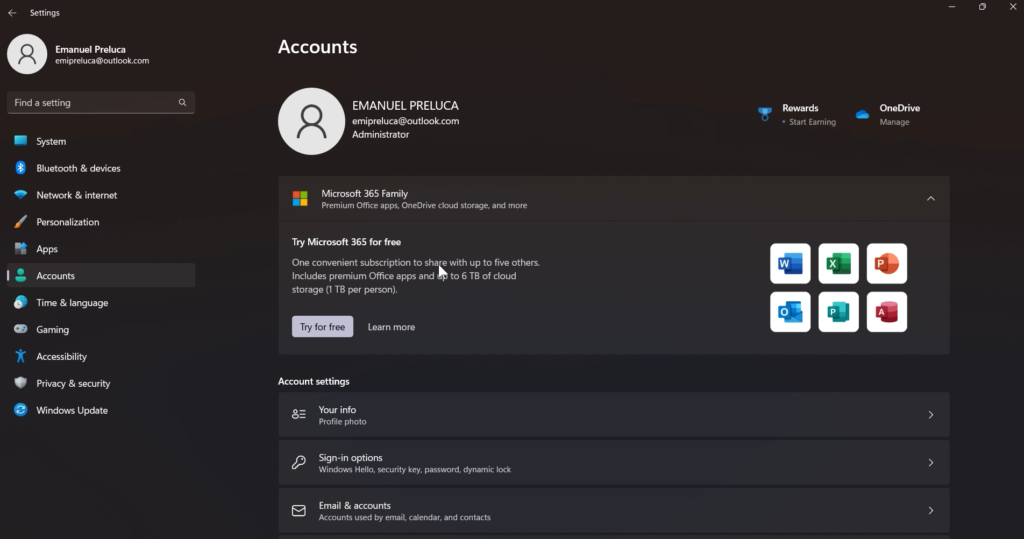
This will be available only for a small percentage of Windows 11 Insiders.
Fixes
[General]
- We fixed the issue causing some Insiders to experience a bugcheck with error DRIVER_IRQL_NOT_LESS_OR_EQUAL in pci.sys causing a rollback trying to install the latest builds in the Dev Channel.
- We did work to mitigate the issue causing the Program Compatibility Assistant Service to use an unexpectedly large amount of CPU for some Insiders after upgrading to the latest Insider Preview builds in the Dev Channel.
[Start menu]
- If the touch keyboard is docked it should no longer unexpectedly dismiss when trying to edit the name of a folder in Start.
[Search]
- Fixed a high hitting explorer.exe crash that could happen when using Search.
[Settings]
- The preview image under Personalization > Lock Screen should no longer be backwards when using an Arabic or Hebrew display language.
[Task Manager]
- If explorer.exe has hung, that should no longer hang Task Manager.
- Fixed an issue where the context menus weren’t following the same mode (light or dark) as Task Manager itself for some Insiders.
- Fixed a typo in the “Minimize on use” tooltip.
- If you’ve hidden the graphs on the side of the Performance page, the color of the circles used instead should now match the graph in the summary view.
- Addressed an issue where the Not Responding status for certain apps wasn’t being reflected on the Processes page.
[Windows Sandbox]
- Removed the Lock option in Start menu as it didn’t work.
[Other]
- Fixed an issue where using “Open All Active Printers” from the printer icon in the system tray would unexpectedly open File Explorer when there were no active queues.
For the list of known issues, you can check out this article from the Microsoft Blog.
If you want a more in-depth presentation of the new Build, you can watch the video below from the youtube channel.



