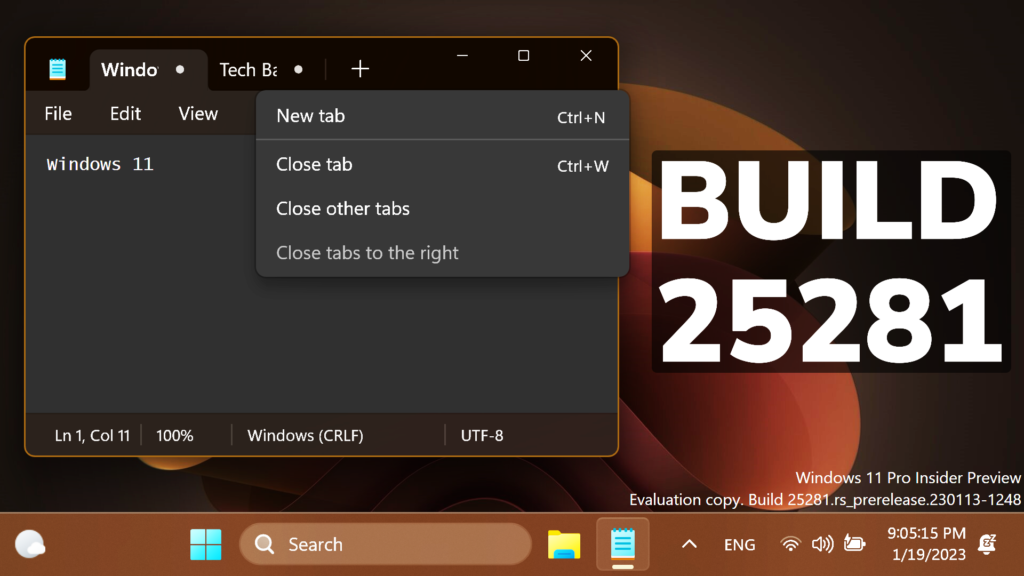In this article, we will talk about the latest Windows 11 Insider Preview Build for the Dev Channel, which is Build 25281.
New Spotlight UI
Starting with this build, Microsoft is beginning to try out different treatments for how Windows Spotlight looks. All treatments will continue to share existing core Windows Spotlight features such as hovering over the icon on the desktop, right-clicking on the icon on the desktop, and double-clicking on the icon on the desktop. The treatments for Spotlight will include richer UI around displaying the title and description and learning more information about the image displayed on your desktop via Spotlight. We’re also trying out different ways of switching to different pictures with previews, a full-screen experience, and a minimized experience.

To enable Windows Spotlight on your PC today, right-click on your desktop and choose “Personalize” and then choose the new Spotlight theme. Additionally, you can directly enable Windows Spotlight but going to Settings > Personalization > Background and choosing the option under the “Personalize your background” dropdown.
Notepad with Tabs
With this update, Microsoft is introducing support for multiple tabs, where you will be able to create, manage, and organize multiple files in a single Notepad window! You can also continue to work with files across multiple windows by dragging a tab out into its own window, and a new app setting lets you customize whether files open in new tabs or a new window by default.
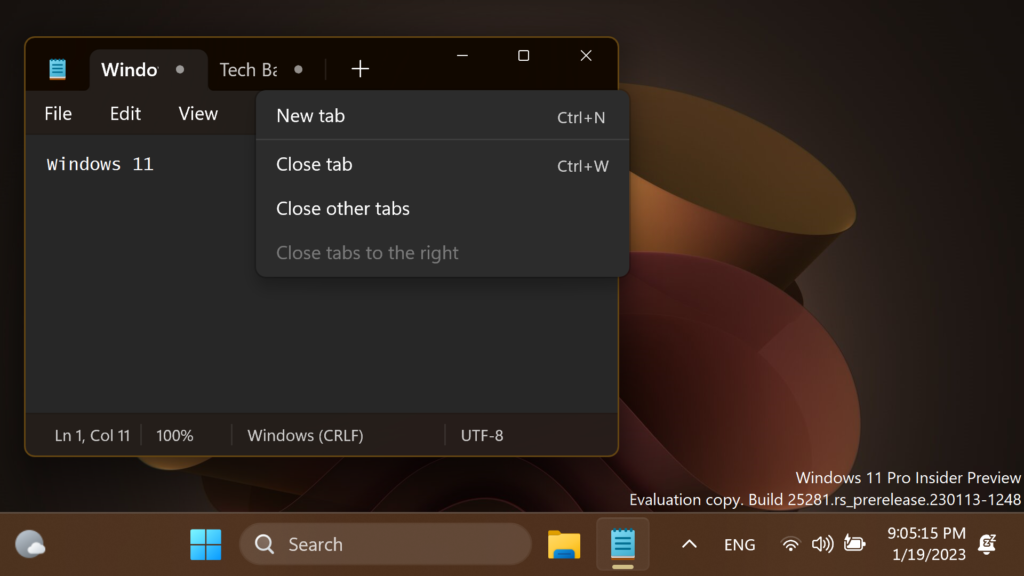
There are also new keyboard shortcut keys to support managing tabs as well as some improvements to managing unsaved files, like automatically generating the file name/tab title based on content and a refreshed unsaved changes indicator.
More info about this New Notepad Update is in this article.
New Settings Changes
- Aligning with the new Windows 11 design principles, Microsoft redesigned the graphics settings page under Settings > Display > Graphics to help you get to graphics configurations such as ‘GPU preference’ and ‘Auto HDR’ with greater ease. The functionality of these settings remains unchanged from prior versions of Windows, but they now have a more streamlined visual appearance. For more on all the graphics settings in Windows 11 – check out this blog post on the DirectX Blog.
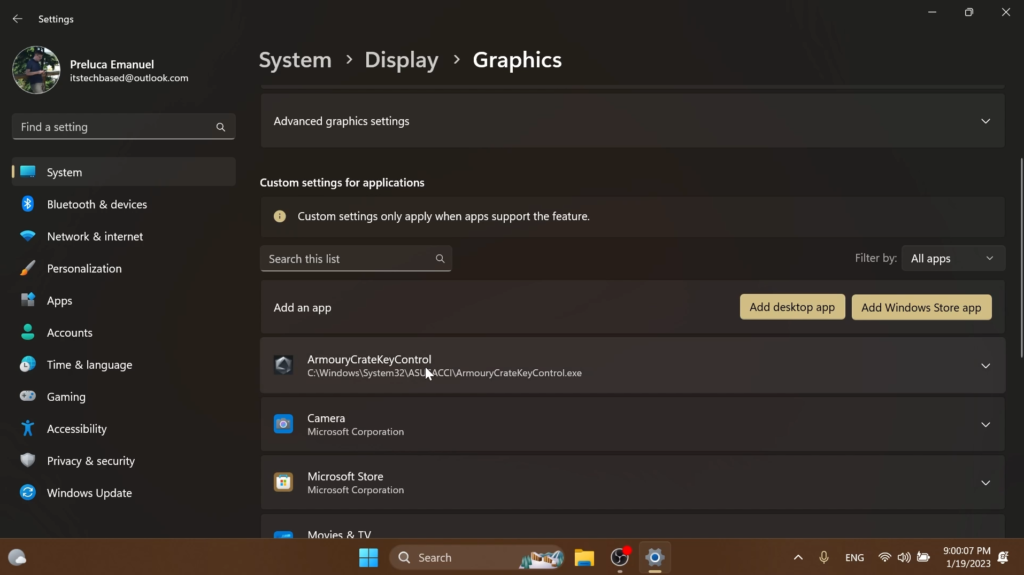
- When removing a paired Bluetooth device from Settings > Bluetooth and Devices, it will no longer pop up a prompt to confirm before removing it.
Fixes in this Build
Taskbar and System Tray
- Updated the printer icon in the system tray when printing something, so it better aligns with other modern icons.
- When navigating the taskbar using WIN + T and arrow keys, the position of the app icon should now be called out by Narrator (for example, File Explorer might say “one out of fifteen”, if it’s in the first position and there are 15 app icons on your taskbar).
File Explorer
- Updated the error dialog when network discovery is off so that it points to the correct location to enable it.
- Fixed an explorer.exe crash which could happen when closing File Explorer.
Settings
- Fixed an issue where SSID wasn’t being populated on the properties page for your Wi-Fi in Network & Internet Settings.
- In the scenario where you are prompted with the UAC dialog when switching a network between private and public, that UAC dialog should now come to the foreground rather than being behind other windows.
- Fixed an issue where Quick Settings might not be able to re-open after going to the Wi-Fi section and closing the flyout.
Windowing
- Right-clicking a snap group in Task View and selecting “show this group on all desktops” shouldn’t crash explorer.exe anymore.
Other Fixes
- Fixed an issue where Narrator wasn’t announcing when the @ mentions window popped up in Outlook.
- Fixed an issue that could cause some app uninstalls to get stuck and fail the uninstall in the last few builds.
- Fixed an issue which was causing the Windows print queue window to crash sometimes in recent builds.
- Fixed an issue which could cause SQL Server Management Studio to fail to launch.
For more information about this Build, regarding Known Issues, you can check this article from the Microsoft Blog.
For a more in-depth presentation of the New Build, you can watch the video below from the youtube channel.