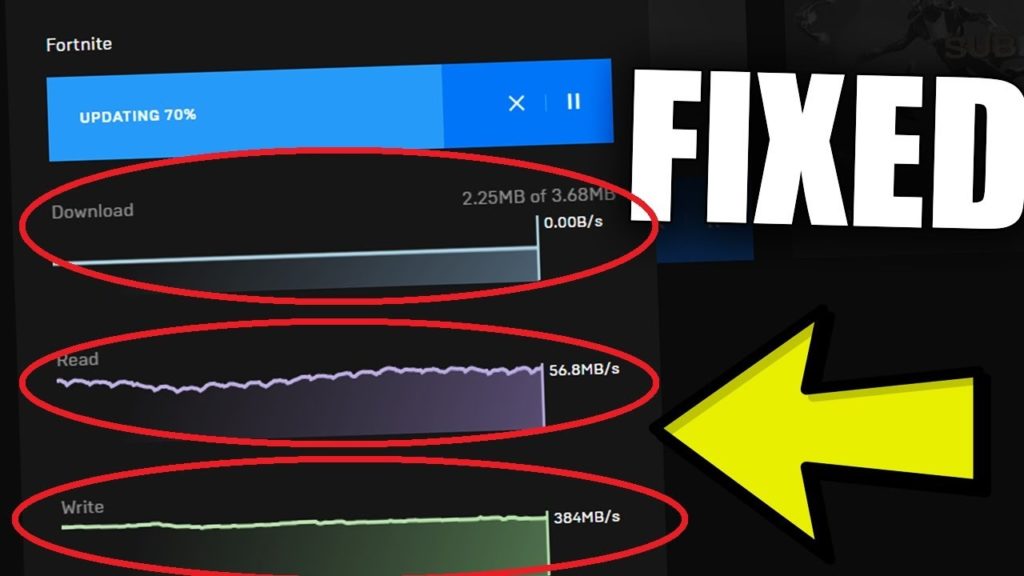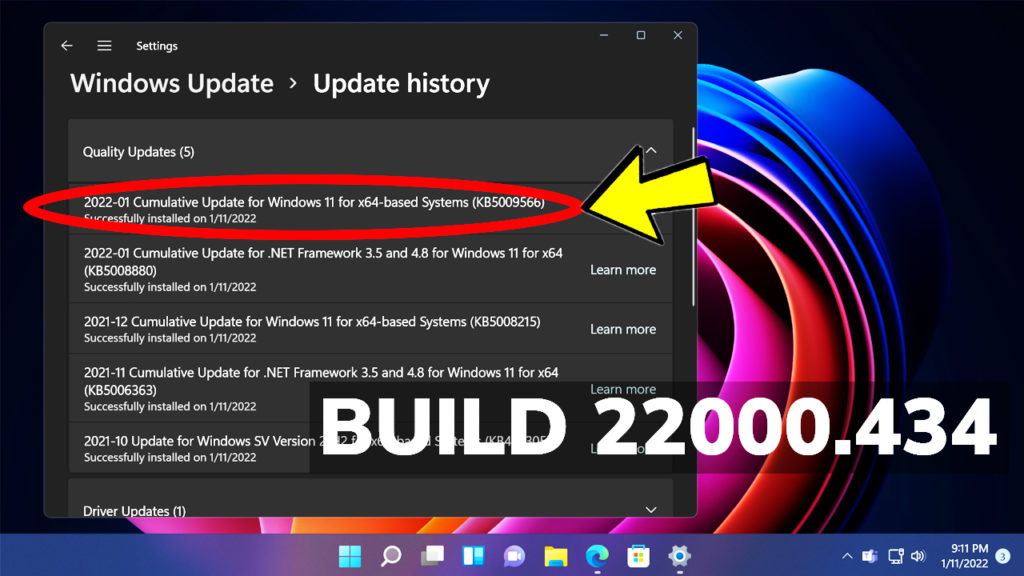In this article, we will talk about the latest Windows 11 Insider Preview Build for the Dev Channel, which is Build 25300.
Microsoft is releasing ISOs for this Build and they can be downloaded here.
Live Captions in more Languages
In this build, live captions gains the ability to also provide captions in Chinese (Simplified and Traditional), French, German, Italian, Japanese, Portuguese (Brazil), Spanish and other English dialects.

To get started, live captions can be turned on with the WIN + Ctrl + L keyboard shortcut, or from the quick settings accessibility flyout via Quick Settings. When turned on for the first time, live captions will prompt for download of the required speech recognition support to enable on-device captioning. If speech recognition support is not available in your preferred Windows language or you want support in other languages, you will be able to download speech recognition support for live captions under Settings > Time & Language > Language & region.
New Snap Layouts
Microsoft is investigating ways to improve the discoverability and usage of the snap layouts such as decreasing the hover time required to invoke the flyout when you mouse over the maximum/restore button in an app’s title bar. In addition to a few other tweaks, you’ll notice some treatments will also pull in the icon of the app window you are working in and adding a descriptive title.
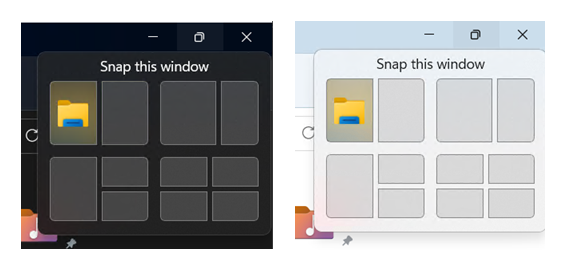
Voice Typing Improvements
The change to sync voice typing settings, Automatic punctuation and Voice typing launcher, across all devices signed in using the same Microsoft account that began rolling out with Build 25227 is now available to all Windows Insiders in the Dev Channel. You can toggle this feature via Settings > Accounts > Windows backup > Remember my preferences > Accessibility This currently only works with Microsoft accounts today with AAD support coming later.
Settings Changes
- Updated Settings > Apps > Startup to make it easier to access more information about the apps listed.
- Right-clicking on a Win32 app in Start, or searching for the app, and choosing “Uninstall” will now take you to the Settings to uninstall the app.
Windows Subsystem for Linux
Improved the upgrade experience to the new Windows Subsystem for Linux Store app (mentioned in Build 25272), so it now prompts for installation if wsl.exe is invoked.
Fixes in this Build
General
- We fixed the underlying issue related to combase.dll, causing crashes with multiple apps using GetKnownFolder APIs after upgrading to Build 25290, including Notepad and Windows Terminal for IME users. This issue is also believed to be the root cause of some Insiders finding that certain actions in File Explorer were taking minutes to complete in these builds.
- We fixed the issue causing rendering issues and difficulty using Windows Recovery Environment (WinRE).
- Fixed an issue where some users experienced issues authenticating into enterprise websites that require windows integrated authentication.
Taskbar and System Tray
- The ability to show seconds in the clock on the system tray, first introduced with Build 25247, should return after updating to Build 25300 if it had disappeared for you after updating to Build 25295 last week.
- Fixed an issue that was causing taskbar to be cut off after resolution changes.
- We fixed an issue where when hovering over app icons on the taskbar could switch window focus unexpectedly.
Widgets
- As a result of fixing the issue causing third-party widgets to get unpinned when signed in with a Microsoft account across multiple Windows 11 devices, the most recent Widgets update in the Dev Channel will unpin third-party widgets. Insiders will need to go back to their widgets board and re-pin these widgets again. If you still see issues where widgets are being unpinned unexpectedly – please file feedback.
- The link for “Find more widgets” in the widgets picker currently is no longer broke and will point to the Store collection here.
Input
- We are beginning to roll out a fix for an issue where the IME candidate window and IME toolbar weren’t shown or cropped sometimes.
File Explorer
- Drag and dropping files and folders across tabs should work again.
Task Manager
- Process names typed into the search box should no longer unexpectedly get spellchecked.
- Fixed a couple of issues with how Narrator was reading out content in Task Manager.
- Fixed an issue where the dropdowns in settings might not match your currently selected theme.
- When using search on the App History page, results should no longer suddenly disappear.
- If you open the Default Start Page dropdown in settings, clicking the Task Manager window should make the dropdown disappear now.
- Dragging the window using the search box area should work now (like other areas of the title bar).
- Fixed an issue where ending processes in the Details tab wasn’t showing a confirmation dialog.
- Increasing the text scaling should no longer result in a “see more” button appearing with no contents.
- If you do a search and then press the down arrow, keyboard focus should now move from the search box into the results.
- If you have a contrast theme enabled and select one of the rows in the Processes page, that row should now show that it’s selected.
- Fixed an issue where focus might not get set properly to search, leading to Narrator not saying that focus was on the search box.
Other Fixes
- Fixed an issue where Narrator’s focus wasn’t going back to the Quick Settings’ window correctly when using the back button in the Cast page.
For more information regarding Known Issues in this Build, you can check this article from the Microsoft Blog.
For a more in-depth presentation of the New Build, you can watch the video below from the youtube channel.