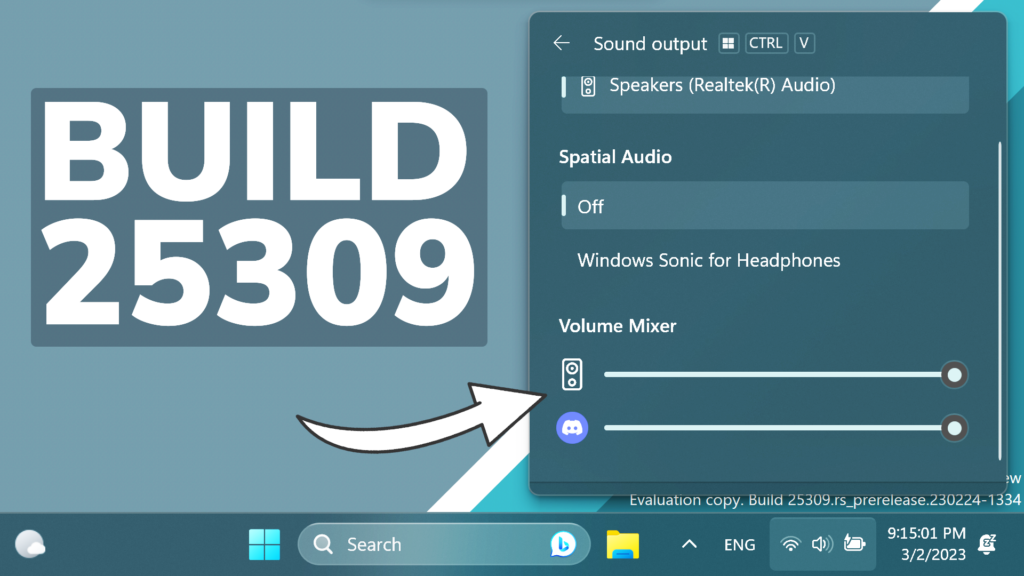In this article, we will talk about the latest Windows 11 Insider Preview Build for the Dev Channel, which is Build 25309.
New Volume Mixer in Quick Settings
Microsoft is finally rolling out the New Volume Mixer, within the Quick Settings Menu. You can also access it by pressing Windows + CTRL + V on your keyboard. This New Volume Mixer will allow you to control the volume for each individual app that you have opened on your Windows.
If you want to enable this New Volume Mixer, you can check this article.
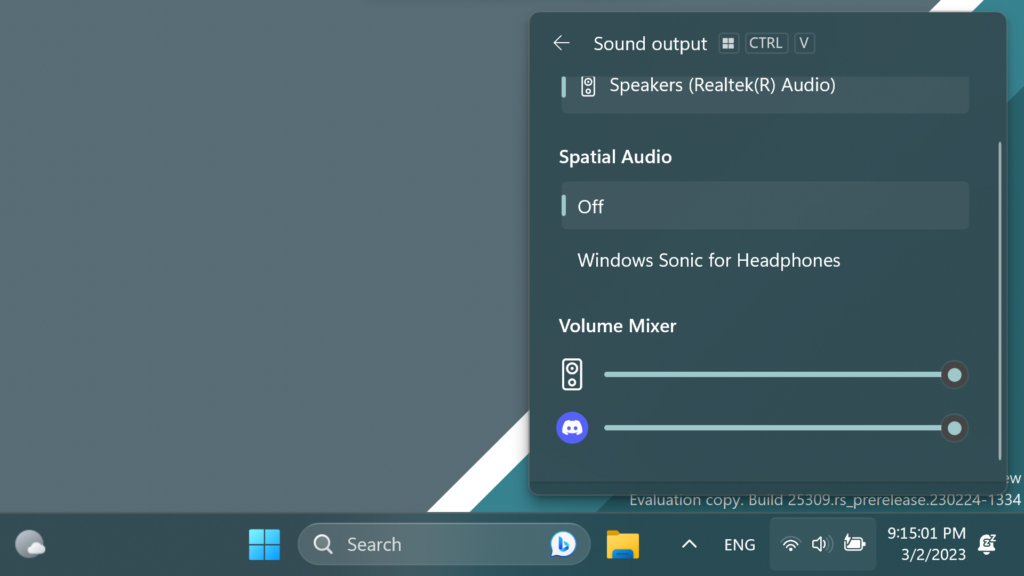
In addition, Microsoft made it easier for users to enable their Windows Sonic experience with a quick access list of installed spatial sound technology.
Updated Touch Keyboard Settings
After making a few Fixes, Microsoft is re-enabling the new touch keyboard setting dropdown with 3 options to control whether tapping an edit control should launch the touch keyboard.
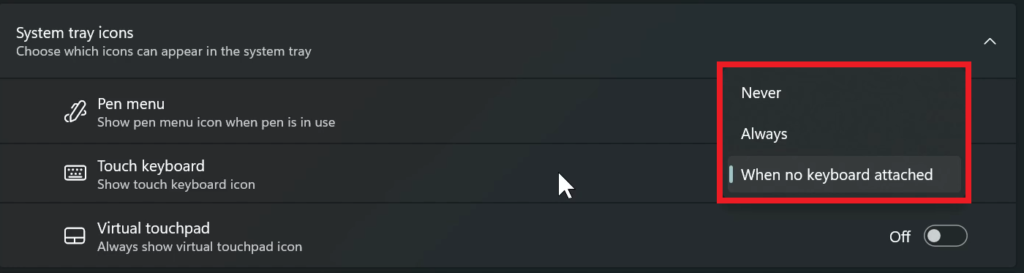
Auto Color Management Expansion
Now, Insiders in the Dev Channel will be able to turn ACM on for their SDR displays and have all colors across all Windows apps, whether or not they are color-managed, appear accurately and consistently on every supported display.
To turn ACM on, go to Settings > Display > Advanced display, select correct display and turn on Automatically manage color for apps.

Voice Access Improvements
Voice Access Improvements in this Build provide a Redesigned in-app command help page, support for English dialects and New text selection & editing commands. For more info, you can check this article from the Microsoft Blog.
New Start Menu Badging
Starting today, Microsoft is trying out different text variants within Start Menu Badging.
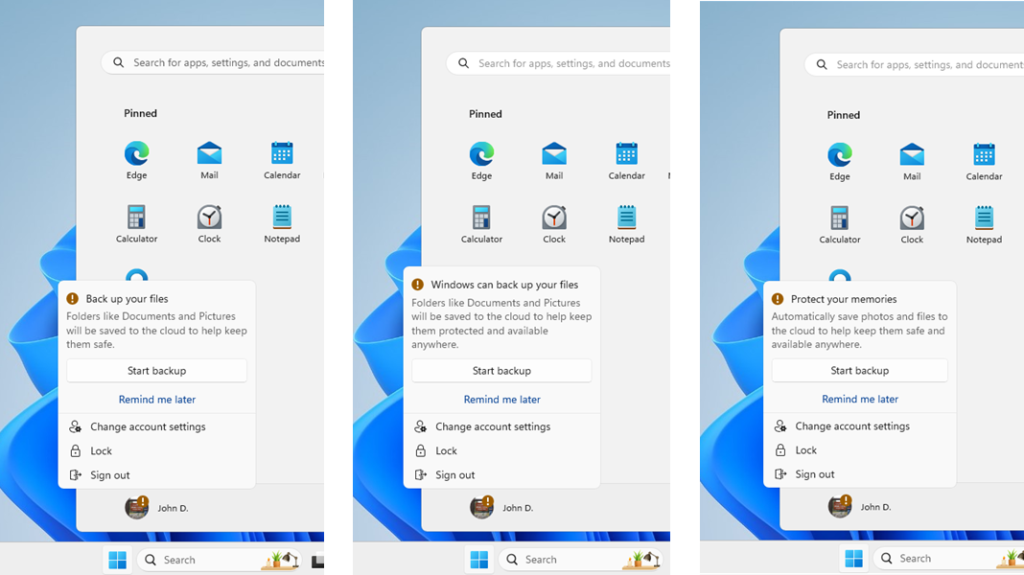
New SCOOBE
- Microsoft is also trying out a more personalized second-chance out of box experience (SCOOBE) with a small subset of Windows Insiders in the Dev Channel.
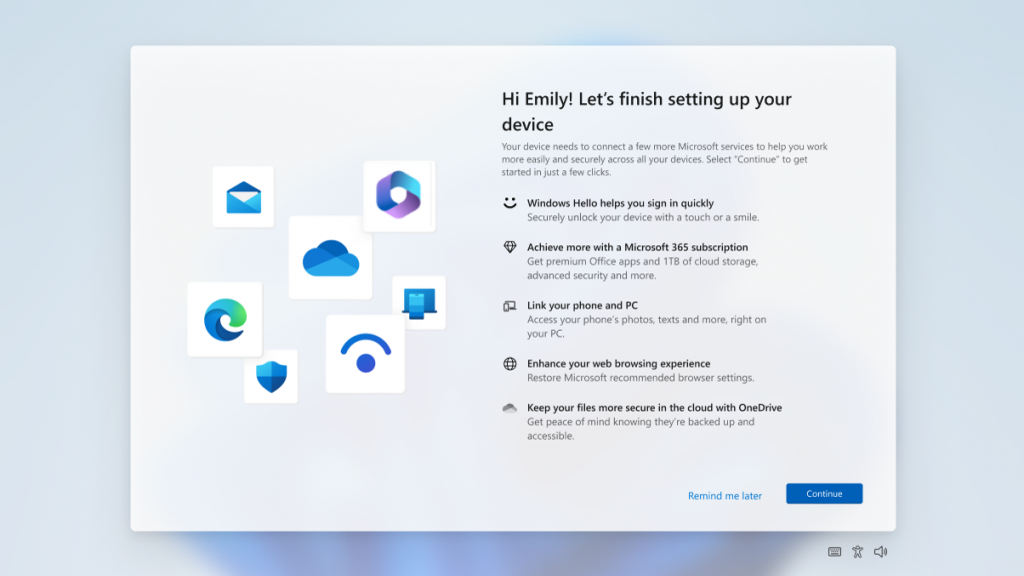
Search on the Taskbar
The search box on taskbar will be lighter when Windows is set to a custom color mode. Specifically, when the Windows 11 mode is set to dark, and the app mode is set to light under Settings > Personalization > Colors you will see a lighter search box on taskbar.
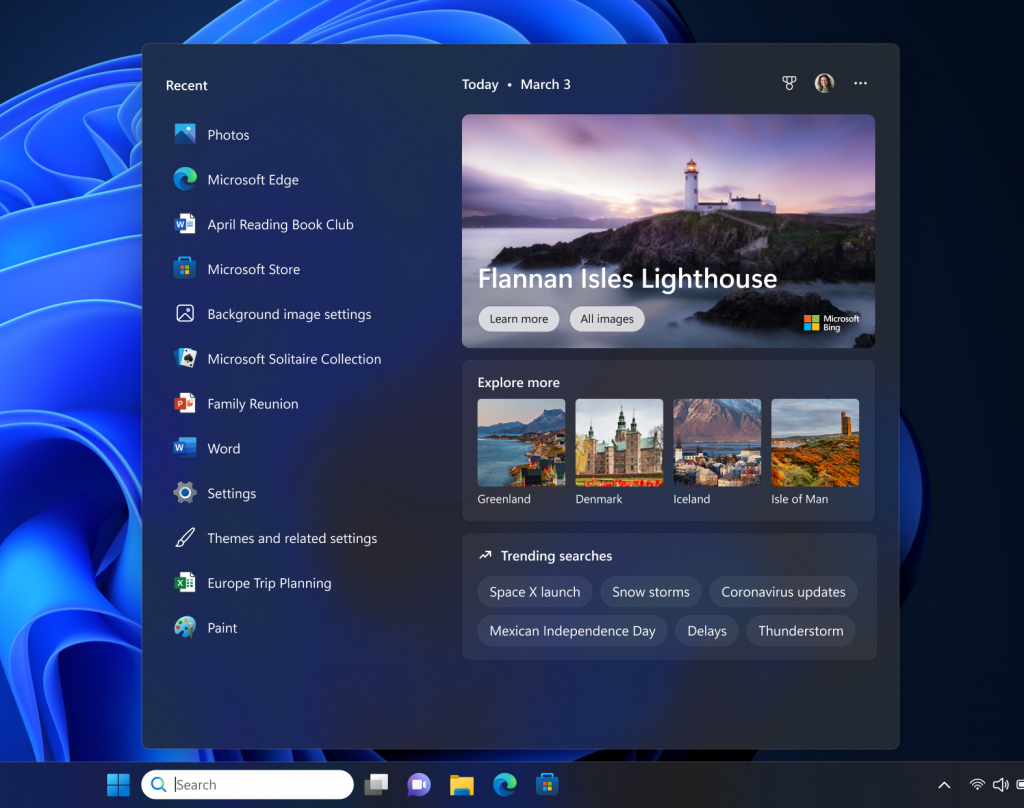
New File Explorer
Windows Insiders will begin noticing a “pizza” icon on the command bar in File Explorer. This icon denotes that an Insider is previewing the Windows App SDK version of File Explorer. Functionality in File Explorer remains unchanged, it just switches from using WinUI 2 to using WinUI 3.
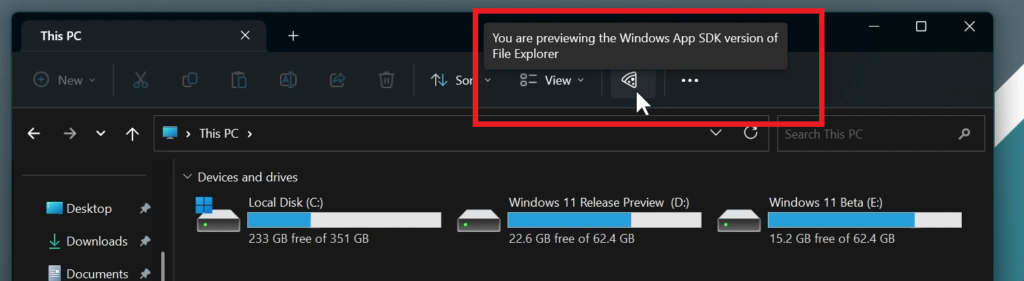
Snap Layouts
Microsoft is investigating ways to improve the discoverability and usage of the snap layouts such as decreasing the hover time required to invoke the flyout when you mouse over the maximum/restore button in an app’s title bar. In addition to a few other tweaks, you’ll notice some treatments will also pull in the icon of the app window you are working in and adding a descriptive title.
If you want to manually enable these variants, you can check this article.

Windows Spotlight
Starting today, Microsoft is disabling the different treatments they have been trying out for Windows Spotlight that began with Build 25281 due to an issue impacting the experience Insiders will have on these treatments.
Input
Microsoft updated the Simplified Chinese handwriting recognition engine to be faster and more accurate as well as supported characters defined in GB18030-2022. Currently you can write characters in GB18030-2022 Level 2 and some of characters in GB18030-2022 Level 1 in the handwriting panel or directly into the text field when it’s supported.
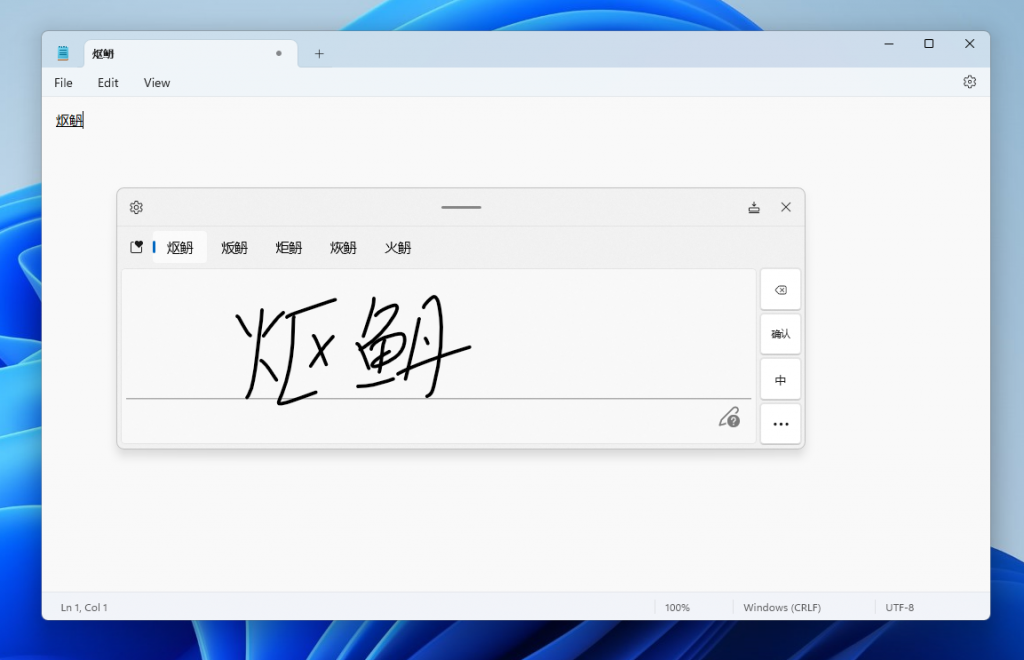
Widgets
Microsoft is beginning to roll out theme-aware icons for Widgets on the taskbar so that based on the user’s Windows theme (dark or light), the Widgets icons will display a theme-aware icon that will have a higher contrast ratio which will make information on the taskbar clearer for users, particularly for those with low-sight.
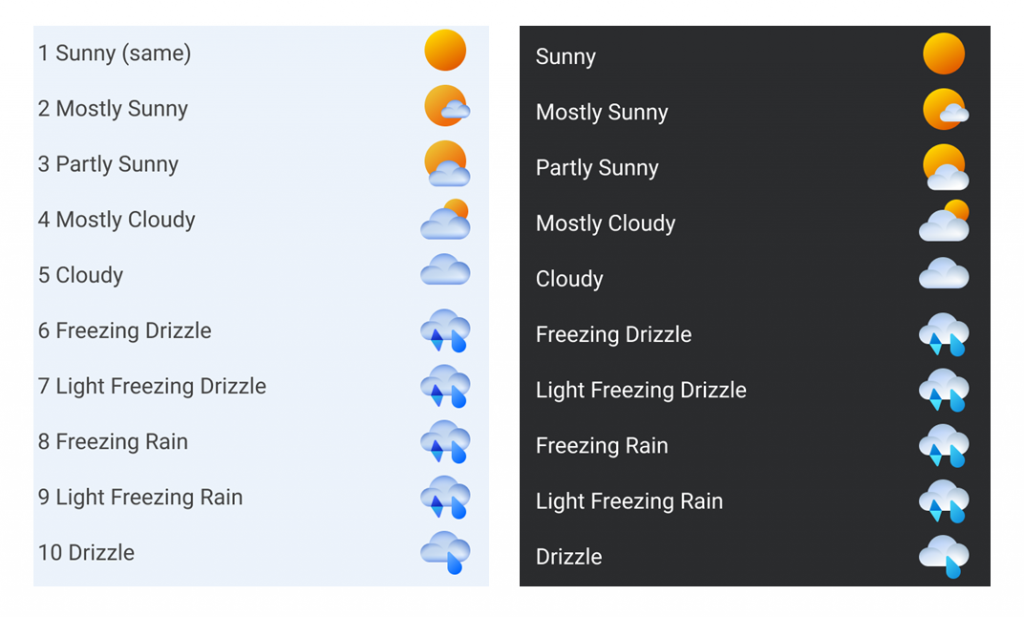
Settings
Settings > Power & Battery has been updated to include settings for choosing what happens when interacting with your PC’s physical power controls.
Fixes in this Build
General
- Fixed an issue causing USB devices (including keyboard and mouse) to not work for some Insiders after upgrading to Build 25295+.
- Fixed an issue for some Insiders where if you’d uninstalled the previous flight, it would cause your Start menu and taskbar to cyclically crash.
- Fixed an issue where when using Windows Hello to sign in with facial recognition, it may not have worked on Arm64 PCs.
- Fixed an issue with the Windows Insider Program settings page showing a newer build was available in Windows Update even though you were on the latest available build in the Dev Channel.
Taskbar and System Tray
- Fixed multiple Explorer.exe crashes impacting taskbar and system tray.
- Fixed a display issue that could result in the taskbar appearing duplicated when making resolution changes.
- Fixed an issue which was causing app icons on the taskbar to appear on the wrong monitor for some Insiders with multiple monitors.
Widgets
We fixed an issue where under certain circumstances third-party widgets were not loading as expected.
Search on the Taskbar
- Fixed rendering issues when using the touch keyboard with the search box on taskbar.
- Fixed an issue when double clicking the search highlight glyph in the search box makes it disappear.
- Fixed an issue where the search box would randomly disappear.
- Fixed an issue where the search icon flips incorrectly for right-to-left (RTL) languages.
- Fixed on issue where you might have seen some text flicker in the search box when you click into it.
- Fixed an issue where the search box might disappear on one monitor if you are using multiple monitors.
- Made some accessibility fixes to the settings for search under Settings > Personalization > Taskbar.
File Explorer
- Fixed an issue which caused Insiders with custom desktop icon arrangements / sizes to get set back to default in the previous build.
- Fixed an underlying issue believed to be the cause of File Explorer unexpectedly jumping into the foreground sometimes.
- The “Open in new tab” context menu option and middle clicking folders will now open the tab in the background rather than switching focus.
- Fixed an issue where the close button could get stuck in a highlighted state when you moved your mouse across it.
Input
- Fix an issue where when using the French-Canadian layout for the touch keyboard, the letters output when typing didn’t always match what was displayed on the keys.
- When using the Korean IME, CTRL + F10 should no longer open the IME context menu.
Settings
- Fixed an underlying issue believed to be the root cause of why some Insiders saw their startup app settings get reset with the previous build.
- Going to Privacy & Security > Phone Calls should no longer crash Settings.
Windowing
Fixed a high hitting DWM.exe crash in the last couple flights.
Other
- Fixed multiple issues that were preventing some of the new live captions language models from downloading correctly.
- Fixed an underlying issue causing Insiders on Arm64 PCs to not be able to activate M365, with it citing a network issue.
- Fixed a search indexer crash.
- Fixed an underlying issue that could cause UWP apps to appear in English after upgrading although that wasn’t your display language.
- Fixed an issue which was causing .appinstaller packages to fail to install with an error message that says “The parameter is incorrect” (even though it wasn’t).
- Fixed an underlying issue causing certain cameras to not work in apps with the last flight.
- Fixed an underlying issue which was leading to Microsoft Edge crashes for some Insiders in the last few flights.
For more info regarding Known Issues, you can check this article from the Microsoft Blog.
For a more in-depth presentation of the New Build, you can watch the video below from the youtube channel.