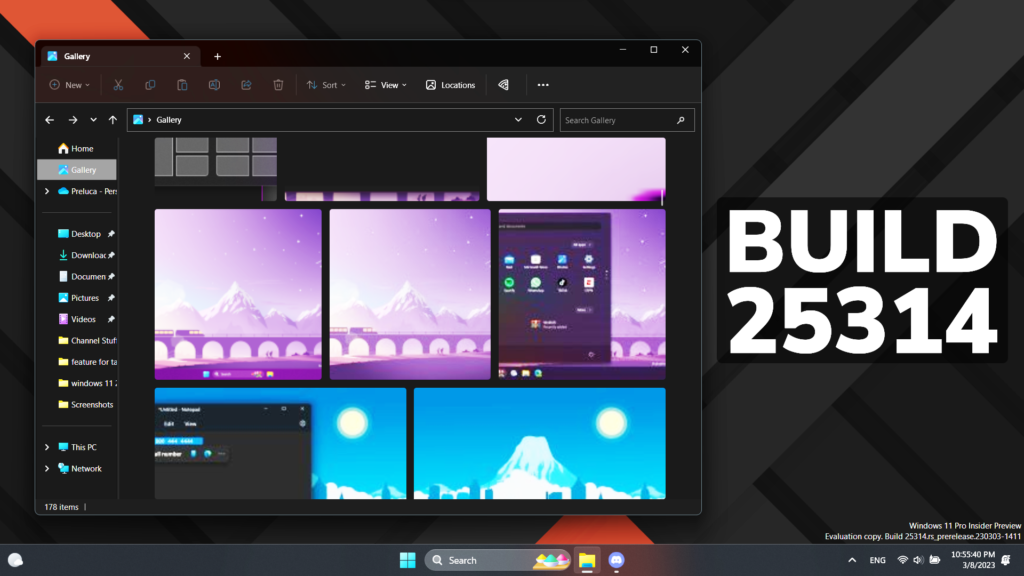In this article, we will talk about the first Windows Insider Preview Build for the Canary Channel, which is Build 25314.
As a reminder, Windows Insiders who were previously in the Dev Channel on 25000 series builds are being moved to the new Canary Channel. This migration continues to happen in the background, but if you are on Build 25309 and haven’t been moved to the Canary Channel yet, you can either wait to be moved or move yourself to the Canary Channel on your own via Settings > Windows Update > Windows Insider Program to receive Build 25314 today. If you would like to move back to the Dev Channel, you can follow these instructions to do a clean installation of Windows 11 and then re-join the Dev Channel to receive 23000 series builds in this channel going forward.
As builds released to the Canary Channel are “hot off the presses,” Microsoft will offer limited documentation for builds flighted to the Canary Channel (no known issues for example), but they will not publish a blog post for every flight – only when new features are available in a build.
Access Keys in File Explorer
Microsoft is adding access key shortcuts into the XAML context menu in File Explorer. An access key is a one keystroke shortcut that allows a keyboard user to quickly execute a command in context menu. Each access key will correspond with a letter in the display name. It’s part of our effort to make File Explorer more accessible. To try this out, you can click on a file in File Explorer and press the menu key on your keyboard.
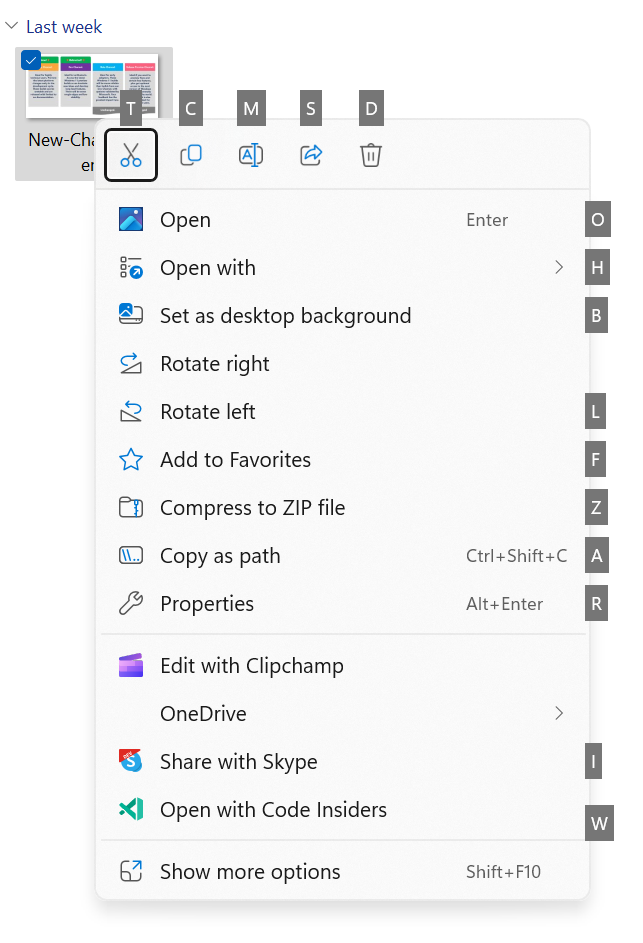
File Recommendations in File Explorer
File Recommendations are coming to File Explorer Home to bring users the most relevant file content right to their fingertips. This feature (as pictured below) will be available to users signed into Windows with an Azure Active Directory (AAD) account. Files that are recommended will be cloud files associated with that account, either owned by the user, or shared with the user.
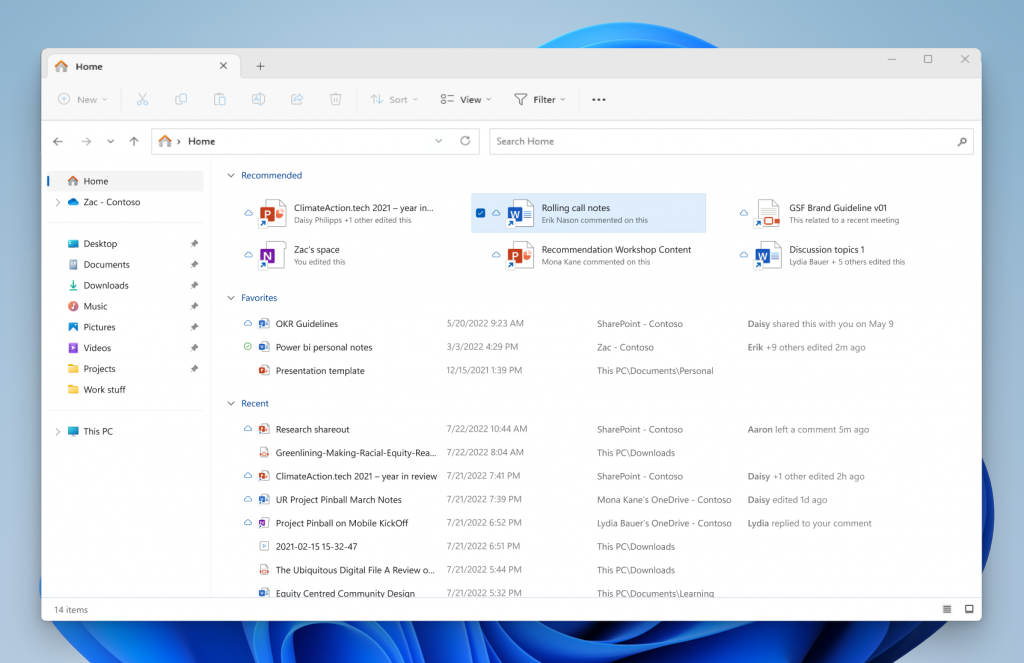
Introducing LSA Protection Enablement on Upgrade
Local Security Authority (LSA) protection helps protect against theft of secrets and credentials used for logon by preventing unauthorized code from running in the LSA process and by preventing dumping of process memory. Starting with on upgrade, we will audit for a period of time to check for incompatibilities with LSA protection. If we do not detect any incompatibilities, we will automatically turn on LSA Protection. You can check and change the enablement state of LSA protection in the Windows Security application under the Device Security > Core Isolation page.
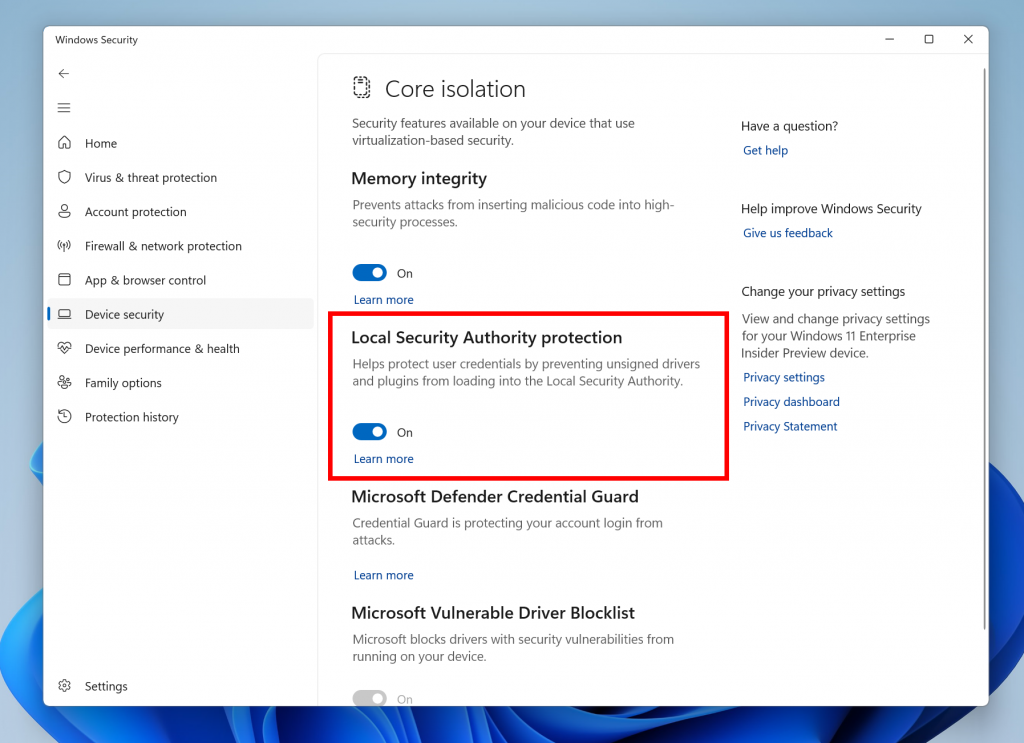
Narrator Outlook Support
Narrator will now retrieve updates to its Outlook support when Narrator is started. You can learn more about the work we did for Outlook in Chapter 5 of the Narrator User Guide. We have not added any additional functionality to our Outlook support, but this work will allow updates to the Outlook experience to be made through the Microsoft Store. You will receive a notification after the download is completed to inform you that the update has been retrieved. With this change, Narrator’s Outlook support is limited to U.S. English only. Other languages will be supported in a future flight.
General Improvement
To increase security in Windows 11, starting with this build and later we are disabling the Remote Mailslot Protocol by default. The legacy Remote Mailslot Protocol is a simple, unreliable, insecure, and unidirectional inter-process communications protocol between a client and server and was introduced in Windows NT 3.1 and will be deprecated in a future Windows release. If an application attempts to open a Remote Mailslot session over the SMB protocol, you may see one or more of the following errors:
- 3025 ERROR_REMOTE_MAILSLOTS_DEPRECATED
- “The requested operation failed. Remote mailslots have been deprecated.”
If your application still uses Remote Mailslot, contact your vendor about updating their software. The legacy Remote Mailslot is not secure and should not be used under any circumstances. If you need to temporarily enable Remote Mailslot, run the following command in an elevated PowerShell console:
PS C:\> Set-SmbClientConfiguration -EnableMailslots $true
For more information about this Build, you can check this article from the Microsoft Blog.
For a more in-depth presentation of the New Build, you can watch the video below from the youtube channel.