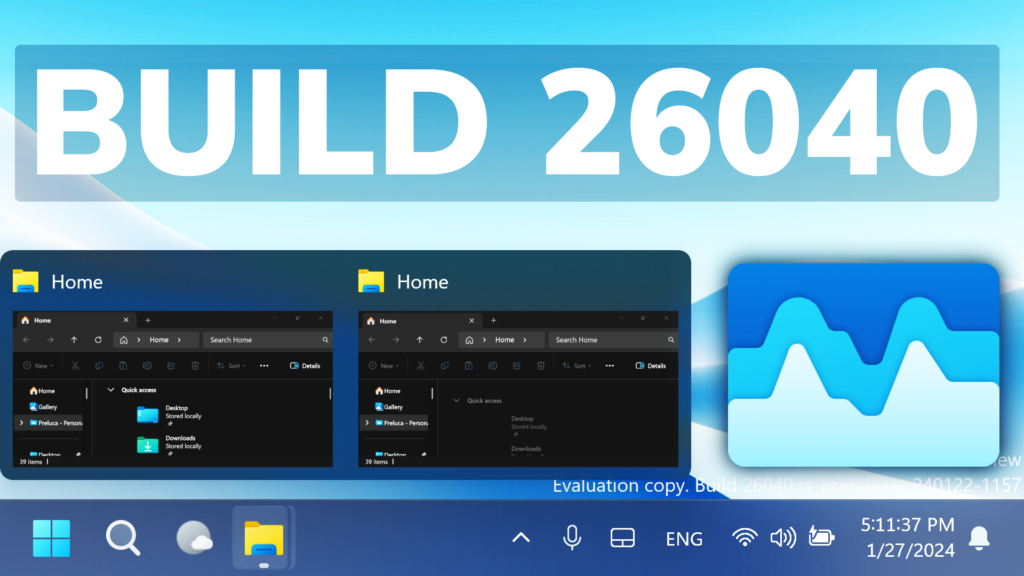In this article, we will talk about the latest Windows 11 Insider Preview Build for the Canary Channel, which is Build 26040.
Microsoft is releasing ISOs for this build – they can be downloaded here.
Access Photos from Phone
Microsoft is beginning to gradually roll out a new feature for Windows that introduces the ability to effortlessly access and edit your most recent photos and screenshots from your Android mobile device in Snipping Tool on your PC. With this feature, you’ll receive instant notifications on your PC whenever a new photo or screenshot is captured on your Android device.
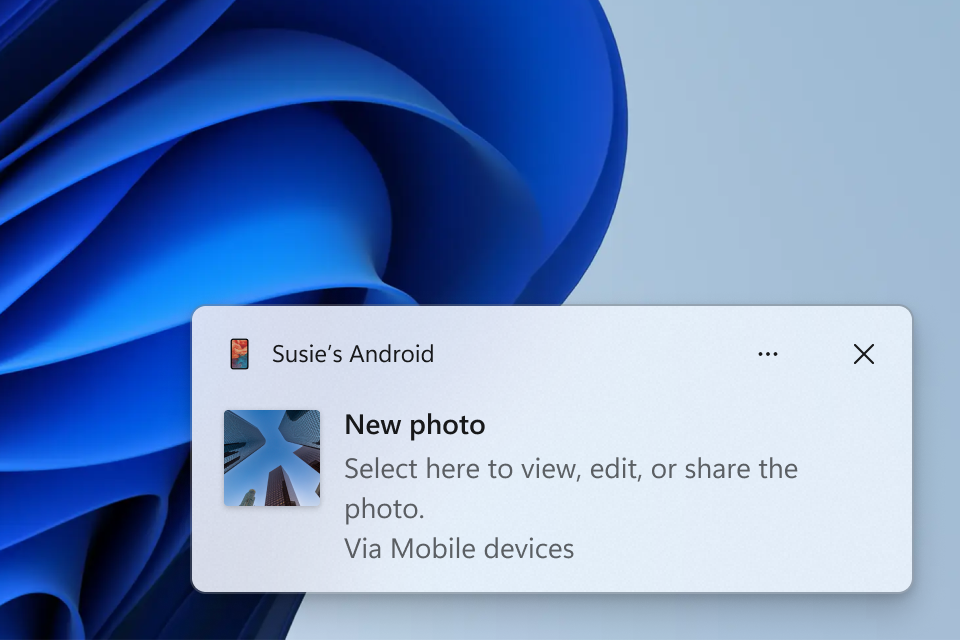
To enable this experience, go to Settings > Bluetooth & devices > Mobile devices (this settings was updated with Build 26016 in the Canary Channel) and choose “Manage devices” and allow your PC to access your Android phone. Your PC will get a Cross Device Experience Host update in the Microsoft Store that is required for this experience to work.
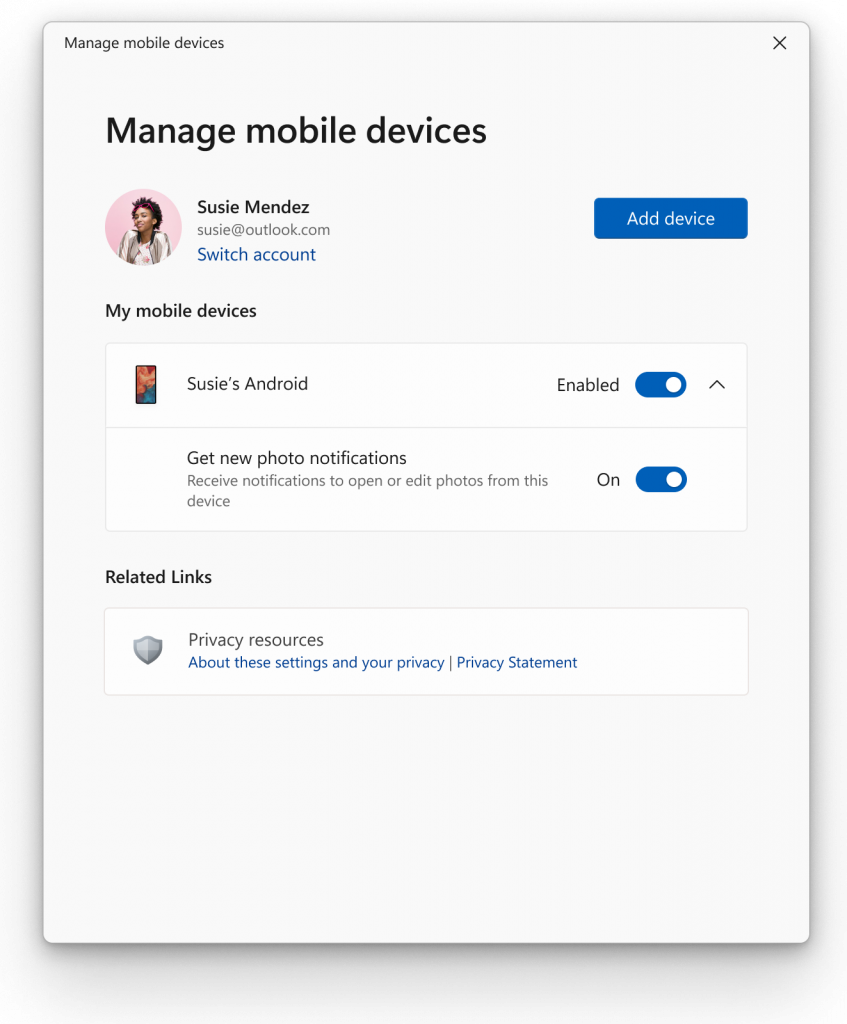
Enhanced Audio Experience with AI
Voice Clarity is a feature that enhances your audio experience on Windows with state-of-the-art AI technology. Powered by low complexity AI models, Voice Clarity cancels echo, suppresses background noise, and reduces reverberation in real-time. This feature is enabled by default and can be utilized by applications using Communications Signal Processing Mode, such as Phone Link and WhatsApp.
New Windows Setup Experience
Microsoft is refreshing Windows OS Media Setup with a much cleaner and more modern design. All of the same features will continue to be supported in the bare-metal (clean) OS Iinstallation experience, including unattended support, but will now be consistent with the current upgrade and installation experience available for the devices already running the Windows OS.
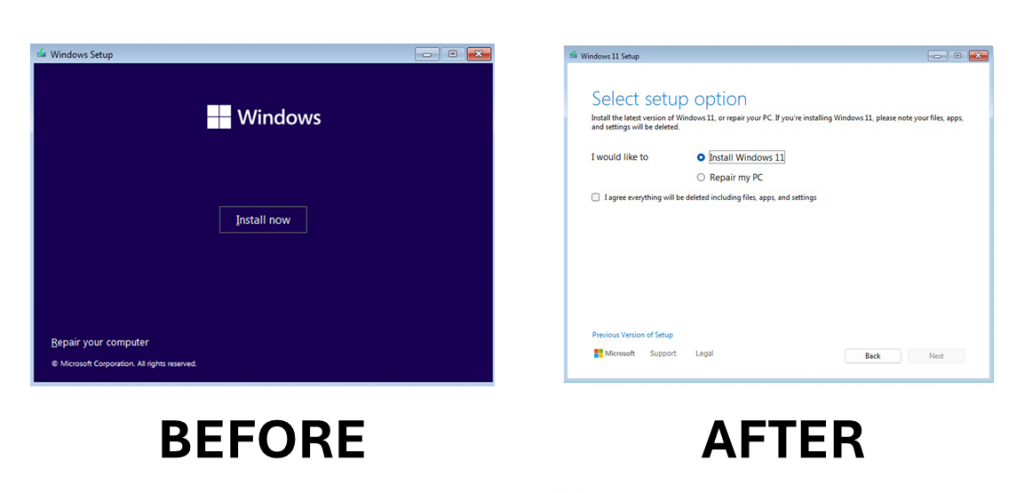
Windows Insiders who want to try out this refreshed Windows Setup experience can download the ISOs for Build 26040 here and either do a clean install on their PC or do a clean install in a Virtual Machine (VM).
New USB80Gbps
Microsoft is announcing support for the latest generation USB standard, USB 80Gbps, in this build of Windows. USB 80Gbps support will initially launch on select devices based on the Intel Core 14th Gen HX-series mobile processors, such as the new Razer Blade 18.
New Improvements for Narrator
- Microsoft introduced a new keyboard command for navigating between the images/graphics on a screen/page. Now, you can use the keys “G” or “Shift + G” to navigate forward or backwards between images in Scan mode (Narrator key + spacebar).
- Recognition of text in images, including handwriting, is improved along with improvements to overall image descriptions. You can try the enhanced experience by navigating to the image and pressing Narrator key + CTRL + D key combination when the focus is on an image. This feature requires an active internet connection, and the setting to get Image Descriptions must be enabled in Narrator Settings.
- In Microsoft Word, Narrator will now announce the presence of a draft comment, a resolved comment, a bookmark, or the availability of accessibility suggestions when reading text in the document.
- Narrator users can now use voice access to open applications, dictate text and interact with elements on the screen using their voice. Narrator users can use voice access to give Narrator commands using their voice. For e.g., “speak faster”, “read next line”, etc. To get started, search for “voice access” in Windows search and set it up.
- Fixed an issue where Narrator was not correctly announcing the selected item in combo boxes when users try to change the combo box value using key combination Control + up or down arrow.
- Fixed an issue where Narrator was announcing old dialog names even after users navigate to new dialog on few web pages.
- Fixed an issue where Narrator was not reading Role of a control in tables on the web while using table navigation commands CTRL + ALT + Arrow keys.
- Fixed an issue in Microsoft Excel where Narrator was not consistently reading any item in the auto-complete list that comes when writing a formula.
- Addressed an issue where Narrator was not announcing the selected state of menu items in few applications such as device manager.
- Fixed an issue where Narrator was announcing both the unselected value and the newly selected value in elements such as date fields or any elements that are formatted as tables.
New Screen Casting Experience in Windows 11
- When doing multitasking activities on your PC such as often switching between windows to complete a task or using Snap Assist to organize your screen space, we will provide the suggestion to Cast via a notification toast.
- Microsoft updated the Cast flyout in Quick Settings with additional support for you in case you face any trouble discovering nearby displays, fixing connections, and more.
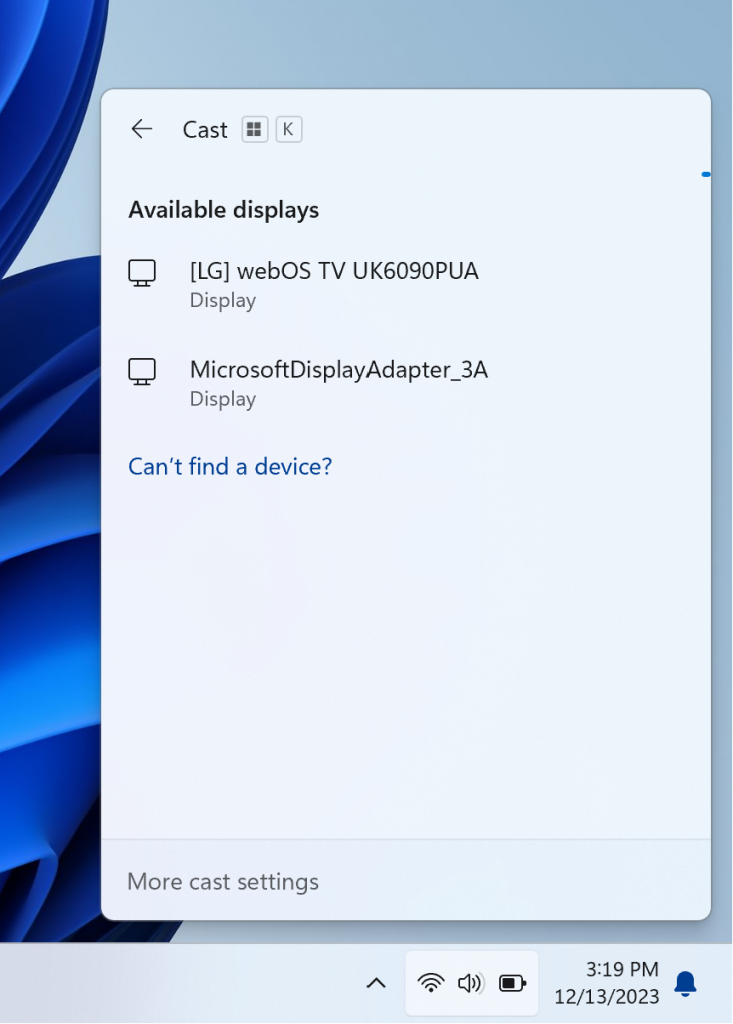
New Windows LAPS Features
Microsoft is adding:
- New automatic account management feature
- Improved readability password dictionary (and improved password font)
- New passphrase feature
- New image rollback detection feature
More info about these is in this article from the Microsoft Blog.
RIP Wordpad
- As mentioned with Build 26020, WordPad is removed when doing a clean install and now is also removed on upgrade starting with this build.
Copilot AI
- Microsoft is making a change where the Copilot icon is shown on the right side of the system tray on the taskbar to make the entry point to Copilot more clear and easily accessible by being closer to where the Copilot pane opens. As part of this change, we have defaulted the “show the desktop” behavior for the far-right corner of the taskbar to off and this can be re-enabled in the taskbar behaviors section under Settings > Personalization > Taskbar (you can simply right-click on the taskbar to get to this). This is just beginning to roll out to Insiders in the Canary Channel so not every will see this change right away.
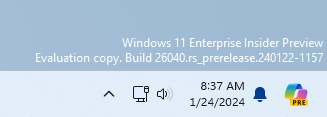
Taskbar and System Tray
- When you hover over the date and time in the system tray, the tooltip will now always show a clock even when you only have a single clock added.
File Explorer
- In addition to the new “Compress To” formats for 7Z and tar, Microsoft is adding a new compression wizard that lets you choose even more formats and specify even more details. You can compress individual files with gzip/bzip2 (and more,) or add multiple files to archives in different tar formats with different types of compression. You can also change the compression level and what types of data are stored in each archive.
Windows Share
- For Microsoft Edge and other browsers that invoke the Windows share window, the Windows share window now supports the ability to share website links directly to WhatsApp, Gmail, X (formerly Twitter), Facebook, and LinkedIn. In Microsoft Edge, you can invoke the Windows share window by clicking the share icon at the top right in the toolbar and choosing the Windows share options.
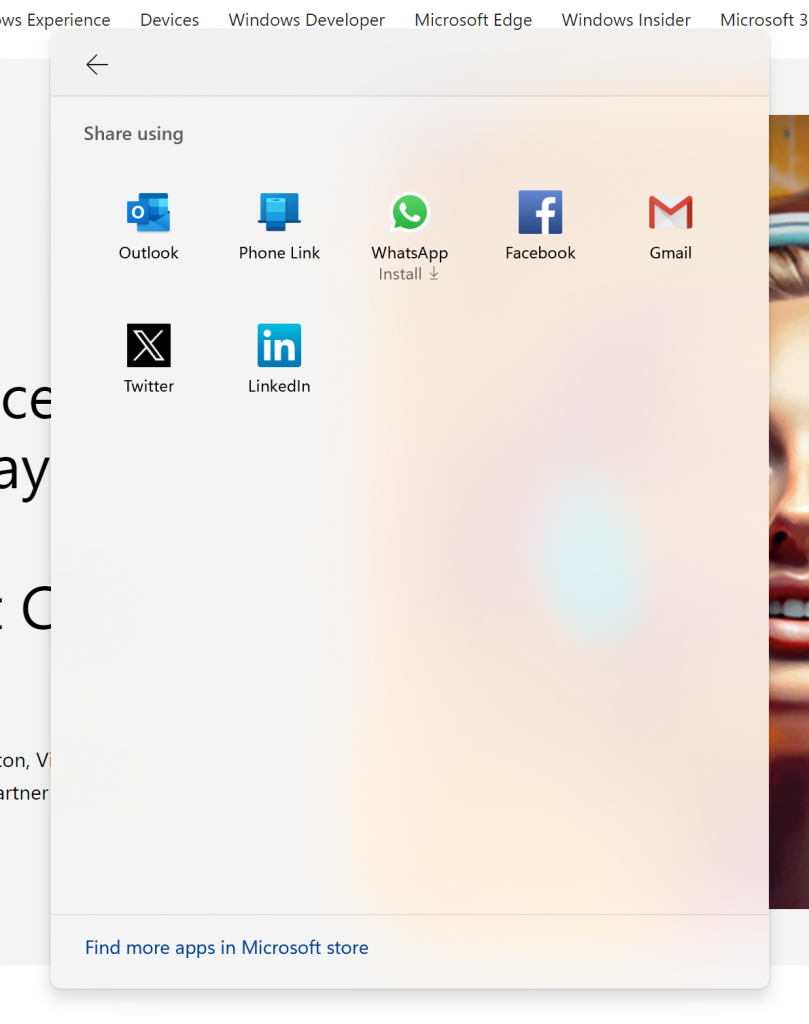
- If you’re signed in with a Microsoft Entra ID, in addition to being able to share to your Microsoft Teams (work or school) contacts, you can also now share directly to specific Microsoft Teams Channels and groups chats as well directly within the Windows share window.
- Microsoft have significantly improved nearby share transfer speed for users on same network. Before these changes, users had to be on the same private network but now users just have to be on the same network, which could be public or private. You can quickly turn on nearby share via Quick Settings and simply right-click on a local file in File Explorer, choose “Share”, and choose to share to a device listed under Nearby Share in the Windows share window.
New Task Manager Icon
- Microsoft have updated the Task Manager icon to match the design of other icons in Windows 11.
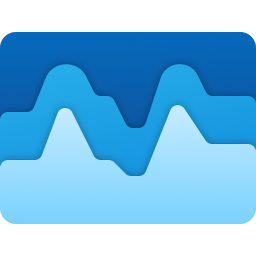
Input
- Added the Colemak keyboard layout. To use you can add it in Settings > Time & Language > Language & region > and select a Latin-script alphabet-based language like English, click on the three dots to open Language Options for that language and then add a keyboard.
- Added a new Hebrew keyboard layout. To use you can add it in Settings > Time & Language > Language & region > and select Hebrew, click on the three dots to open Language Options for that language, then add a keyboard, and select Hebrew (Standard, 2018).
Magnifier
- Fixed an issue in Magnifier settings page where the text below “voice speed” slider was not following the color contrast guidelines.
New Microsoft Testing Section in Settings
Microsoft is also adding a New Microsoft Testing Section in Settings, which could be related to the Audio Clarity AI Feature.
New Taskbar Thumbnail Control
As discovered by Albacore on Twitter, Microsoft is planning to rework the Taskbar Thumbnail Control system, along with some new animations.
New Settings
Microsoft is also testing a New Automatic Display Switch setting, inside System > Display > Graphics.
New Live Captions UI
Microsoft has also updated the Live Captions UI, to better match the Windows 11 Experience.
New Icons in Settings
The icons for energy recommendations and energy saver have been changed in the Power settings page and also The energy saver icon in the system tray has been changed for desktops.
Fixes in this Build
- Fixed an issue causing Settings to not launch for a small number of Insiders on Build 26010+. If you are impacted and aren’t yet on this build, please see this forum post for a workaround.
- Fixed a high hitting print spooler crash in the last 2 builds.
- Fixed an issue where hovering over the system tray area wasn’t bringing up the taskbar when set to autohide.
- Fixed an issue causing some users to see an increase in SYSTEM_THREAD_EXCEPTION_NOT_HANDLED bugchecks recently.
- Fixed an issue causing some insiders to see a bugcheck with BAD_POOL_CALLER in Build 26016+.
- Fixed an underlying issue related to scrollbars which was causing some app crashes in the last 2 builds.
- Made a change to help fix an issue which could cause the spacing between your desktop icons to become extremely wide.
- Fixed the issue in Widgets where announcements from the Microsoft Start feed are still shown on the taskbar after the feed is hidden.
- Fixed the issue in Widgets where spacing and fonts used in some settings pages were incorrect.
Known Issues in this Build
- Some popular games may not work correctly and cause a bugcheck (green screen) when launched on the most recent Insider Preview builds in the Canary Channel.
For more information about this Build, you can check this article from the Microsoft Blog.
For a more in-depth presentation of the New Build, you can watch the video below from the YouTube channel.