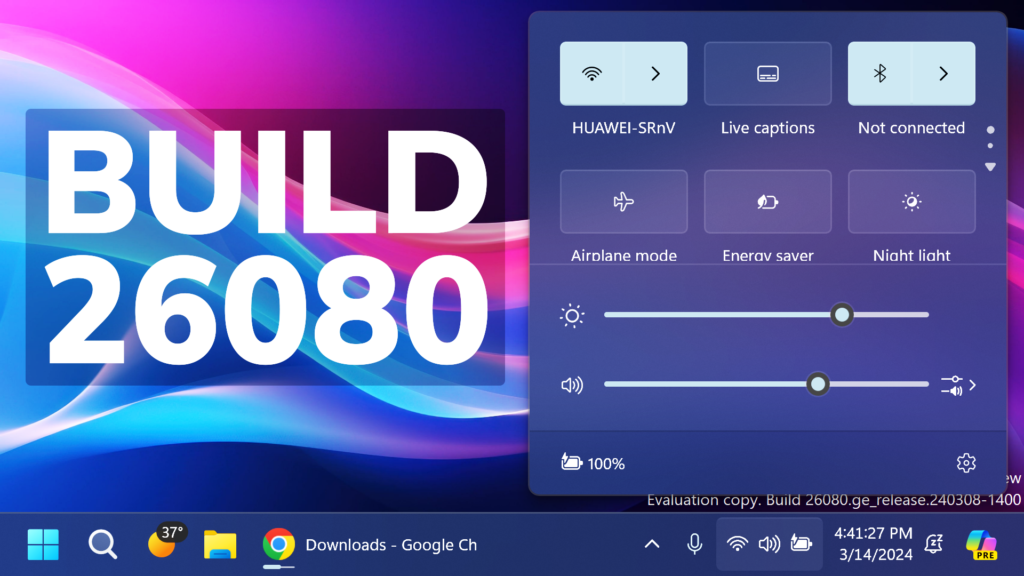In this article, we will talk about the latest Windows 11 Insider Preview Build for the Canary and Dev Channels, which is Build 26080.
Microsoft is releasing ISOs for this build – they can be downloaded here.
Important Notes
- If you’re experiencing an issue with Settings crashing or not loading the Windows Update settings page to download and install Build 26080 – you may have to reboot to correct the issue.
- Insiders on Build 26080 and higher who have Dev Drives should no longer see their Dev Drives breaking when rolling back as long as you roll back to Build 26063 and higher. (Insiders in the Dev Channel will need to wait for another new build to get released to ensure rollback happens to build that has this issue fixed.)
New Microsoft Teams Experience
The New Microsoft Teams Experience, will allow you to easily switch between accounts, select which account you want to use when joining a meeting, New Notifications and more.
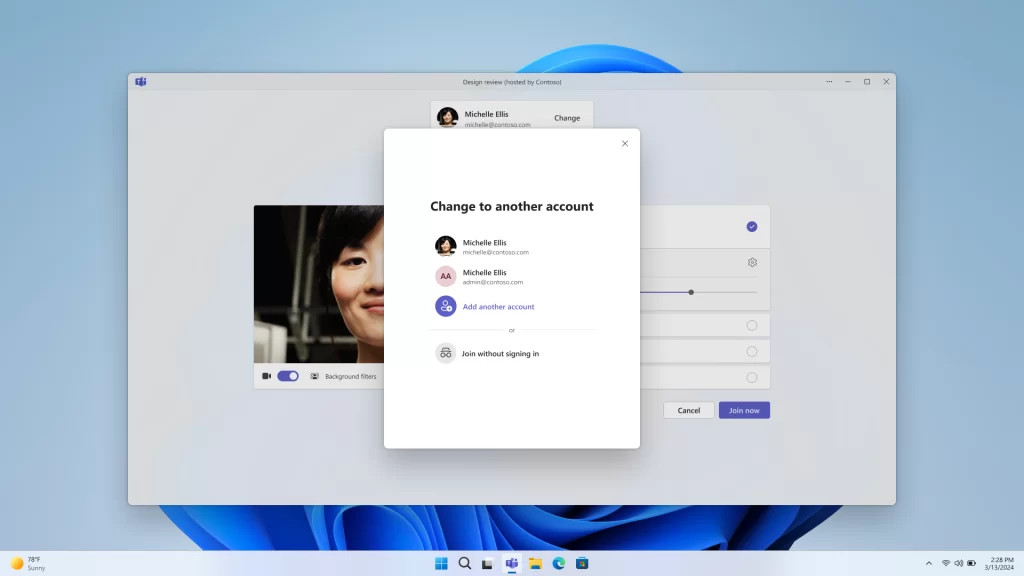
More info about this New Experience is found in this article from the Microsoft Blog.
New Copilot Improvements
New AI Capabilities:
- Ask for available wireless networks.
- Ask for system or device information.
- Ask for battery information.
- Ask to clean storage.
- Ask to empty recycle bin.
- Ask to toggle battery saver.
- Ask to show startup apps.
- Ask for your IP address.
- Ask for system, device, or storage information.
Also, Microsoft is introducing Power Automate via Copilot in Windows as a plugin.
Microsoft is also beginning to roll-out an updated Copilot in Windows experience that adds the ability to switch between the existing “docked” behavior that attaches Copilot to the side of your desktop, and a new mode where it acts like a normal application window which you can resize and move around your screen.
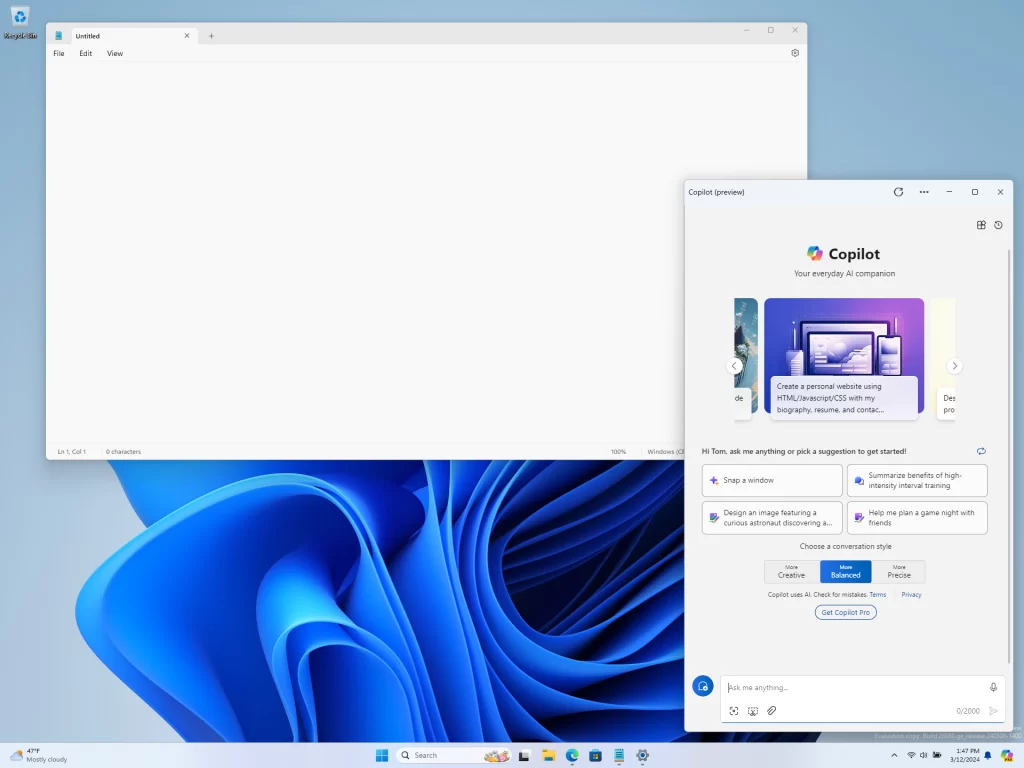
Taskbar and System Tray
- You can turn on live captions more quickly by using the new quick setting. Just open quick settings from the system tray, scroll down, then select the live captions quick setting.
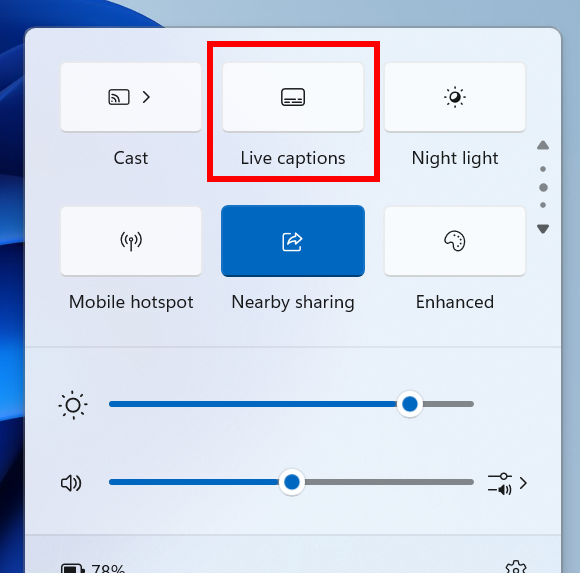
- Updated the design of the progress bar under app icons to help make it easier to see. This will appear on the taskbar as well as the Start menu.
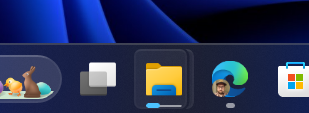
New File Explorer Improvement
When extracting files, if there is a file name conflict you can now choose to apply your selected action (skip, replace) for all conflicts.
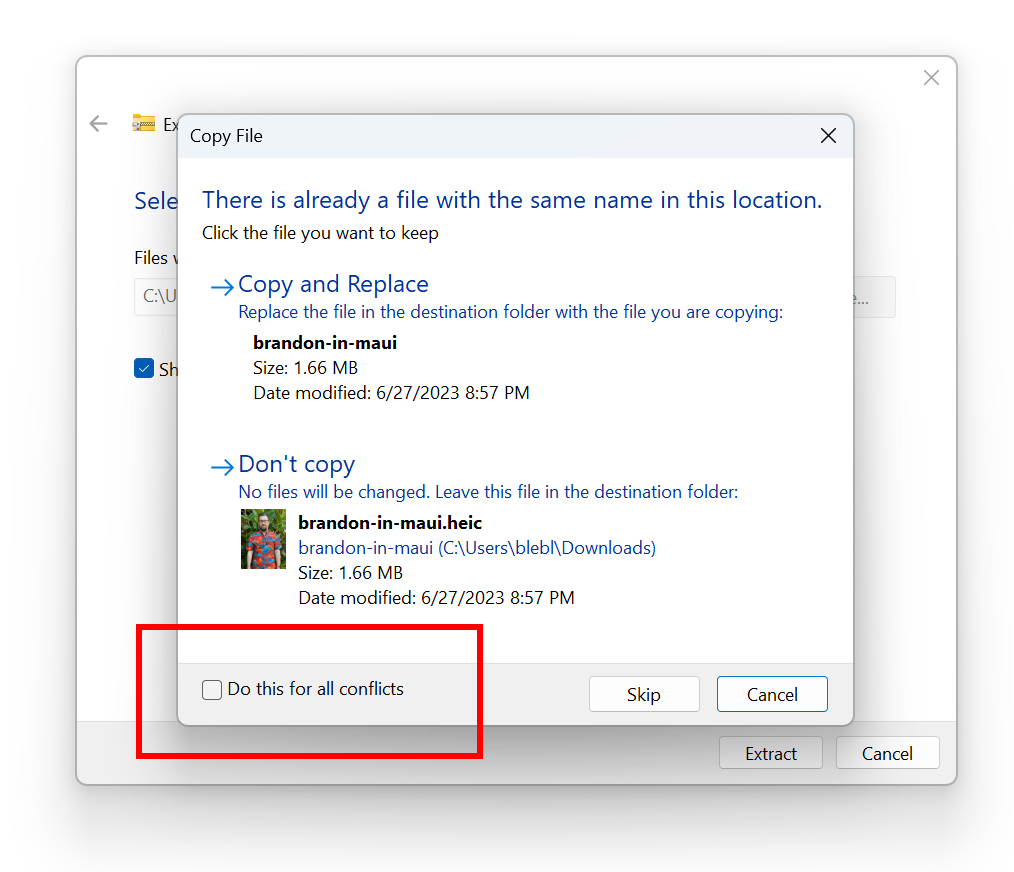
Windows Update
Removed the What’s New link in Windows Update history for Windows Insiders – it will only show now for retail (released) versions of Windows. To check what’s new in Insider builds, please follow this blog.
Printing
- Microsoft have added the ability to rename your printer directly from Settings > Bluetooth & devices > Printers & scanner.
Settings Changes
A new Hearing aids page has been added to Settings > Accessibility in build 26080.
New OOBE Animation
New Paint App Update
Microsoft is improving the brush size selection experience with a new size slider for pencil, brushes, and eraser tools.
They are also improving layers by adding a new background option to the Layers panel. With this option, you can set the Background color for the canvas.
Microsoft is also adding a new way to copy with “Copy visible layers”. This enables you to copy all visible content across layers. To use this option, select an area using the selection tool and invoke the context menu or use the Ctrl + Shift + C keyboard shortcut. “Copy” (Ctrl + C) will copy the visible content from the current layer only.
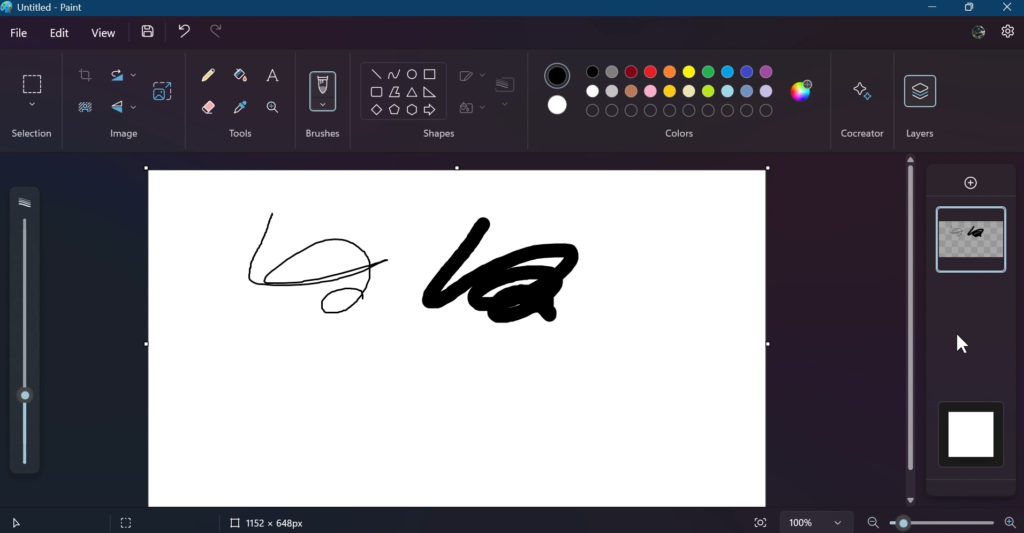
More info about the New Paint App, is in this article from the Microsoft Blog.
Fixes in this Build
General
- IMPORTANT NOTE FOR DEV DRIVE USERS: Insiders on Build 26068 and higher who have Dev Drives should no longer see their Dev Drives breaking when rolling back as long as you roll back to Build 26063 and higher. Rolling back to earlier builds may still result in issues with Dev Drives.
- IMPORTANT NOTE: Fixed an issue causing Windows Update in Settings to not load or crash in Build 26063. If you are still on Build 26063 and encounter this, rebooting may resolve the issue. If it doesn’t, the update should still eventually download on its own – appreciate your patience.
- Fixed an issue for Narrator not working when setting up a device or in Advanced Startup.
Copilot in Windows
- Fixed an issue where if you turned the Copilot icon off and back on in Settings never showed it on your taskbar again.
Taskbar and System Tray
- Fixed a memory leak related to showing the tooltip for the date and time in the taskbar when you had enabled additional clocks.
File Explorer
- Fixed an underlying issue believed to be the cause of some Insiders finding File Explorer had started freezing and using unexpectedly high CPU in the last couple builds. Please file feedback in the Feedback Hub if you continue experiencing this after upgrading.
- Fixed an issue where your preference for “Show extracted files when complete” when extracting files in File Explorer wasn’t persisting across upgrades.
- Fixed a timing issue where when you start a search from Home in File Explorer, it might unexpectedly show no results the first time you tried.
- Fixed an issue causing the Details view in File Explorer to be unexpectedly cramped in recent builds when using compact mode.
- Made a change to help address an issue where after a DWM crash, when you opened File Explorer it could just show a blank area on top instead of rendering the area correctly.
- Fixed an issue where the 7zip and ZIP compression options weren’t displaying correctly for Insiders with the English (United Kingdom) display language.
Task Manager
- Fixed an issue which could lead to your GPU showing as -1 in Task Manager.
- Fixed an issue where Task Manager may unexpectedly show no GPU % used (when that was not the case).
- Fixed an issue impacting Task Manager reliability.
Audio
- Fixed an issue causing HDMI connected devices to not have audio in the last few builds.
Input
- Fixed an issue causing the input switcher (WIN + Space) design to revert to an older style and draw in the wrong location.
- Fixed an issue where DWM could hang when writing with pen in Snipping Tool.
- Fixed a high hitting ctfmon.exe crash, which could impact the ability to input text.
- Fixed an issue where magnifier wasn’t following the mouse cursor when centered on screen in recent builds.
- Fixed an issue where mouse cursor shadows (if enabled) were not rendered correctly with large cursors.
- Fixed an issue where the mouse cursor was unexpectedly leaving a trail of mice on the screen.
- Fixed an issue which could lead to some mice and keyboards not working in safe mode.
- Fixed an issue where when waking your PC from sleep in Build 26063 the touchpad might be banged out in Device Manager, resulting in the mouse cursor not showing when you tried to use it.
Settings
- Fixed an issue where a Display Connection section was incorrectly showing up under Settings > System > Display > Graphics that when clicked, would crash Settings.
- Fixed an issue where a brightness slider might not show in Settings > System > Display in recent builds even though a brightness slider was available for you to use in Quick Settings.
Other
- Fixed an underlying issue which could lead to Snipping Tool hanging.
- Fixed an underlying dxgi.dll issue which led to some app and game crashes in Build 26058+.
- Fixed an underlying issue with winmmbase.dll which could lead to app crashes in Build 26058+.
- Fixed an issue related to tcpip.sys which was causing some Insiders to see bugchecks with UNEXPECTED_KERNEL_MODE_TRAP in the last few builds.
- Fixed an issue which was causing some Insiders to see bugchecks with SYSTEM_SERVICE_EXCEPTION in the last few builds.
- Fixed an issue which was causing some Insiders to see bugchecks with DPC_WATCHDOG_VIOLATION in the last few builds.
- Fixed an issue where if you attempted to use the Windows Update troubleshooter, it would show error 0x803C010A.
For more information related to Known Issues in this Build, you can check this article from the Microsoft Blog.
For a more in-depth presentation of the New Build, you can watch the video below from the YouTube channel.