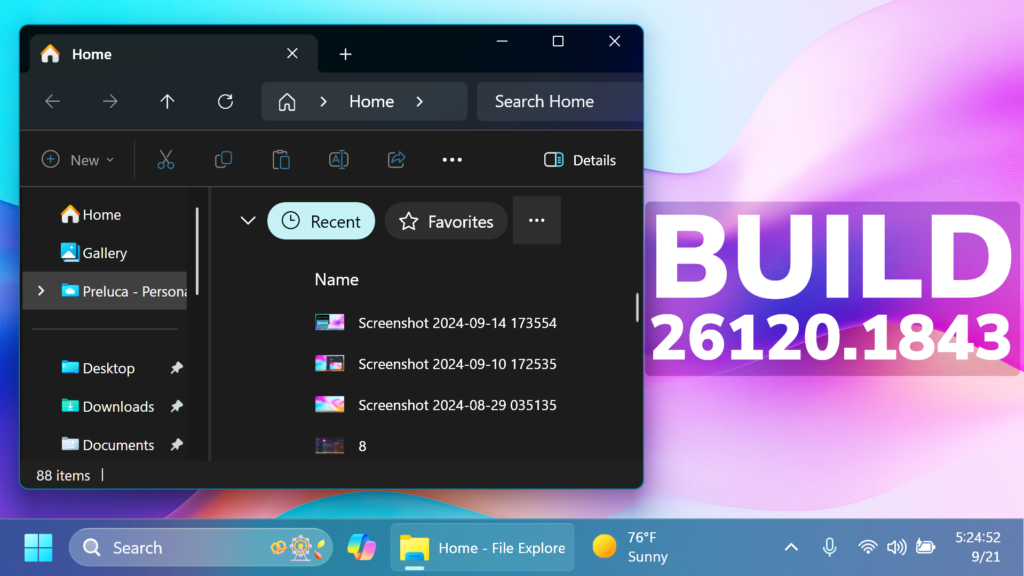In this article, we will talk about the latest Windows 11 Insider Preview Build for the Dev Channel, which is the Build 26120.1843.
There some changes to the Dev Channel:
- this is just an Enablement Package, KB5037898, on top of 26100, not a full new build (26100 is still RTM)
- this will likely head to the Beta Channel at a future date, it comes from the
ge_release_svc_betaflt_prod1branch, packages refer to the Enablement Package as a Beta EKB and it shows up in update history with a title mentioning “Beta Channel” - the purpose of this EKB and CUs is to test the remaining features for the initial 24H2 release in September as well as features planned to come after GA
- Feature Drops will probably return under a new codename (not Moments anymore).
- For Insiders in the Dev Channel who want to be the first to get features gradually rolled out to you, you can turn ON the toggle (shown in the image below) to get the latest updates as they are available via Settings > Windows Update.
New Checkpoint Cumulative Updates
With Windows 11, version 24H2, Microsoft is introducing a new concept of checkpoint cumulative updates. This will allow you to get features and security enhancements via the latest cumulative update through smaller, incremental differentials containing only the changes since the previous checkpoint cumulative update. This means that you can save time, bandwidth, and hard drive space.
To learn more, see https://aka.ms/CheckpointCumulativeUpdates.
New File Explorer UI
File Explorer will now provide you with quick access to files that have been shared with you. If you are signed into Windows with your Microsoft account, you will be able to view files that have been shared with your account, such as email, Teams chat, etc. If you are a commercial customer who is signed-in with your Microsoft Entra ID account, you will additionally be able to view files that they have shared with others. You can access this feature by launching File Explorer Home and clicking on the ‘Shared’ tab item.
You will also be able to view a broader set of file types in their Recent, Favorites, and Shared sections on the homepage. For example, if you’ve recently opened/edited files in Designer, Loop, Power BI, Forms, etc. these files will now be available in your Recent list.
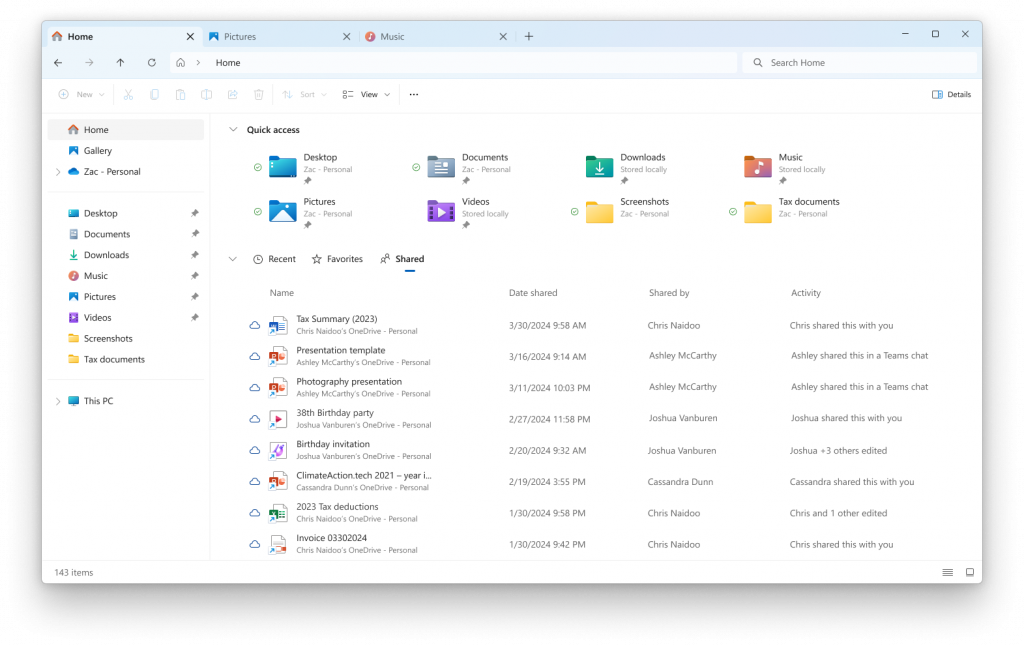
New Windows Sandbox App
This build includes the new Windows Sandbox Client Preview that is now updated via the Microsoft Store. As part of this preview, Microsoft is introducing runtime clipboard redirection, audio/video input control, and the ability to share folders with the host at runtime. You can access these via the new “…” icon at the upper right on the app. Additionally, this preview includes a super early version of command line support (commands may change over time). You can use ‘wsb.exe –help’ command for more information.
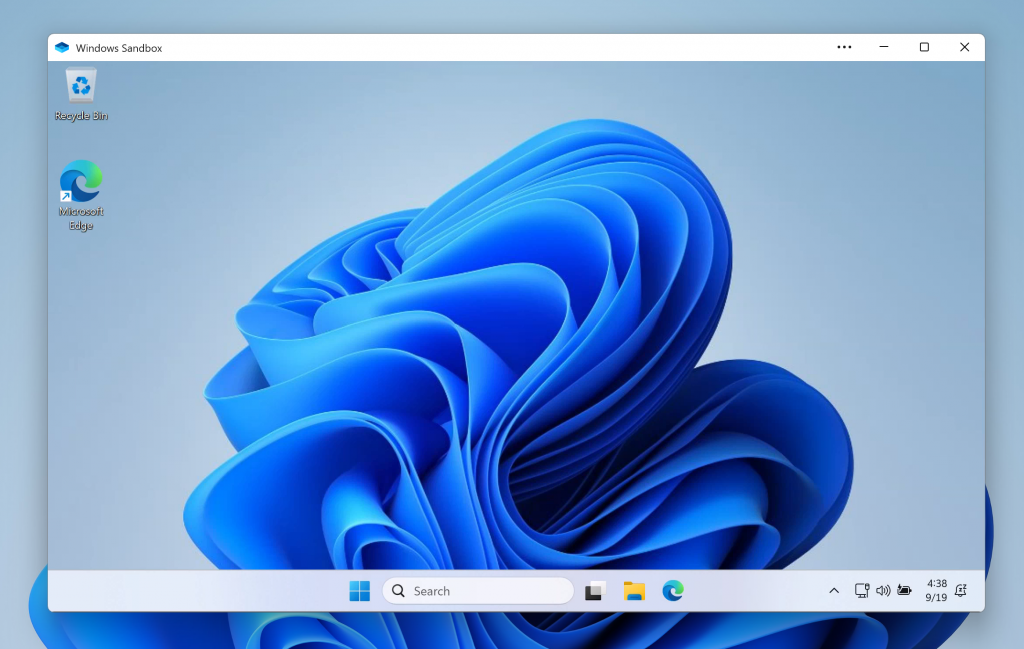
Microsoft 365 App pinned on the Taskbar
For new PCs or new user accounts on managed commercial devices (PCs running Windows 11 Enterprise, Education, or Pro logged in with an Entra ID (or domain), the Microsoft 365 app will be pinned to the taskbar for quick access to Copilot for Microsoft 365. Existing commercial PCs that still have the previous Copilot in Windows experience will see that replaced with the Copilot app pinned to their taskbar.
New Lock Screen Media Controls
Microsoft have updated the Lock screen so that the media controls will now show at the lower bottom center of the Lock screen now when media is being played.
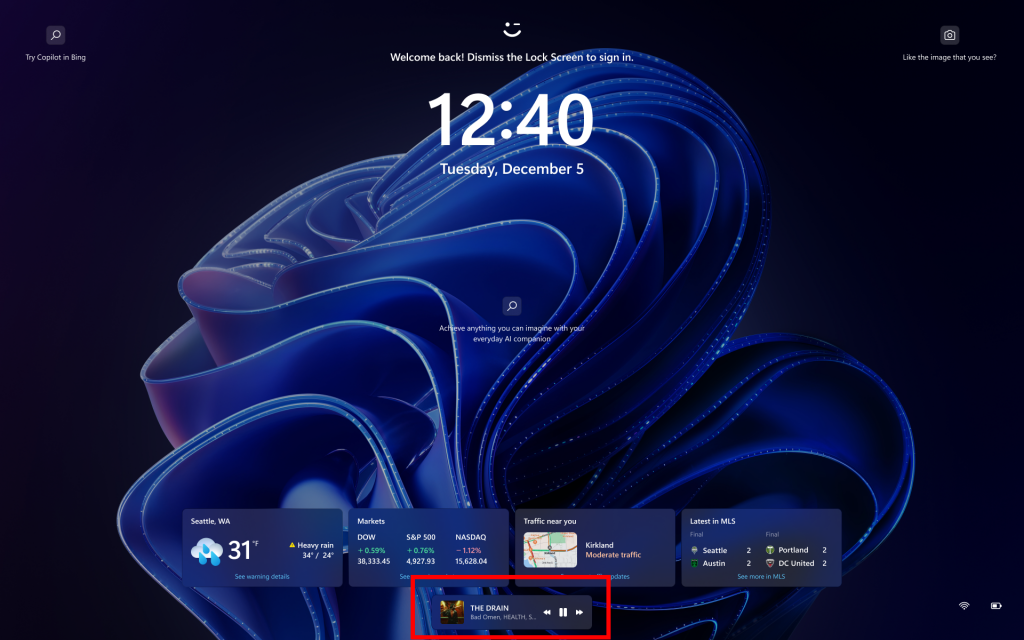
New Start Menu Changes
- When right-clicking on apps pinned to the Start menu, jump lists will be shown for apps that have them such as PowerPoint.
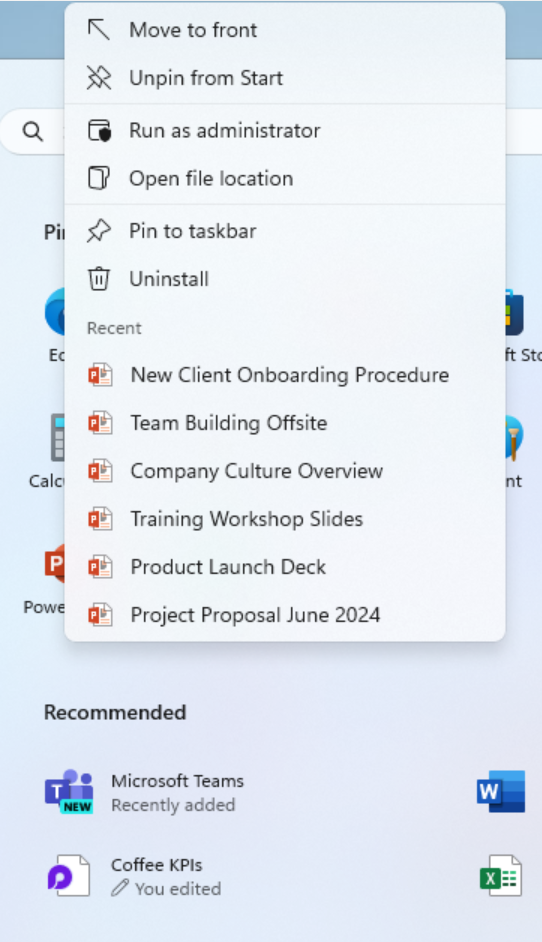
- Microsoft made some updates to the new account manager on the Start menu making the sign out option directly visible, and adding a list of signed in users under “…” so it’s faster to switch accounts.
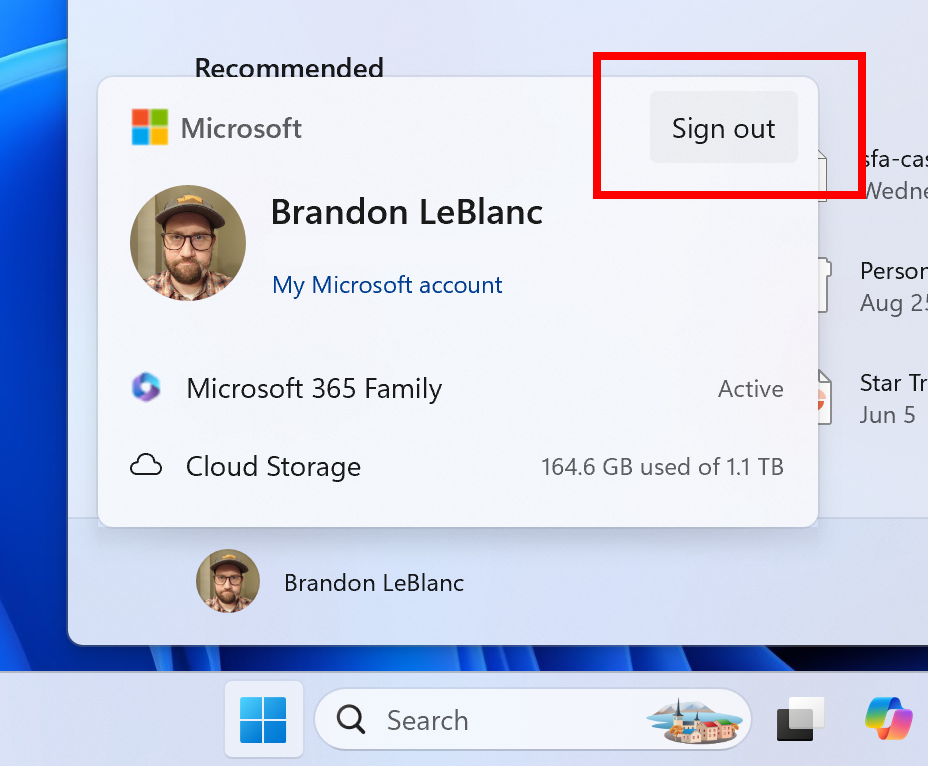
Taskbar and System Tray Change
Microsoft is trying out a more simplified system tray to highlight the date/time in a shortened form and to show the notifications bell icon based on DND status. Without the notification bell icon, you can get to your notifications by clicking the date and time to Notification Center. You can revert to the long form of the date/time and bell icon visuals by toggling the values in the Settings via Settings > Date and Time under “Show time and day in the system tray” and Settings > System > Notifications under “Notifications”. These settings are also accessible through the context menu shown by right clicking the system tray clock/bell icon button.
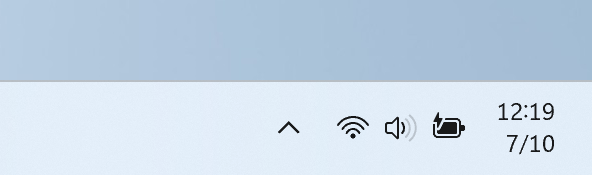
Share Files from Windows Search
Microsoft is beginning to roll out the ability to share local files directly from within the search results shown in the search box on the taskbar.
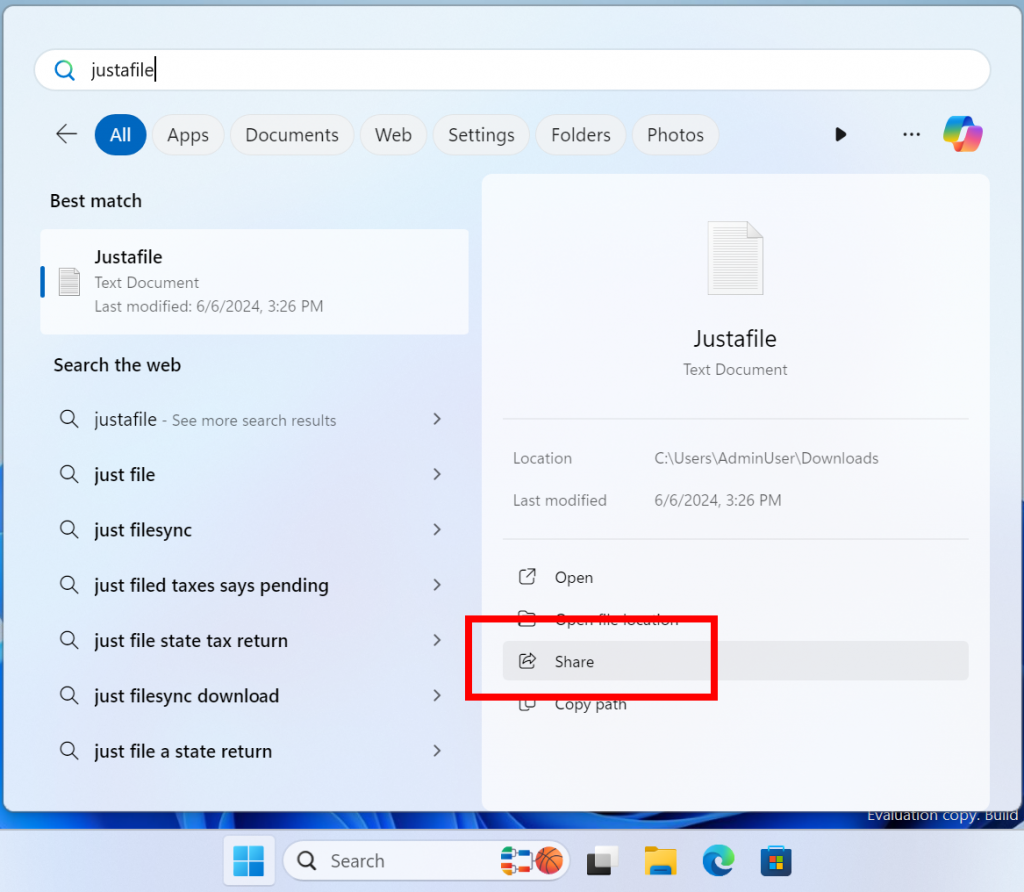
Touch Settings Page Change
Microsoft updated Settings > Bluetooth & Devices > Touch to have a new section for touch screen edge gestures, where you can choose if you would like to disable the left or right screen edge touch gesture.
Notifications Changes
If desired, there’s now an option to turn off the suggestions to disable notifications from certain apps. You can now press the “…” within the notification to disable the notification, as you can with other notifications, or you can go to the list of notification senders in Settings > System > Notifications and turn it off from there (called “Notification Suggestions” in the list). Note – this entry will only appear in the senders list after you have received one.
Settings
- Microsoft added a detach virtual hard disk (VHD/`VHDx) button to Settings making it much simpler to detach your VHD/VHDx as needed. This option is available under Settings > System > Storage > Disks & Volumes, in the properties for your VHD/VHDx.
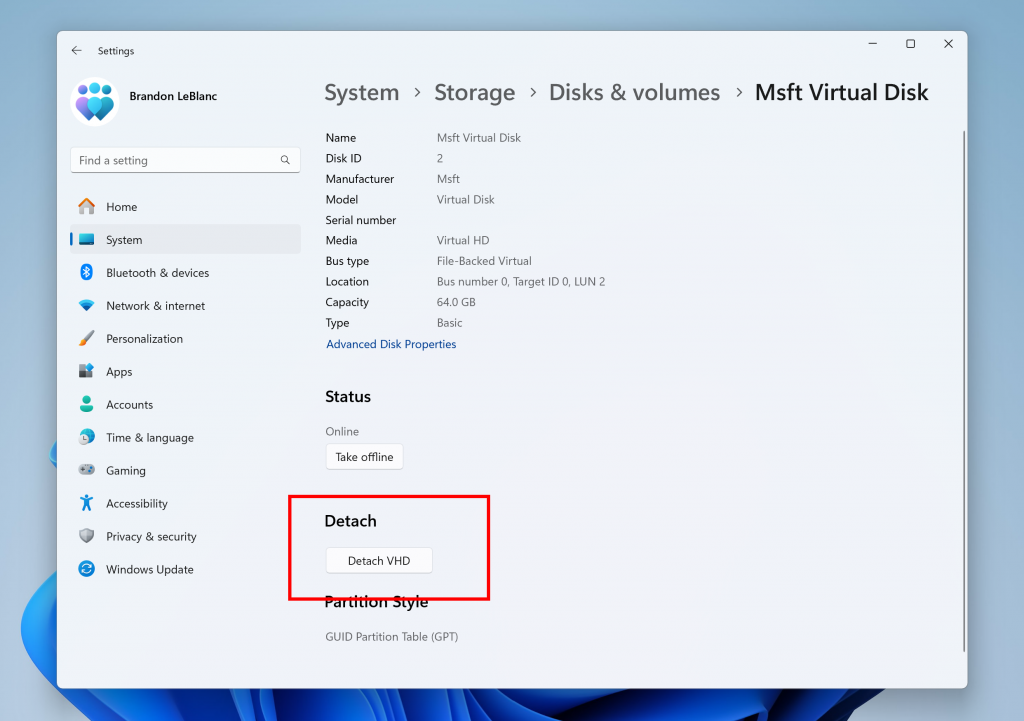
- Microsoft designed the settings page for Delivery Optimization under Settings > Windows Update > Advanced options > Delivery Optimization to match the Windows 11 design principles.
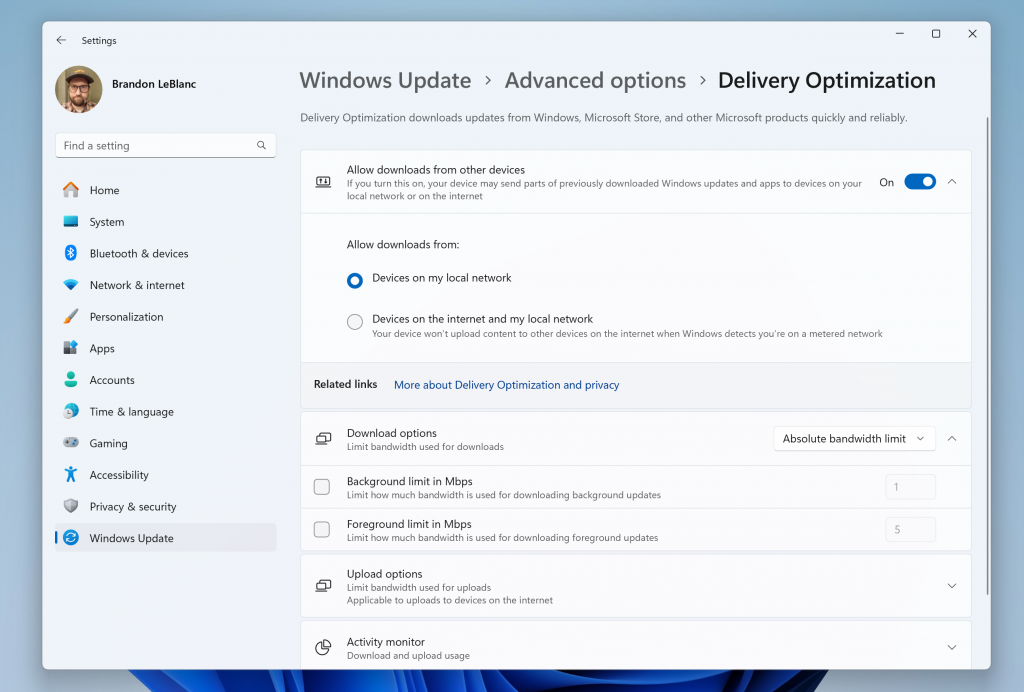
- Also they updated the dialog when viewing your Wi-Fi password under Settings > Network & internet to match the Windows 11 visuals.
- Microsoft is beginning to roll out a change that redirects links for the Fonts Control Panel page to the Fonts settings page at Settings > Personalization > Fonts. Insiders who see this change can still access the Fonts Control Panel UI by navigating to the system fonts folder in File Explorer and a link to the system fonts folder is also provided on the Font settings page.
New Snipping Tool App Update
Microsoft is rolling out an update for Snipping Tool (version 11.2408.13.0 and newer) to Windows Insiders in the Canary and Dev Channels that introduces the ability to change the folder that original screenshots and screen recordings are automatically saved to. Just go to app settings in Snipping Tool to select a new default folder to try it out!
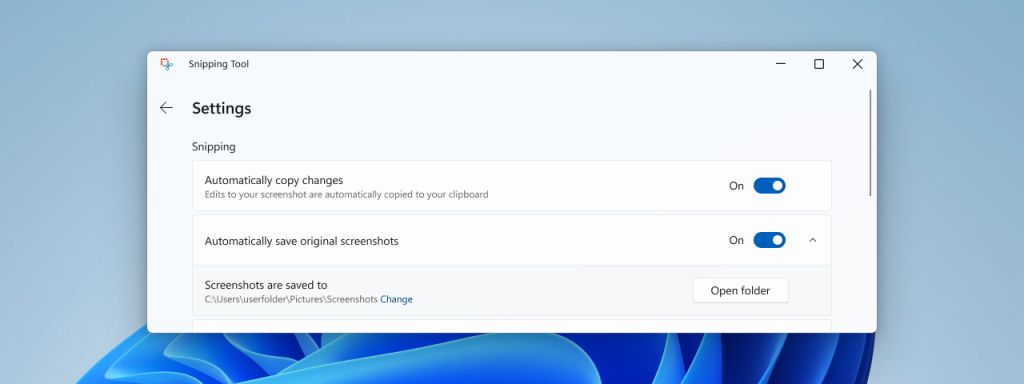
Fixes in this Build
File Explorer
- Fixed an issue where when pressing WIN + E, a screen reader might unexpectedly say a pane had focus, or focus may not be set within File Explorer at all.
- Fixed an issue which was causing CTRL + F to sometimes not start a search in File Explorer.
- Fixed an issue where keyboard focus might get lost sometimes when doing Shift + Tab in File Explorer.
- Fixed an issue causing screen readers to not announce when you were opening or navigating items in the breadcrumb flyouts of the open or save dialog.
- Fixed an issue causing screen readers to not announce anything when opening or navigating items in the column header flyout in File Explorer.
Input
- Updated the logic for the setting “Press the lower right corner of the touchpad to right-click” Settings > Bluetooth & Devices > Touchpad so it shouldn’t show in cases where the touchpad doesn’t support the functionality.
- Fixed an issue causing text suggestions for the hardware keyboard to not work properly (selecting one unexpectedly concatenates).
Task Manager
- Fixed an issue where the background wasn’t displayed correctly in Task Manager settings.
- Graphs on the Performance page in Task Manager do not show the correct colors when you use dark mode.
General Fixes
- We can confirm that the Recall feature is no longer showing as an option under the ‘Turn Windows features on or off’ dialog in the Control Panel in Windows.
- Fixed an underlying issue believed to be the cause of Insiders on the previous flight finding the Windows Modules Installer (tiworker.exe) unexpectedly using 100% of the CPU, causing freezes and other issues on PCs.
- Fixed an issue causing some Insiders to fail to install the latest updates, seeing error 0x800f0993.
Widgets
- Fixed an issue which could result in the Widgets icon unexpectedly displaying in the taskbar twice sometimes.
Other Fixes
- [FrameShutdownDelay] The browser ignores its value in the “HKLM\SOFTWARE\Microsoft\Internet Explorer\Main” registry key.
- [Unified Write Filter (UWF) and Microsoft System Center Configuration Manager (SCCM)] An SCCM task to re-enable UWF fails because of a deadlock in UWF. This stops the device from restarting when you expect it.
- [OpenSSH] This update adds a prompt that asks you to confirm when you turn on OpenSSH using the Server Manager UI.
- [NetJoinLegacyAccountReuse] This update removes this registry key. For more information refer to KB5020276—Netjoin: Domain join hardening changes.
- [Domain Name System (DNS)] This update hardens DNS server security to address CVE-2024-37968. If the configurations of your domains are not up to date, you might get the SERVFAIL error or time out.
- [vmswitches] They fail to enumerate using Get-VMSwitch command.
- [Windows Installer] When it repairs an application, the User Account Control (UAC) does not prompt for your credentials. After you install this update, the UAC will prompt for them. Because of this, you must update your automation scripts. Application owners must add the Shield icon. It indicates that the process requires full administrator access. To turn off the UAC prompt, set the HKEY_LOCAL_MACHINE\SOFTWARE\Policies\Microsoft\Windows\Installer\DisableLUAInRepair registry value to 1. The changes in this update might affect automatic Windows Installer repairs; see Application Resiliency: Unlock the Hidden Features of Windows Installer.
- [Group Policy Preferences Item Level Targeting (ILT) and Local Users and Groups] You cannot choose a group from the target domain for ILT. Also, you cannot choose an account from Local Users and Groups. The forest does not appear. This issue occurs when you deploy multiple forests, and the target domain has a one-way trust with the domain of the admin. This issue affects Enhanced Security Admin Environment (ESAE), Hardened Forests (HF), or Privileged Access Management (PAM) deployments.
- [Remote Desktop Services] It stops responding.
For more information about this Build, you can check this article from the Microsoft Blog.
For a more in-depth presentation of the New Build, you can watch the video below from the YouTube channel.