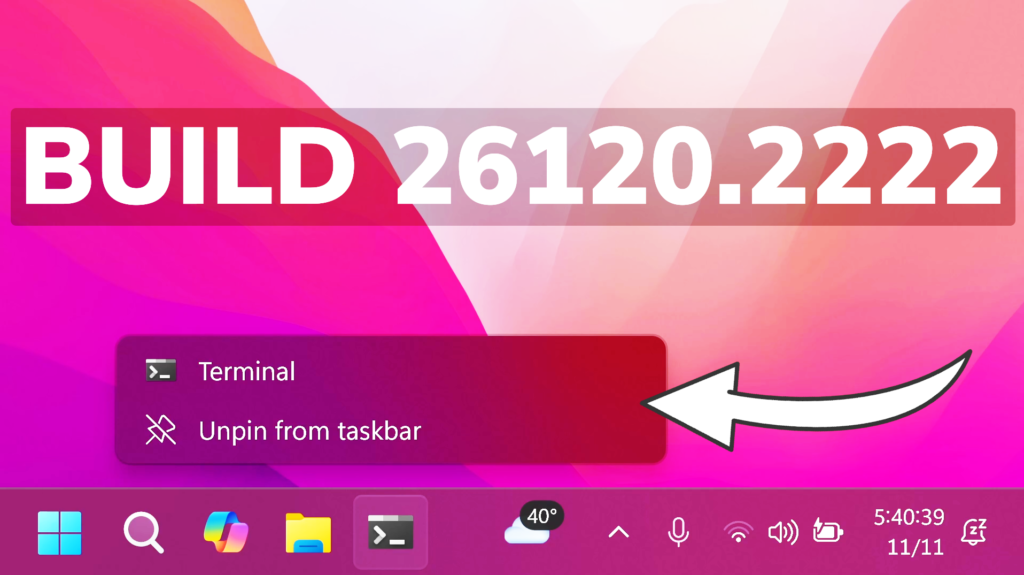In this article, we will talk about the latest Windows 11 Insider Preview Build for the Dev Channel, which is Build 26120.2222.
There some changes to the Dev Channel:
- this is just an Enablement Package, KB5037898, on top of 26100, not a full new build (26100 is still RTM)
- this will likely head to the Beta Channel at a future date, it comes from the
ge_release_svc_betaflt_prod1branch, packages refer to the Enablement Package as a Beta EKB and it shows up in update history with a title mentioning “Beta Channel” - the purpose of this EKB and CUs is to test the remaining features for the initial 24H2 release in September as well as features planned to come after GA
- Feature Drops will probably return under a new codename (not Moments anymore).
- For Insiders in the Dev Channel who want to be the first to get features gradually rolled out to you, you can turn ON the toggle (shown in the image below) to get the latest updates as they are available via Settings > Windows Update.
New Taskbar Change
If you hold Shift and CTRL when clicking on a jump list item in Start menu or taskbar, this will now launch that item as admin, just like if you were to do Shift + CTRL and click the app icon itself. For example, if you right-click on Windows Terminal, and hold Shift and CTRL when you click PowerShell, it would open a PowerShell window as admin.
Fixes in this Build
File Explorer
- Fixed an issue causing the See More (“…”) menu to open in the wrong direction (and potentially display offscreen as a result).
Input
- Fixed an underlying issue which could cause the mouse to unlock from a game window on a system with multiple monitors after opening and closing Game Bar, so you couldn’t use it within the game.
Windowing
- Fixed a recent issue causing windows to potentially unexpectedly move around after waking from sleep if you had multiple monitors.
Other
- Fixed an underlying issue which could lead to Registry Editor going unresponsive if you pressed Alt after clicking on the license information in the About section.
For more information about this Build, you can check this article from the Microsoft Blog.
For a more in-depth presentation of the New Build, you can watch the video below from the youtube channel.