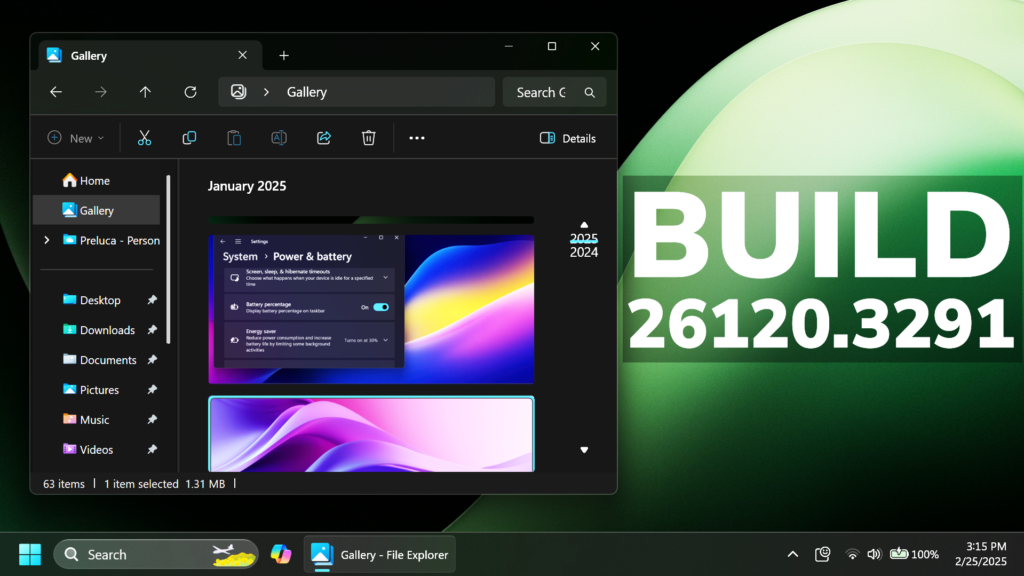In this article, we will talk about the latest Windows 11 Insider Preview Build for the Beta and Dev Channels, which is Build 26120.3291.
Beta Channel on 24H2
Microsoft is beginning to offer the same Dev Channel updates based on Windows 11, version 24H2 to Windows Insiders in the Beta Channel. These updates will be optional at first, so if you are in the Beta Channel today, you can upgrade when you are ready to do so.
You will eventually get upgraded to 24H2-based updates automatically if you are in the Beta Channel. Until that happens, the Beta Channel will continue to receive both updates based on Windows 11, version 24H2 AND Windows 11, version 23H2 (but sometimes not at the same time). Please note that if you choose to upgrade to receiving updates based on Windows 11, version 24H2 in the Beta Channel, you may lose some feature rollouts.
If you are an Insider in the Dev Channel, you now have a window to switch from the Dev Channel to the Beta Channel if you would like. This window will only be open for as long as we’re releasing the same 24H2-based updates across both the Dev and Beta Channels. By the end of February, the Dev Channel will jump ahead to receiving updates with higher build numbers and once this happens, the opportunity to switch between these channels will close. When the Dev Channel jumps ahead, things might not be as stable as the Dev Channel is today, so we highly encourage you to evaluate which channel you would like to be in during the time in which the window to switch is open.
The update includes two improvements for Windows Insiders on Copilot+ PCs:
- Microsoft is previewing the ability to use improved Windows Search to find files saved in the cloud directly from the Windows search box on the taskbar with Windows Insiders with Snapdragon-powered Copilot+ PCs.
- This update improves your Recall (Preview) experience and as a result, your previous snapshots were deleted. After installing this build, Recall will continue to save new snapshots normally going forward only if you have the option to save snapshots turned on in Settings.
Improved Windows Search for Copilot+ PCs
Microsoft is extending support for finding photos saved in the cloud with improved Windows Search to the Windows search box on the taskbar. Just use your own words to find photos stored and saved in the cloud by describing what they are about like “European castles” or “summer picnics” in the search box on your taskbar. In addition to photos stored locally on your Copilot+ PC, photos from the cloud will now show up in the search results together. In addition to searching for photos, exact matches for your keywords within the text of your cloud files will show in the search results.
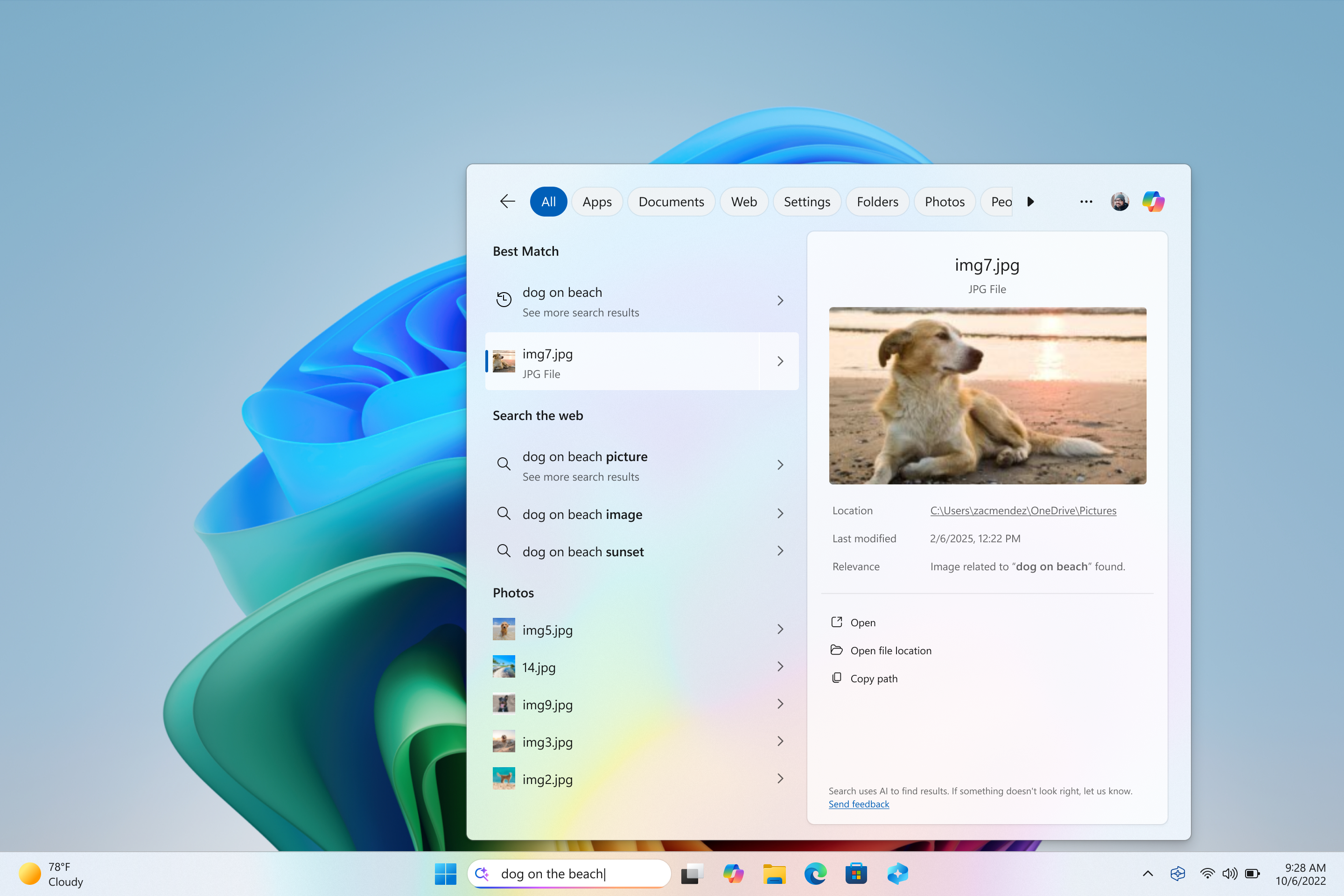
Windows Recall
As mentioned last week, this update improves your Recall experience and as a result, your previous snapshots were deleted. After installing this build, Recall will continue to save new snapshots normally going forward only if you have the option to save snapshots turned on in Settings.
New Features Deprecated
- As part of the deprecation and removal of Microsoft Support Diagnostic Tool (MSDT), this build includes several changes that direct MSDT troubleshooter links in Control Panel to Settings > System > Troubleshoot.
New Click to Do Feature
The Summarize text action in Click to Do now has the option to summarize into bullet points in 26120.3291.
The Summarize text action in Click to Do now has the option to summarize into bullet points in 26120.3291 pic.twitter.com/z7mHEMUq6I
— phantomofearth ⛄ (@phantomofearth) February 21, 2025
New HDR Feature
The “Allow HDR video streaming even when HDR is off” option and other updates to HDR settings in Canary have been backported to Dev and Beta in 26120.3291.
The “Allow HDR video streaming even when HDR is off” option and other updates to HDR settings in Canary have been backported to Dev and Beta in 26120.3291, not mentioned in the blog post. https://t.co/WrmCf96UDQ pic.twitter.com/BzNKb5PgB5
— phantomofearth ⛄ (@phantomofearth) February 21, 2025
New Snipping Tool Update
Microsoft is rolling out an update for Snipping Tool to Windows Insiders in the Canary and Dev Channels that introduces trim! With trim, you can adjust the start and end times of your screen recordings to cut out any unnecessary video snippets from your video.
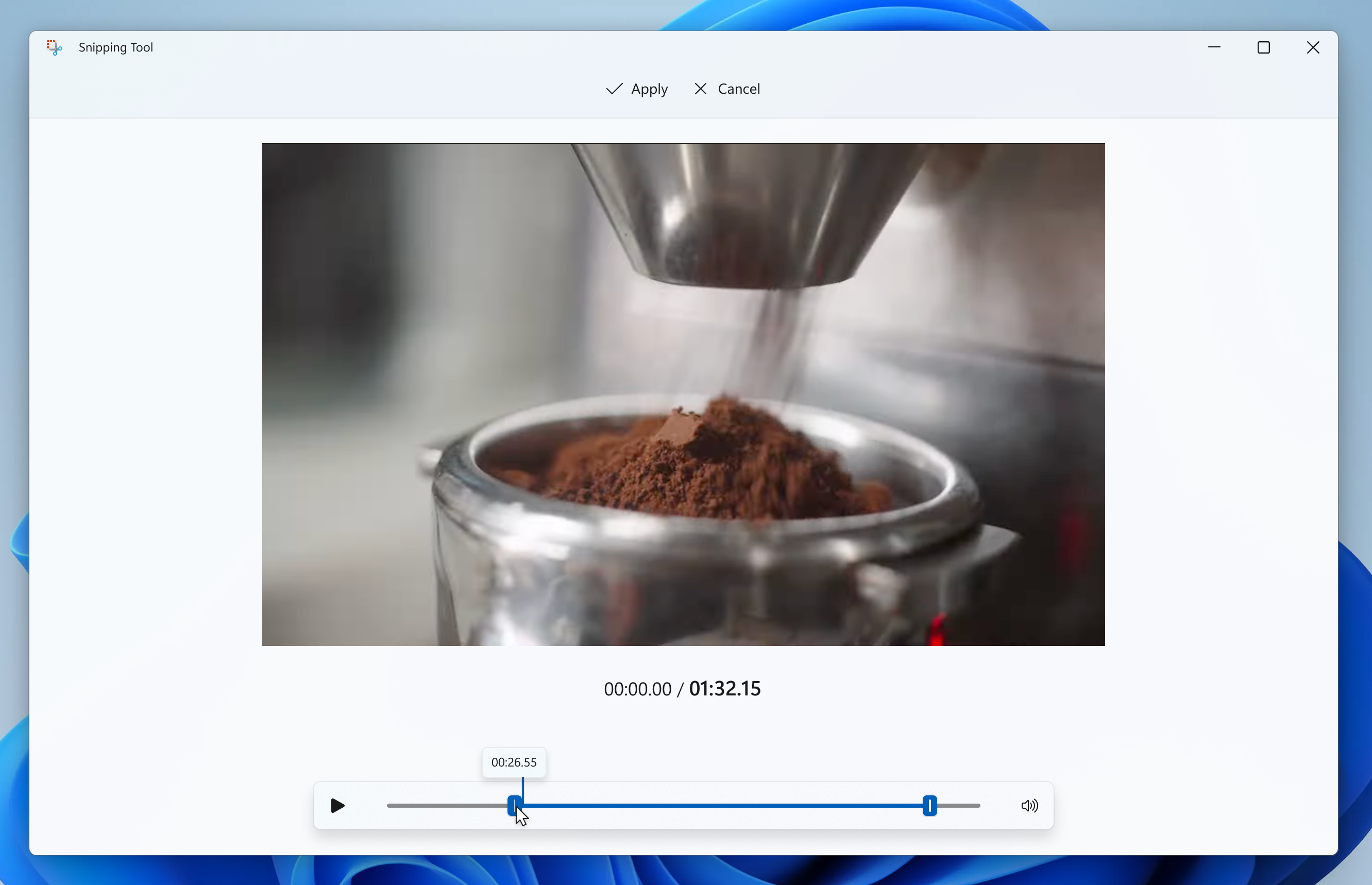
To get started, record a new screen recording with Snipping Tool. Open the recording in the app and select the new Trim button at the top of the window to enter the trim feature. Use the grabbers to move and select new timepoints for the start and end times of your screen recording. Press the Apply or Cancel button to save or discard your changes. You can also re-enter trim to undo or adjust any trimmed portions.
Fixes in this Build
File Explorer
- Fixed a few issues impacting File Explorer reliability for Insiders.
- Fixed an issue where opening File Explorer from the command line may result in the address bar being empty and not displaying the current path.
- Fixed an issue where you couldn’t select multiple files in the Recommended section of Home by holding Shift and clicking the files.
Graphics
- Fixed an issue which could cause color profiles to not load correctly after waking your PC from sleep.
Remote Desktop
- Fixed an issue where Remote Desktop wouldn’t use UDP, only TCP.
For more information about this Build, you can check this article from the Microsoft Blog.
For a more in-depth presentation of the New Build, you can watch the video below from the youtube channel.