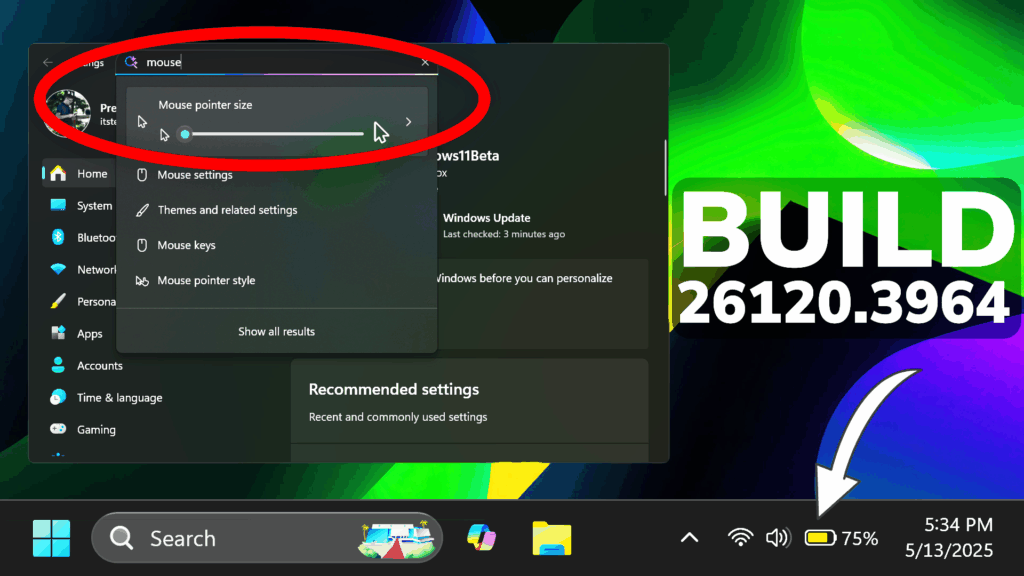In this article, we will talk about the latest Windows 11 Insider Preview Build for the Beta Channel, which is the Build 26120.3964.
Changes in Beta Channel builds and updates are documented in two buckets: new features, improvements, and fixes that are being gradually rolled out for Insiders who have turned on the toggle to get the latest updates as they are available (via Settings > Windows Update*) and then new features, improvements, and fixes rolling out to everyone in the Beta Channel.
New AI Agent in Settings
With this update to Settings, you will be able to simply describe what you need help with like, “how to control my PC by voice” or “my mouse pointer is too small” and the agent will recommend the right steps you can take to address the issue. An agent uses AI on your PC to understand your intent and with your permission, automate and execute tasks on your behalf. This experience is rolling out to Windows Insiders on Snapdragon-powered Copilot+ PCs with support for AMD- and Intel™-powered PCs coming soon. Please note that this experience works if your primary display language is set to English.
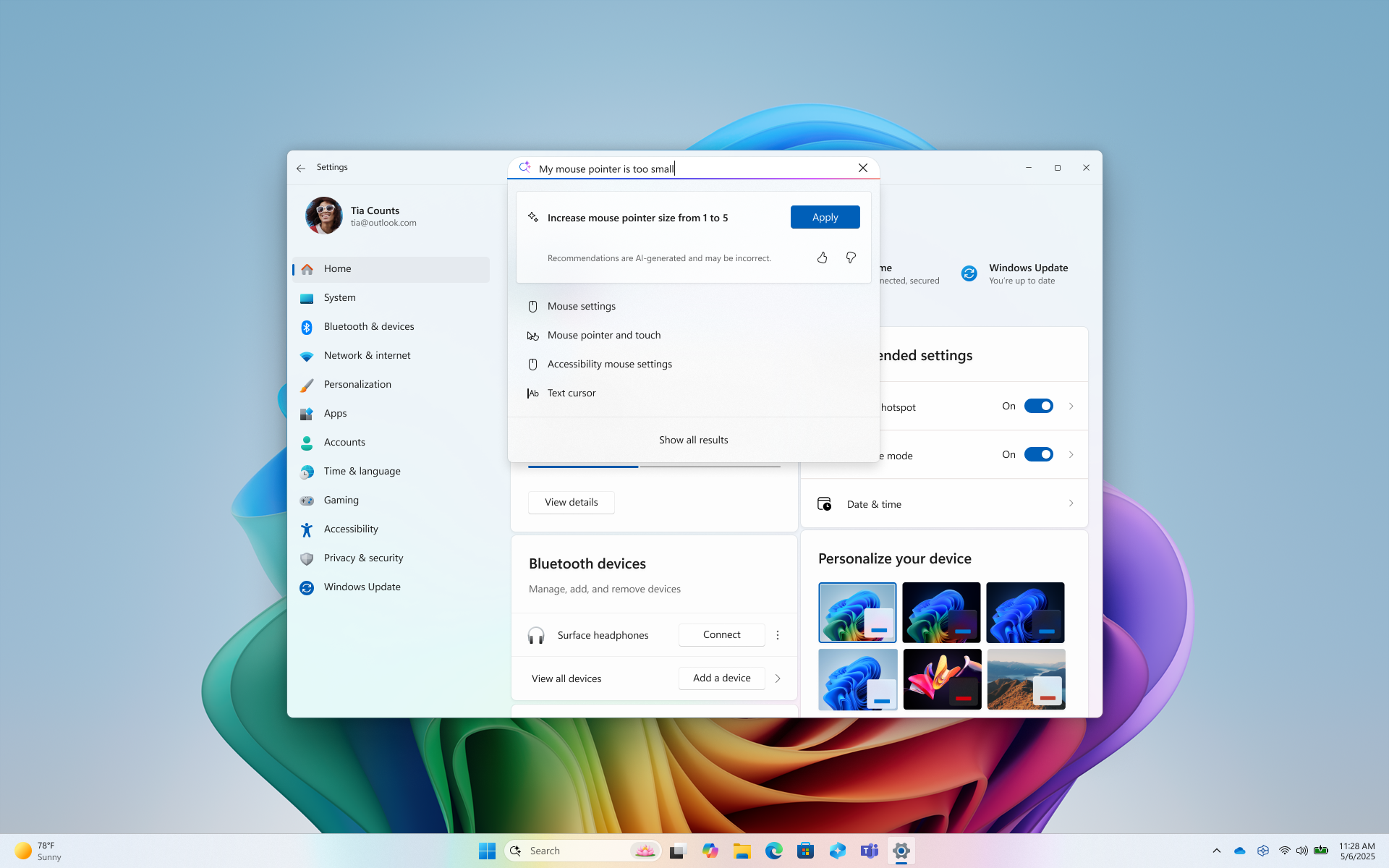
New Intelligent Text Actions in Click to Do
Microsoft is introducing more intelligent text actions to enhance your Click to Do experience even further on AMD and Intel™-powered Copilot+ PCs. Use WIN key + mouse-click or WIN + Q to select a text block and then drag to select the text that you want. You’ll see options to Summarize, Create a bulleted list, or to help you Rewrite your text, so it sounds more causal, more formal, or more polished.
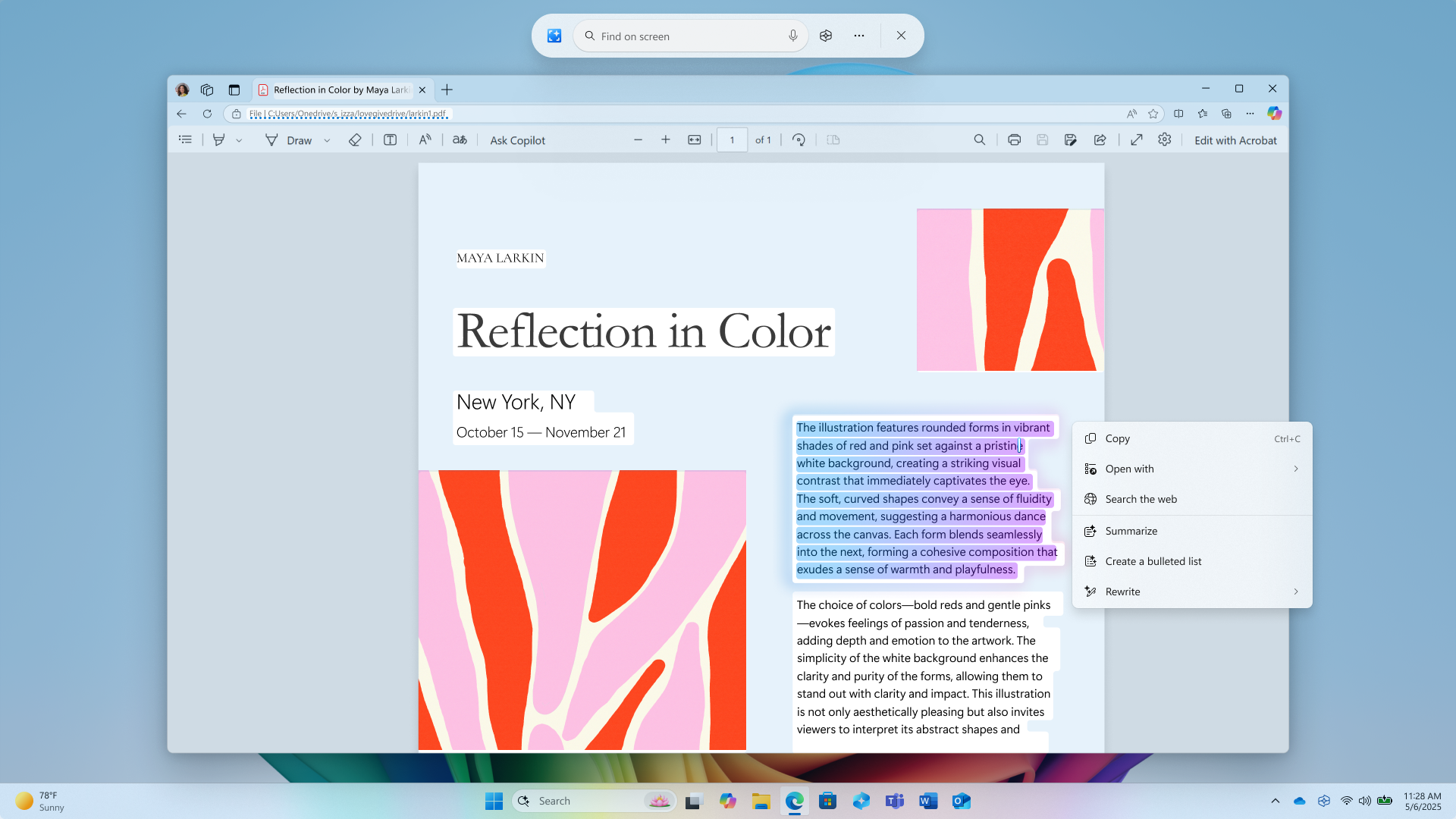
Dynamic Lightning Change
Dynamic Lighting compatible devices can now be safely removed using the “Safely Remove Hardware and Eject Media” taskbar icon.
New Frequently Asked Questions
Microsoft is making it easy to find answers to common questions about your PC and Windows 11 with a dedicated FAQs section on the Settings > System > About page, providing quick and helpful insights for using your PC all in one place. Whether you’re curious about system configuration, performance, or compatibility, this experience ensures you get the information you need for the frequently asked questions for those topics. We hope these FAQs will help you make informed decisions about your PC with ease.
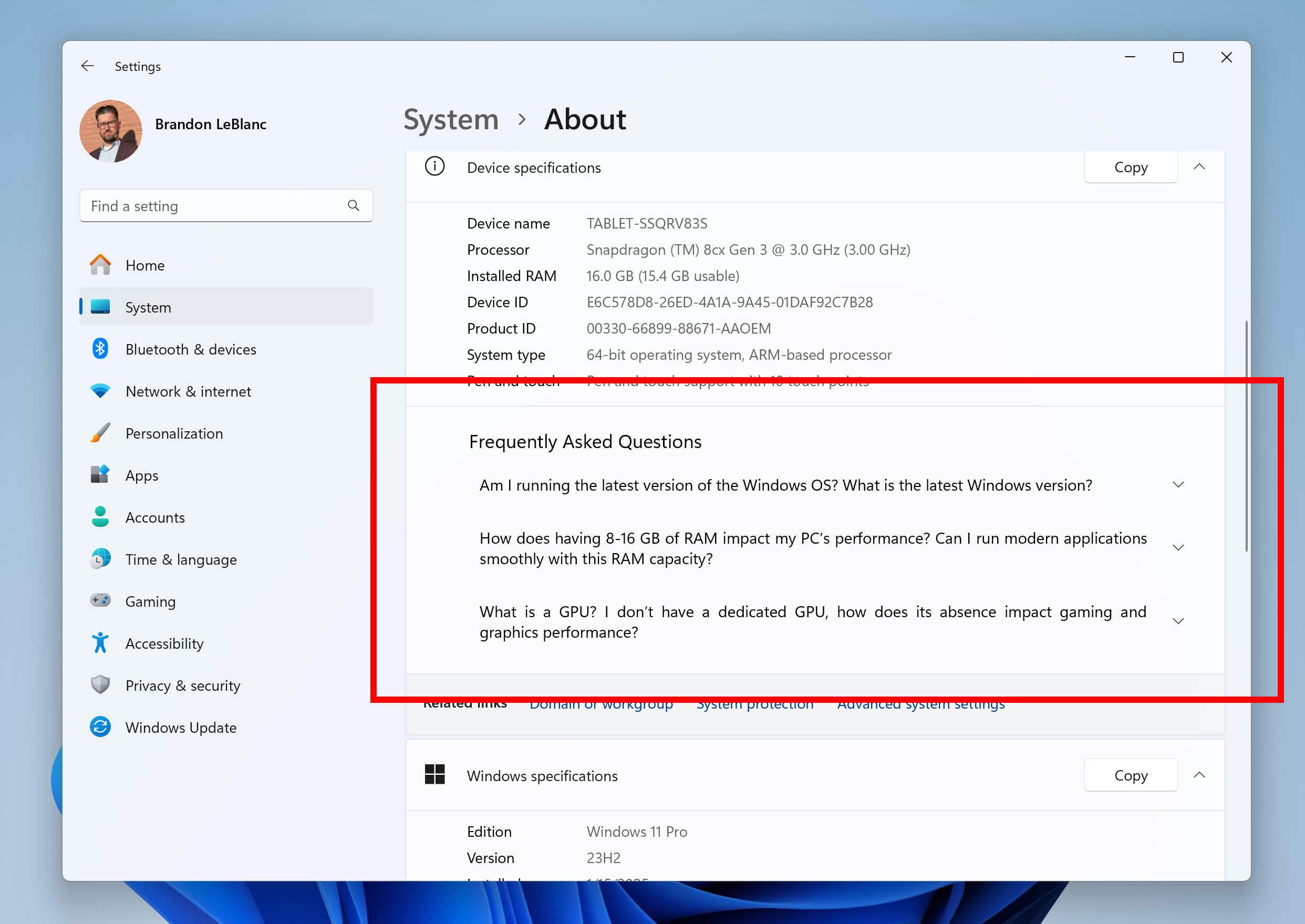
New Taskbar Battery Icons
Improved icons show your battery status with just a quick glance. When your battery icon is green, your PC is charging and in a good state. Yellow means that your PC battery is in energy saving mode. Windows makes this change for you when your battery power is less than or equal to 20%. Red means battery power is low, and you must plug in your PC as soon as possible. We’re also introducing the ability to show your battery percentage next to the battery icon in the system tray which can be enabled via Settings > Power & battery and toggling on the “Battery Percentage” setting.
New Backup App
This is the Windows Migration flow in the latest Dev and Beta Builds.
New Paint and Notepad Apps Updates
Microsoft is rolling out Entra ID support for AI features in Paint (version 11.2503.381.0 and higher) and Notepad (version 11.2503.16.0 and higher) to Windows Insiders on IT-managed PCs in the Canary, Dev, and Beta Channels. This update enables commercial customers to access AI features that were previously limited to consumers. In Paint, Entra ID unlocks access to Cocreator, which generates images by combining a sketch and text prompt and Generative Fill, which adds new elements to selected areas of a canvas based on descriptive input. These tools help teams explore ideas visually and speed up creative workflows. In Notepad, Entra ID unlocks the ability to quickly summarize or rewrite text content.
Fixes in this Build
Start Menu
- Fixed a few crashes impacting Start menu reliability for Insiders in recent flights.
File Explorer
- Fixed a deadlock which could occur when loading File Explorer Home, causing it to hang.
- Fixed an issue where Shared by and Activity information was missing in the tooltip when hovering over recent documents in File Explorer Home.
- Fixed an issue which could cause explorer.exe to crash when closing File Explorer.
Voice Access
- Fixed an issue which was causing voice access crashes when using Spanish.
Taskbar
- Fixed an issue where when using Tab and Shift + Tab to move keyboard focus around the taskbar, if you went backwards at least once you could get keyboard focus stuck on the taskbar frame, which would potentially lead screen readers to just say “pane”.
- Fixed an issue which could cause the media controls in the preview windows for apps in the taskbar (that support it) to flicker.
Windows Spotlight
- Fixed an issue where the Windows Spotlight flyout for “learn more about this picture” (when using it as your desktop background) might get stuck above other app windows.
Live Captions
- Fixed an issue causing live captions to crash in the previous build.
Other
- Improved the colors used in MMC when items are selected, both generally, and when contrast modes are enabled.
- Fixed an underlying issue which could make some apps like Word hang when trying to print.
For more information about this Build, you can check this article from the Microsoft Blog.
For a more in-depth presentation of the New Build, you can watch the video below from the youtube channel.