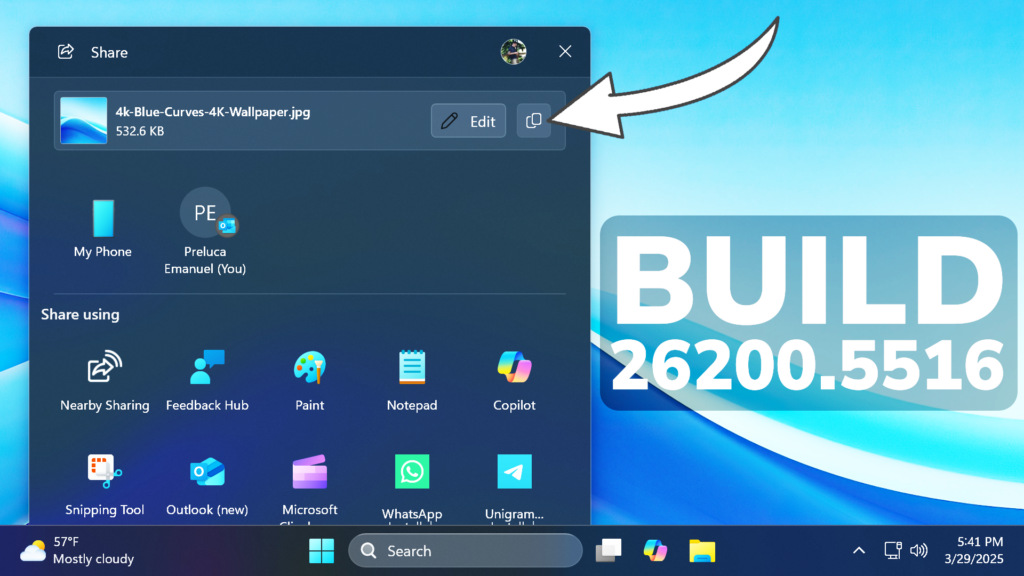In this article, we will talk about the latest Windows 11 Insider Preview Build for the Dev Channel, which is the Build 26200.5516.
Disclaimer: Starting with Build 26200.5510 releases on March 24th, the Dev Channel has jumped ahead to receive 26200 series builds. This means that the window to switch from the Dev Channel to the Beta Channel is closed. These 26200 series builds are based on Windows 11, version 24H2 and will contain many of the same features and improvements as the 26120 series builds that will continue to be released in the Beta Channel.
New Local Semantic Search
Microsoft is making finding your documents, photos, and settings across Windows 11 easier on AMD and Intel®-powered Copilot+ PCs by introducing semantic indexing along with traditional indexing. Whether it’s searching in File Explorer, in the Windows search box on your taskbar, or in Settings – just type what’s on your mind to find it on your Copilot+ PC. You no longer need to remember file names, exact words in file content, or settings names. For example, you can use your own words to find images by typing “bridge at sunset”, documents by describing what they are about like “Europe trip budget”, or settings like “change my theme”. Thanks to the power of the 40+ TOPS NPU onboard Copilot+ PCs, these search improvements work even when you’re not connected to the internet.
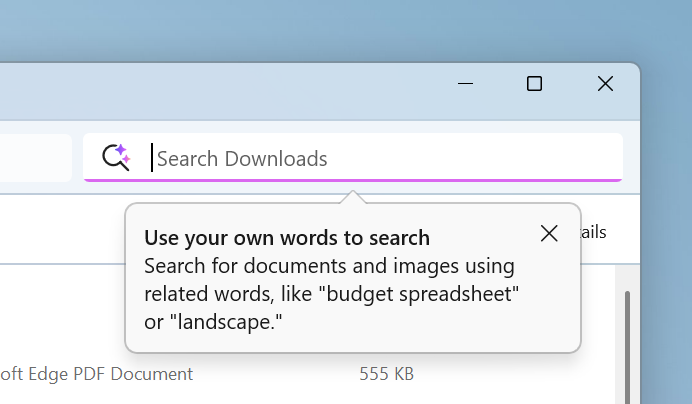
New Search for Photos in the Cloud
Microsoft is also announcing support for also finding photos saved in the cloud with improved Windows Search for AMD and Intel®-powered Copilot+ PCs. Just use your own words to find photos stored and saved in the cloud by describing what they are about like “European castles” or “summer picnics” in the search box at the top right corner of File Explorer or also in the Windows search box. In addition to photos stored locally on your Copilot+ PC, photos from the cloud will now show up in the search results together. In addition to searching for photos, exact matches for your keywords within the text of your cloud files will show in the search results.
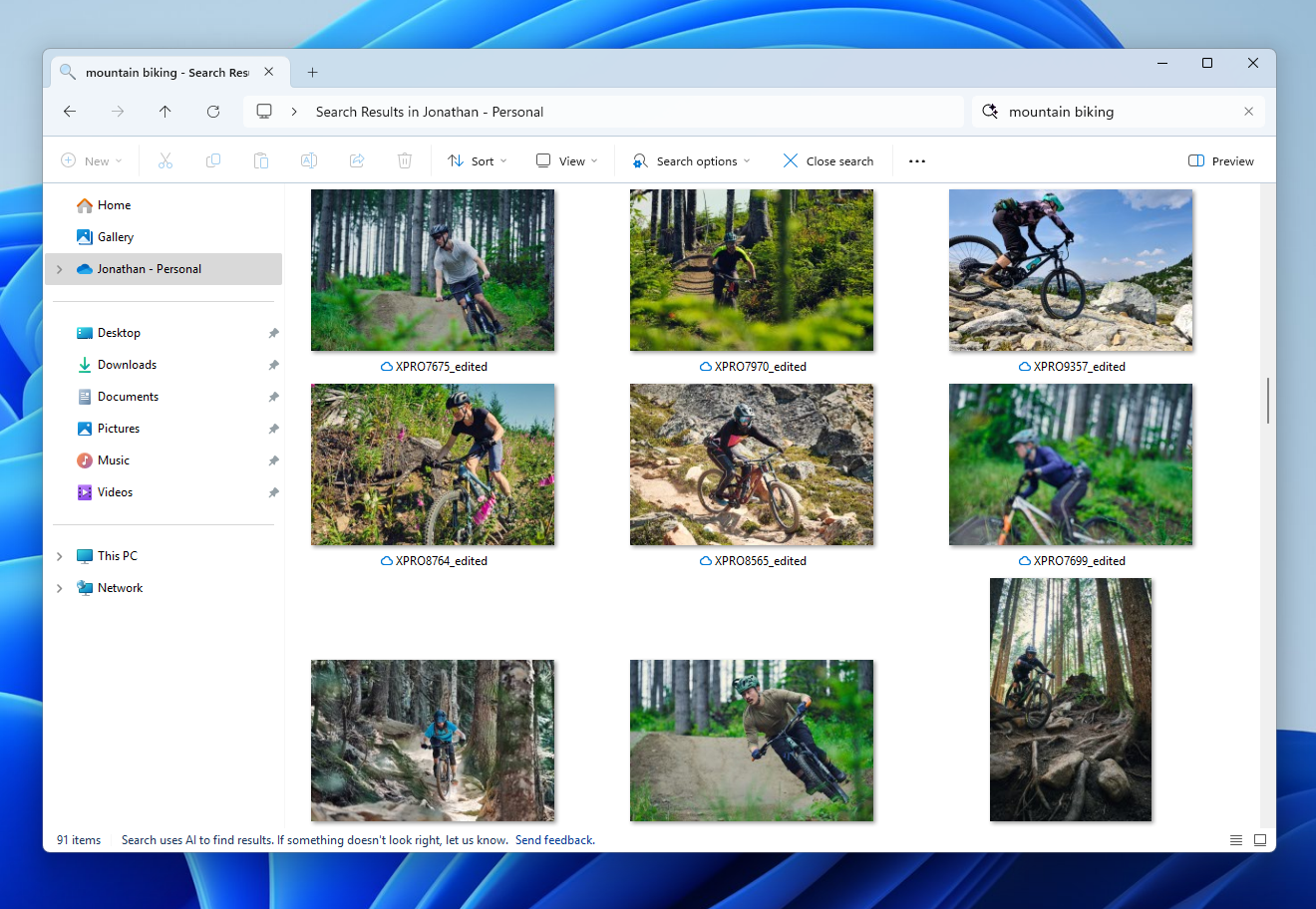
New Narrator Speech Recap
Microsoft is introducing a new feature—speech recap —designed to help you keep track of what Narrator has spoken and access it for quick reference. With speech recap, you can quickly access spoken content, follow along with live transcription, and copy what Narrator last said—all with simple keyboard shortcuts.
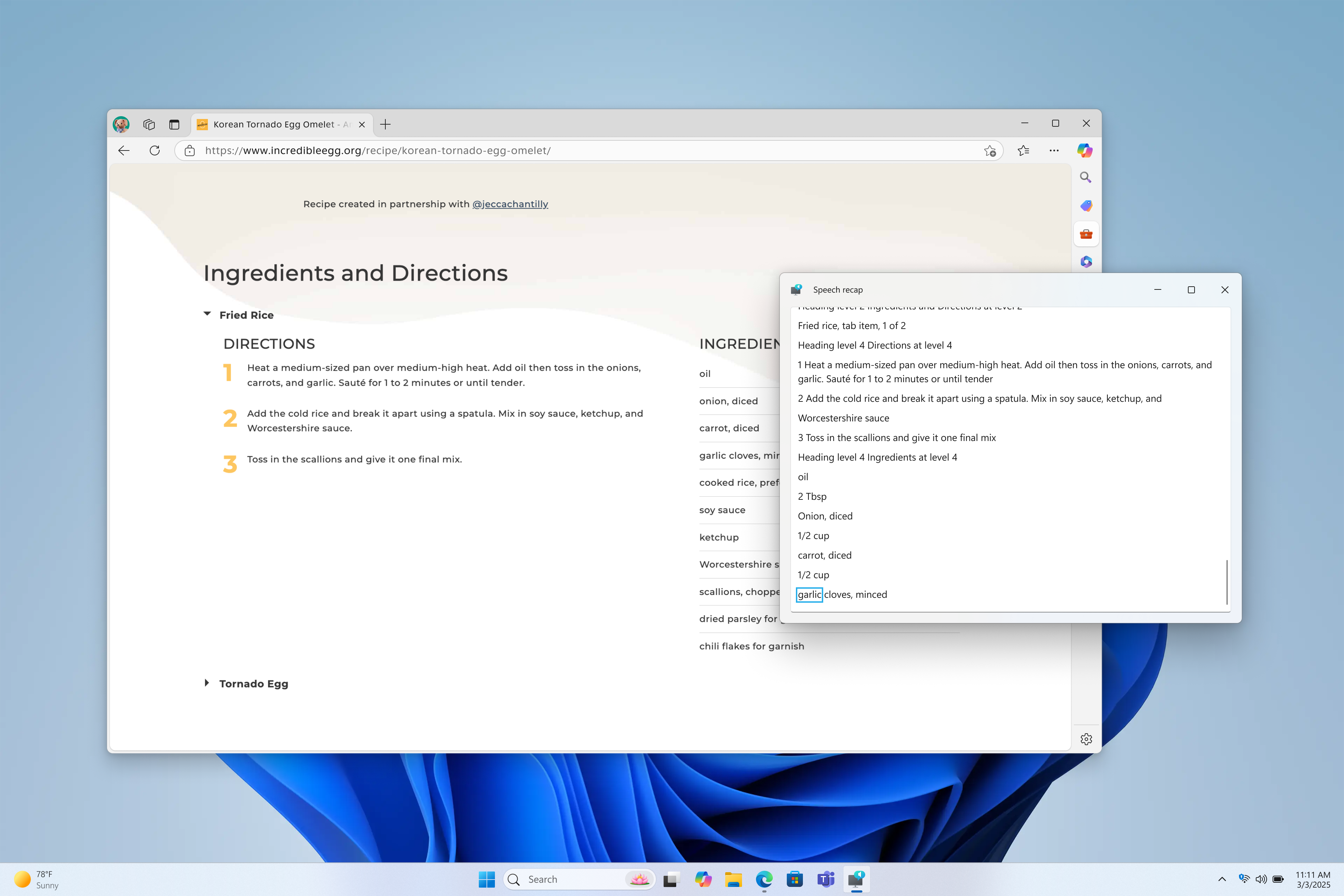
New Narrator AI-generated image descriptions
Hidden in Dev build 26200.5516: Narrator’s AI-generated image descriptions with a visual assist for Snapdragon Copilot+ PCs.
Hidden (not rolling out) in Dev build 26200.5516 and Beta build 26120.3653: Narrator’s AI-generated image descriptions with a visual assist for Snapdragon Copilot+ PCs. Originally announced at Ignite in November. (vivetool /enable /id:55393518) pic.twitter.com/8ud2PgArIj
— phantomofearth 🌳 (@phantomofearth) March 29, 2025
New Click to Do Feature
- On your Copilot+ PCs, you can now access Click to Do from the Start menu including the ability to pin it to Start and your taskbar.
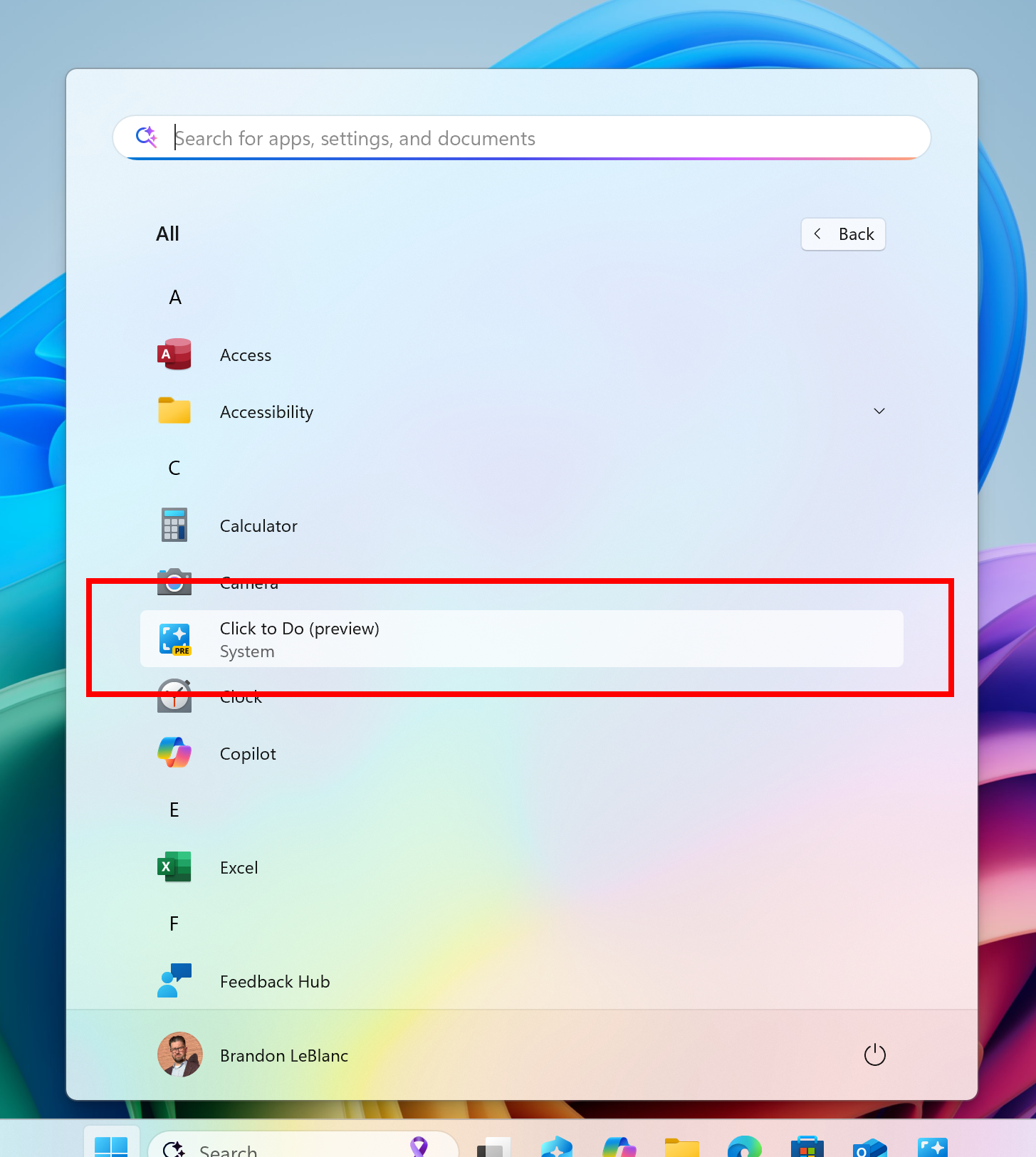
- Click to Do can now perform intelligent text actions in Spanish and French in addition to English. We will continue to roll out support for additional languages in future updates. Text actions are currently available on Snapdragon-powered Copilot+ PCs and coming soon for AMD and Intel®-powered Copilot+ PCs.
- Click to Do has a text action to create a bulleted list. Currently available in English, Spanish, and French and on Snapdragon-powered Copilot+ PCs and coming soon for AMD and Intel®-powered Copilot+ PCs.
- Microsoft is providing policies for managing Click to Do in a commercial environment. IT admins can learn more here.
New BSOD Design
Microsoft is previewing a new, more streamlined UI for unexpected restarts which better aligns with Windows 11 design principles and supports our goal of getting users back into productivity as fast as possible. We’ve simplified your experience while preserving the technical information on the screen. As a reminder, for Windows Insiders this appears as a “green screen”. This is beginning to roll out to Windows Insiders on Windows 11, version 24H2 and higher in the Beta, Dev, and Canary Channels.
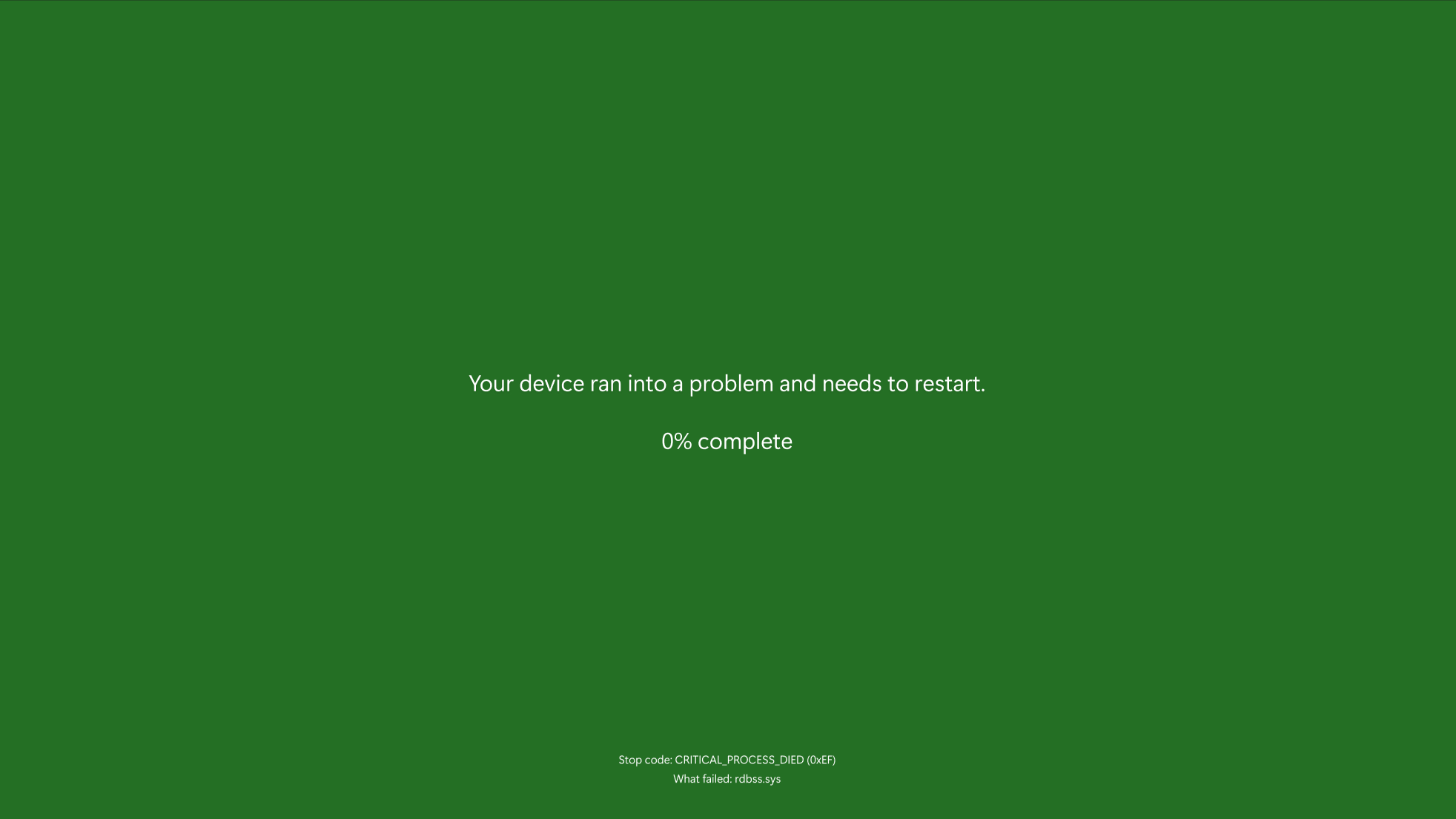
New Copilot App
- You can now launch Copilot on Windows with Win + C. You can personalize your Copilot key and Win + C experience at any time with the existing “Customize Copilot key on keyboard” under Settings > Personalization > Text input.
- To access the press to talk feature and start a conversation with Copilot on Windows, press and hold the Copilot key for 2 seconds. For PCs without the Copilot key, press and hold Win + C for 2 seconds. To end your conversation, press the Esc key. If there is no speaking for several seconds, Copilot will automatically end the conversation. When the conversation is over, the microphone on the screen will disappear. As announced previously, you can also press and hold Alt + Spacebar to talk with Copilot on Windows. Press to talk allows you to interact with Copilot using your voice, providing instant responses while staying in your current workflow and continuing tasks without interruption. Press to talk is supported in the latest Copilot app update (version 1.25033.139.0 and higher). This update is beginning to roll out across Insider Channels via the Microsoft Store.
- Developers can get the same trigger for press to talk for their apps that support the Copilot key by using Handle Microsoft Copilot hardware key state changes. Note, the enterprise-focused Microsoft 365 Copilot app does not have this support today.
- Win + C and press to talk are gradually rolling out so not all Insiders will get the update right away. We are excited to be previewing improvements with our Insiders to ensure all our customers have a great Copilot experience for Windows.
New Windows Share
- When you share links or web content using the Windows share window, you will see a visual preview for that content.
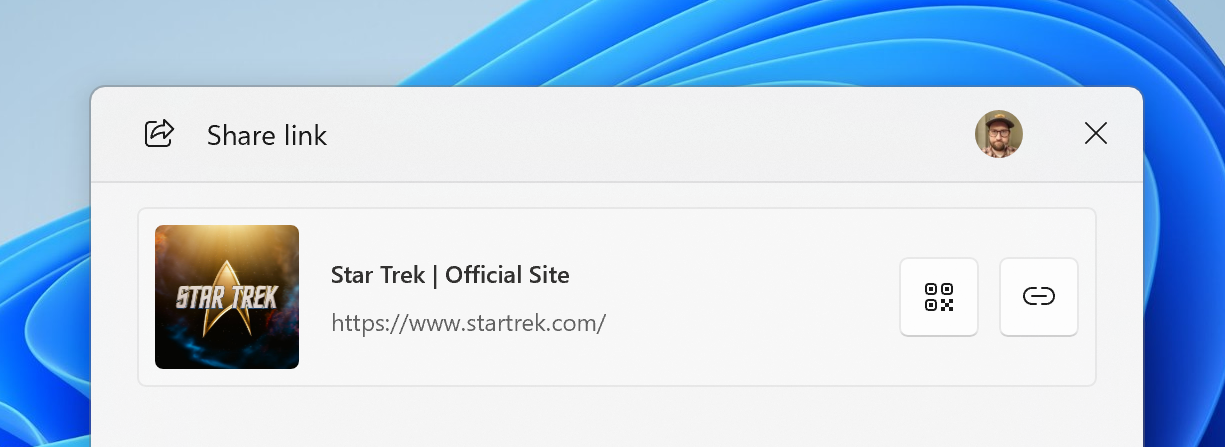
- In the Windows share window, we are adding the ability to quickly edit and enhance images while sharing. This includes in-line image editing capabilities, such as cropping, rotating, and applying filters, as well as the ability to compress images to reduce file size for easier sharing. This ability works only for local images stored on your PC. Supported image formats: .jpg, .jpeg, .dib, .png, .tif, .tiff, and .bmp.
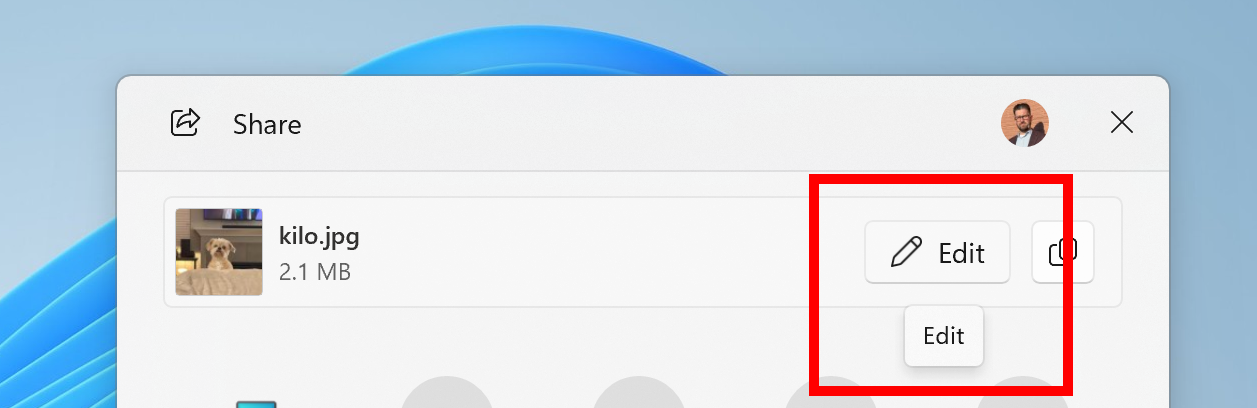
MSA and Internet Bypass Script Removed
Microsoft is removing the bypassnro.cmd script from the build to enhance security and user experience of Windows 11. This change ensures that all users exit setup with internet connectivity and a Microsoft Account.
You can still bypass the network requirement in OOBE by setting the BypassNRO DWORD yourself. Open regedit, create the DWORD under HKLM\SOFTWARE\Microsoft\Windows\CurrentVersion\OOBE, set it to 1 and reboot. Only the script is gone. https://t.co/VJVG2Pd6w4 pic.twitter.com/0pOn2Cw3ze
— phantomofearth 🌳 (@phantomofearth) March 28, 2025
Fixes in this Build
Taskbar
- Fixed an issue where the taskbar icons weren’t increasing in size as they should when using your PC in a tablet posture.
File Explorer
- Did some more work to improve the performance of extracting zipped files in File Explorer, particularly in the case where you’re unzipping a large number of small files.
- Fixed an issue causing File Explorer to be very slow to close for some Insiders when closing using the X button. This may also have impacted the other title bar buttons.
- Fixed an issue where if the search indexer was hung, it could lead to File Explorer also hanging.
- Fixed an issue where the date for files and folders in Home may be unexpectedly blank.
- Fixed an issue which was impacting File Explorer launch reliability.
- Fixed an issue where if you had disconnected network drives when doing a search from Home it might prevent searches from executing and you’d remain on Home.
- Fixed an issue causing File Explorer to crash when moving or renaming certain files.
Login and Lock
- Updated the web sign-in icon slightly to better align with the other icons when selecting a sign in option on the login screen.
Windowing
- Fixed an explorer.exe crash related to snap layouts which could happen when dragging a window or hovering over the maximize button in a window.
Windows Update
- Fixed an issue which could result in you seeing a message asking for you to reboot to install a cumulative update that was already installed.
- Fixed the issue causing the toggle to get the latest updates as they are available via Settings > Windows Update to not render correctly and is automatically turned off by itself.
Settings
- Fixed an issue causing the navigation pane entries to not be aligned correctly in the previous flight.
- Fixed an issue causing Settings to crash for some Insiders when going to System > Power & Battery in the latest flights.
- Fixed an issue where text in the Advanced Camera Options in Bluetooth & devices > Cameras might not load correctly.
For more information about this Build, you can check this article from the Microsoft Blog.
For a more in-depth presentation of the New Build, you can watch the video below from the youtube channel.