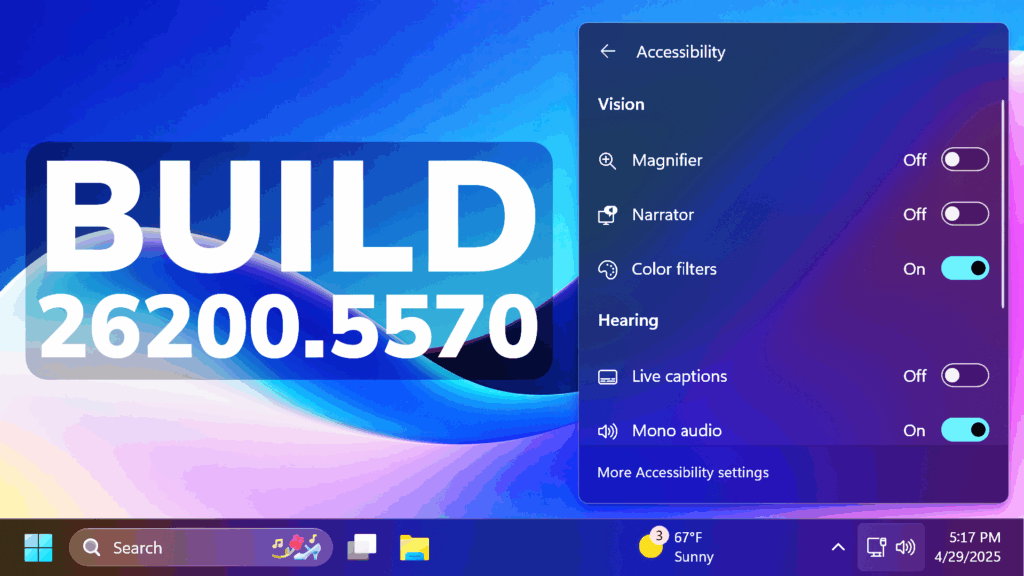In this article, we will talk about the latest Windows 11 Insider Preview Build for the Dev Channel, which is the Build 26200.5570.
Disclaimer: Starting with Build 26200.5510 releases on March 24th, the Dev Channel has jumped ahead to receive 26200 series builds. This means that the window to switch from the Dev Channel to the Beta Channel is closed. These 26200 series builds are based on Windows 11, version 24H2 and will contain many of the same features and improvements as the 26120 series builds that will continue to be released in the Beta Channel.
New profanity filter setting for voice typing
With this setting on, voice typing will continue to filter out profanity, masking it with asterisks, like it already did. With the setting off, it will type out your profanity like any other words.
To adjust this setting, open voice typing (Win + H), select the settings icon, and use the Filter profanity toggle in the settings menu.
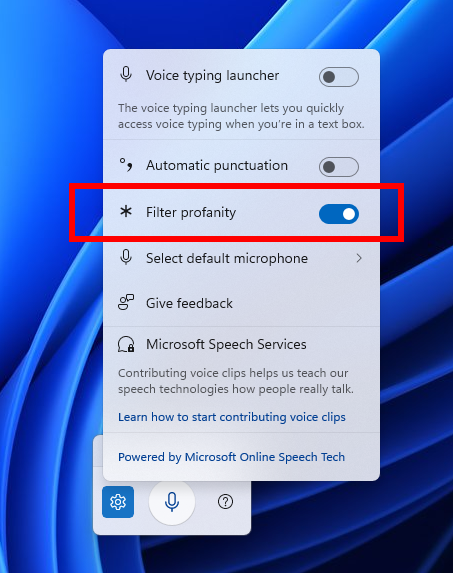
New Click to Do Features
- If your PC supports pen and inking, you can configure the shortcut button (usually at the tail of your pen) to open Click to Do with a single-click, with a double-click, or by press and hold. You can configure this via Settings > Bluetooth & devices > Pen & Windows Ink.
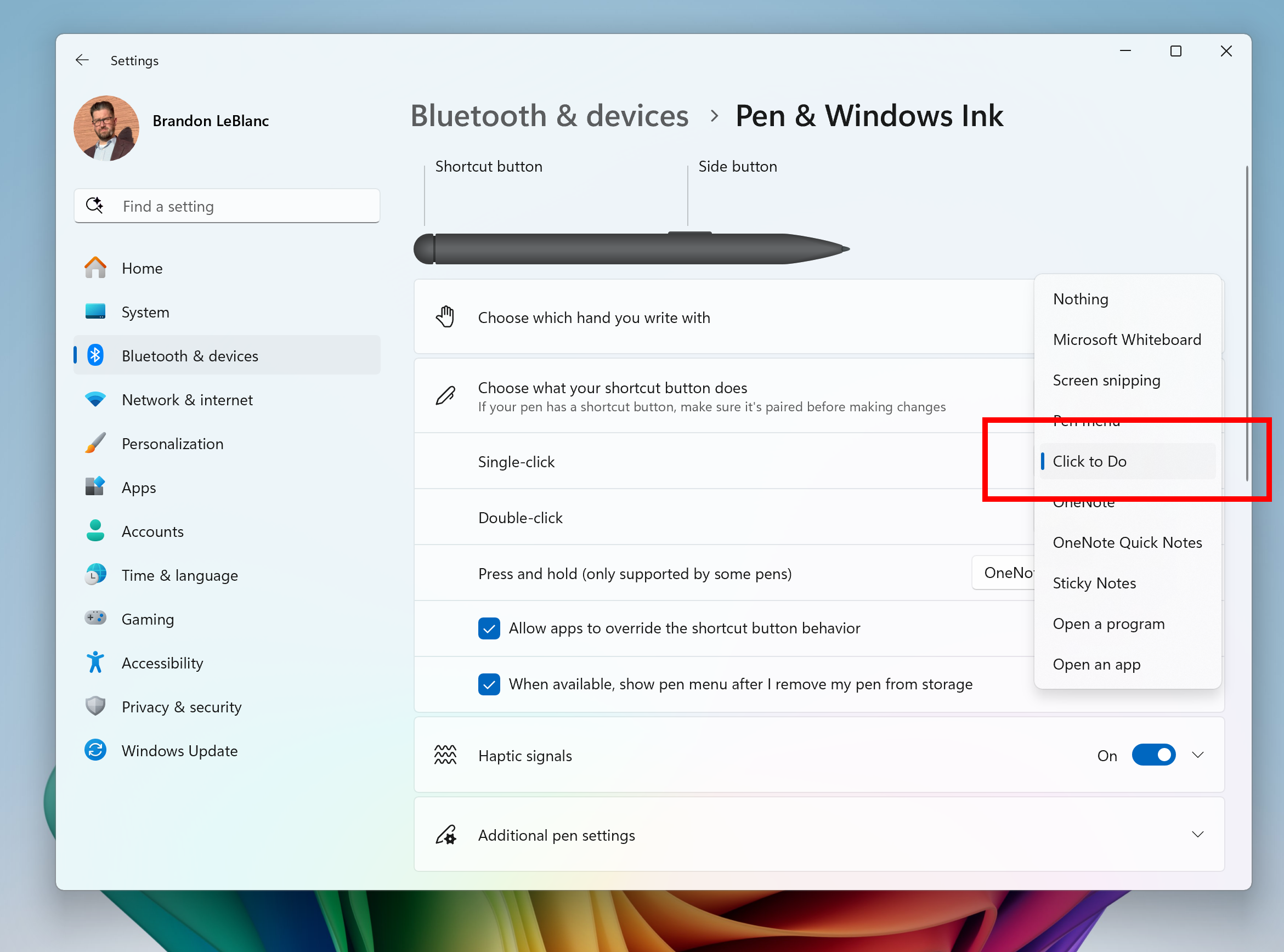
- Click to Do can also be added as 1 of the 4 apps you can launch via the pen menu when using a pen with your PC. If all 4 of the slots for the pen menu are configured with apps, you may need to swap out one of those apps with Click to Do via the pen menu settings.
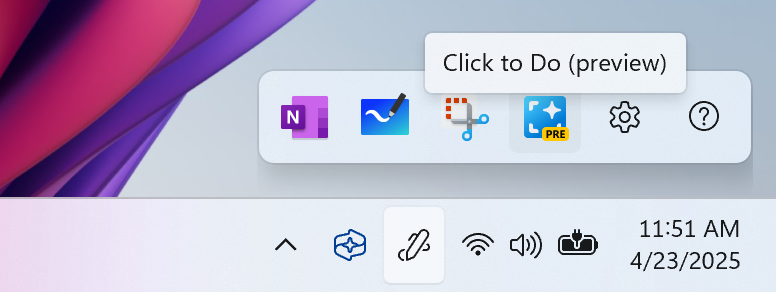
Improved Windows Search
If you are signed into OneDrive with a work or school account (Entra ID), you will only see matches for keywords you are searching for within the text of your cloud files in the results shown in the Windows search box on the taskbar – not photos.
New System Tray Options
Microsoft is improving Accessibility flyout in quick settings by grouping the assistive technologies by vision, hearing, motor and mobility for easy identification to help you find the right accessibility feature based on your needs.
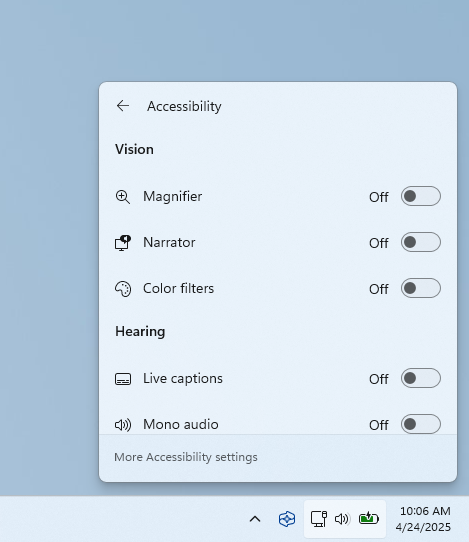
New Keyboard Options in Settings
Microsoft has also moved over from the Old Control Panel, some Keyboard Options.
New Notification Center
The New Notification Center with the Clock, can be enabled in the Dev Channel aswell.
Fixes in this Build
General
- Fixed an underlying issue causing apps to appear blank after installing the latest flights.
- We fixed the issue that caused Windows Recovery Environment (WinRE) to not work and the option “Fix problems using Windows Update” option under Settings > Recovery to also not work. If you experience any issues with these experiences, please file feedback in Feedback Hub.
Login and Lock
- Fixed an issue causing Windows Hello facial recognition to not work for login for some Insiders after the last two flights.
Input
- Fixed an issue where when using the Symbols section of the touch keyboard, pressing the key to change pages may unexpectedly insert a character into password fields.
- Fixed an issue where toggling back and forth to the Japanese touch keyboard could block input on it.
Settings
- Fixed an issue where hovering over the cards at the top of System > About wasn’t showing the correct corner radius.
Other
- Fixed an issue which was causing Quick Assist to not work for non-administrator users (showing error 1002).
- Fixed an underlying issue which was causing certain apps to fail to open with an error saying, “The application was unable to load a required virtual machine component”.
- Fixed an underlying issue which could lead to certain USB devices becoming disconnected after sleep, until you rebooted your PC.
For more information about this Build, you can check this article from the Microsoft Blog.
For a more in-depth presentation of the New Build, you can watch the video below from the youtube channel.