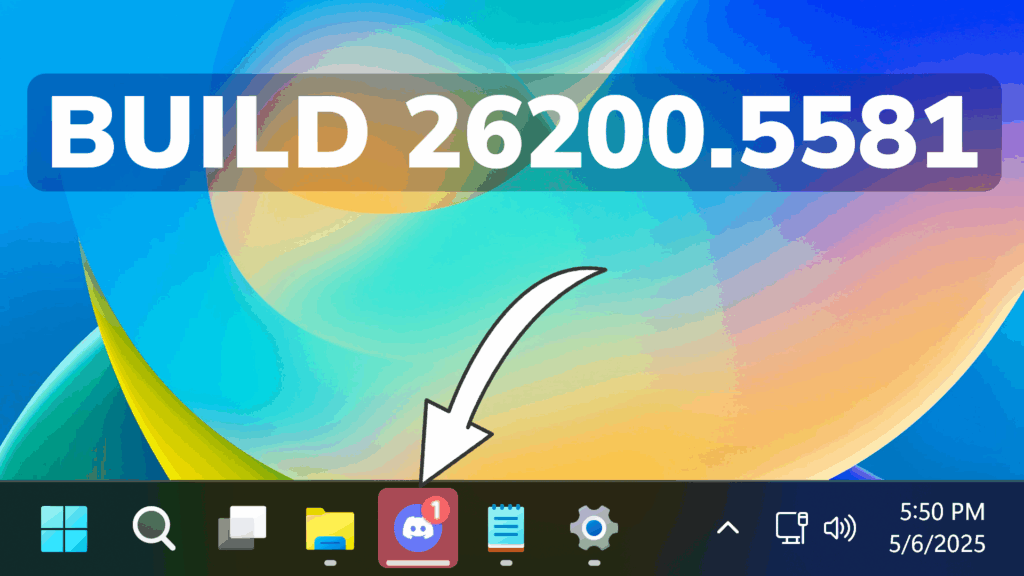In this article, we will talk about the latest Windows 11 Insider Preview Build for the Dev Channel, which is the Build 26200.5581.
Disclaimer: Starting with Build 26200.5510 releases on March 24th, the Dev Channel has jumped ahead to receive 26200 series builds. This means that the window to switch from the Dev Channel to the Beta Channel is closed. These 26200 series builds are based on Windows 11, version 24H2 and will contain many of the same features and improvements as the 26120 series builds that will continue to be released in the Beta Channel.
New Energy Saver Settings in the Group Policy Editor
Microsoft is bringing the ability to manage energy saver in Windows 11 to Microsoft Intune to allow IT administrators to control the energy saver settings on Windows 11 PCs through group policies and Mobile Device Management (MDM) configurations.
This feature, when enabled, intelligently balances your battery use, so it can last longer between charges. It extends battery life by managing power usage efficiently. It limits background activity and reduces screen brightness, ensuring that devices consume less power while maintaining optimal performance. By automatically managing system processes and power usage, the energy saver group policy helps reduce overall energy consumption. This not only saves costs but also contributes to environmental sustainability.
IT administrators can activate the policy by using either method below:
- Local Group Policy Editor in Windows 11
- Microsoft Intune Admin Center
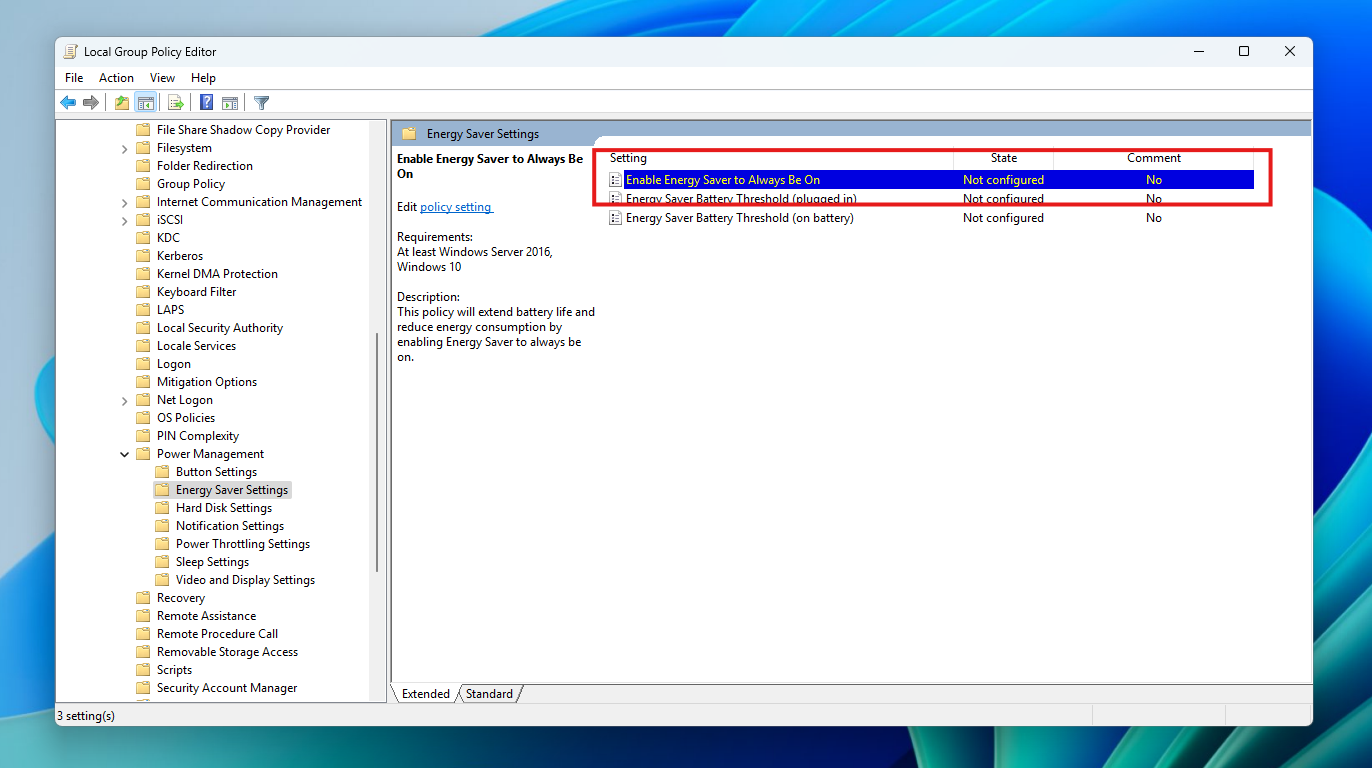
The path for the new policy configuration can be found at in Local Group Policy Editor by navigating to Computer Configuration > Administrative Templates > System > Power Management > Energy Saver Settings and “Enable Energy Saver to Always Be On”.
Recall AI
- Microsoft is trying out different treatments of the UI in Recall including trying out different locations for snapshot actions and the timeline.
New Taskbar Change
- Microsoft have adjusted the needy state pill under apps on the taskbar that need attention to be wider and more visible.
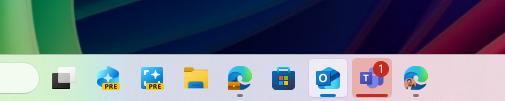
- Admins can now allow users to unpin specific pinned apps, ensuring they are not pinned again during the next policy refresh cycle. To enable this feature, use the new PinGeneration option. Learn more about configuring pinned apps on the taskbar.
Graphics Changes
Microsoft is introducing some improvements for managing HDR capabilities of your PC via under Settings > System > Display > HDR:
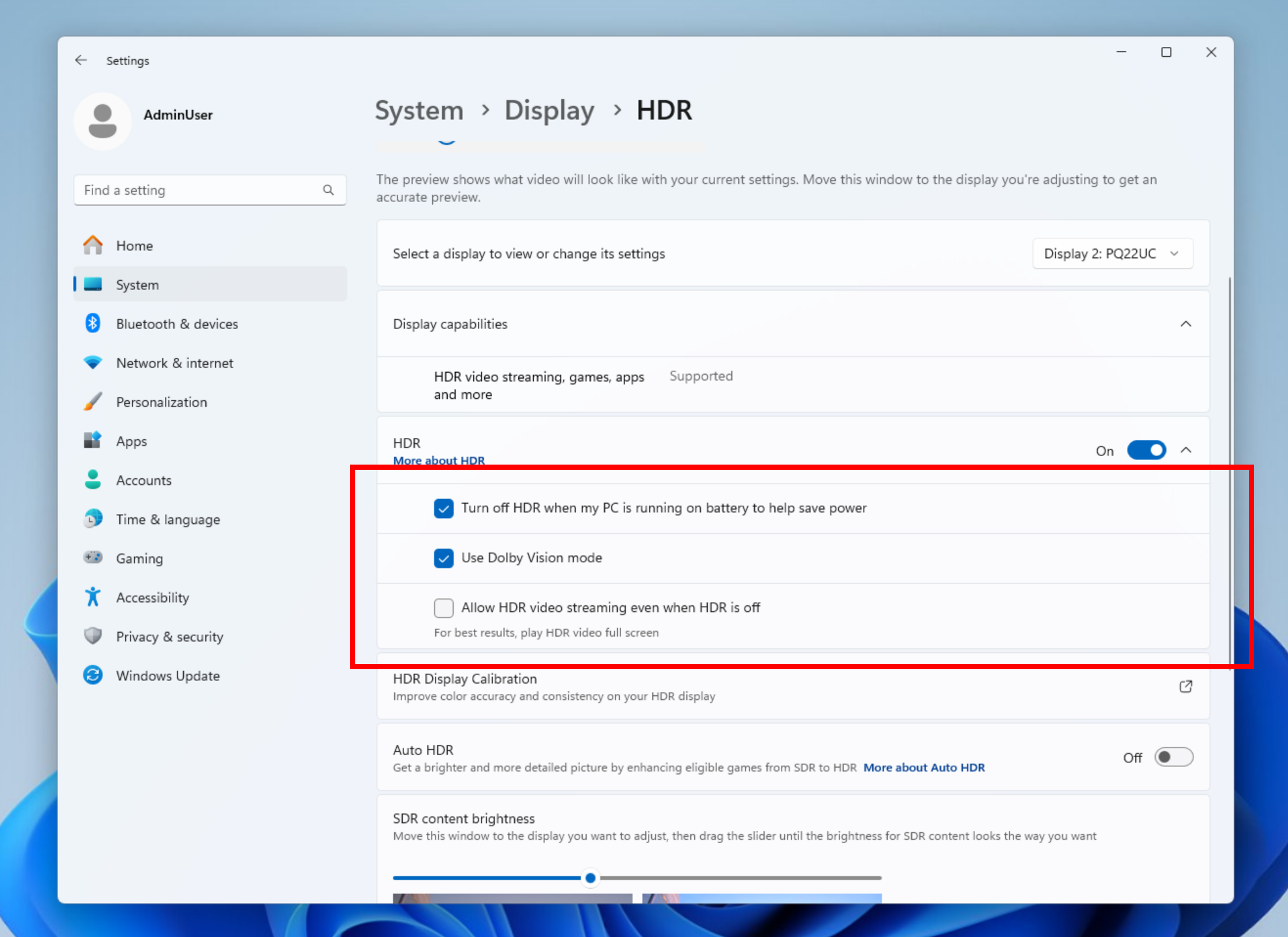
- They have changed the wording for “Use HDR” inside display capabilities to improve clarity on supported media types.
- On PCs with HDR displays, we have added the option to allow HDR video streaming even when HDR is off in settings.
- On PCs with Dolby Vision displays, we have added the option to toggle Dolby Vision mode independently from HDR. You can now enjoy HDR with Dolby Vision either on or off based on your preference.
Fixes in this Build
Taskbar
- Fixed an underlying issue which was causing keyboard focus to get set to widgets in the taskbar on login, which could make widgets unexpectedly invoke.
- Fixed an issue where WIN + CTRL + wasn’t working to cycle between windows of open apps for that position on the taskbar.
Audio
- Fixed an issue which could cause the startup sound not to play, though it was enabled.
Graphics
- Fixed an issue which could cause unexpected scaling and window position changes after sleep/resume for some devices.
Windows Updates
- Fixed an issue where after resetting your PC, taking subsequent cumulative updates may fail with error 0x800f081f.
For more information about this Build, you can check this article from the Microsoft Blog.
For a more in-depth presentation of the New Build, you can watch the video below from the youtube channel.