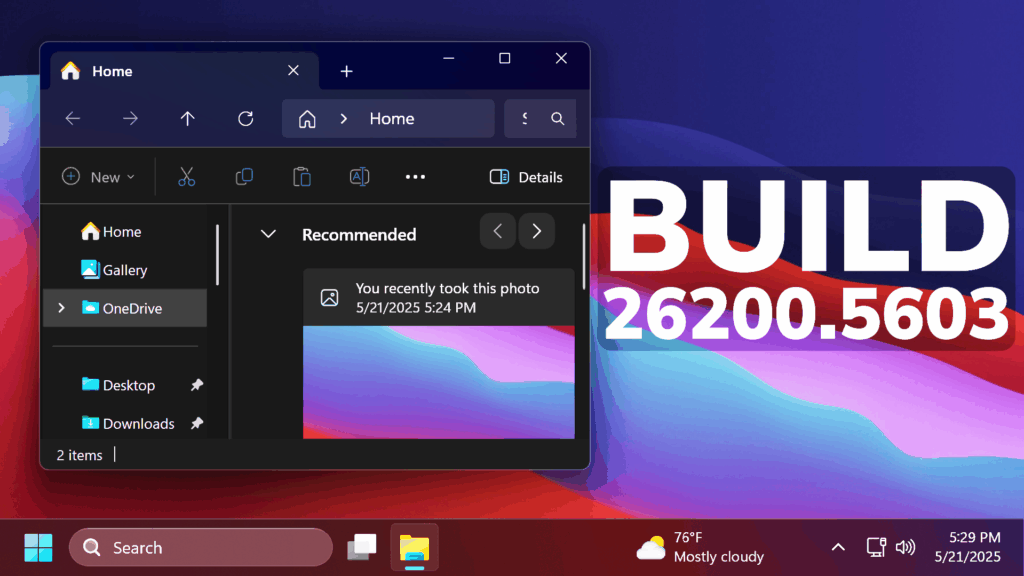In this article, we will talk about the latest Windows 11 Insider Preview Build for the Dev Channel, which is the Build 26200.5603.
Disclaimer: Starting with Build 26200.5510 releases on March 24th, the Dev Channel has jumped ahead to receive 26200 series builds. This means that the window to switch from the Dev Channel to the Beta Channel is closed. These 26200 series builds are based on Windows 11, version 24H2 and will contain many of the same features and improvements as the 26120 series builds that will continue to be released in the Beta Channel.
New AI Actions in File Explorer
With AI actions in File Explorer, you can interact more deeply with your files by right-clicking to quickly take actions like editing images or summarizing documents. Like with Click to Do, AI actions in File Explorer allow you to stay in your flow while leveraging the power of AI to take advantage of editing tools in apps or Copilot functionality without having to open your file. AI actions in File Explorer are easily accessible – to try out AI actions in File Explorer, just right-click on a file and you will see a new AI actions entry on the content menu that allows you to choose from available options for your file.
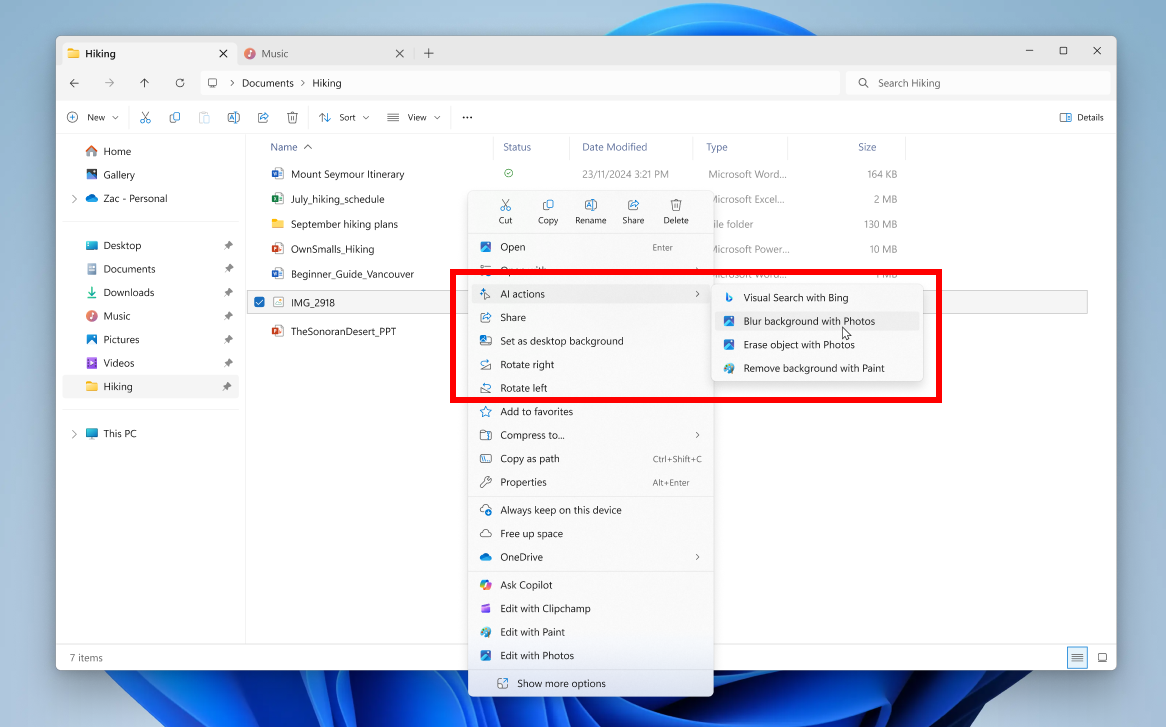
New Advanced Settings
Advanced settings are now available via Settings > System > Advanced with some new features. The Advanced page is a redesign of the For Developers page, intending to make its settings easier to find for a broader audience. With the redesign of this page, we’ve added additional settings: Enable long paths, Virtual workspaces, and File Explorer + version control.
Enable long paths allows you to remove MAX_PATH limitations from common Win32 file and directory functions. Virtual workspaces allow you to enable/disable virtual environments such as Hyper-V, Windows Sandbox, and more. File Explorer + version control provides the ability to display Git information directly inside File Explorer. Simply select your repository folder and File Explorer will display information such as your branch, diff count, last commit message, and more.
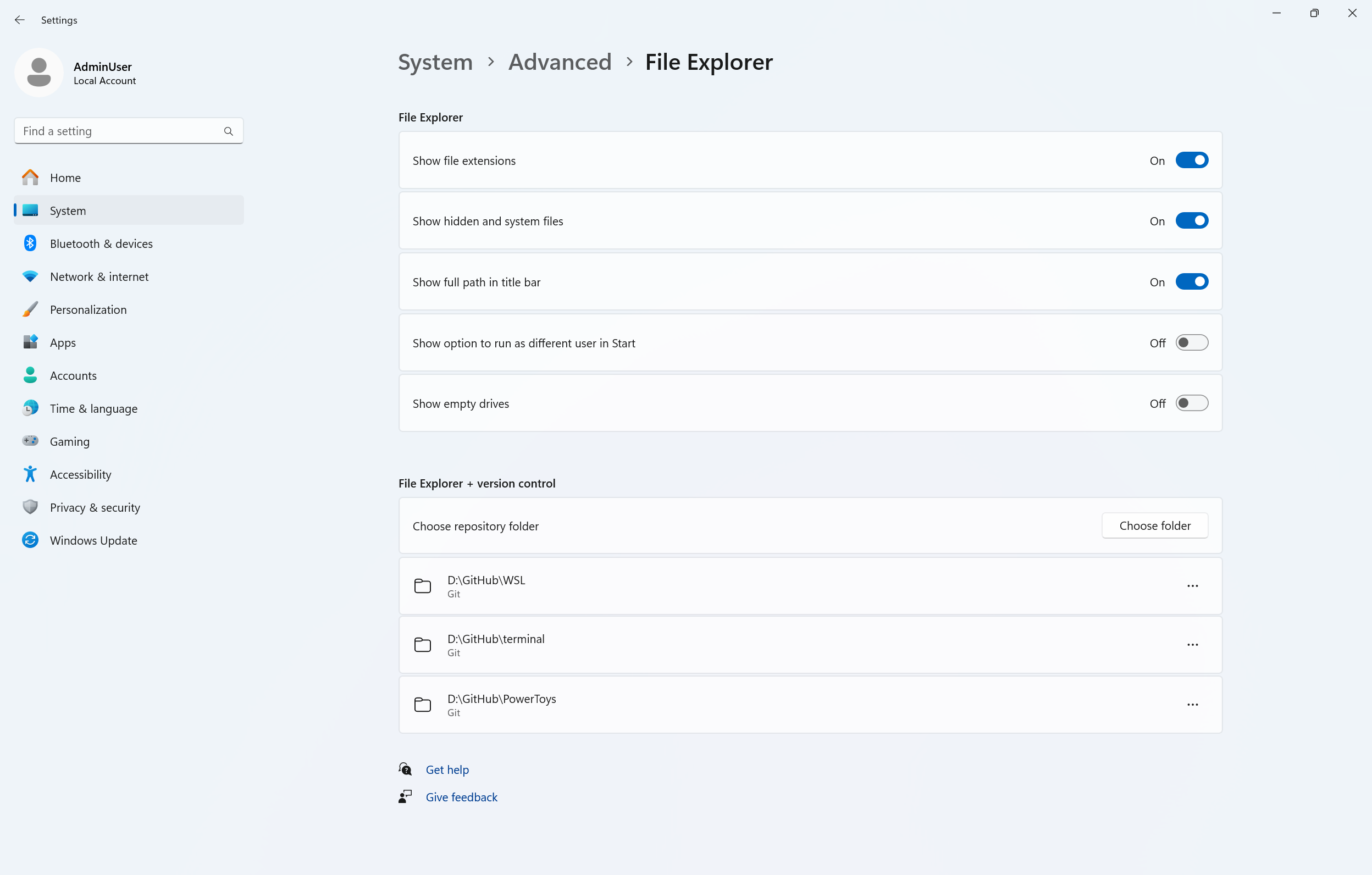
New Dialogs Designs in Settings
Microsoft is also re-designing 4 different dialogs in the Settings App, related to Activation Settings.
New Quick Settings Change
In addition to the new grouping of the Accessibility flyout in quick settings, we are adding text descriptions for the assistive technologies like Narrator, Voice access, etc. for easy identification and learning by the users.
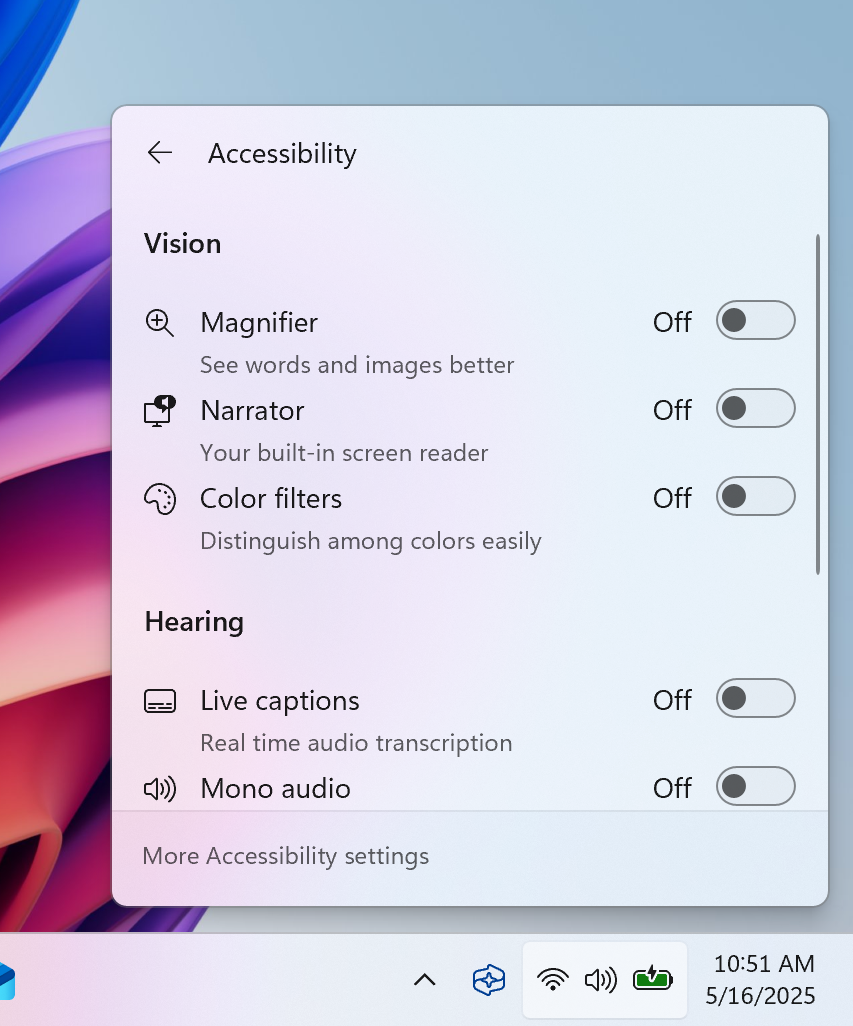
Search on the Taskbar Improvements
- When showing search results, we will provide a notice that your search results may be incomplete if Windows is still indexing your PC with a link to check your indexing status. You can dismiss this notice.
- We are also providing a status for files and folders on your PC so you can easily see if a file or folder is available when online (cloud) or available on your device.
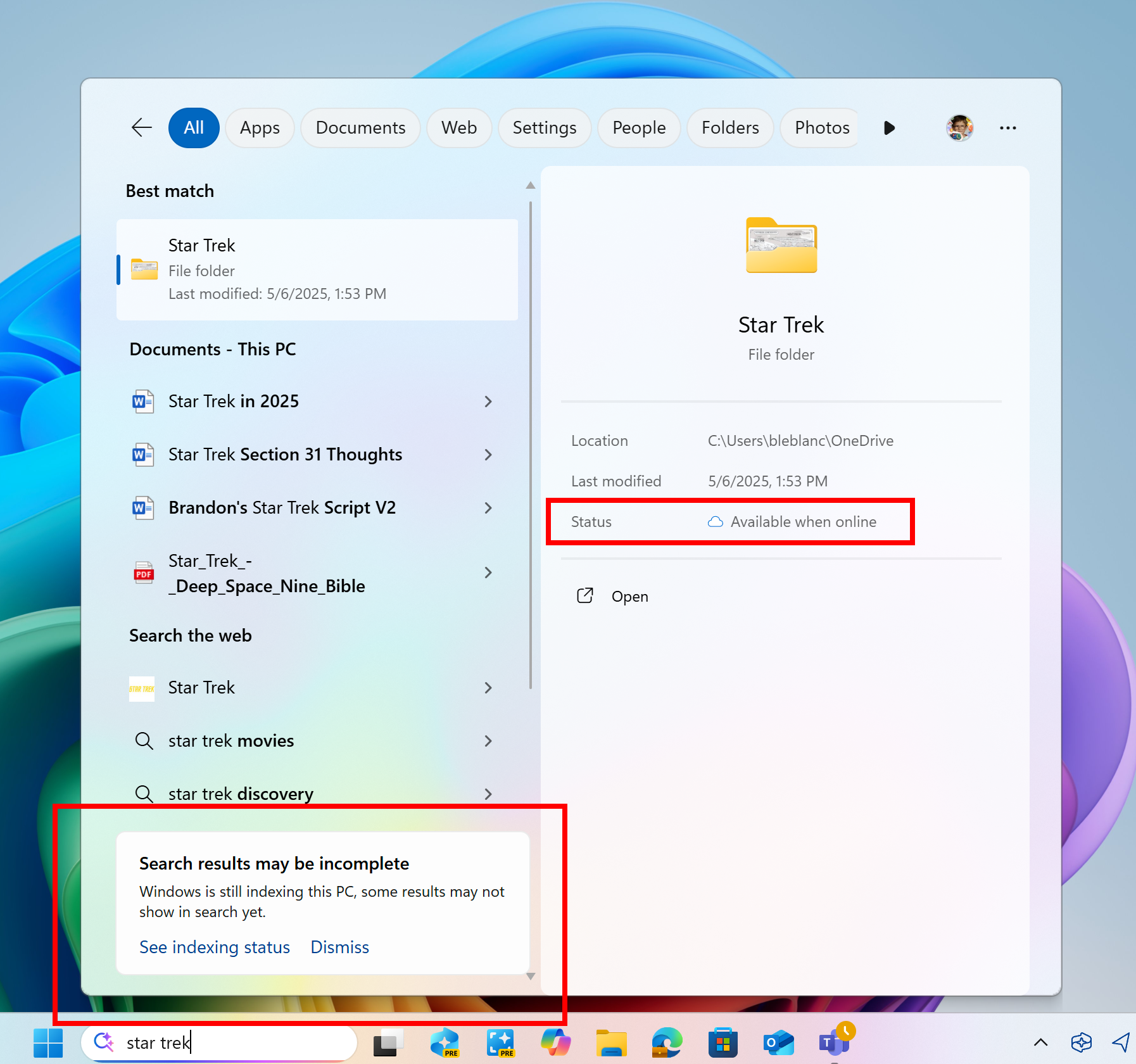
Voice Access Change
Microsoft have temporarily disabled Chinese support in voice access to address some issues. We plan to begin rolling this change out again in a future flight soon.
New Widgets Board Design
Microsoft is trying out a new visual experience for the widgets board, with a more organized, personalized, and engaging feed. In addition, we are introducing Copilot-curated stories into the feed. These make it easy to get a multifaceted view on a single topic, connecting summaries, videos, and images from trusted MSN premium publishers. Some features, such as pinning and hiding, are still under development.
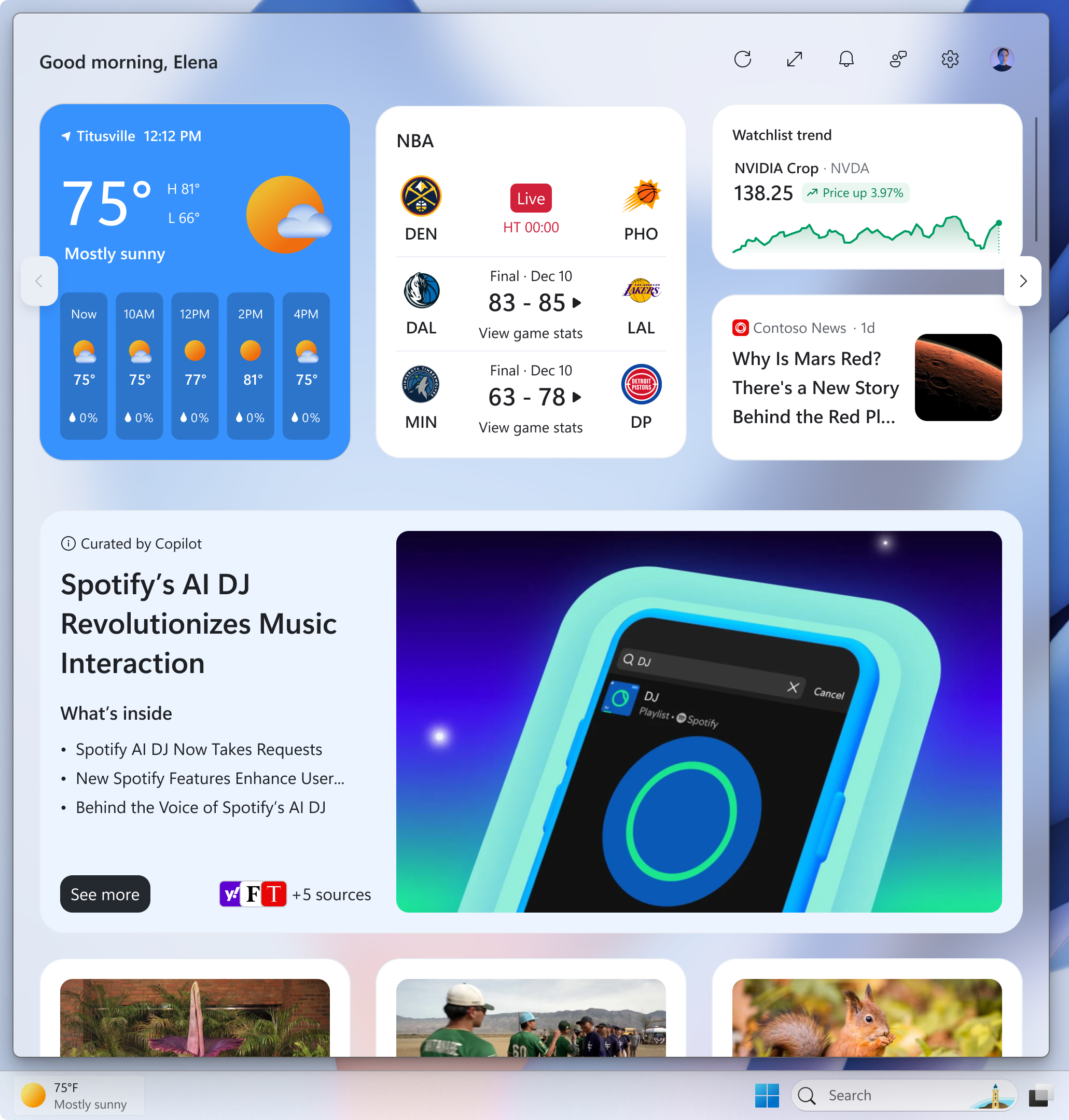
You can choose to return to the previous widgets board experience, by changing the ‘Copilot Discover (Preview)’ toggle in the Personalize MSN settings dialog (shown below).
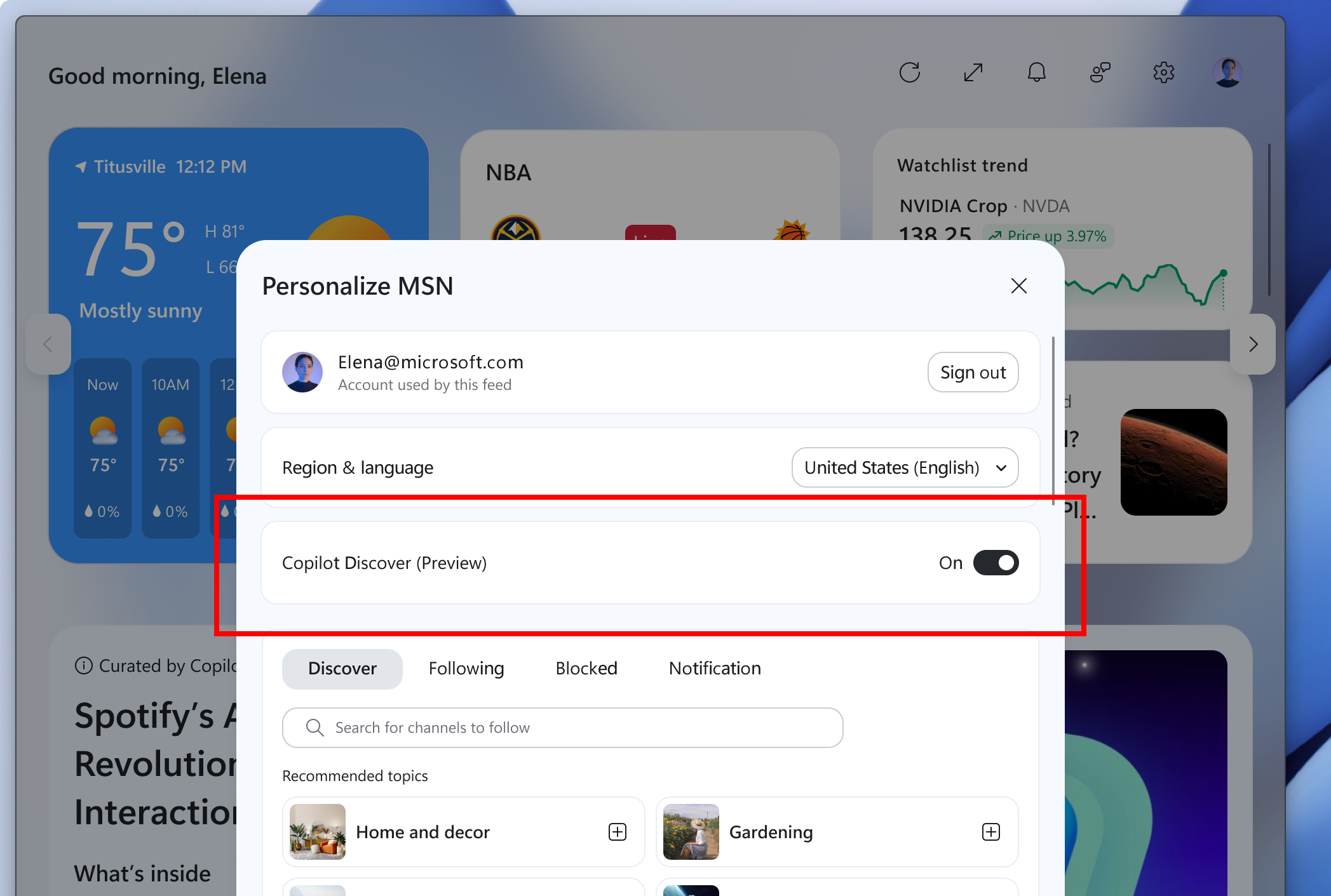
New CPU Power Management
Microsoft is introducing User Interaction-Aware CPU Power Management, an OS-level enhancement that helps reduce power consumption and extend your battery life. After a period of inactivity on your PC, Windows now conserve power by automatically applying efficient power management policies. This happens seamlessly to save energy while you’re inactive, with full performance instantly restored the moment you get back to it. It’s another way we’re working to make your Windows experience both responsive and energy-efficient!
New Windows Share Compression Options
In the Windows share window, as part of the ability to quickly edit and enhance images while sharing, we have adjusted the UI so that now you can now select their compression scale from High, Medium, or Low Quality, instead of choosing from an entire scale ranging from 0-100.
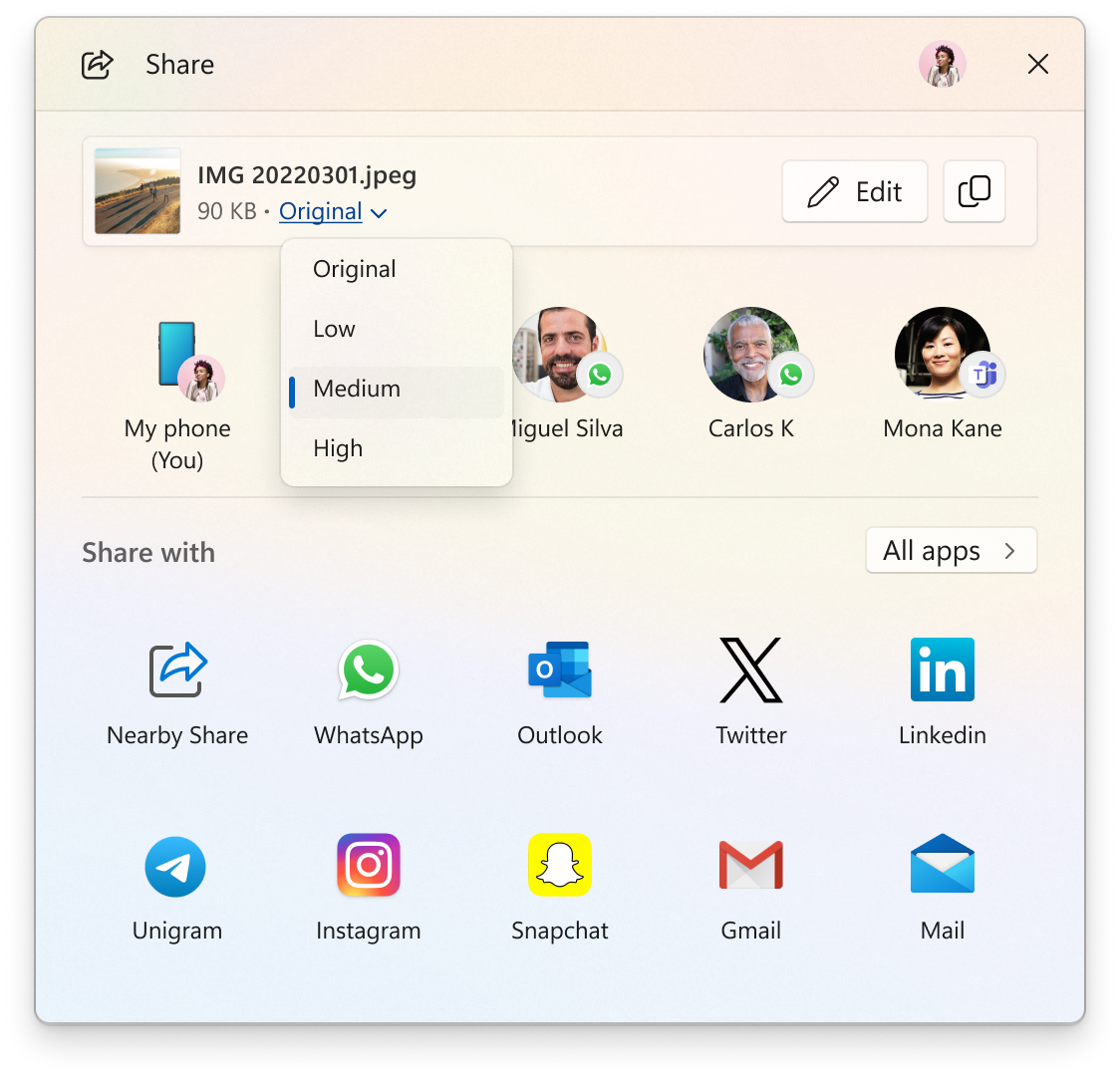
New Windows Backup App
Microsoft is trying out different variations of the landing page when you launch the Windows Backup app.
New Snipping Tool Shortcut for Text Extractor
Last month, Microsoft announced Snipping Tool’s new text extractor feature — designed to minimize the number of steps it takes to copy text to your clipboard without having to take a screenshot of your screen. With this Windows update, we’re making it easier to jump directly into text extractor via Win + Shift + T. You can learn more about using text extractor here. You should be on Snipping Tool version 11.2503.29.0 or higher as well.
New Default Apps Options in Settings
Microsoft is rolling out some small changes for your setting your browser defaults in Windows 11 via Settings > Apps > Default apps:
- For Add new link/file types of ‘Set Default’ button, we have added additional types for the “Set Default” button. You can now set more types.
- For one-click button of PDF for browser sets, we have added a new button for making your default browser also the default app for PDF files.
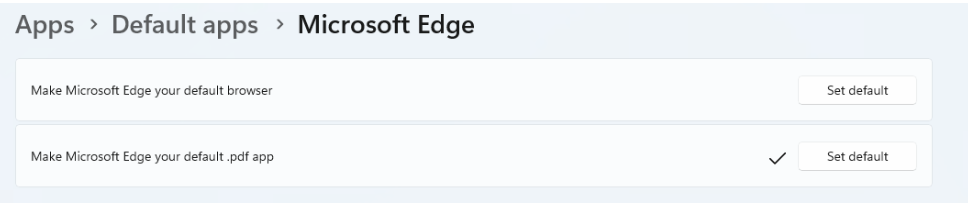
Fixes in this Build
General
- Fixed an issue where core Windows surfaces were not able to load in safe mode (File Explorer, Start menu, and others) after latest flights.
Start Menu
- Fixed an issue causing Start menu to be blank for some Insiders in the previous flight.
File Explorer
- Fixed an issue where if File Explorer was maximized and you clicked the new tab button it would unmaximize the window.
Settings
- Fixed an issue related to loading Bluetooth information which could lead to Settings and Quick Settings crashes.
- Fixed an issue where you couldn’t switch active hours from manually to automatic in Settings > Windows Update.
- Fixed an issue which was causing Settings > Personalization > Lock screen to crash for some Insiders.
For more information about this Build, you can check this article from the Microsoft Blog.
For a more in-depth presentation of the New Build, you can watch the video below from the youtube channel.