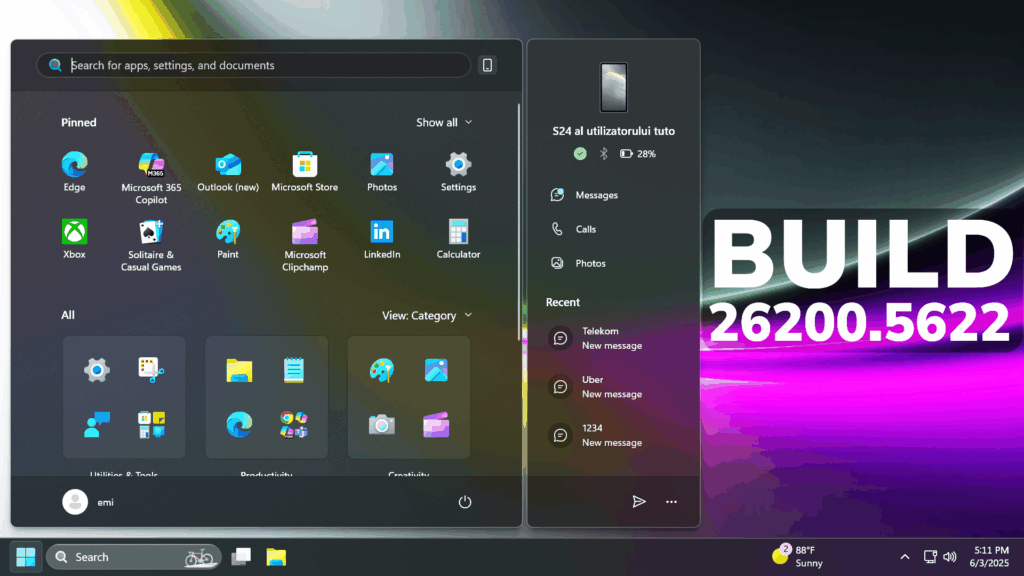In this article, we will talk about the latest Windows 11 Insider Preview Build for the Dev Channel, which is the Build 26200.5622.
Disclaimer: Starting with Build 26200.5510 releases on March 24th, the Dev Channel has jumped ahead to receive 26200 series builds. This means that the window to switch from the Dev Channel to the Beta Channel is closed. These 26200 series builds are based on Windows 11, version 24H2 and will contain many of the same features and improvements as the 26120 series builds that will continue to be released in the Beta Channel.
New Microsoft 265 Text Action in Click to Do for Copilot+ PCs
With the “Draft with Copilot in Word” Click to Do action, you can. Whether it’s a sentence in an email or a snippet on your screen, just Win + Click on the recognized text and choose the “Draft with Copilot in Word” action.
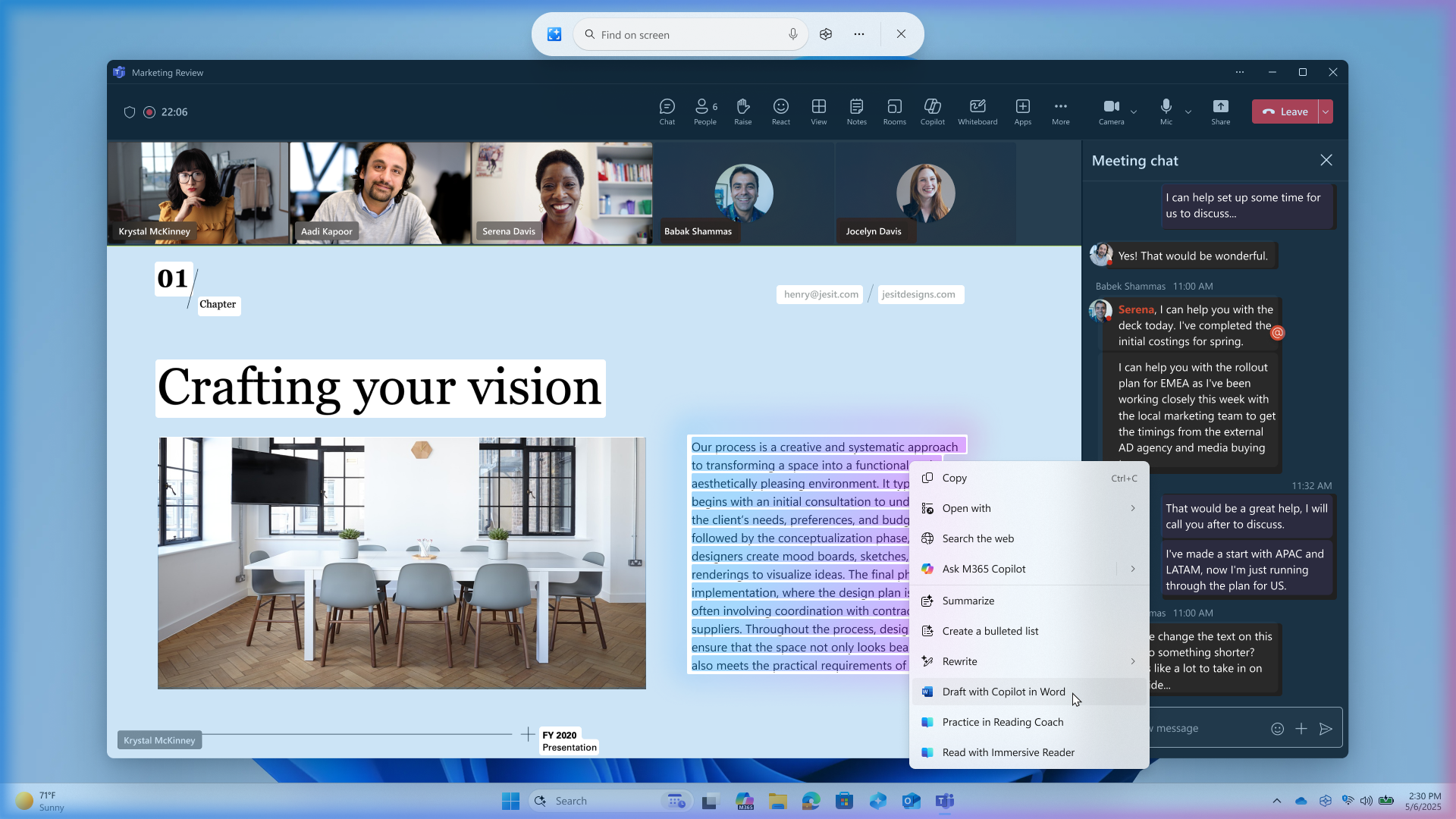
New Quick Machine Recovery
Quick machine recovery, a feature introduced as part of the Windows Resiliency Initiative at Ignite 2024 – is now available for Windows Insiders in the Dev Channel. QMR is designed to help Windows 11 devices recover from widespread boot issues by applying remediations through the Windows Recovery Environment (WinRE).
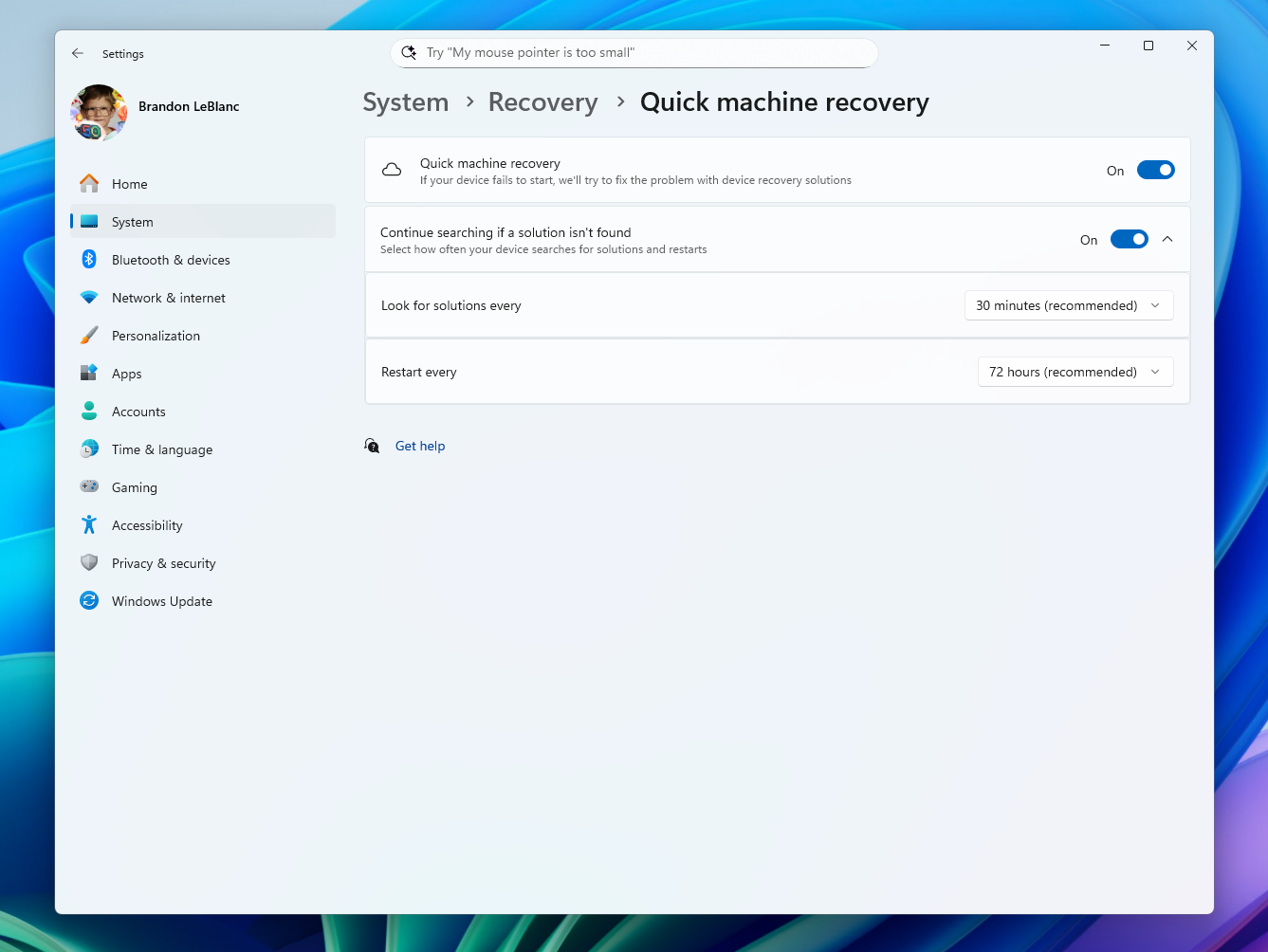
To make this feature even more accessible, we’re also introducing a dedicated settings page in Settings which can be found under System > Recovery > Quick machine recovery. From there, you can easily check whether the feature is enabled, configure it to automatically search for available remediations, set how often those checks occur, and choose when your device should restart to apply any necessary fixes.
New Multiple Dashboards in Widgets
With the introduction of the new navigation bar on the left, you can switch between a dedicated widgets dashboard and other integrated dashboards like My feed.
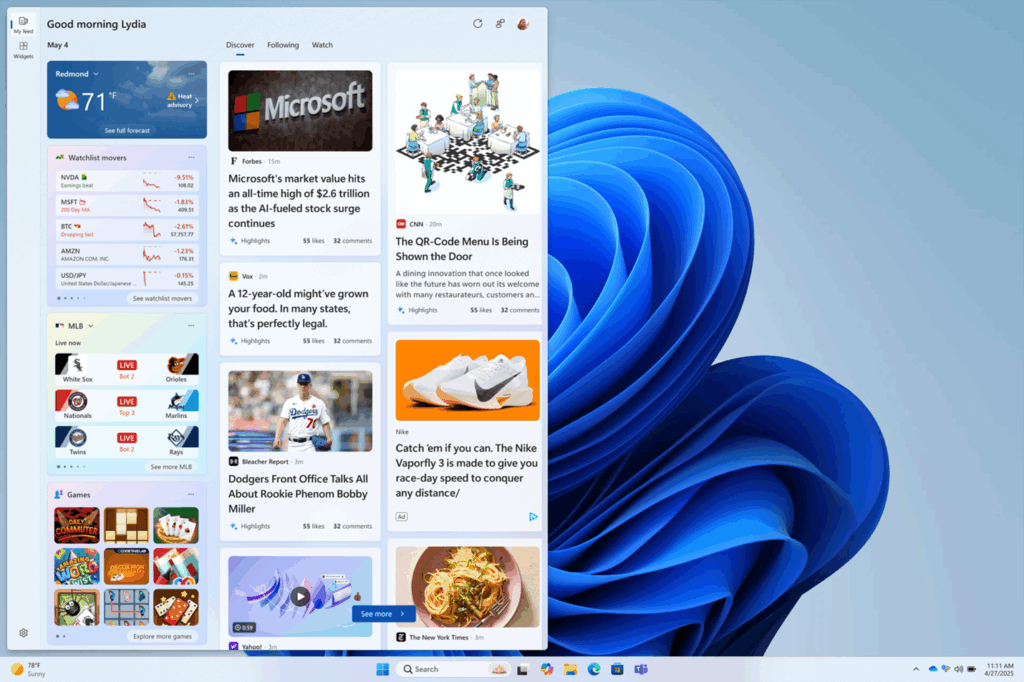
New Open With Dialog Recommendations
To help you quickly find the right app for opening files, Microsoft is trying out showing recommendations from the Microsoft Store app within the “Open with…” dialog. These recommendations are denoted by a Store icon next to apps in the dialog.
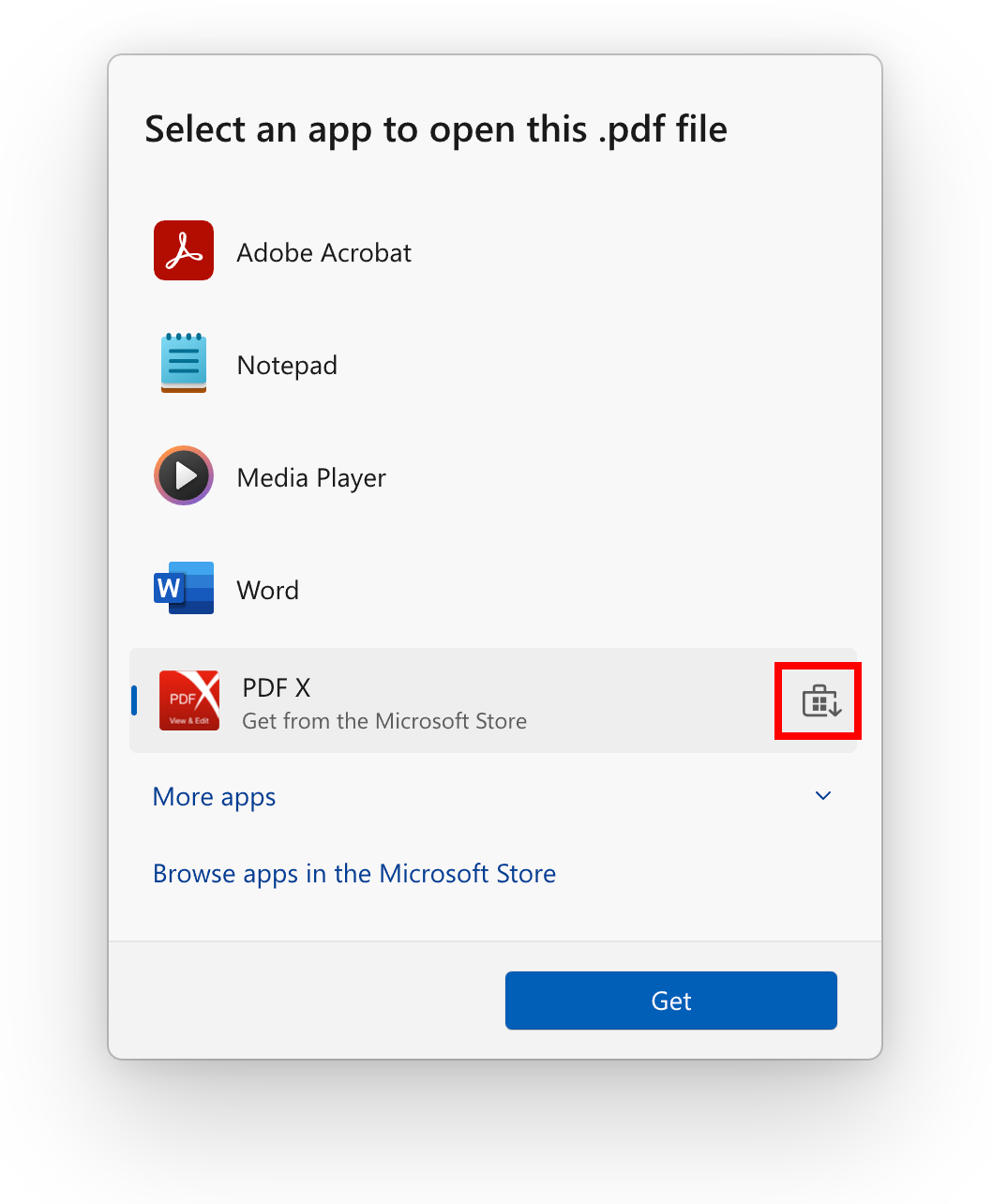
New Start Menu Phone Sidebar Improvements
- Instantly see notifications from your mobile device apps — grouped by app for easy catch-up, right from your Start menu.
- Mirror your Android device’s screen with a single click from your Start menu. Simply click on your device’s icon or access the option from the footer menu to quickly launch device screen mirroring.
- Your iPhone© memories are now accessible from the Start menu. Windows iCloud app users can see recently synced photos and quickly access their iCloud photos all within the Start menu.
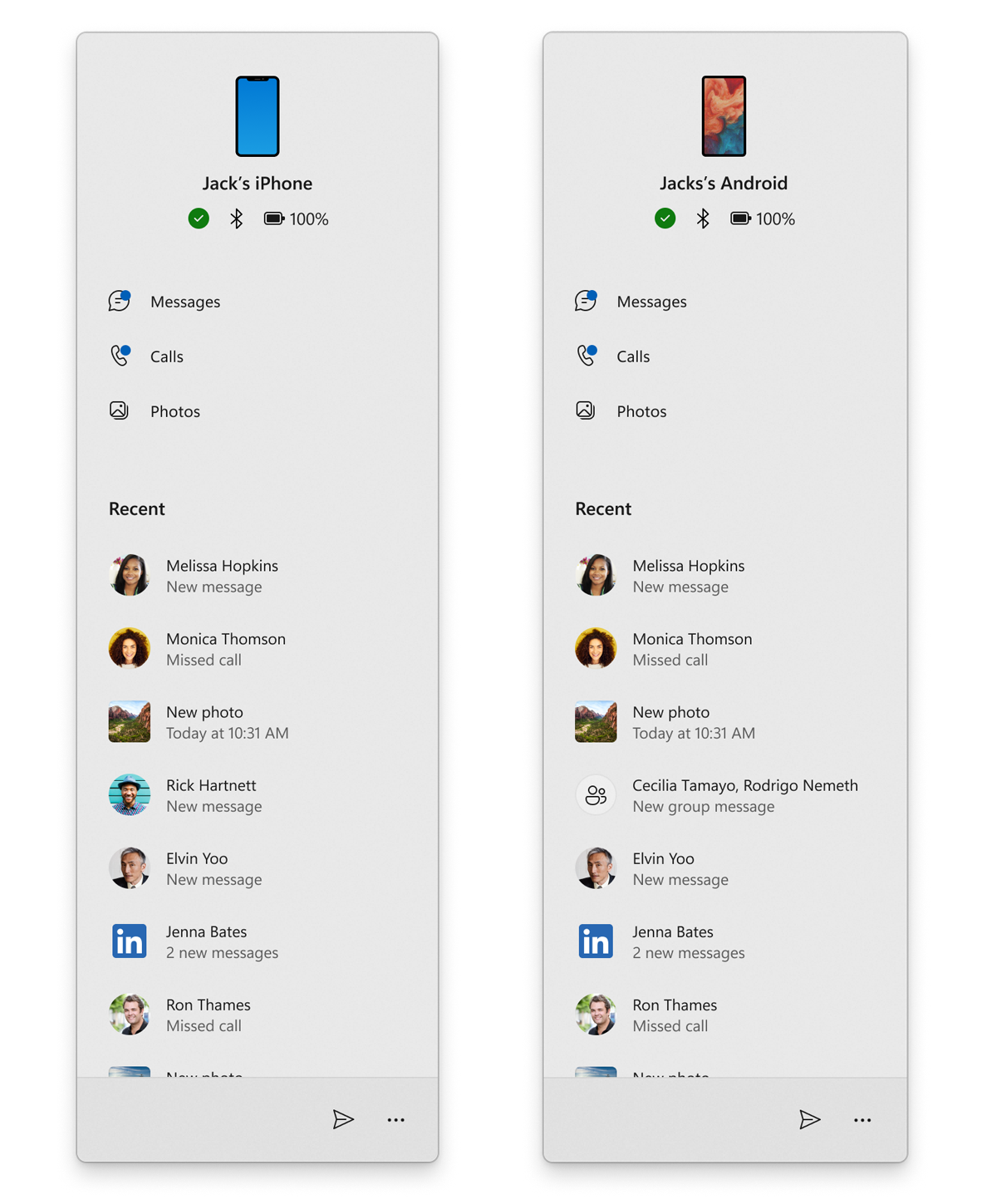
New Windows Backup App
Microsoft is beginning the rollout of a new PC-to-PC migration experience in Windows. You’ll start to see the landing and the pairing page in the Windows Backup app, giving you a first look at what’s coming. In the full experience, you will be able to transfer your files and settings from your old PC to the new one during the PC setup process. Support during the PC setup will be available in a future update.
New Settings Features
- Microsoft updated the dialogs for entering your product key, troubleshooting activation, phone activation, and retail demo to match the Windows 11 visuals.
- For Windows Insiders on Snapdragon-powered Copilot+ PCs with the new agent experience in Settings, we’ve made some improvements to make the search box at the top of Settings more centered.

- Microsoft is rolling out a new Device Card for Settings Home for Windows Insiders signed in with their Microsoft account and in the U.S. It provides a quick snapshot of your PC’s key specs and usage, right where you need it. From the card, you can jump directly to the Settings > About page to see more detailed information about your PC. The Device Card may also help guide you toward discovering your next Windows PC – so you can shop with ease and confidence when you’re ready. NOTE: We’ve been previewing the Device Card with Windows Insiders with Settings Home on IT-managed PCs signed in with an Entra ID.
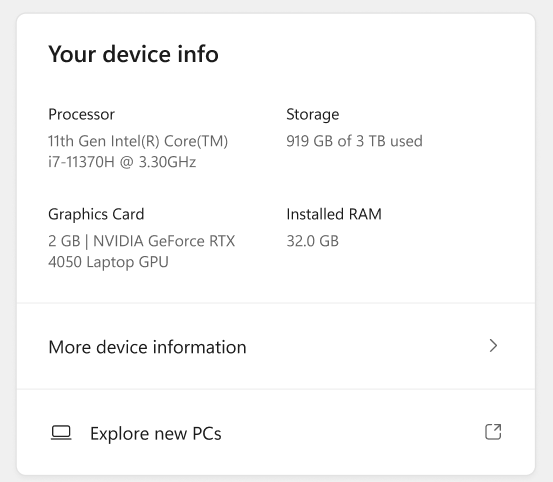
Fixes in this Build
Start Menu
- There have been some underlying improvements which should help address the issue where clicking your profile picture wasn’t opening the Account Manager for some Insiders after the latest flights. If you’re continuing to experience issues, please file feedback.
- Fixed an issue causing Start menu to crash on launch for some Insiders in the latest flights.
File Explorer
- Fixed an issue where if you opened the “…” menu in the File Explorer address bar to show the full list of folders for the current path, the dropdown might be cut off and the bottom of it inaccessible.
- Fixed an issue which was causing File Explorer to crash doing various actions in the latest flights, including when deleting files for some Insiders.
- Fixed an issue where the recommended section in File Explorer wasn’t expanding when using the right arrow key.
- Fixed an issue which could lead to duplicate access keys in the File Explorer context menu.
Task Manager
- Fixed an issue where after adding the new CPU Utility column, you might notice that System Idle Process always showed as 0.
- Fixed an issue where the CPU graphs in the Performance page were still using the old CPU utility calculations.
Narrator
- Fixed an issue where the Describe image feature of narrator wasn’t working.
Voice Access
- Fixed an issue where support for more descriptive and flexible language on Copilot+ PCs wasn’t working as expected.
Settings
- Fixed an underlying issue related to Bluetooth which could cause Settings or Quick Settings to crash on launch for some people.
- Fixed an issue with Quick Settings where if you clicked the top third of the buttons in the top row, it wouldn’t work.
General
- We have mitigated the issue where if Virtualization Based Security is enabled, applications dependent on virtualization, such as VMware Workstation, would lose the ability to run unless the “Windows Hypervisor Platform” Windows optional component is installed on the system.
Other
- Fixed an issue with msftedit.dll which was causing apps like Sticky Notes and Dxdiag to crash in certain cases for people using Hebrew or Arabic display languages.
For more information about this Build, you can check this article from the Microsoft Blog.
For a more in-depth presentation of the New Build, you can watch the video below from the youtube channel.