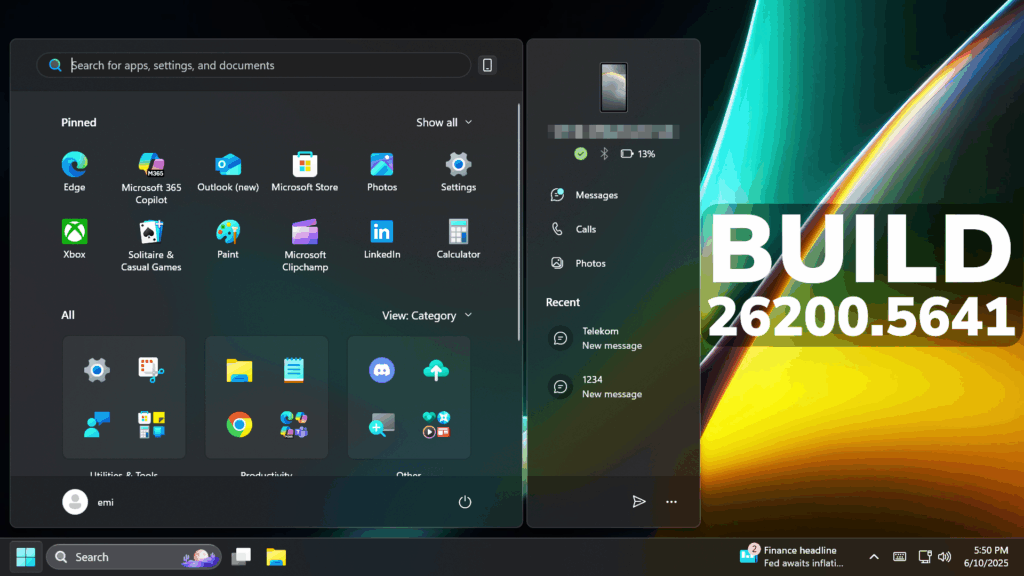In this article, we will talk about the latest Windows 11 Insider Preview Build for the Dev and Beta Channels, which are the Builds 26200.5641 and 26120.4250.
Disclaimer: Starting with Build 26200.5510 releases on March 24th, the Dev Channel has jumped ahead to receive 26200 series builds. This means that the window to switch from the Dev Channel to the Beta Channel is closed. These 26200 series builds are based on Windows 11, version 24H2 and will contain many of the same features and improvements as the 26120 series builds that will continue to be released in the Beta Channel.
New Start Menu Redesign
Starting with this Build, Microsoft is experimenting with a New Start Menu Layout which combines the Old Start Menu Layout with the All Apps Section.
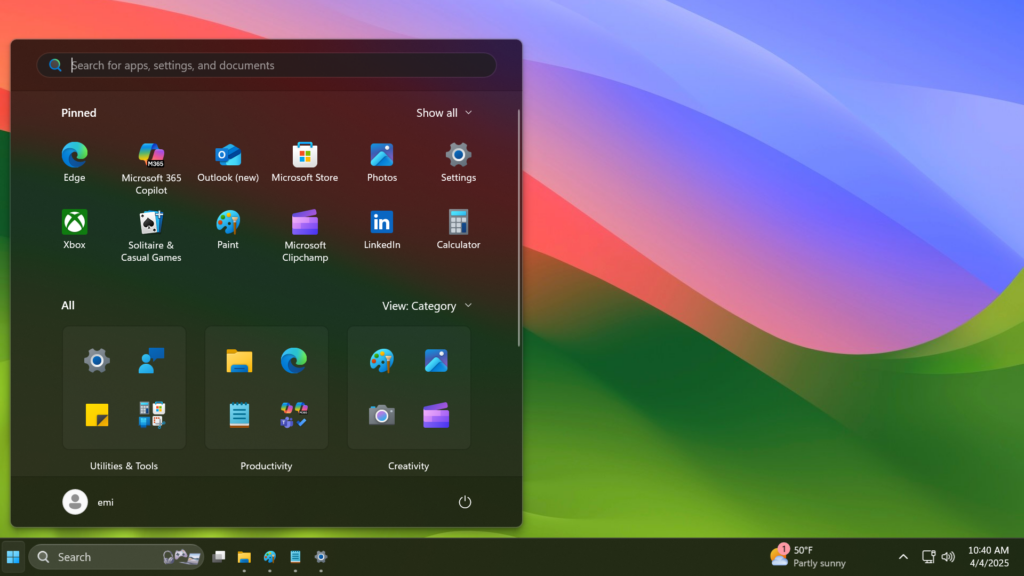
The Pinned Section is now limited to 2 rows, but can be expanded. Also in Start Settings, you can enable the Pinned Section to be always expanded.
The Recommended Section in Start can also be disabled if you Disable Show recently added apps, Show most used apps and Show recommended files in Start.
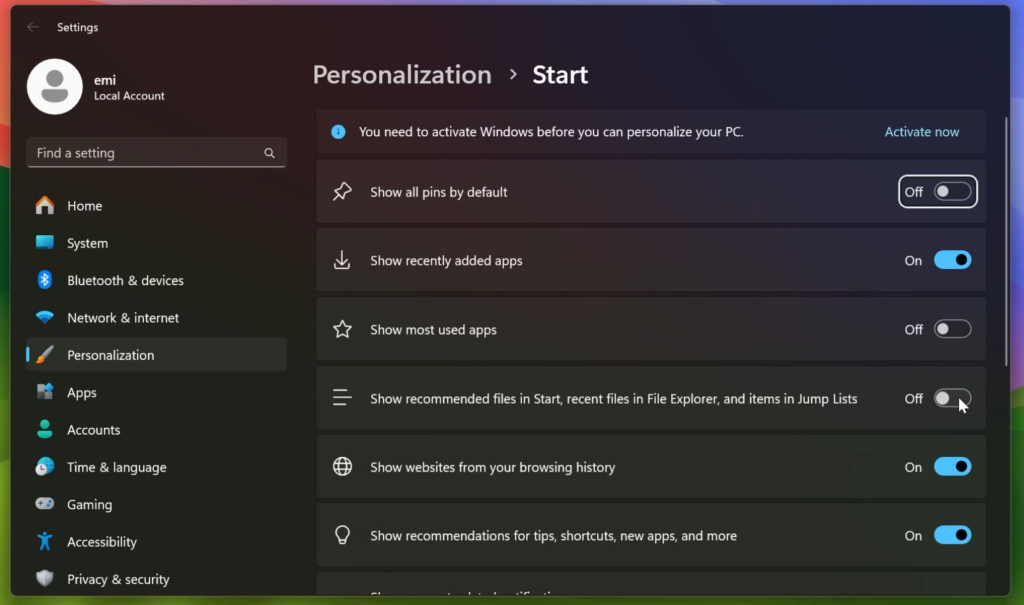
New Lock Screen Personalization Settings
After rolling this experience out to Windows Insiders in the EEA, Microsoft is now beginning to roll out more widget options on the lock screen as well as support for lock screen widget personalization (previously referred to as “Weather and more”) with Insiders in all regions. You can add, remove, and rearrange lock screen widgets such as Weather, Watchlist, Sports, Traffic, and more. Any widget that supports the small sizing option can be added here. To customize your lock screen widgets, navigate to Settings > Personalization > Lock screen.
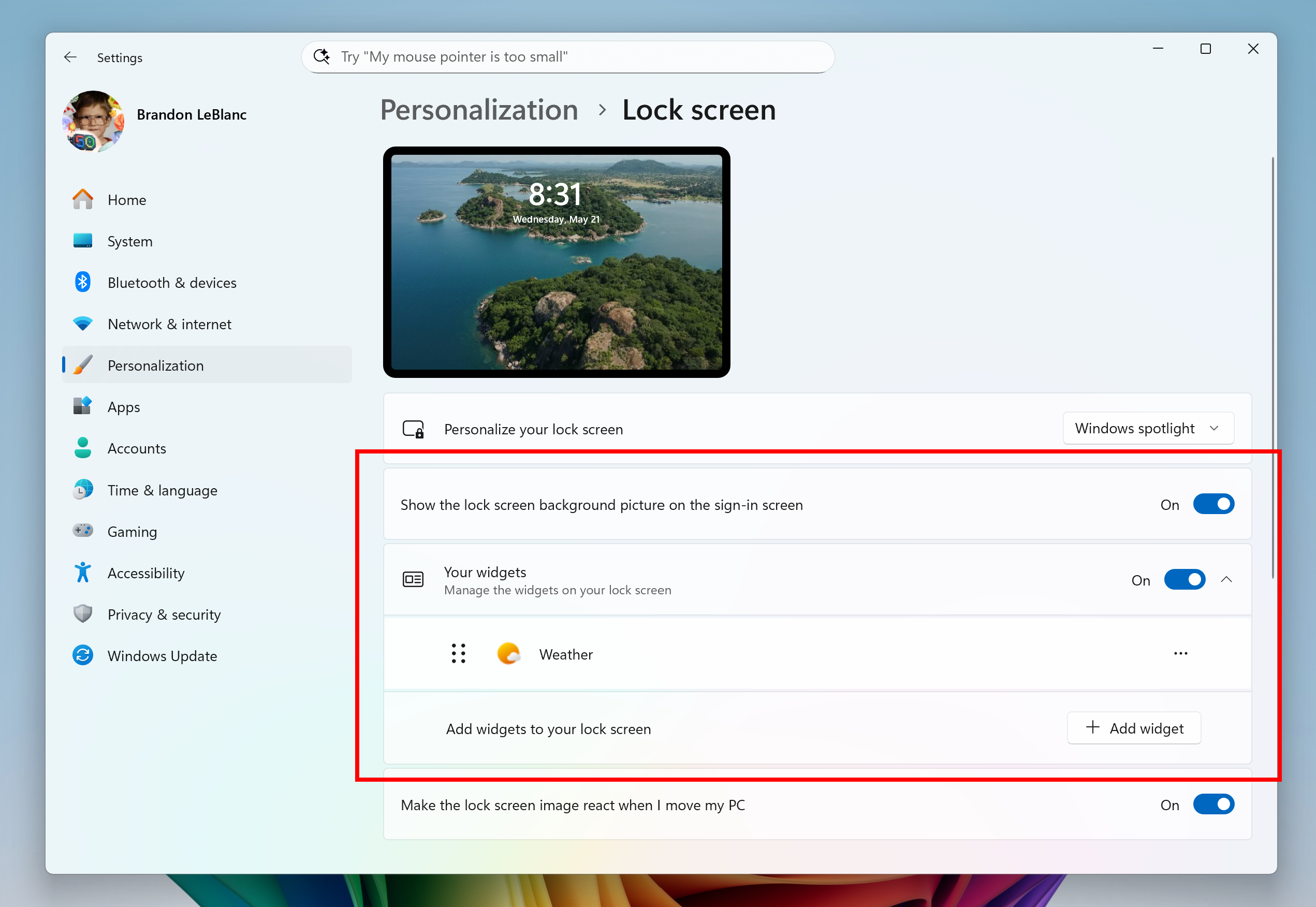
New Narrator Features
Microsoft is adding the Screen Curtain feature in Narrator is designed to enhance privacy and focus for users who rely on screen reading and also a new way to discover and learn about Narrator capabilities right from the start experience.
New Windows Search Page in Settings
Microsoft is beginning to roll out a change that brings the “Search permissions” settings page and the “Searching Windows” settings page together so you can easily access to all the Windows Search settings under a single settings page via Settings > Privacy & security > Search. The page is refreshed with a new modern visual for you to clearly browse the settings and control your experiences inside Windows Search, with the items listed in a better order.
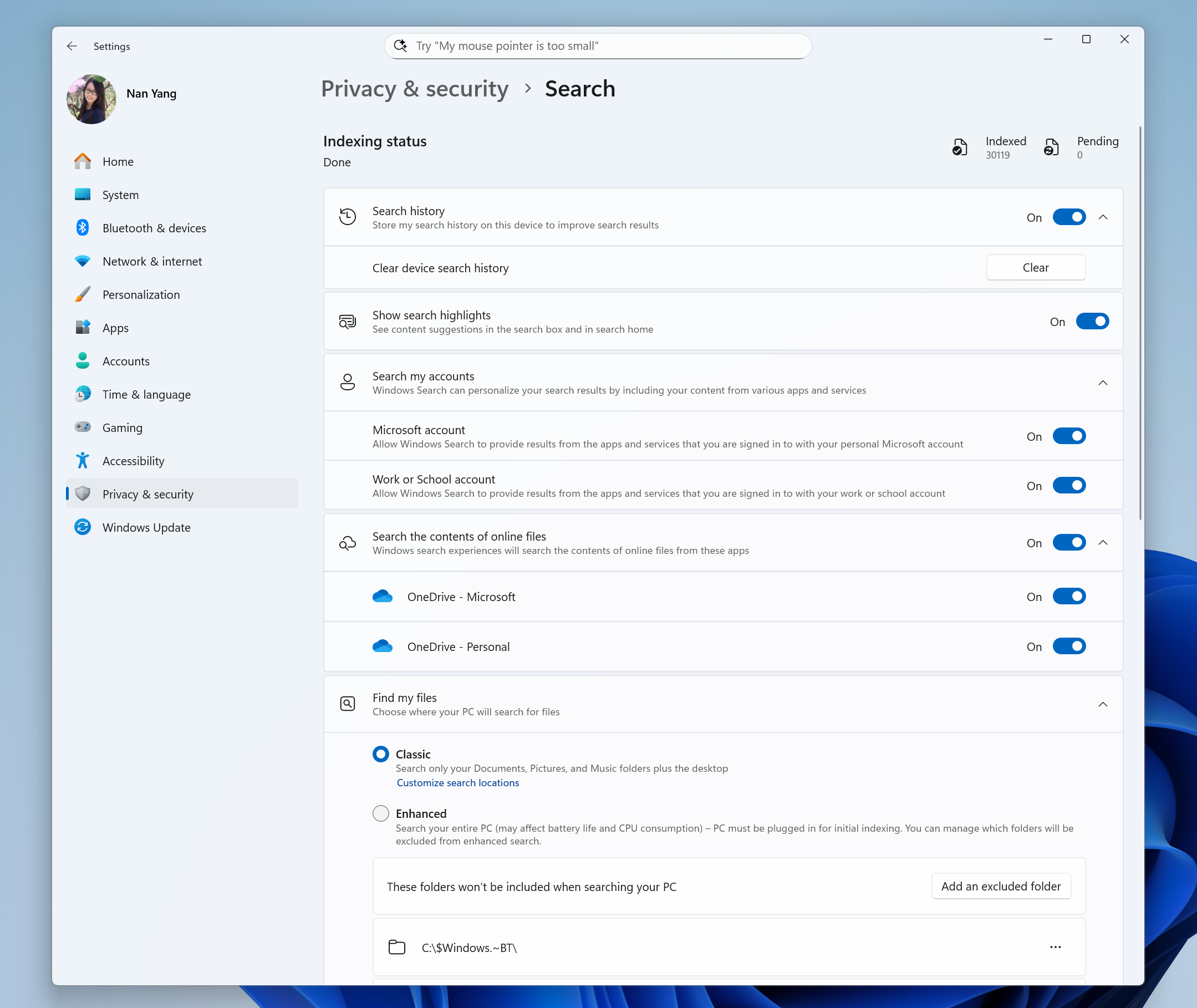
New Gamepad Keyboard Layout
- The Gamepad layout of the Windows touch keyboard has been updated with enhanced controller navigation and improved focus handling for child keys, flyout menus, word suggestions, language switching, settings, and more.
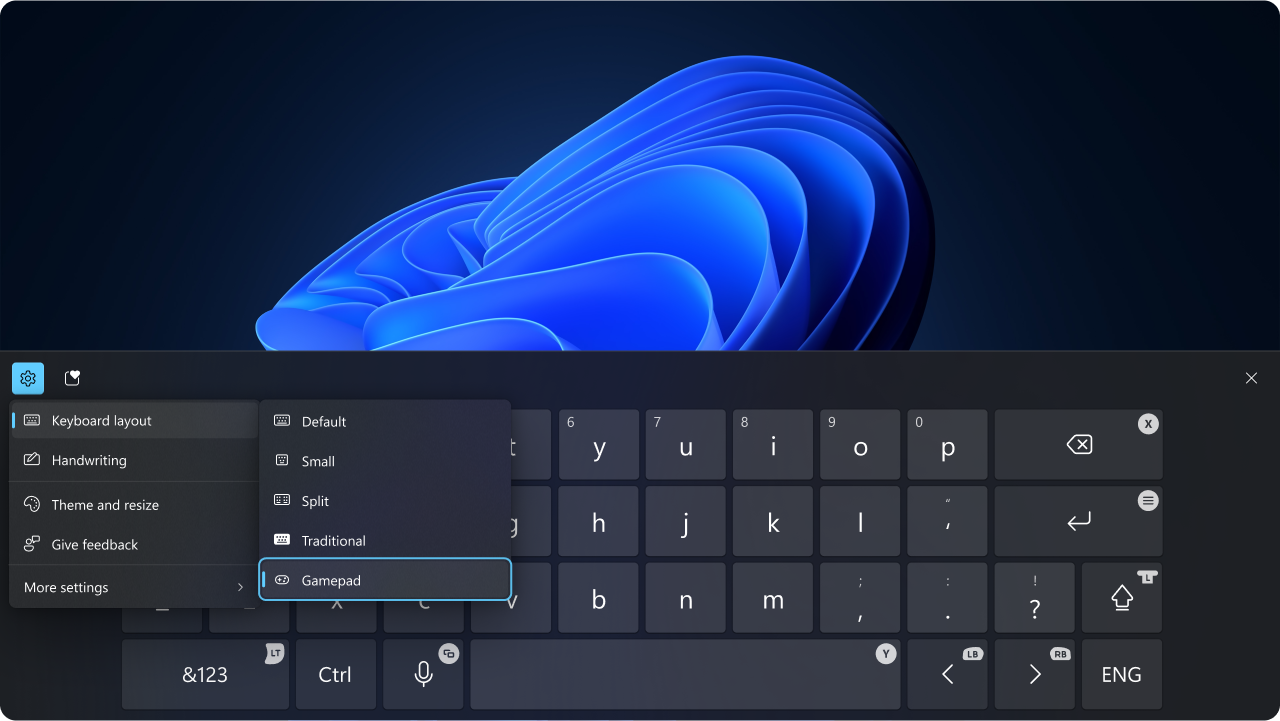
- Microsoft have designed a new Gamepad keyboard, optimized for gaming, to support PIN sign-in on the Windows lock screen. It features controller shortcuts for quick PIN entry, along with full controller navigation for users who prefer not to use shortcuts.
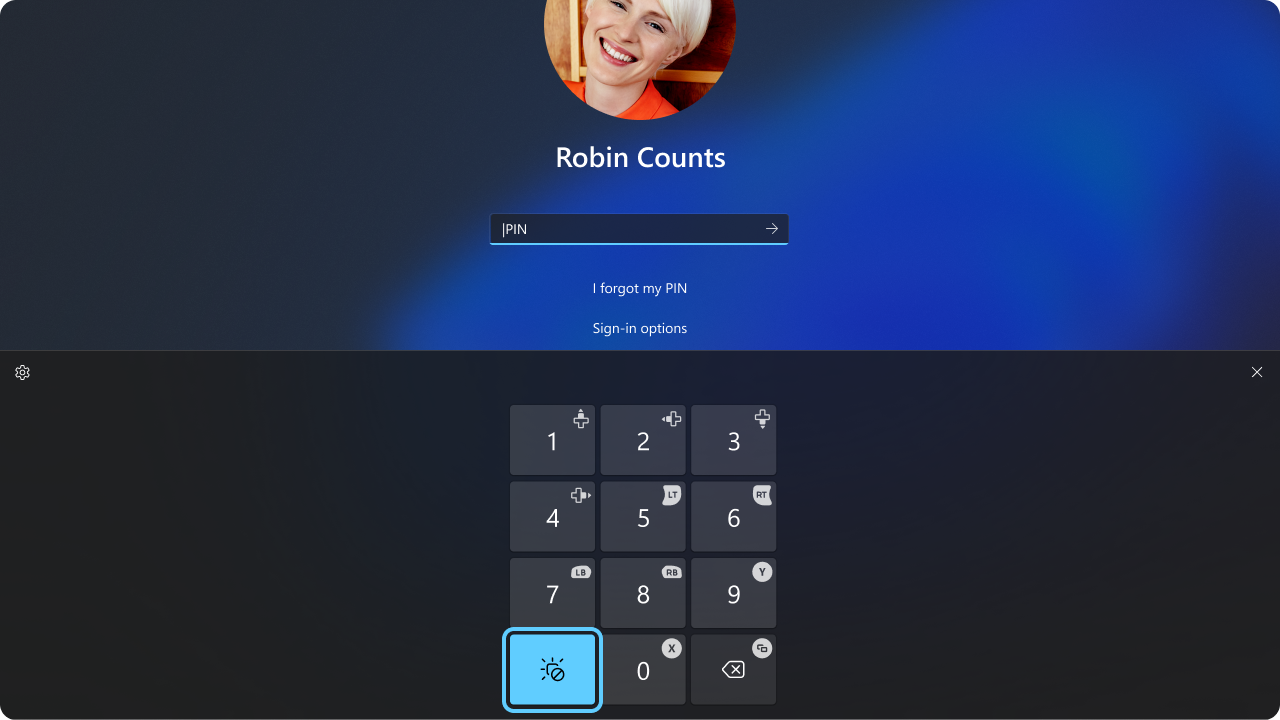
New Settings Change
New Device Setup Region Setting
Fixes in this Build
General
- This build should fix an underlying issue in the previous flight which was causing input to not work for some Insiders, including when typing into Search, and with the Chinese pinyin IME candidate window, clipboard history, and the emoji panel.
- We fixed the issue where you might see severe discoloration when connecting your PC to some older Dolby Vision displays.
Taskbar
- Fixed an issue where in some cases taskbar icons might appear small even though the setting to show smaller taskbar buttons was configured as “never”.
Windowing
- Fixed an issue where ALT + Tabbing out of a full screen game could lead to other windows freezing (like Windows Terminal).
Login and lock
- Fixed an issue causing the lock screen to crash for some Insiders in the previous flight.
Graphics
- Fixed an issue causing some displays to be unexpectedly green after the latest flights.
Settings
- Fixed an underlying issue which could lead to the Settings window hanging and no longer responding to input or resizing unless you closed and reopened it.
- Fixed an issue in System > Display, where if UAC was set to Always Notify and you tried to click the button to do color calibration for your display and cancelled, it would crash Settings.
- Fixed an issue in System > Display, where a chevron might display for Brightness even if there were no additional settings to display.
- Fixed an issue where if you changed to a custom mouse cursor in Accessibility > Mouse pointer and touch, it could make Settings crash.
For more information about this Build, you can check this article from the Microsoft Blog.
For a more in-depth presentation of the New Build, you can watch the video below from the youtube channel.