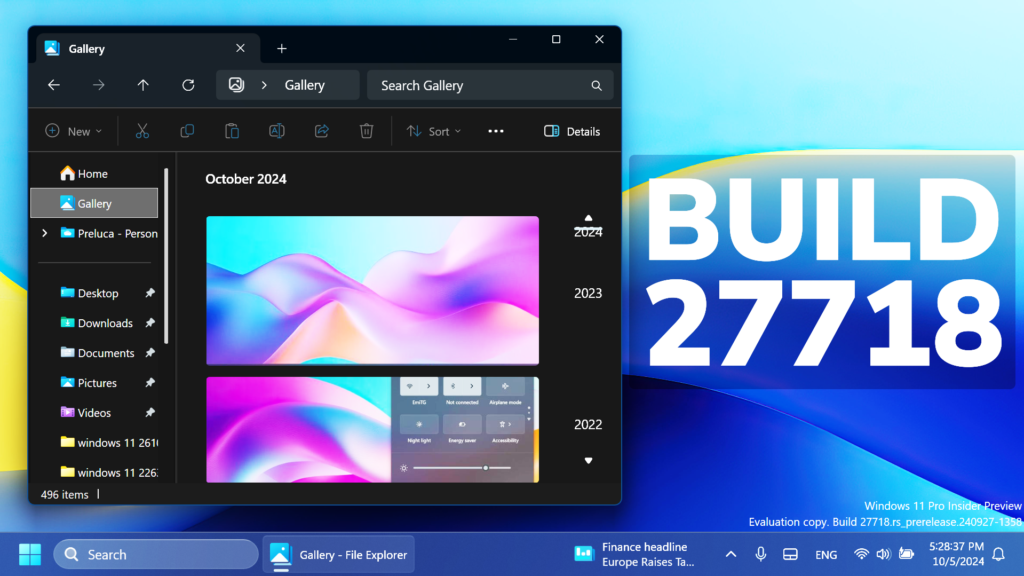In this article, we will talk about the latest Windows 11 Insider Preview Build for the Canary Channel, which is Build 27718.
Things that you need to keep in mind in the Canary Channel:
- The builds that Microsoft releases to the Canary Channel represent the latest platform changes early in the development cycle and should not be seen as matched to any specific release of Windows and features and experiences included in these builds may never get released as they try out different concepts and get feedback. Features may change over time, be removed, or replaced and never get released beyond Windows Insiders. Some of these features and experiences could show up in future Windows releases when they’re ready.
- Many features in the Canary Channel are rolled out using Control Feature Rollout technology, starting with a small subset of Insiders.
- Some features may show up in the Dev and Beta Channels first before showing up in the Canary Channel.
- To get off the Canary Channel, a clean install of Windows 11 will be required. As a reminder – Insiders can’t switch to a channel that is receiving builds with lower build numbers without doing a clean installation of Windows 11 due to technical setup requirements.
- The desktop watermark shown at the lower right corner of the desktop is normal for these pre-release builds.
New File Explorer Changes
File Explorer will now includes changes related to the Shared Files Section, with the addition of Profile Images.
New Build Expiration Date
- Insider Preview Build Expiration: The expiration date for Insider Preview builds flighted to the Canary Channel has been updated to 9/15/2025 starting with Build 27695. Please make sure you are updated to the latest build in the Canary Channel.
New Lock Screen Media Controls
- Microsoft updated the Lock screen so that the media controls will now show at the lower bottom center of the Lock screen now when media is being played.
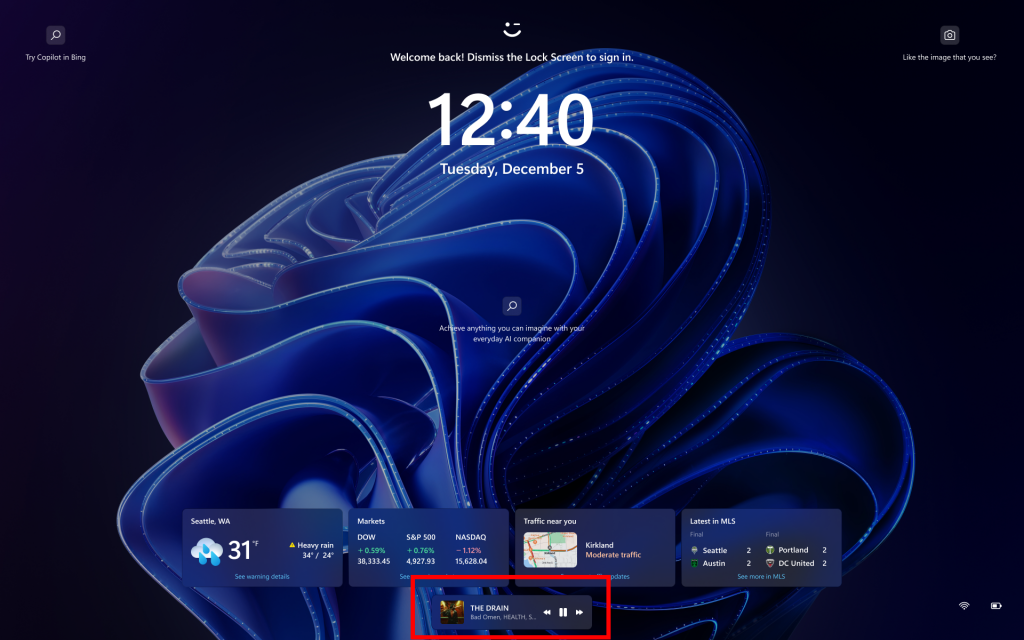
New Start Menu Changes
- You can drag apps from the Pinned section of the menu and pin them to the taskbar.
- Microsoft made some updates to the new account manager on the Start menu making the sign out option directly visible, and adding a list of signed in users under “…” so it’s faster to switch accounts.
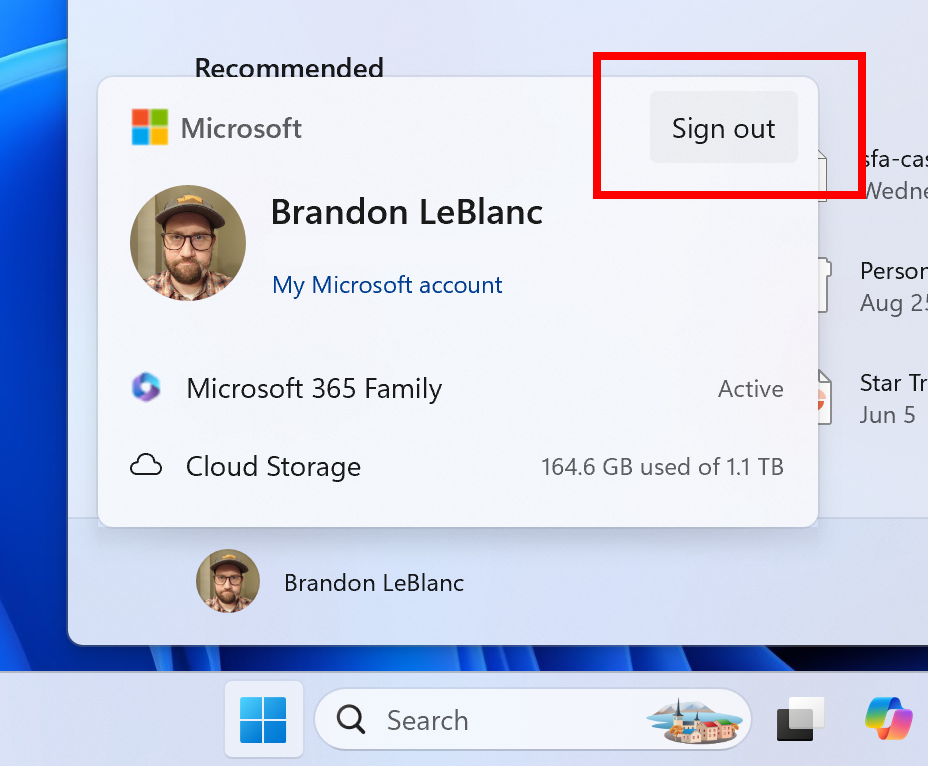
Taskbar and System Tray Changes
- Updated the taskbar to now support first letter navigation, so when keyboard focus is set to the taskbar (WIN + T), you can press a letter, and it will jump to the open or pinned app whose name starts with that letter. Pressing the letter multiple times will jump to the subsequent app which starts with that letter, if there are multiple apps for that letter. For those using uncombined taskbar, rather than app name, the first letter navigation will use window name. Along with this, pressing Home and End will now move keyboard focus to the first and last (respectively) items in the taskbar.
New Notifications
- If desired, there’s now an option to turn off the suggestions to disable notifications from certain apps. You can now press the “…” within the notification to disable the notification, as you can with other notifications, or you can go to the list of notification senders in Settings > System > Notifications and turn it off from there (called “Notification Suggestions” in the list). Note – this entry will only appear in the senders list after you have received one.
New Windows Share
- Microsoft is rolling out some minor UI changes to simplify the Windows share window which removes the search box.
Narrator
- Microsoft made several changes to improve the performance of Narrator scan mode. This is expected to make scan mode responses much quicker, especially while using Microsoft Edge, and reading through large documents. To try out scan mode, turn on Narrator first (Win key + Ctrl + Enter), and then turn scan mode ON by pressing Caps Lock + Spacebar during a Narrator session.
New Energy Saver
- For laptops on battery, a notification will pop up asking you to plug in your laptop if the battery level reaches 20% while Energy Saver is set to “Always On”.
Windows Update Improvements
- Microsoft made some small design improvements to the dialog that opens if there’s something that needs your attention before proceeding with a Windows update, for example if more space is needed or there’s a compatibility issue. This includes updating the icon sizes and spacing.
Input Changes
- Microsoft have updated Settings > Bluetooth & Devices > Touch to have a new section for touch screen edge gestures, where you can choose if you would like to disable the left or right screen edge touch gesture. Note, this feature is rolling out so not all Insiders in the Canary Channel will see it right away.
New Administrator Protection
- Administrator protection is an upcoming platform security feature in Windows 11, which aims to protect free floating admin rights for administrator users allowing them to still perform all admin functions with just-in-time admin privileges. This feature is off by default and needs to be enabled via group policy.
New Microsoft Store Update
Windows Insiders in the Canary and Dev Channels running version 22409.xxxx.x of the Microsoft Store and higher will see the following improvement rolling out:
- App Categories: The apps page on the Microsoft Store will now show a new categories experience just under the featured section. Clicking on any of the options will lead you to a page where you can browse a variety of apps for that category. We hope you find this new experience helpful as you browse the store to find your next favorite app. Let us know what you think!
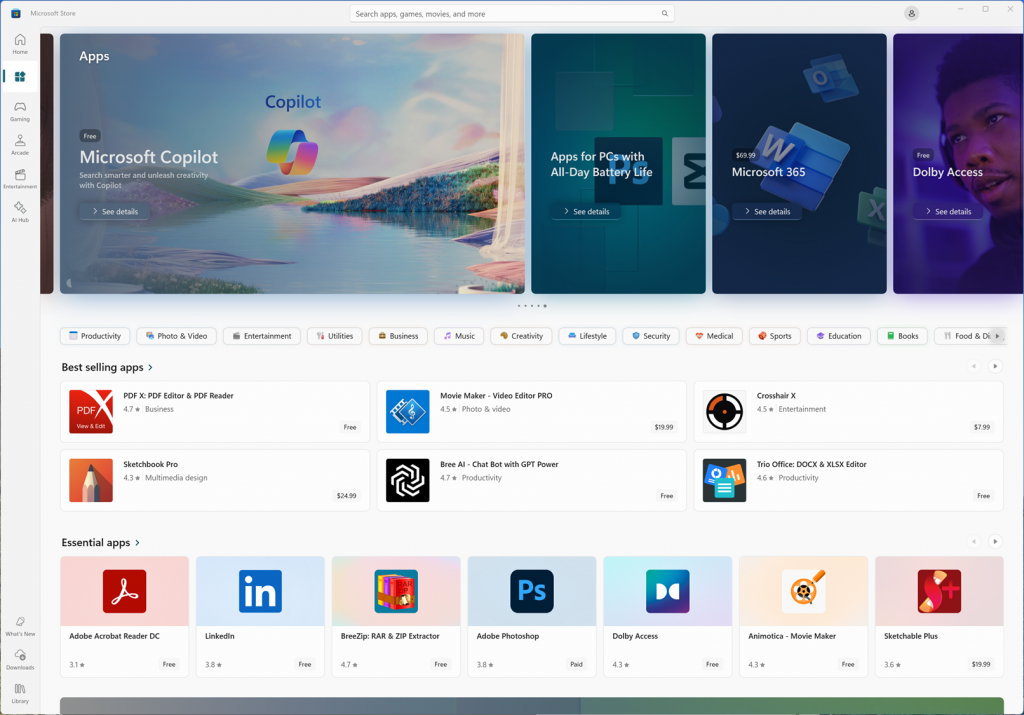
New Clock Widgets: Countdown and Timer
Microsoft is rolling out a Clock app update to Windows Insiders across all Insider Channels that includes two new clock widgets: countdown and timer. Make sure you have the latest version of the Clock app update from the Microsoft Store (version 11.2408.9.0 and higher). After you open the widgets board, you can open the widgets picker by clicking the “+” button in the top right corner where you would be able to add these widgets to your board.
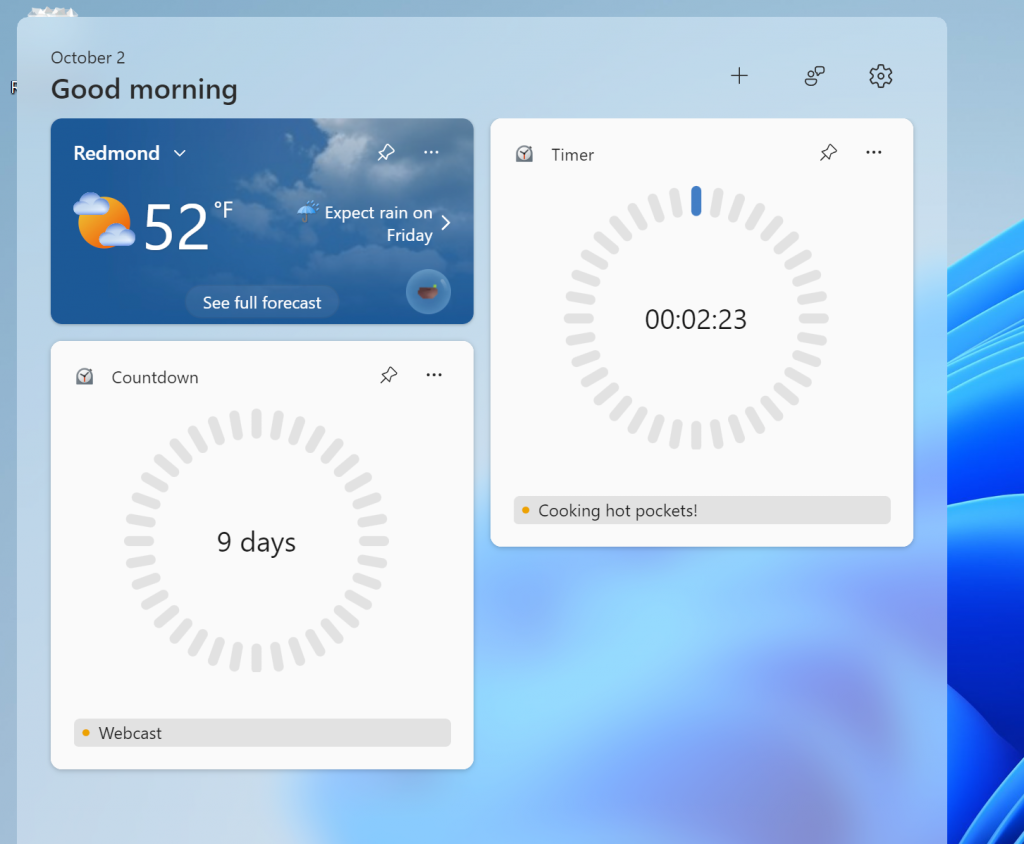
Fixes in this Build
General
- Fixed an issue which was causing some Insiders to experience a hang at the boot screen and their PC to roll back with error 0xC1900101 when trying to upgrade to the previous flight.
- Fixed an issue in the last 2 Canary builds which was causing sporadic explorer.exe crashes when moving windows around.
- Fixed an issue causing some Insiders on the last 2 Canary builds to see a bugcheck with error message “SYSTEM_SERVICE_EXCEPTION”.
Input
- Fixed an issue causing the emoji panel to close when trying to switch to the kaomoji and symbols sections, or after selecting an emoji.
- Updated the logic for the setting “Press the lower right corner of the touchpad to right-click” Settings > Bluetooth & Devices > Touchpad so it shouldn’t show in cases where the touchpad doesn’t support the functionality.
Widgets
- Fixed an issue which could result in the Widgets icon unexpectedly displaying in the taskbar twice sometimes.
Other
- Fixed a high hitting wmiprvse.exe crash in the last 2 Canary flights.
- Fixed an issue which was causing certain apps (like Media Player) to crash when playing audio for some Insiders in the last 2 Canary flights.
- Fixed an issue for some Insiders with dual boot devices, where the boot menu (where you select which OS to boot into) wasn’t displaying correctly (the color was wrong, and it might only display in half the available space).
For more information about this Build, you can check this article from the Microsoft Blog.
For a more in-depth presentation of the New Build, you can watch the video below from the YouTube channel.