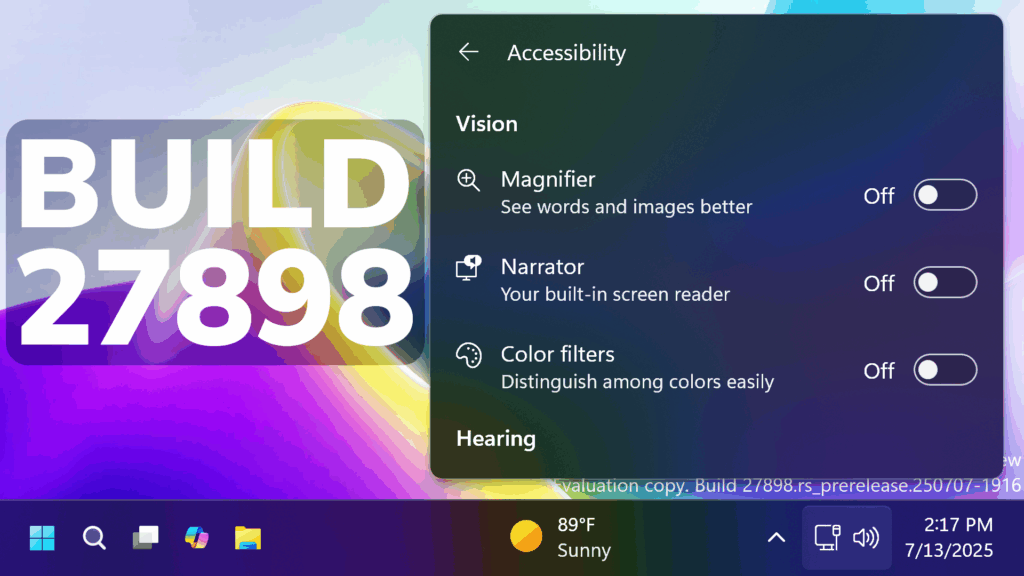In this article, we will talk about the latest Windows 11 Insider Preview Build for the Canary Channel, which is the Build 27898.
Things that you need to keep in mind in the Canary Channel:
- The builds that Microsoft releases to the Canary Channel represent the latest platform changes early in the development cycle and should not be seen as matched to any specific release of Windows and features and experiences included in these builds may never get released as they try out different concepts and get feedback. Features may change over time, be removed, or replaced and never get released beyond Windows Insiders. Some of these features and experiences could show up in future Windows releases when they’re ready.
- Many features in the Canary Channel are rolled out using Control Feature Rollout technology, starting with a small subset of Insiders.
- Some features may show up in the Dev and Beta Channels first before showing up in the Canary Channel.
- To get off the Canary Channel, a clean install of Windows 11 will be required. As a reminder – Insiders can’t switch to a channel that is receiving builds with lower build numbers without doing a clean installation of Windows 11 due to technical setup requirements.
- The desktop watermark shown at the lower right corner of the desktop is normal for these pre-release builds.
New Small Taskbar Buttons
Microsoft is starting to roll out taskbar icon scaling to Windows Insiders in the Canary Channel – an improvement to the Windows taskbar that ensures that you have quick access to more of your favorite apps, even when your taskbar is full. With taskbar icon scaling, when your taskbar starts to get crowded with pinned or open apps, the icons will automatically scale down to a smaller size. This means you can keep more apps visible and accessible without the need to dive into a secondary menu. It’s all about making your workflow smoother and more efficient.

New Quick Machine Recovery Feature
Quick machine recovery, a feature introduced as part of the Windows Resiliency Initiative at Ignite 2024 – is available for Windows Insiders in the Canary Channel. When enabled, it automatically detects and fixes widespread issues on Windows 11 devices using the Windows Recovery Environment (WinRE). This reduces downtime and avoids the need for manual fixes. If a device experiences a widespread boot issue, it enters WinRE, connects to the internet, and Microsoft can deliver a targeted fix through Windows Update. IT admins can enable or customize this experience for their organization through the Intune Settings Catalog UI using the RemoteRemediationCSP. There is also a dedicated quick machine recovery settings page available under System > Recovery > Quick machine recovery. Today, it’s enabled by default for home users.
New Voice Access Features
Microsoft is introducing the ability for you to add your own words to the dictionary in voice access and also they are introducing Chinese and Japanese support for voice access. You can now use Voice access to navigate, dictate, and interact with Windows using voice commands in Simplified Chinese, Traditional Chinese, and Japanese. Japanese support is still a work-in-progress and may have some issues.
New Narrator Features
Microsoft is adding the Screen Curtain feature which is designed to enhance privacy and focus for users who rely on screen reading and also they are introducing a smoother way to discover and learn about Narrator capabilities right from experience. Whether you’re a new user or exploring deeper functionality, Narrator will now guide you through its new features by launching a series of modal windows which contain the details of all the new features and changes in Narrator.
New Dialogs
Microsoft is updating the design of the privacy dialogs for app permissions. When an app requests permission to access location, camera, mic, etc., it is now a system modal dialog. When one of these dialogs appears from an app requesting permission, the screen will slightly darken now, and the privacy dialog will take focus in center screen.
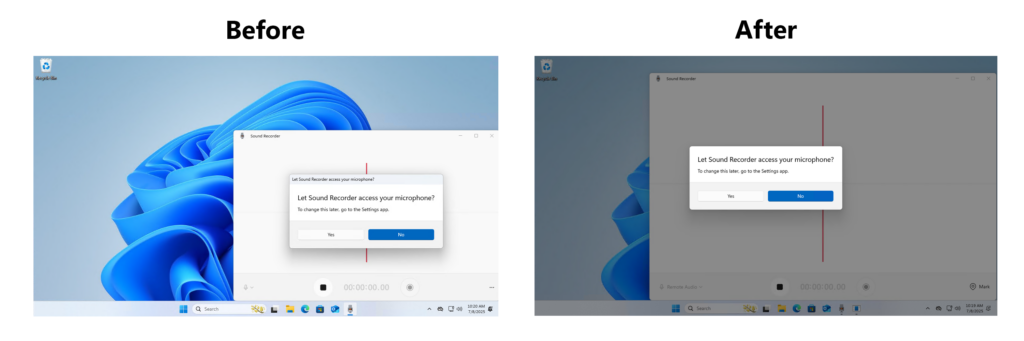
New Microsoft Entra ID Change
We are rolling out a change where Microsoft Entra ID authentication requests will be rendered using WebView2 instead of WebView1.
New Taskbar and System Tray
- In addition to the new grouping of the Accessibility flyout in quick settings, they are adding text descriptions for the assistive technologies like Narrator, Voice access, etc. for easy identification and learning by the users.
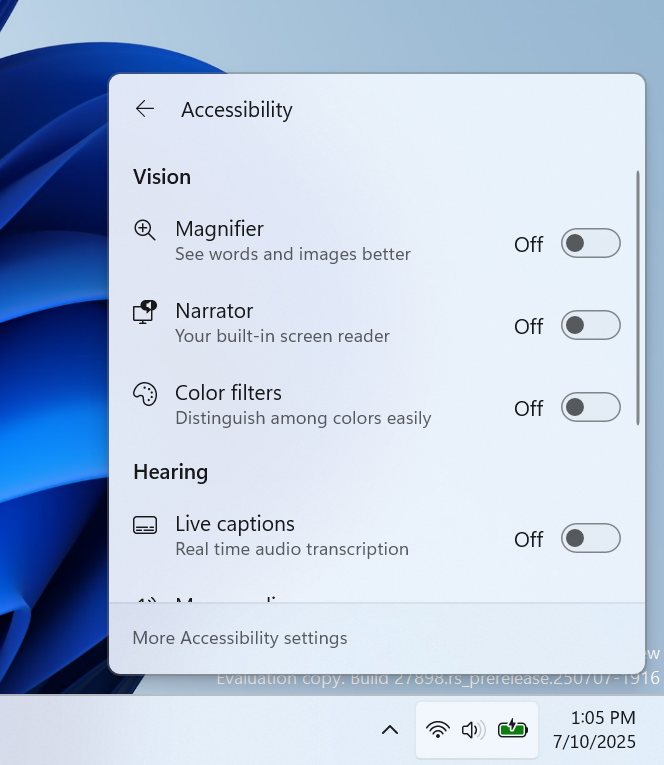
- Admins can now allow users to unpin specific pinned apps, ensuring they are not pinned again during the next policy refresh cycle. To enable this feature, use the new PinGeneration option. Learn more about configuring pinned apps on the taskbar.
New File Explorer Context Menu
Microsoft have added dividers to the top-level icons that show at the top (or bottom) of the File Explorer context menu.
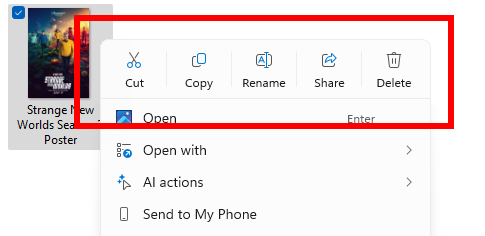
New Energy Saver
Microsoft is beginning to preview adaptive energy saver. Adaptive energy saver is an opt-in feature that automatically enables and disables energy saver, without changing screen brightness, based on the power state of the device and the current system load. This will only be available on devices with a battery. As we try this experience out in the Canary Channel, some Insiders may see this experience get enabled – you can manage your energy saver settings under Settings > System > Power & battery.

New Windows Share Features
- When you share links or web content using the Windows share window, you will see a visual preview for that content.
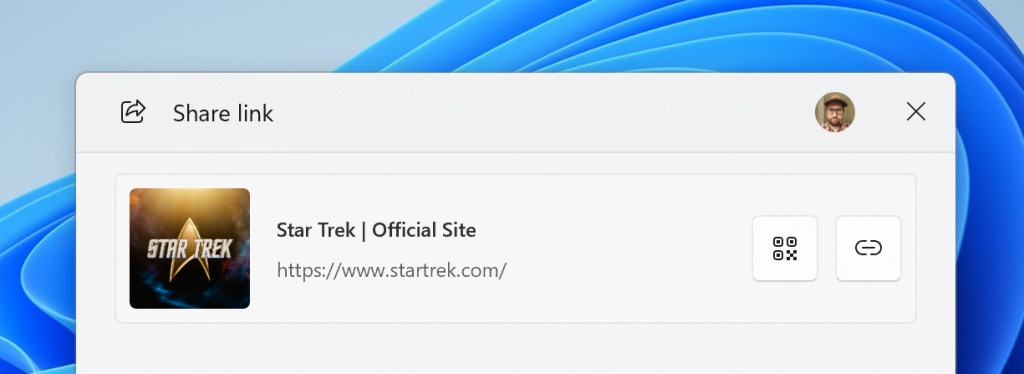
- In the Windows share window, as part of the ability to quickly edit and enhance images while sharing, we have adjusted the UI so that now you can now select their compression scale from High, Medium, or Low Quality, instead of choosing from an entire scale ranging from 0-100.
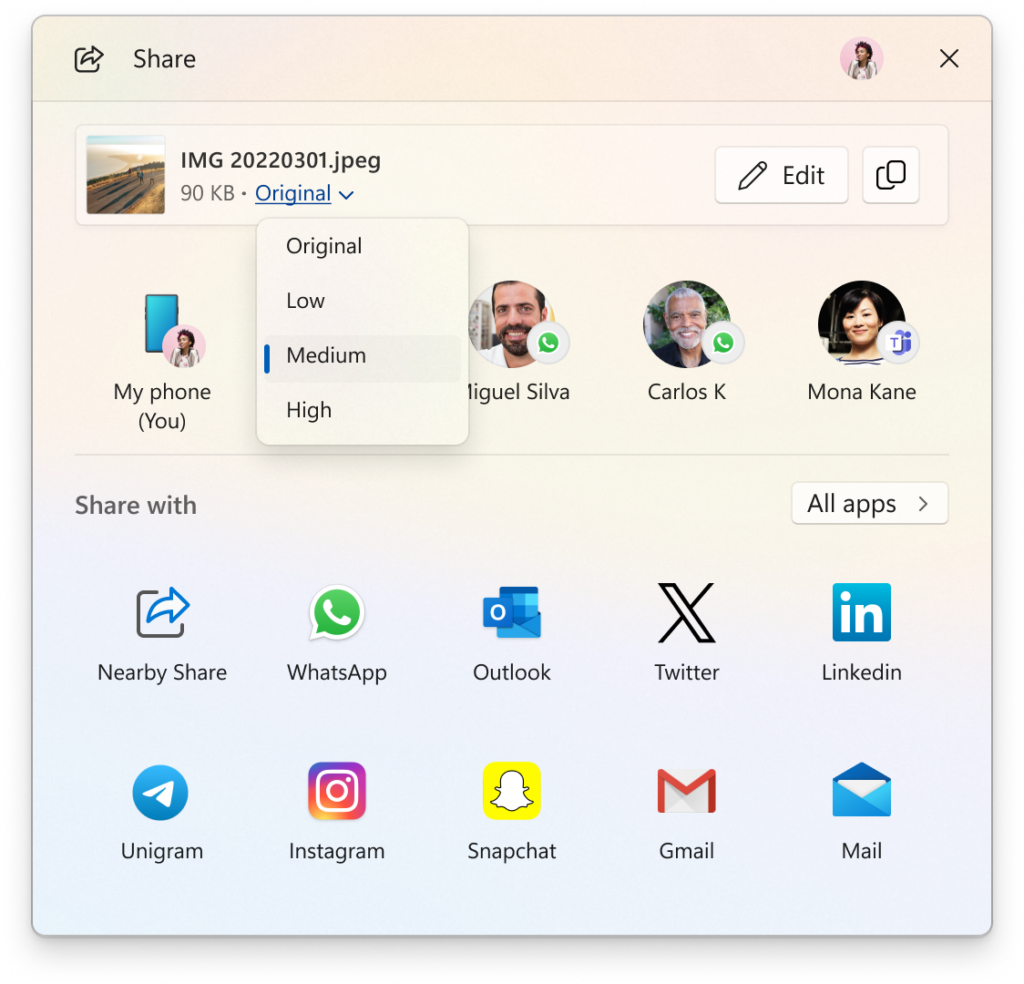
New Settings
- Microsoft have added the country or region selected during device setup under Settings > Time & language > Language & region.
- They are also rolling out some small changes for your setting your browser defaults in Windows 11 via Settings > Apps > Default apps:
- For Add new link/file types of ‘Set Default’ button, we have added additional types for the “Set Default” button. You can now set more types.
- For one-click button of PDF for browser sets, we have added a new button for making your default browser also the default app for PDF files.
- The new default browser will be pinned to the Taskbar and Start menu unless you choose not to pin it by clearing the checkboxes.
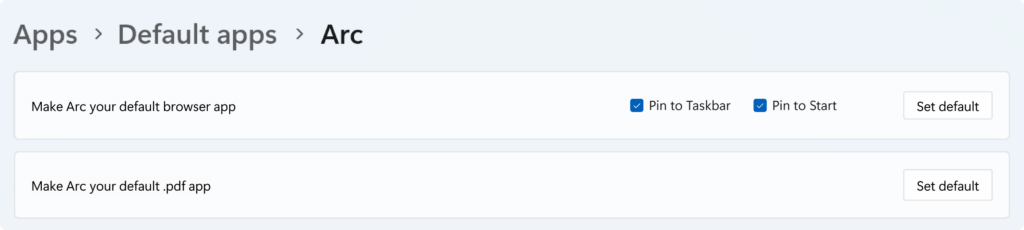
New Snipping Tool Update
With this build, we’re making it easier to jump directly into text extractor in Snipping Tool via Win + Shift + T. You can learn more about using text extractor here.
Fixes in this Build
File Explorer
- We’ve done some more work to improve the performance of extracting archive files – this will particularly help in the case of copy pasting large numbers of files out of large 7z or .rar archives.
Input
- Fixed an issue where typing Japanese with the touch keyboard might stop working after switching to typing with an English keyboard and back.
Settings
- Fixed an issue which could cause Settings to crash when changing mouse cursor.
- Fixed an underlying issue which could lead to the Settings window hanging and no longer responding to input or resizing unless you closed and reopened it.
Other
- Fixed an underlying issue in the previous flight which could lead to Math.Pow() not outputting the correct result, which could lead to unexpected behavior in apps and games.
- Adjusted the error text if a Windows Update fails due to the system reserved partition not having enough free space, to make it clearer that that’s the issue.
For more information about this Build, you can check this article from the Microsoft Blog.
For a more in-depth presentation of the New Build, you can watch the video below from the youtube channel.