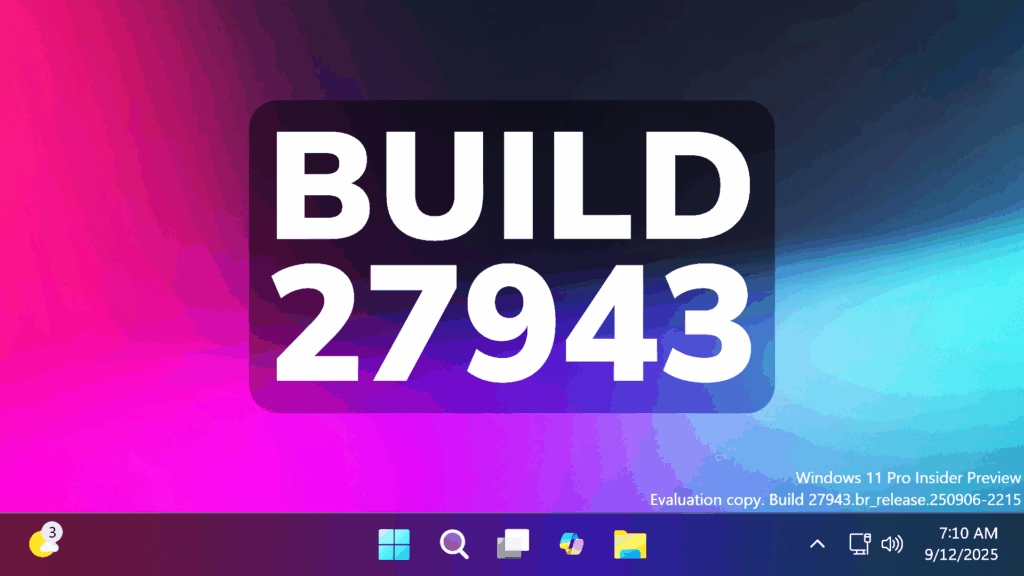In this article, we will talk about the latest Windows 11 Insider Preview Build for the Canary Channel, which is the Build 27943.
Things that you need to keep in mind in the Canary Channel:
- The builds that Microsoft releases to the Canary Channel represent the latest platform changes early in the development cycle and should not be seen as matched to any specific release of Windows and features and experiences included in these builds may never get released as they try out different concepts and get feedback. Features may change over time, be removed, or replaced and never get released beyond Windows Insiders. Some of these features and experiences could show up in future Windows releases when they’re ready.
- Many features in the Canary Channel are rolled out using Control Feature Rollout technology, starting with a small subset of Insiders.
- Some features may show up in the Dev and Beta Channels first before showing up in the Canary Channel.
- To get off the Canary Channel, a clean install of Windows 11 will be required. As a reminder – Insiders can’t switch to a channel that is receiving builds with lower build numbers without doing a clean installation of Windows 11 due to technical setup requirements.
- The desktop watermark shown at the lower right corner of the desktop is normal for these pre-release builds.
General Improvements
This update includes a small set of general improvements and fixes that improve the overall experience for Insiders running this build on their PCs.
Fixes in this Build
General
- Fixed the issue causing Settings > System > Storage > Temporary files to get stuck when scanning files. This issue also caused the entry to clean up previous Windows Installations to not show in Storage Settings.
Taskbar
- Fixed an issue where if you minimized an app and switched back and forth between desktops, you might end up seeing a duplicate preview thumbnail when hovering over the app in the taskbar.
Display and Graphics
- Fixed an issue which could result in HDR unexpectedly turning off immediately after you enabled it in Settings.
Other
- Fixed an issue causing an event saying “The “Microsoft Pluton Cryptographic Provider” provider was not loaded because initialization failed” with error 57 to appear in Event Viewer for some Insiders after boot.
- Fixed an issue where if you had to enter a PIN for your device to cast from Quick Settings, pressing Enter wouldn’t confirm the PIN.
- Made another fix to help with Group Policy Editor having unexpected large blank areas and not rendering correctly with the Chinese display language.
Known Issues in this Build
General
- [IMPORTANT]Some Windows Insiders may experience a rollback attempting to install this build with either an 0xC1900101-0x20017 error or 0xC1900101-0x30017 error. Unfortunately retrying to install the build will result in another rollback. We are working on a fix.
- [NEW] We’re working on the fix for an issue causing some Insiders with Arm64 PCs to experience an increase in bugchecks (green screens) with error IRQL_NOT_LESS_OR_EQUAL in the latest Canary builds.
For Developers
- PIX on Windows is unable to play back GPU captures on this OS version. This will be addressed by a new PIX release, estimated to arrive by the end of September. In the meantime, if you are impacted, you can use the “Send Feedback” button in PIX or contact us on the DirectX Discord server and we can help provide private builds.
Graphics
- We’re investigating an issue which is causing some Insiders to experience screen flickers when using the browser (and potentially other scenarios) in the latest Canary builds.
Audio
- Some Windows Insiders in the Canary Channel are experiencing an issue where audio stops working and Device Manager shows one or more devices with a yellow exclamation mark, including “ACPI Audio Compositor” and others. Selecting Properties on these devices will show “Windows cannot load the device driver for this hardware. The driver may be corrupted or missing.” If you are impacted by this issue, you can follow these instructions to get back into a working state:
- Right-click on the device with a yellow exclamation mark in Device Manager and select “Update driver”.
- Choose “Browse my computer for drivers” and then “Let me pick from a list of available drivers on my computer”.
- Select the driver from the list with the most recent date and click “Next”. If you are presented with a list of common hardware types instead of one or more specific drivers, this device is not related to this issue.
- This device should be repaired and no longer show a yellow exclamation mark in Device Manager. If it continues to show a yellow exclamation mark, the yellow exclamation mark is not related to this issue.
- Repeat these steps for each device with a yellow exclamation mark.
For more information about this Build, you can check this article from the Microsoft Blog.
Share the article: