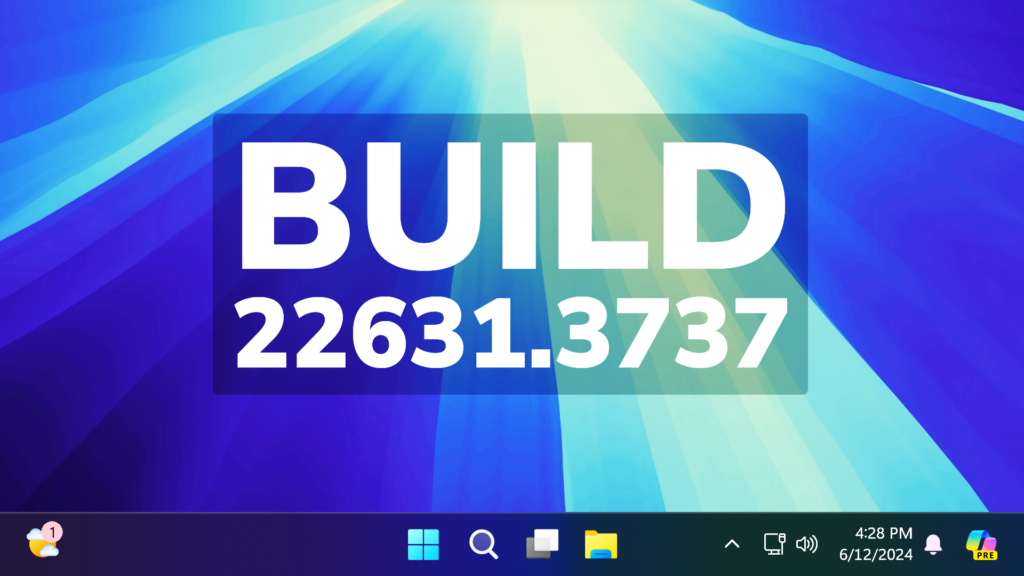In this article, we will talk about the latest Windows 11 Update for the Main Release, which is Build 22631.3737 or KB5039212.
For those of you who are not familiar with how Windows 11 Updates for the Main Release work, I will explain it to you in the following lines.
Every month Windows 11 has a B and a C Release for Windows 11. Usually, the B Release is launched on the second Tuesday of the month and contains all the features that were tested in the previous month’s C Release.
Particular to this Build, you can encounter the following:
- This update addresses a known issue that affects the taskbar. It might briefly glitch or not respond. It might also disappear and reappear.
New Features in this Update
- This update adds a feature that stops you from accidentally closing the Windows share window. Clicking outside of the window will no longer close it. To close it, select the close button at the upper-right corner.
- You can now use your mouse to drag files between breadcrumbs in the File Explorer address bar. A breadcrumb shows the path to your current file location in the address bar. For example, there are three breadcrumbs in the path This PC > Windows (C:) > Program Files.
- This update adds a page to Settings > Accounts called Linked devices. On it, you can manage your PCs and Xbox consoles. This page only shows on Home and Pro editions when you sign in to Windows using your Microsoft account (MSA).
- This update starts the rollout of the new account manager on the Start menu. When you use a Microsoft account to sign in to Windows, you will get a glance at your account benefits. This feature also makes it easy to manage your account settings.
- You can now create quick response (QR) codes for webpage URLs and cloud files from the Windows share window. Select the share button in the Microsoft Edge toolbar and choose “Windows share options.” Then, you can share the URLs and files across your devices.
- Windows will now back up many of your sound settings (this includes your sound scheme). This only occurs if you turn on Remember my preferences and select the checkboxes for Personalization and Other Windows settings.To find these, go to Settings > Accounts > Windows backup. Then, you can use the Windows Backup app to restore those settings on a new device.
- Starting with this update, you can sign in to your Microsoft account in the Windows Backup app. This app saves backups to your account.
- You can now send email to yourself from the Windows share window. You will receive the email at the email address that is in your Microsoft account.
- This update starts the rollout of a the “Add now” button to Settings > Account. When you select it, you can add a recovery email address if you have not added one for your Microsoft account yet. The button only shows if you sign in to your Microsoft account.
For more info, you can check this article from the Microsoft Blog.
Windows 11 Servicing Stack Update – 22631.3662
This update makes quality improvements to the servicing stack, which is the component that installs Windows updates. Servicing stack updates (SSU) ensure that you have a robust and reliable servicing stack so that your devices can receive and install Microsoft updates.
For a more in-depth presentation of the New Update, you can watch the video below from the YouTube channel.