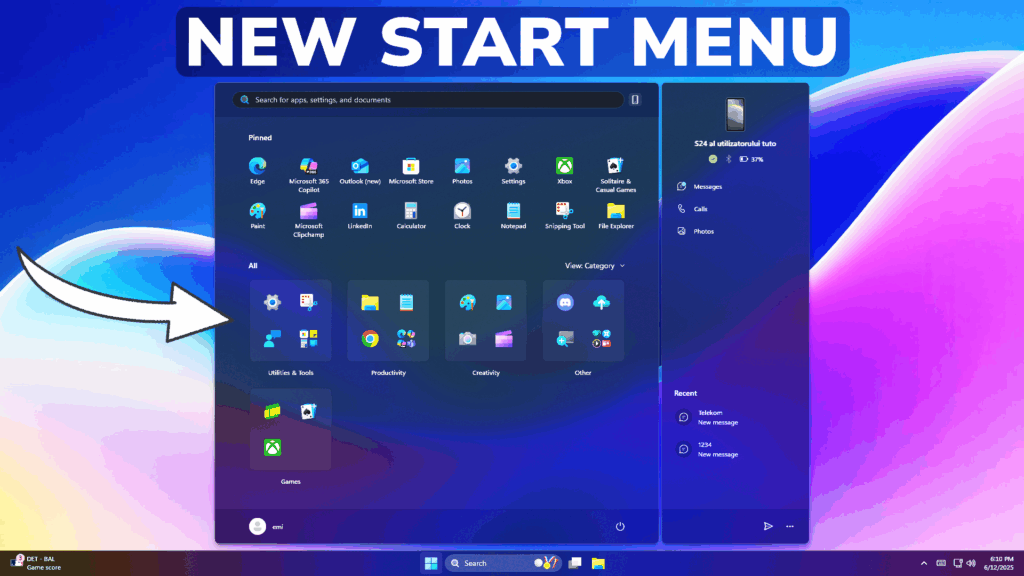In this article, I will show you how to Enable the New Windows 11 Start Menu.
In the latest Beta, Dev and Canary Channel Builds, Microsoft is Officially announcing the New Start Menu Design and in this article I will show you how to enable it.
Thanks to phantomofearth for discovering this, follow him for more hidden features!
You will need to download ViveTool, which is a small app that will help us enable hidden features from Windows.

After you download ViveTool, you will need to extract the contents of the archive into a folder of your choice.
Right-click on the archive and then click on Extract all. Select Your Folder and then click on Extract. You will also need to provide some administrative privileges.

After you’ve done that, you will need to open CMD as administrator. Type the following command in CMD:
cd "your-location"Then copy and paste the following commands:
vivetool /enable /id:47205210,49221331,49381526,49402389,49820095,55495322
vivetool /enable /id:48433719You will now need to restart your computer or restart explorer.exe, for the changes to take effect.
After the restart, you should be able to see the New Start Menu Design in Windows 11.
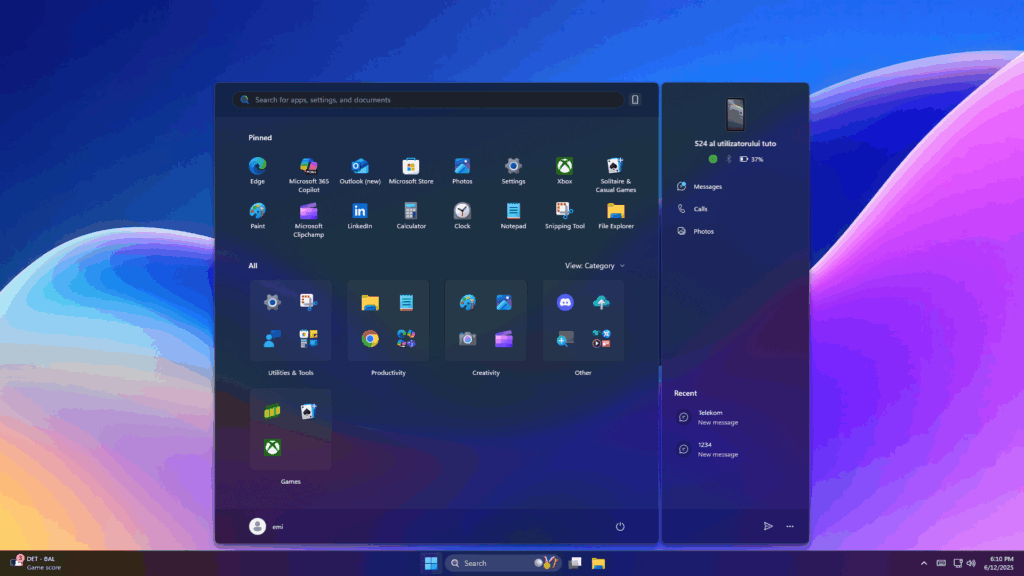
For a more in-depth tutorial, you can watch the video below from the youtube channel.