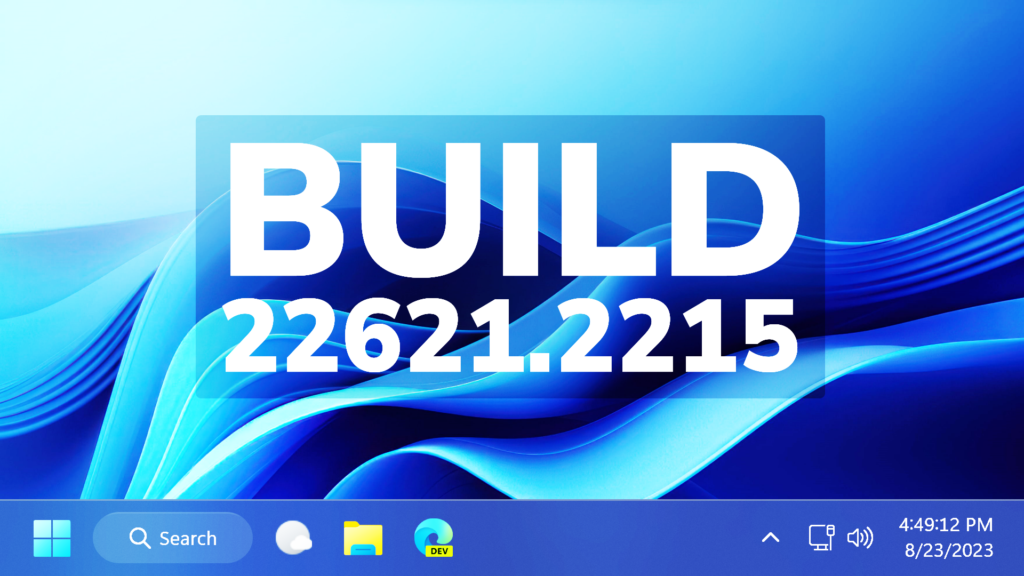In this article, we will talk about the latest Windows 11 Update for the Main Release, which is Build 22621.2215 or KB5029351.
For those of you who are not familiar with how Windows 11 Updates for the Main Release work, I will explain it to you in the following lines.
Every month Windows 11 has a B and a C Release for Windows 11. Usually, the B Release is launched on the second Tuesday of the month and contains all the features that were tested in the previous month’s C Release.
Particular to this Update, you will able to notice these changes/fixes:
- New! This update adds a new hover behavior to the search box gleam. When you hover over it, the search flyout box might appear. You can adjust this behavior by right-clicking the taskbar. Then choose Taskbar settings to change your search box experience.
- This update supports daylight saving time (DST) changes in Israel.
- This update addresses an issue that affects the search icon. When you select it, the Search app does not open. This occurs after a machine has been asleep.
- This update improves the reliability of the Search app.
- This update addresses an issue that affects the TAB key. Using it to browse search results requires additional actions.
- This update addresses an issue that affects Narrator. It does not correctly identify the search box on the taskbar and search highlights within the search box.
- This update addresses an issue that affects the search box size. Its size is reduced in tablet posture mode on Microsoft Surface Pro and Surface Book devices.
- New! This update adds new functionality that affects app defaults. To learn more, see A principled approach to app pinning and app defaults in Windows.
- New! This release adds a new policy called “Enable optional updates.” Administrators can use it to configure the monthly, optional cumulative updates for commercial devices. You can also use this policy for the gradual Controlled Feature Rollouts (CFR). To learn more, see Enable and control optional updates for your organization.
- This update addresses an issue that affects the Group Policy Service. It will not wait for 30 seconds, which is the default wait time, for the network to be available. Because of this, policies are not correctly processed.
- This update adds a new API for D3D12 Independent Devices. You can use it to create multiple D3D12 devices on the same adapter. To learn more, seeD3D12 Independent Devices.
- This update addresses an issue that affects a WS_EX_LAYERED window. The window might render with the wrong dimensions or at the wrong position. This occurs when you scale the display screen.
- This update addresses an issue that affects print jobs that are sent to a virtual print queue. They fail without an error.
- This update addresses an issue that causes high CPU use. This occurs when you enable the “fBlockNonDomain” policy.
- This update addresses an issue that affects disk partitions. The system might stop working. This occurs after you delete a disk partition and add the space from the deleted partition to an existing BitLocker partition.
- This update addresses an issue that causes Windows to fail. This occurs when you use BitLocker on a storage medium that has a large sector size.
- This update addresses an issue that affects Remote Desktop sessions. Sometimes you receive a wrong error message when you try to sign in to a session.
- This update addresses an issue that affects Start menu icons. They are missing after you sign in for the first time.
- This update addresses an issue that affects settings. They do not sync even if you turn on the toggle on the Windows Backup page in the Settings app.
- This update addresses an issue that affects the Resultant Set of Policy (RSOP). The Windows LAPS “BackupDirectory” policy setting was not being reported. This occurs when the setting is set to 1, which is “Back up to AAD.”
- The update addresses an issue that affects those who use Windows Update for Business. After you are asked to change your password at sign in, the change operation fails. Then you cannot sign in. The error code is 0xc000006d.
Windows 11 Servicing Stack Update – 22621.2061
This update makes quality improvements to the servicing stack, which is the component that installs Windows updates. Servicing stack updates (SSU) ensure that you have a robust and reliable servicing stack so that your devices can receive and install Microsoft updates.
For a more in-depth list of Changes/Fixes in this Update, you can check this article from the Microsoft Blog.
For a more in-depth presentation of the New Update, you can watch the video below from the youtube channel.