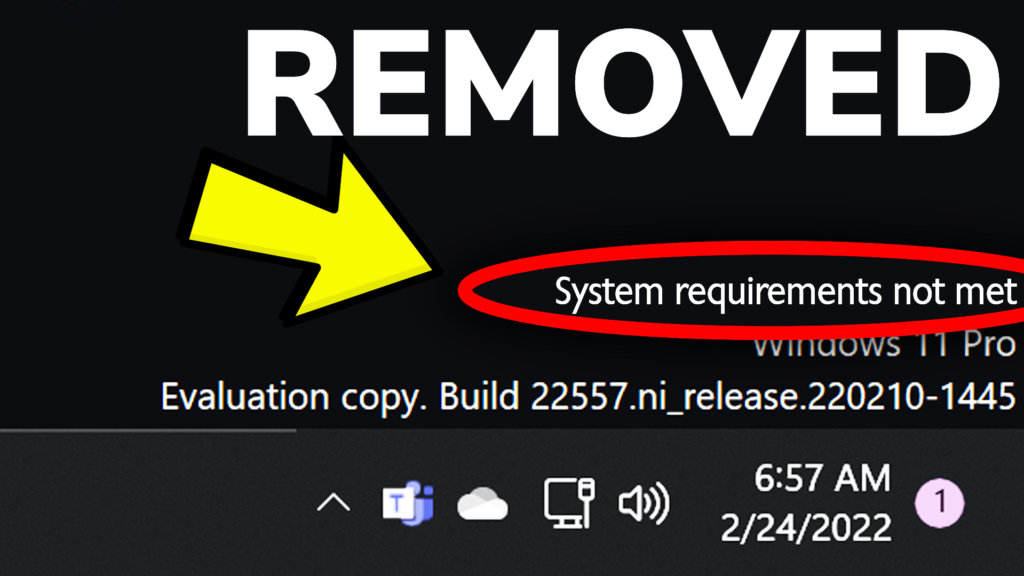In this article, we will talk about a new watermark that Microsoft is starting to implement starting with the Build 22557 on Windows 11 for unsupported PCs and how to remove it.
Windows 11 Build 22557 on the Dev Channel was released with a whole bunch of interesting new features and updates on Windows 11.
Some unwanted updates were also made, such as the need for an Internet connection when installing Windows 11 Home or Pro, and even the requirement of a Microsoft account in order to install Windows 11.
In addition to that, Microsoft is now starting to implement a new watermark for PCs that don’t meet the minimum system requirements for Windows 11 and that watermark will appear near the OS version on the right side.
So if you have a computer that doesn’t have TPM 2.0 enabled or Secure Boot, Windows 11 will start to show this new watermark and the only way of removing it is through the Registry Editor.
How to remove the new watermark
Open the Search Box and type in there registry editor. Right-click on Registry Editor and then click on Run as Administrator.
Navigate to the following location:
HKEY_CURRENT_USER > Control Panel > UnsupportedHardwareNotificationCache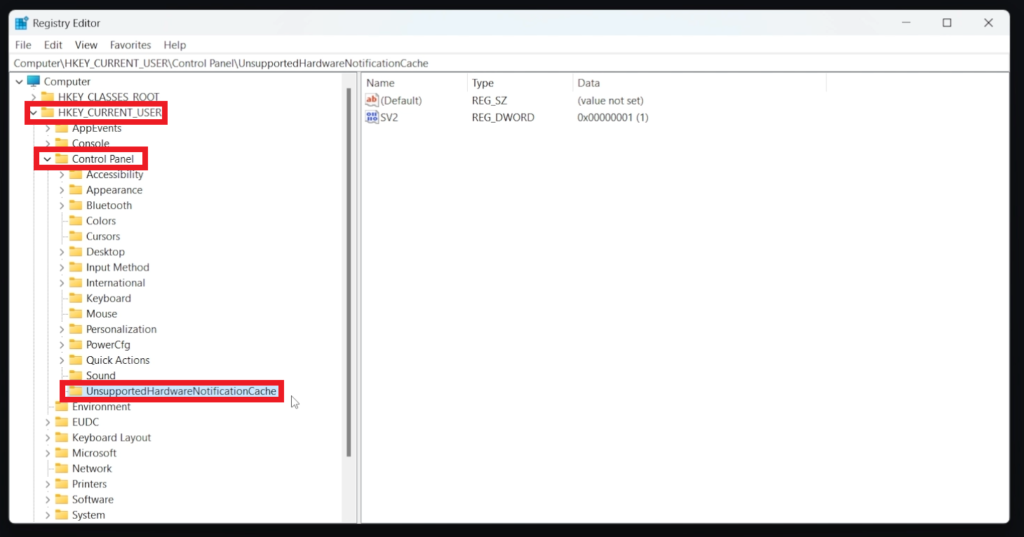
Click on that folder and then double-click on SV2. Change the value from 1 to 0 and then click on OK.
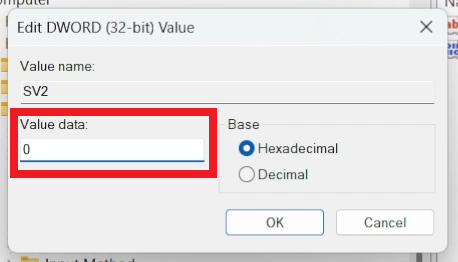
After that make sure to restart the system for the changes to take effect.
After the restart, the new Windows 11 watermark should be gone. For a more in-depth tutorial, you can watch the video below from the youtube channel.