In this article, we will talk about the New Windows 11 23H2 and all its New Features.
Windows 11 23H2 is set to be released later this year, most likely in October. It will bring a lot of Improvements to Windows 11, along with a lot of New Features that were highly requested.
New File Explorer Interface
Microsoft will completely overhaul the File Explorer, by adding a New Address Bar and Homepage. Along with that, we will also get a New Gallery section that can gather photos from custom locations. The New Details Pane has more information, and with the other features in File Explorer, it better matches the Windows 11 Experience.
In the File Explorer Homepage, users who are connected with an Active AAD Account will also get Recommended Files from the Cloud.
Tabs will also get the ability to be torn out and merged into other File Explorer Windows.
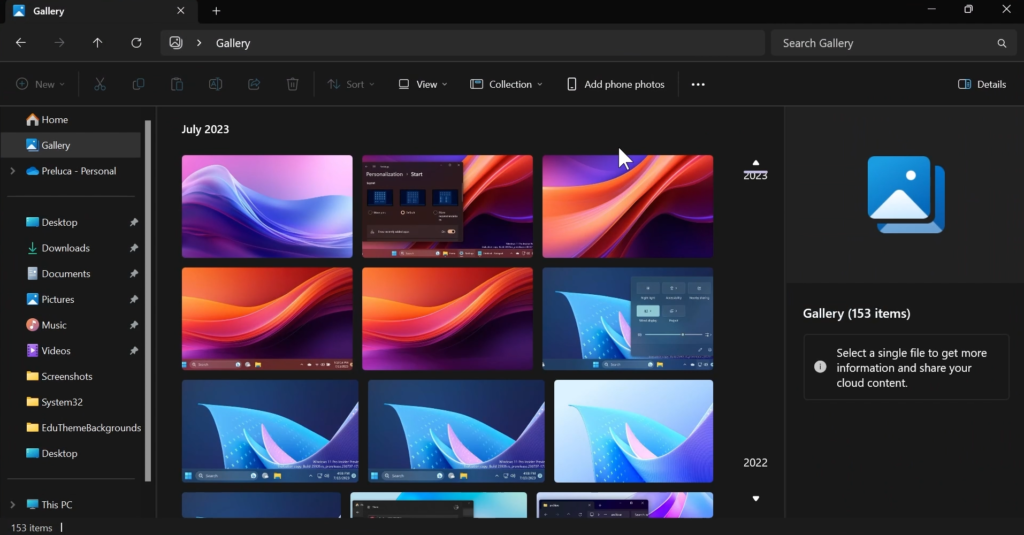
New Snap Layouts in File Explorer
Microsoft is also adding improvements to the Snap Layouts in File Explorer. Along with the New Popups which show information about the Layouts, you will also get App suggestions inside the Snap.
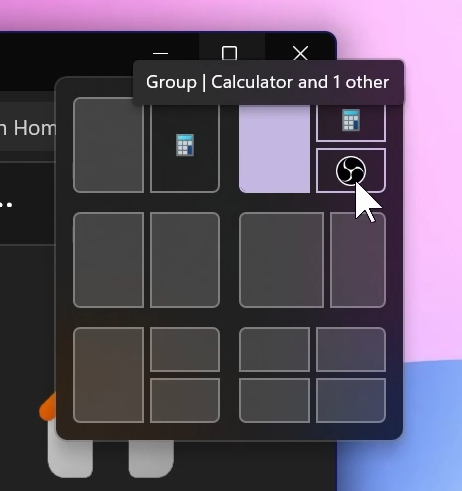
New Windows Copilot AI Assistant
Windows Copilot AI is the New AI Assistant for Windows 11 which will help users have more productivity and efficiency when using Windows 11.
To get started with Windows Copilot, just click on the new button on the taskbar (or WIN + C) to launch Windows Copilot. Windows Copilot will use the same Microsoft account (MSA) or Azure Active Directory (AAD) account used to sign-in to Windows.
You can ask Windows Copilot a range of questions or take actions such as:
- “Change to dark mode.”
- “Turn on do not disturb.”
- “Take a screenshot”
- “Summarize this website” (Active tab in Microsoft Edge)
- “Write a story about a dog who lives on the moon.”
- “Make me a picture of a serene koi fishpond with lily pads.”
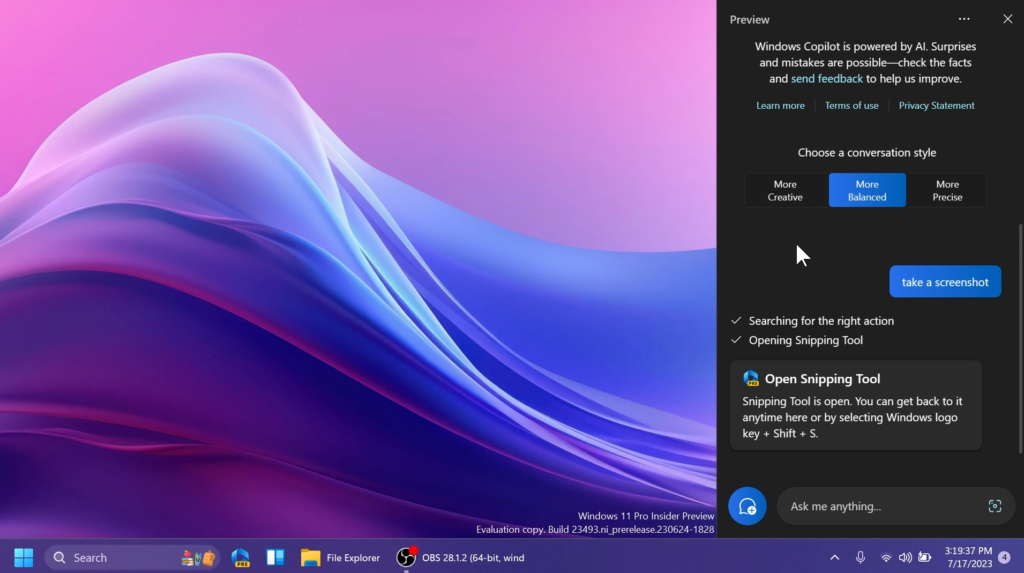
Never Combine Taskbar Icons and Labels
Microsoft is also adding the Never Combine Taskbar Icons Feature. In never combined mode, you’ll be able to see each window of your applications on the taskbar individually, as well as their corresponding labels. You can find this feature by navigating to Settings > Personalization > Taskbar > Taskbar behaviors.
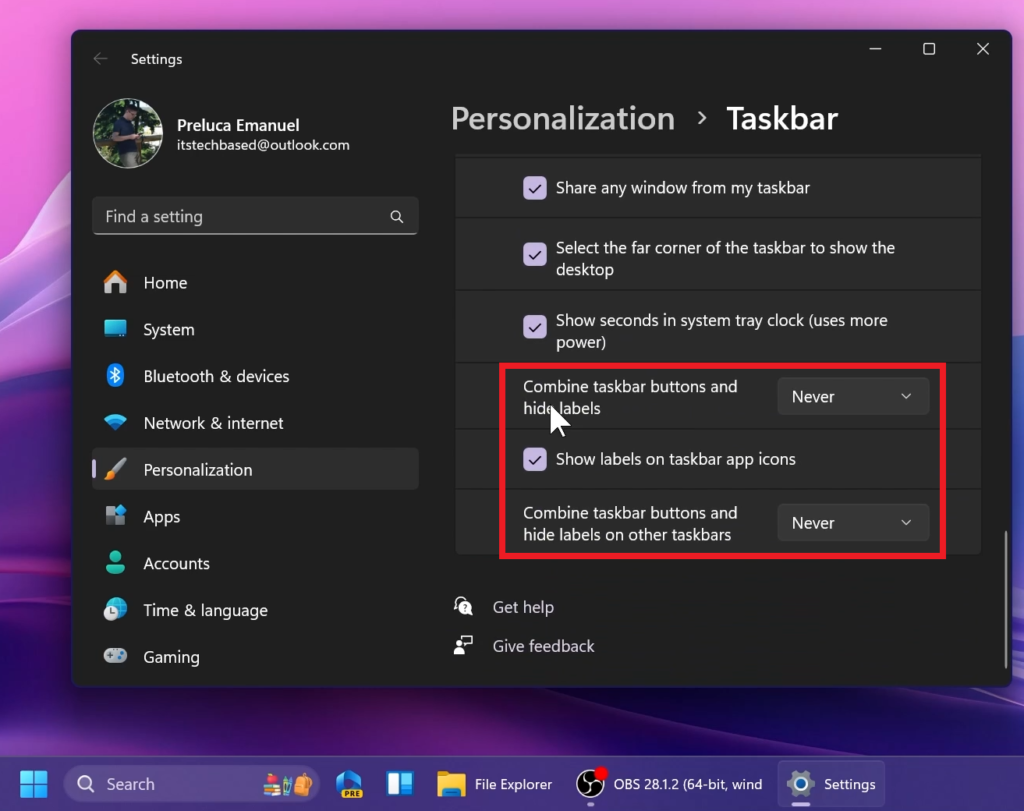
Open Search on Hover in Taskbar
Microsoft is also adding the Option inside Taskbar Settings, to Open search on hover (when available).
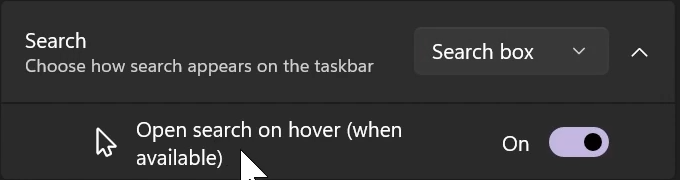
New Option to Hide Date and Time in Taskbar
By right-clicking on the Date and Time, and then clicking on Adjust date and time, you will now have the option to Show or Disable the time and date in the System Tray.
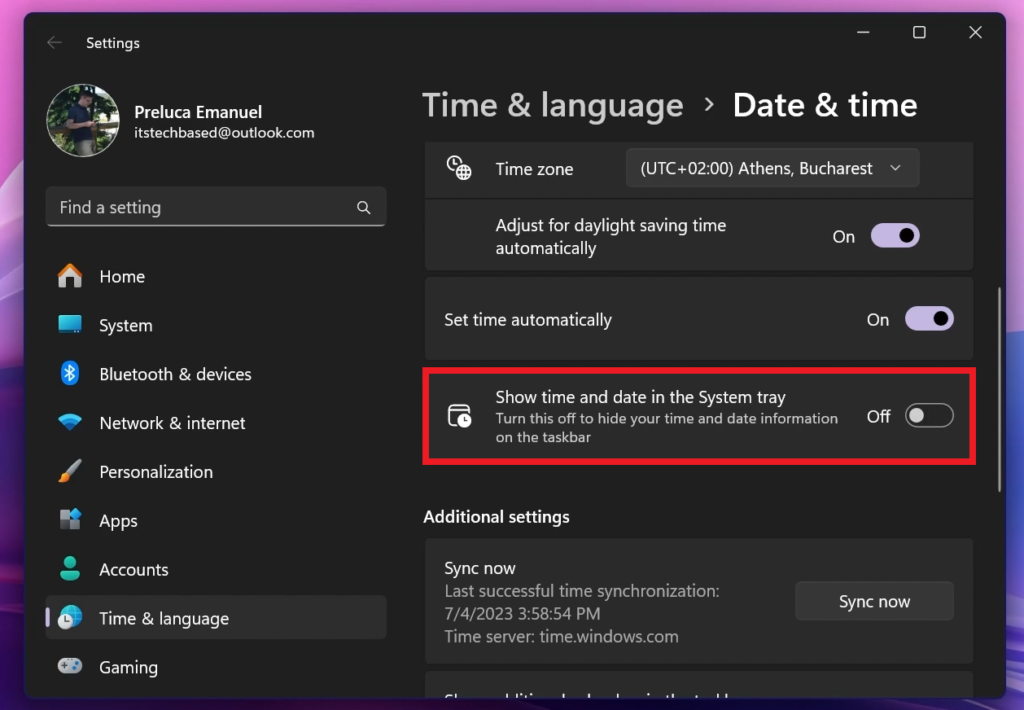
New Homepage in Settings
Microsoft is introducing a new homepage in Settings that offers you a dynamic and personalized experience. It provides an overview of your device, quick access to key settings, and helps manage your Microsoft account.
Microsoft will show certain cards on this Homepage, such as: Recommended settings, Cloud storage, Account recovery, Personalization, Microsoft 365, Xbox, Bluetooth Devices.
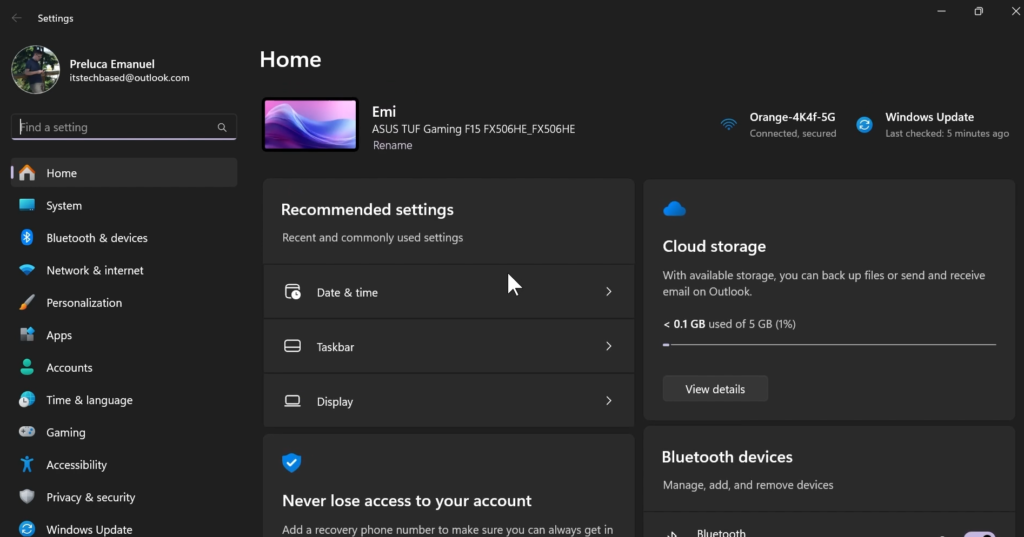
New Dialogs UI in Settings
Microsoft is also improving certain Dialogs in the Settings App Design wise. As an example of a redesigned Dialog, this is the New Dialog for Troubleshooting Windows Activation.
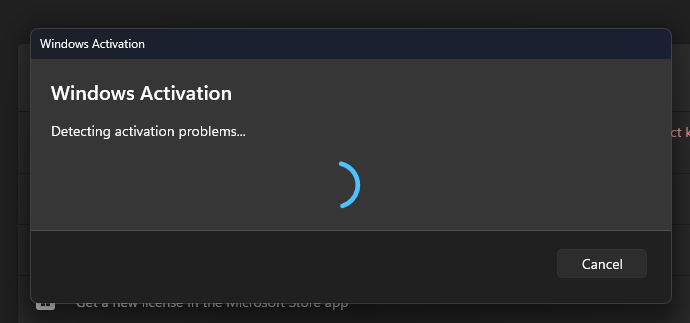
Source: PhantomOcean3 on Twitter
New Dynamic Lighting in Settings
Microsoft is adding support for controlling RGB Lighting in Windows 11 Settings.
To have access to these new Options, you can navigate to Settings > Personalization > Dynamic Lighting.
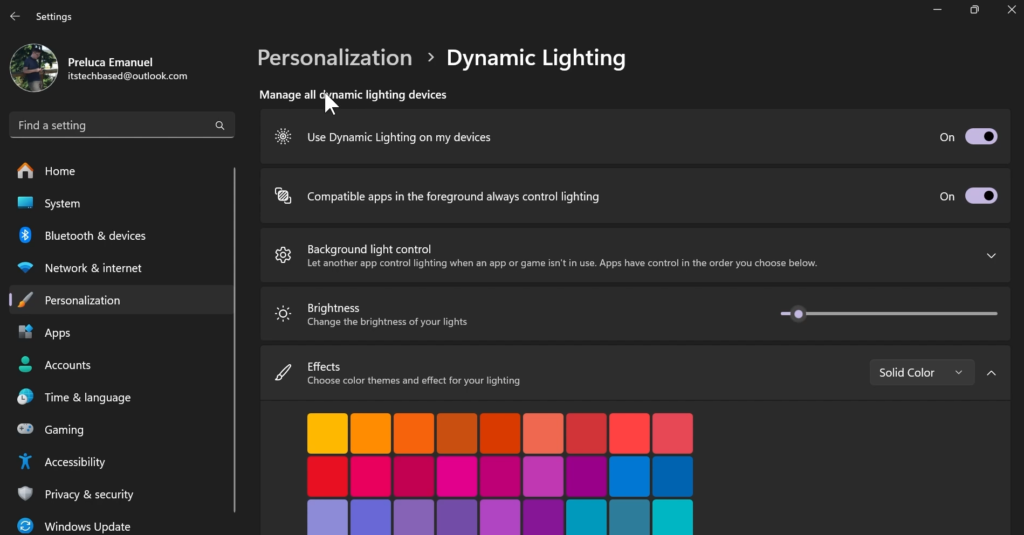
Dev Drive and VHD Settings
Dev Drive is a new form of storage volume available to improve performance for key developer workloads. Dev Drive is built upon Resilient File System (ReFS) technology and includes file system optimizations and features that enable developers to better manage their performance and security profile. It has been designed to meet a developer’s needs to host project source code, working folders, and package caches. It is not designed for general consumer workloads such as document libraries, installing packaged applications or non-developer tools.
To setup a Dev Drive, you can create one in free space on an existing drive or create a VHD/VHDX. This is done via Settings app under System > Storage > Advanced Storage Settings > Disks & Volumes, or via the command-line. A Dev Drive must be at least 50GB or higher in size and we recommend having 8GB or higher RAM on your device.
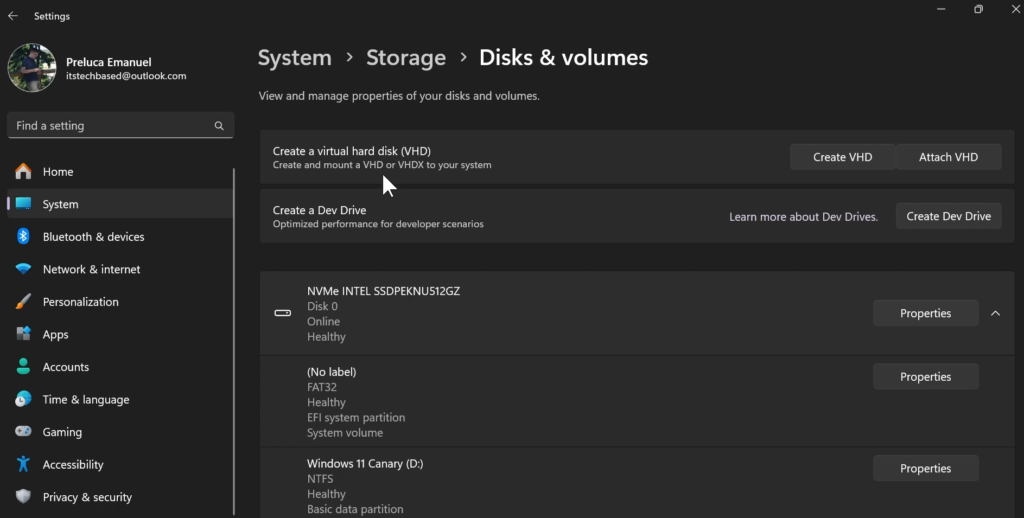
Network and Internet Improvements in Settings
Microsoft is also adding Improvements to the Network and Internet Section, such as the ability to View Wi-Fi security key.
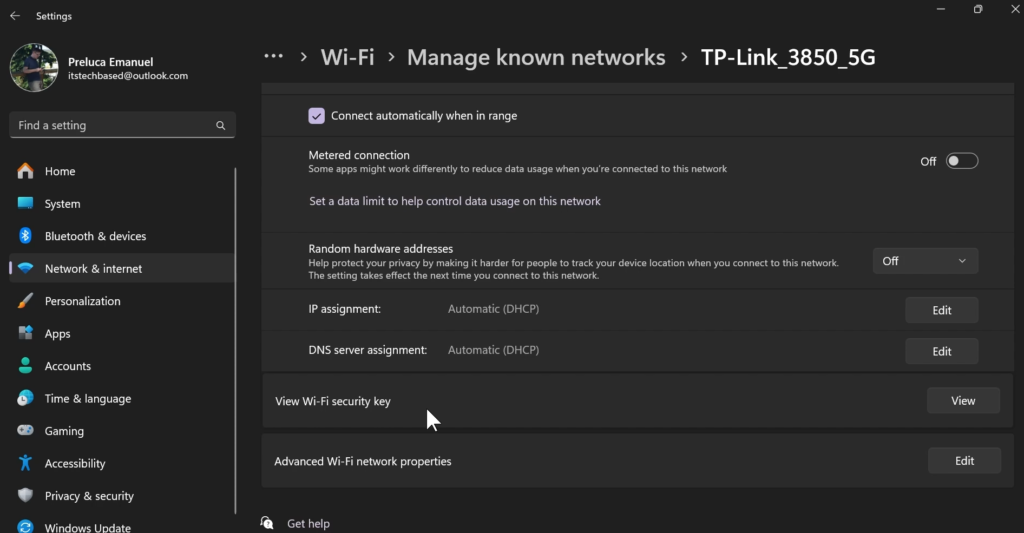
New Volume Mixer in Quick Settings
The New Volume Mixer in Windows 11, allows users to select the Output Device, Spatial sound options and Customize the volume for individuals App.
You are also getting quick links to certain Sound related Options inside the Settings App in Windows 11.
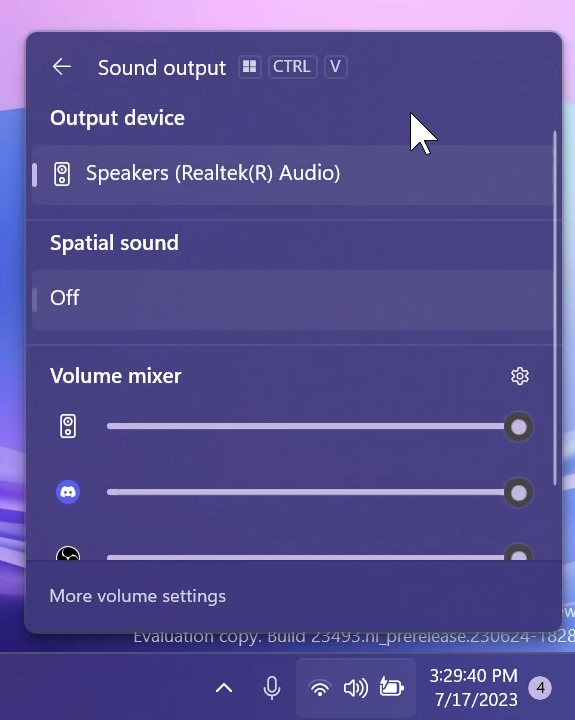
Native support for more archive formats
As announced at the Build conference back in May, Build 23493 from the Dev Channel adds native support for reading additional archive file formats using the libarchive open-source project such as .tar, .tar.gz, .tar.bz2, .tar.zst, .tar.xz, .tgz, .tbz2, .tzst, .txz, .rar, .7z and more.
You can now finally open and extract these archive file formats by default in Windows 11, without the need of third-party tools like WinRAR or 7Zip.
Hopefully, in the near future, Microsoft will also add the ability to compress to these file formats and more settings that can be applied.
New Windows Backup App
The New Windows Backup App, has a completely New Design that matches the Windows 11 Experience, and also New Options related to how Files, Settings, and more are Backed up inside Windows.
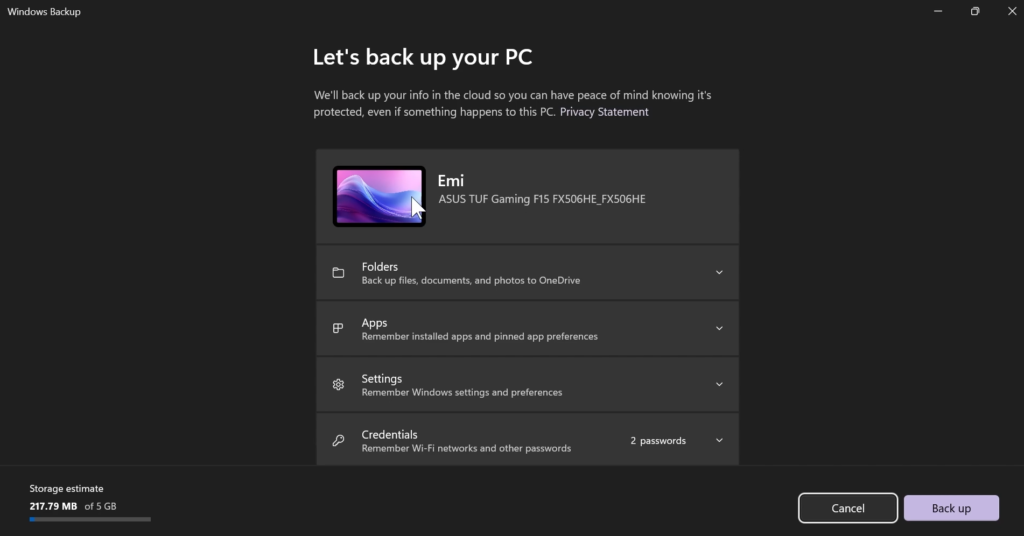
New Dev Home App
Dev Home is built as an open-source tool with an extension model to allow you to create your own customized Dev Home experience.
It has default integration with GitHub and a lot of other Extentions.
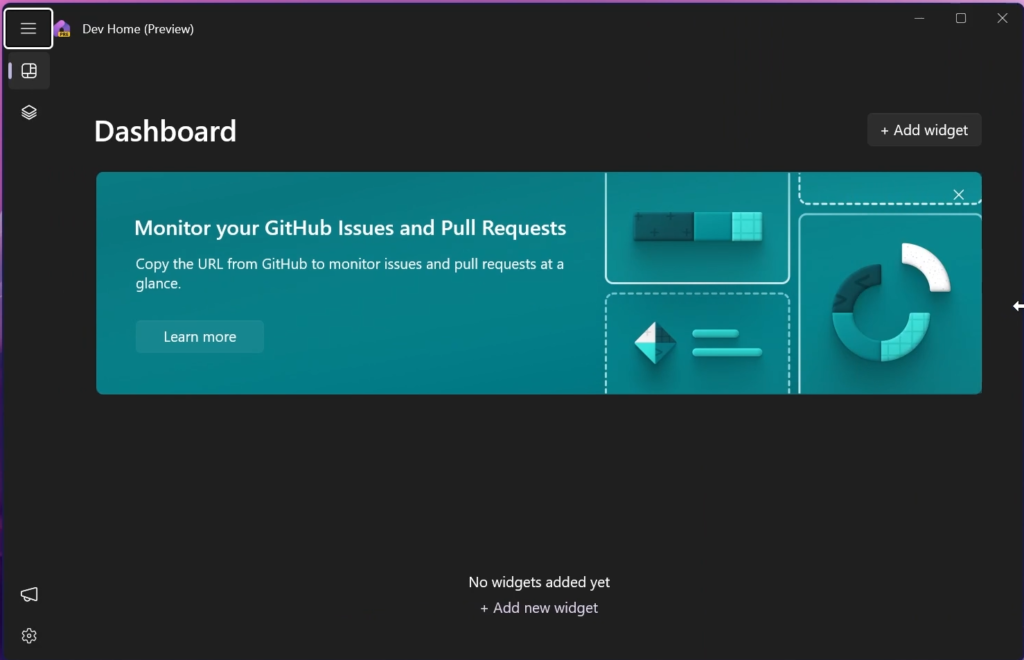
New Paint App
The New Paint App will automatically get your system theme, in this case, it automatically switched to the Dark Mode, which looks very nice.
You will also have some additional settings where you can change the theme.
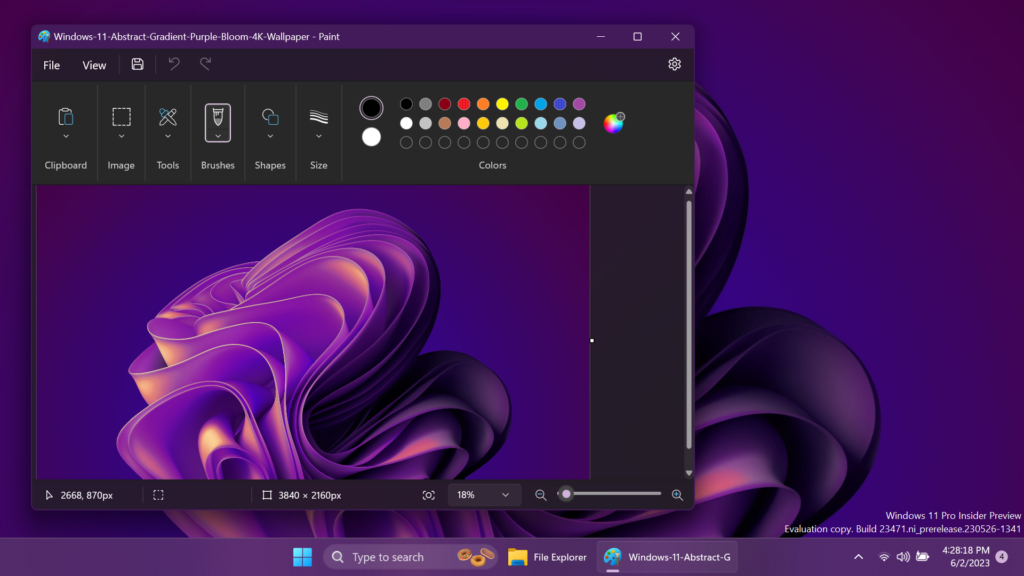
At the bottom of the App, we are getting new ways of zooming, which I think are very useful.
You can now also zoom in and out with finer granularity increments on the zoom slider or set a custom zoom value for even greater precision. Microsoft is also introducing a new fit to screen option to quickly optimize zoom to match your window size.
Microsoft also updated the Image Properties dialogs to match the style of the new Windows 11 design and fit in with the new Paint app backdrop as well as many accessibility and usability improvements to dialogs throughout the app. They also improved access key and keyboard shortcut support throughout the app for improved accessibility and productivity with the keyboard.
New AI Hub in Microsoft Store
Explore a new curated section in the Microsoft Store where Microsoft will promote the best AI experiences built by the developer community and Microsoft. This is a space where Microsoft will educate customers on how to start and expand their AI journey, inspiring them to use AI in everyday ways to boost productivity, spark creativity and so much more.
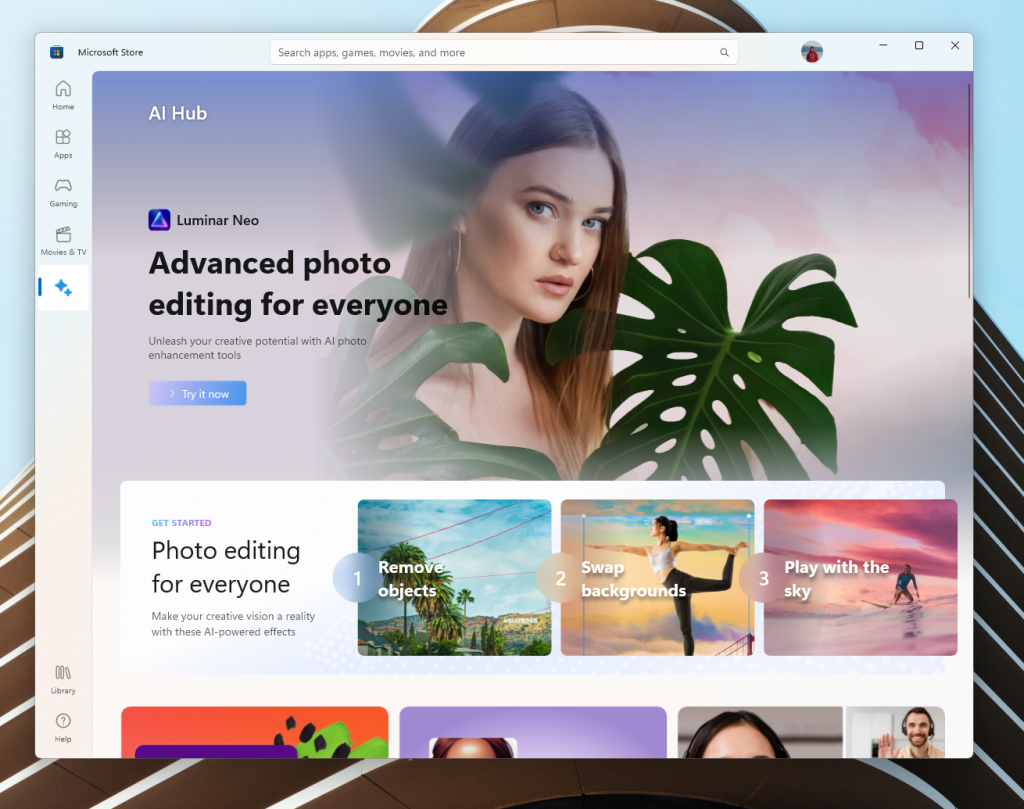
New Emoji
Microsoft is also adding the New Emoji 15.0 and New Updated colorful Emojis.
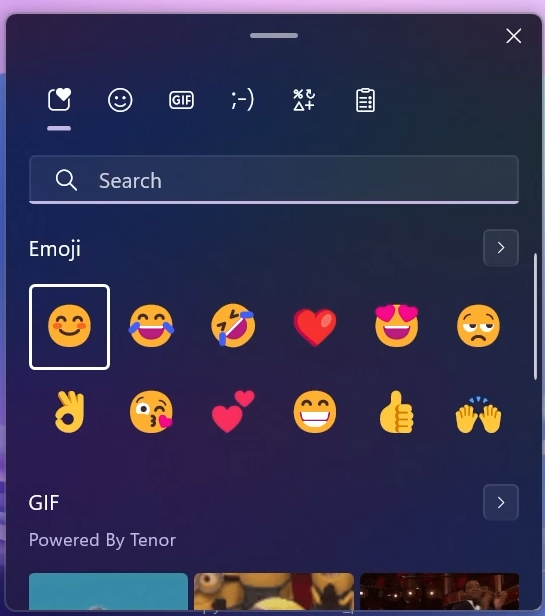
New Notifications
Microsoft is also improving Notifications, by allowing you to disable certain Notifications that you normally don’t interact with.
New Widgets Section UI
Microsoft is also testing more Widgets UI and they added an Updated Pin Widgets Menu that matches the Windows 11 Experience.
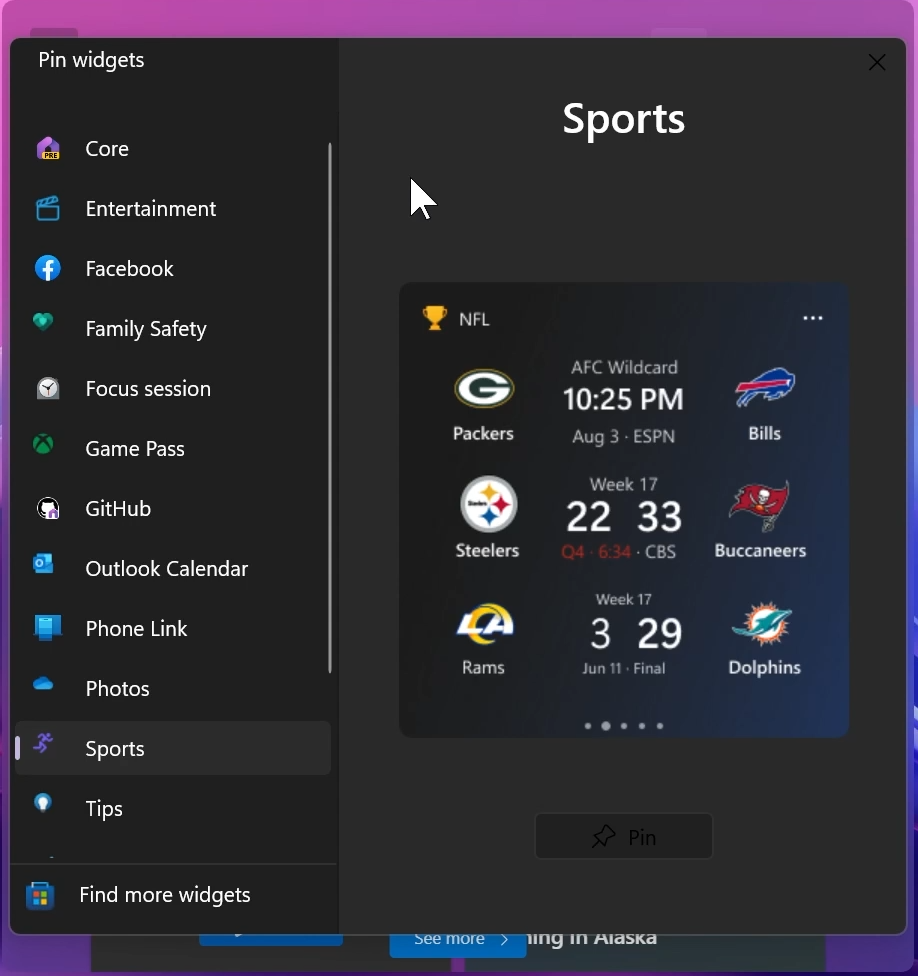
Voice Access and Live Captions Apps Improvements
The Voice Access and Live Captions Apps have received a lot of Improvements, such as Design changes and a lot of Languages and English Dialects added.
Overall Improvements in Windows 11 Design
Microsoft has also worked on improving a lot of other small Dialogs and sidebars that you can encounter for example in the Windows 11 Lock Screen.
For a more in-depth presentation of Windows 11 23H2, you can watch the video below from the youtube channel.

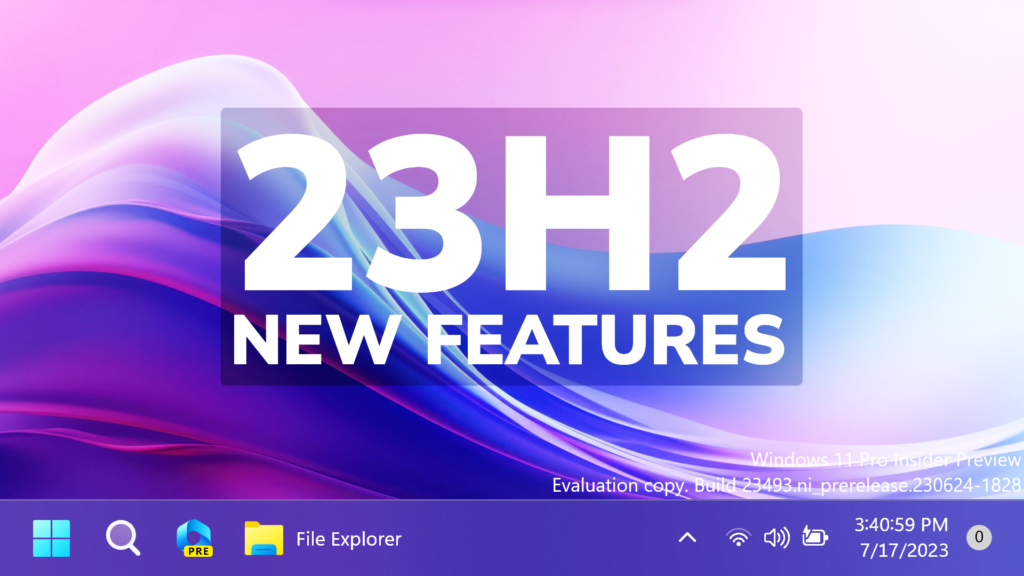


when will we get this stuff
At about September Or October