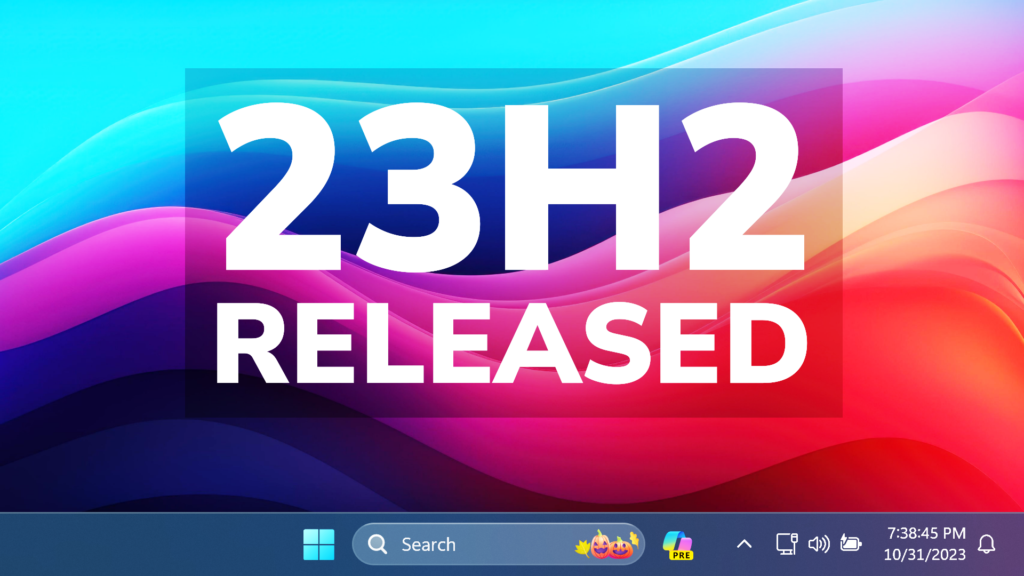In this article, we will talk about the Release of Windows 11 23H2, how to upgrade, and also information about New Features.
Microsoft made the announcement today, that Windows 11 23H2 is being released to general availability.
How to Upgrade/Install
The easiest method is to go to Windows Update in Settings, check Get the latest Updates as soon as they are available, and then click on Check for Updates.
Windows 11 23H2 should be offered to you if your device is compatible.
Also, Microsoft updated their official Windows Download Page, with Windows 11 23H2 ISOs.
Windows 11 23H2 Official Download Website
There you will have access to the Installation Assistant, Media Creation Tool, or direct ISO Download.
New Features
Chat is now Microsoft Teams (free1) and is pinned by default to the taskbar. When you click to launch Microsoft Teams, you will discover a mini communications experience that makes it possible to chat, call, meet and create a space for community groups to come together, organize and share ideas in just a click or two.
In addition, there are some changes to the way you manage your applications. Under All apps on the Start menu, Windows 11 system components will show a “system” label. Currently, the page for managing these components is in System Components listed in Settings > Apps > Installed Apps. This is now on its own page in Settings > System > System Components.
For more information about Windows 11 23H2, you can check this article from the Microsoft Blog.
For a more in-depth presentation of the New Version, you can watch the video below from the YouTube channel.