In this article, we will talk about Windows 11 24H2 Settings That You Need to Change in 2025.
Windows 11 24H2 has a lot of Settings that can be personalized and that could improve the overall user experience. In this article, we will talk about some Settings that you can change in order to Disable Telemetry, Notifications, Ads and more.
Disable Telemetry
First Setting to Disable would be Send optional diagnostic data from Privacy & security and then Diagnostics & feedback.
With this disabled, all of the below settings will be automatically disabled.
Additionally, you can disable Activity History and Find my device from Privacy & security.
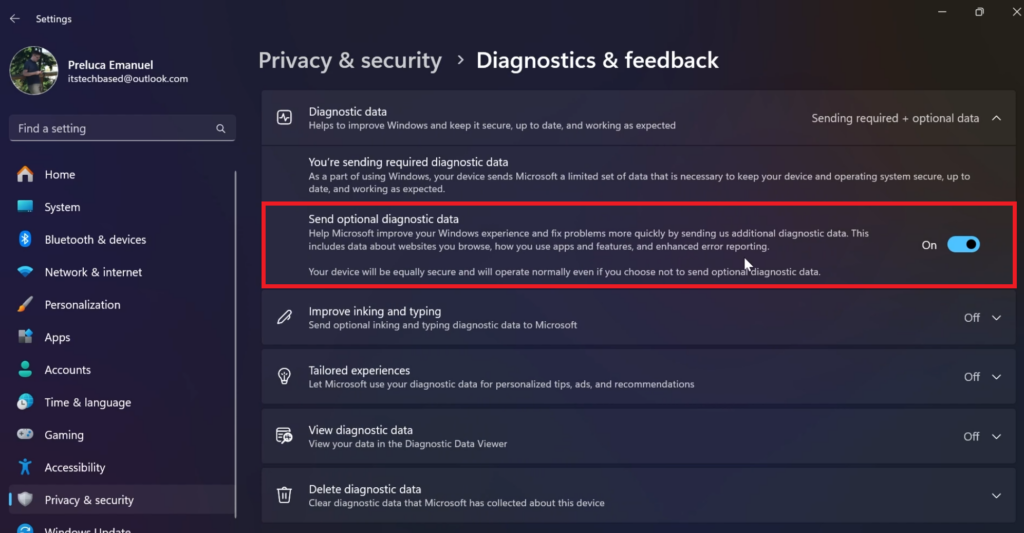
Disable Ads
You can also disable Ads from Privacy & security by disabling all the settings from the General Page.
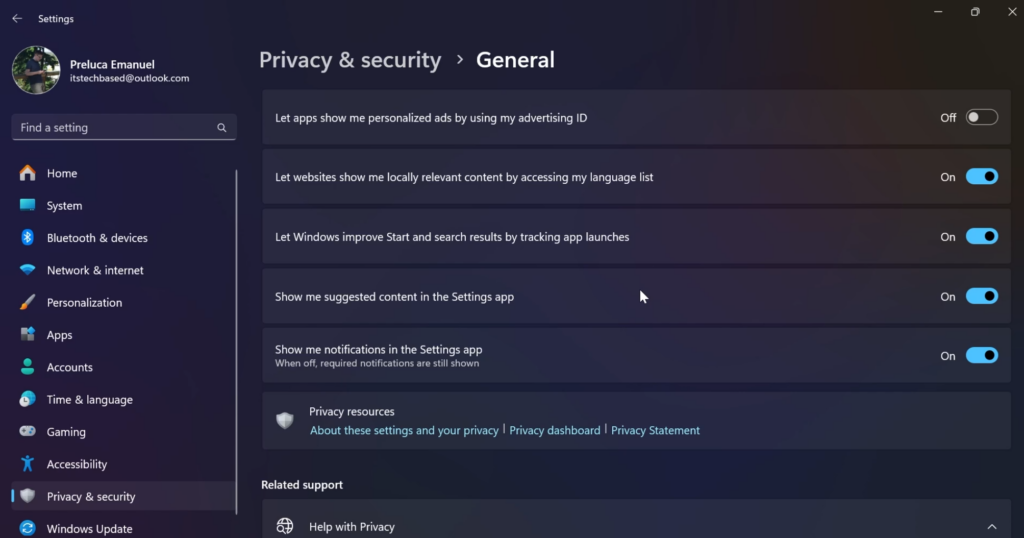
Disable Notifications
Notifications can be disabled from System and then Notifications, but I would advise against disabling them totally. You can scroll down and customize which apps can send notifications.
You also have Additional Settings that you need to turn off at the bottom of the page.
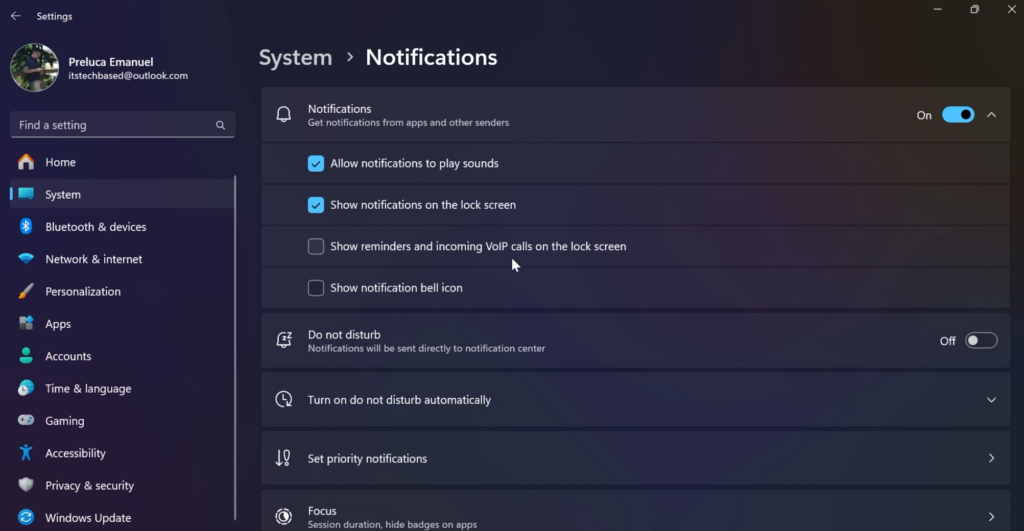
Disable Start Menu Ads and Notifications
Inside Personalization and Start, make sure to disable everything that will insert ads or other personalized offers inside the Start Menu.
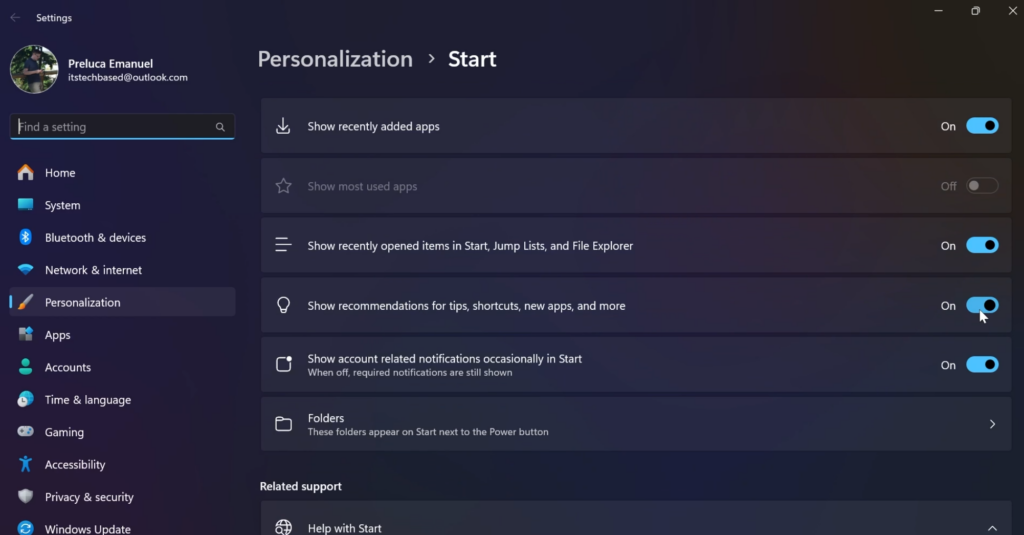
Disable Personalized Microsoft Experiences
From Personalization and Device usage, make sure to disable the options that will get you personalized tips, ads and recommendations.
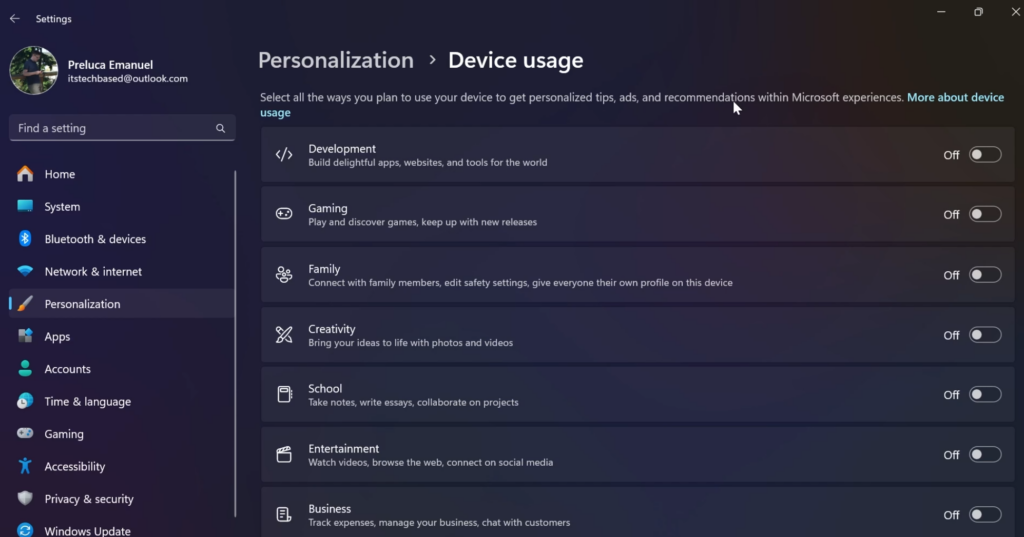
Disable the Widgets Board
To disable the Widgets Board, right-click on the Taskbar and then uncheck Widgets from the Taskbar items section.
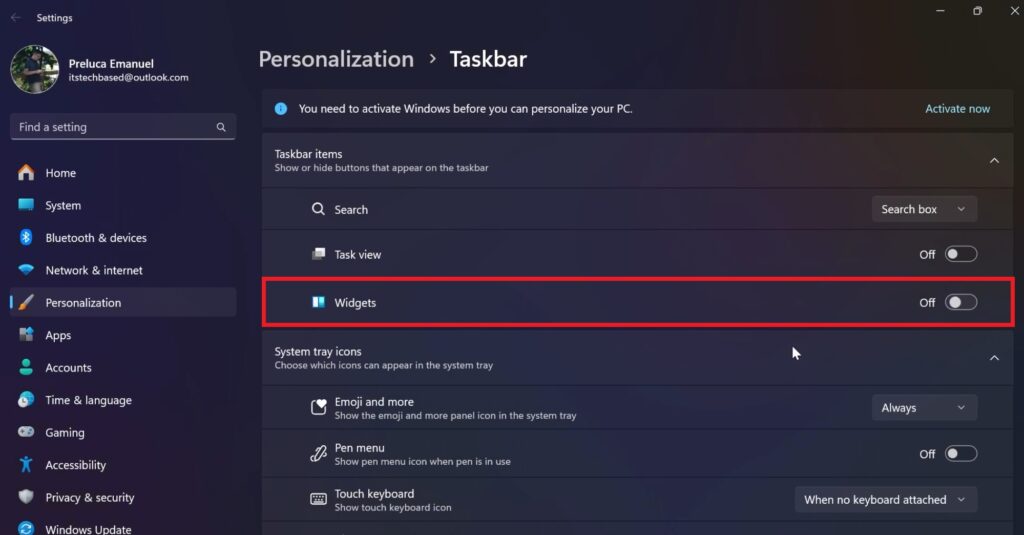
Enable High Performance Power Plan
Search Power in the Search Box and then enable the High performance Power Plan.
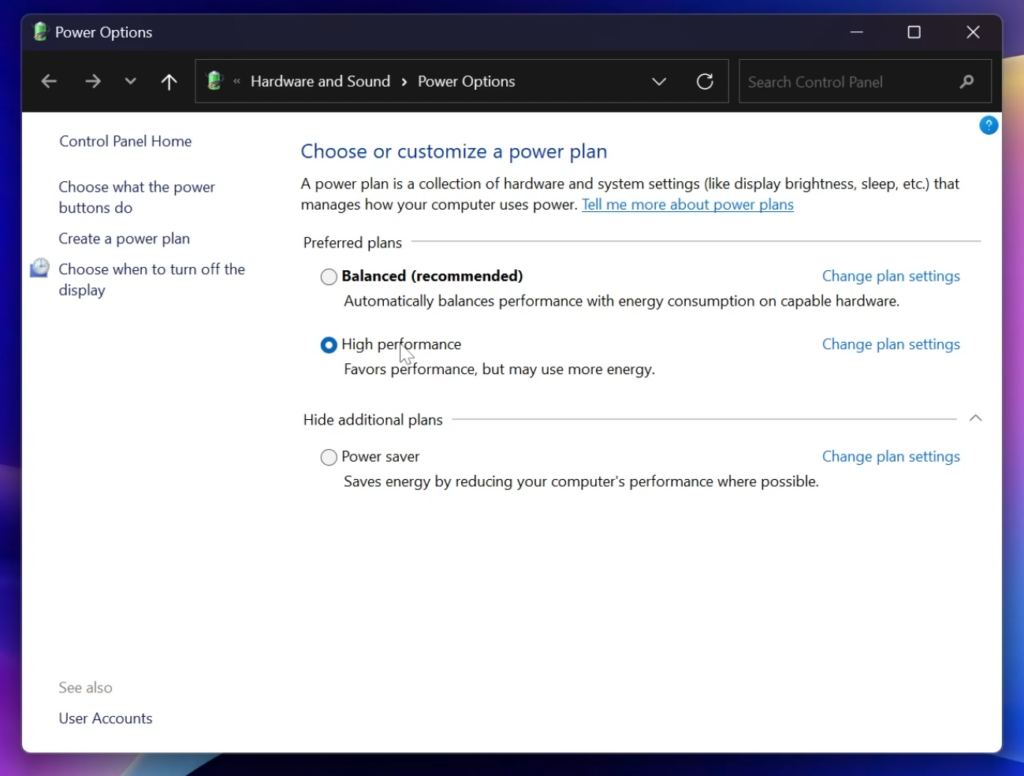
For a more in-depth tutorial, you can watch the video below from the youtube channel.



