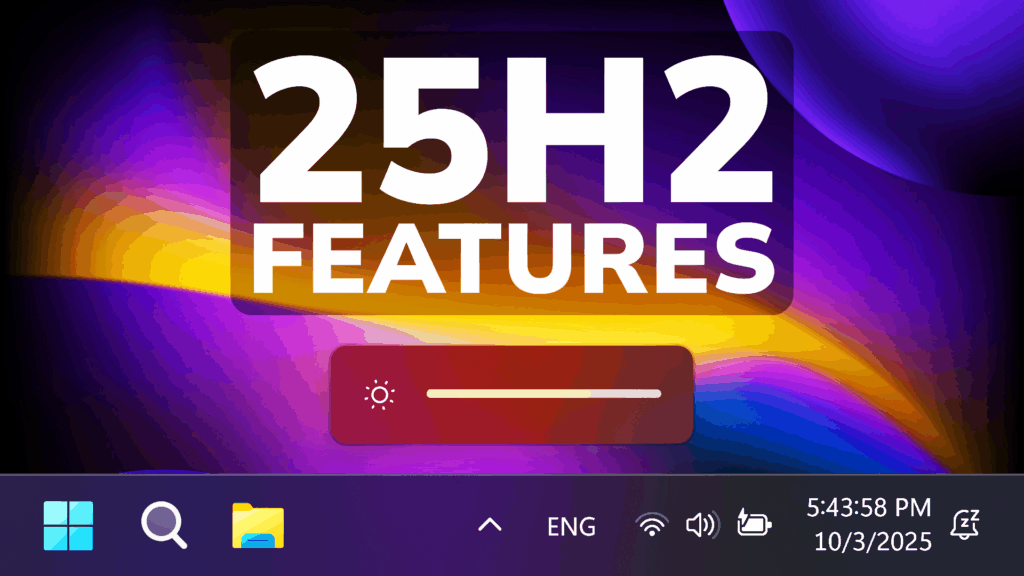In this article, we will talk about the New Windows 11 25H2 Official Release and all its New Features.
On the 30th of September 2025, Microsoft has released the 2025 Update or the 25H2 Version for Windows 11.
Windows 11, version 25H2 will be delivered as an enablement package (eKB). This means that Windows 11, version 24H2 and version 25H2 use a shared servicing branch. It also means that they also share the same new features and enhancements delivered through our continuous innovation efforts. Windows 11, version 25H2 also includes some feature removals such as PowerShell 2.0 and Windows Management Instrumentation command-line (WMIC). And for our commercial customers, Windows 11, version 25H2 includes the ability for IT admins to remove select pre-installed Microsoft Store apps via Group Policy/MDM CSP on Enterprise/EDU devices. For more details on Windows 11, version 25H2, see this blog post.
New Default Debloat Method for New Users
IT Admins can now remove select pre-installed Microsoft Store apps via Group Policy/MDM CSP on Enterprise/EDU devices. For more details, see this KB article.
New Click to Do Features for Copilot+ PCs
- New and popular action tags in the Click to Do context menu help you discover the latest and most widely used AI-powered actions.
- Click to Do provides more concise summaries with Summarize action. The output for text entities is shorter and more focused. Ongoing improvements continue to enhance clarity and precision.
New AI Agent in Settings for Copilot+ PCs
Microsoft is rolling out the new agent in Settings experience for AMD and Intel®-powered Copilot+ PCs. This experience is designed to help solve one of the most common frustrations we heard: finding and changing settings on your PC. With this update to Settings, you will be able to simply describe what you need help with like, “how to control my PC by voice” or “my mouse pointer is too small” and the agent will recommend the right steps you can take to address the issue. An agent uses AI on your PC to understand your intent and with your permission, automate and execute tasks on your behalf. Please note that this experience works if your primary display language is set to English.

New Start Menu UI and Phone Sidebar
In Windows 11 25H2, Microsoft will release a New Start Menu Layout which combines the Old Start Menu Layout with the All Apps Section.
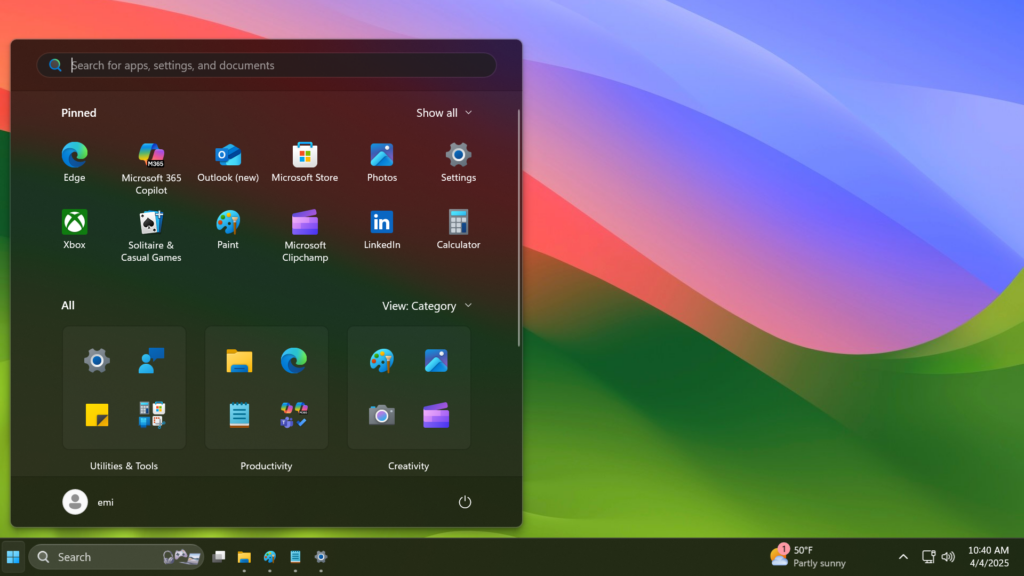
The Pinned Section is now limited to 2 rows, but can be expanded. Also in Start Settings, you can enable the Pinned Section to be always expanded.
The Recommended Section in Start can also be disabled if you Disable Show recently added apps, Show most used apps and Show recommended files in Start.
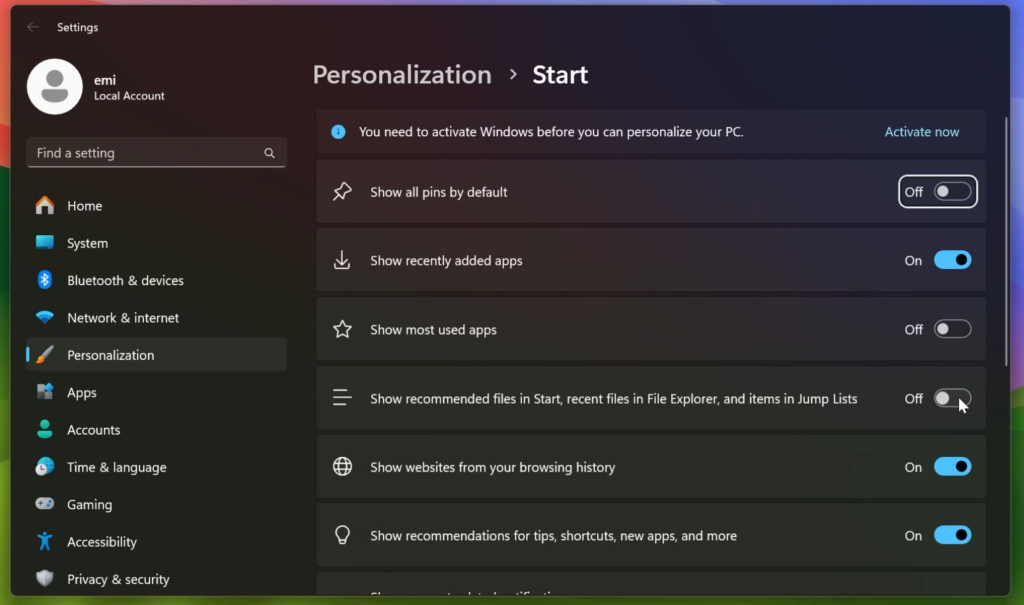
Alongside with that, Microsoft is also redesigning the Phone Link Sidebar in Windows 11 25H2.
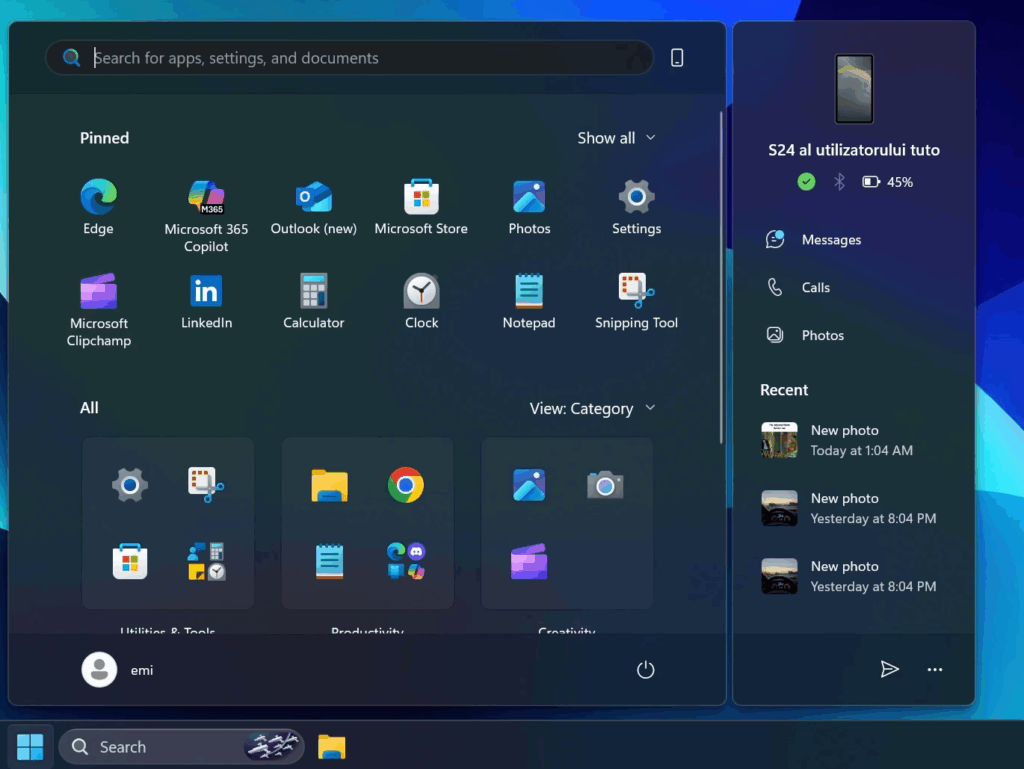
New Dark Mode for Copy Dialogs
Microsoft is finally adding Dark Mode support for the Copy Dialogs, Rename and Delete Dialogs.
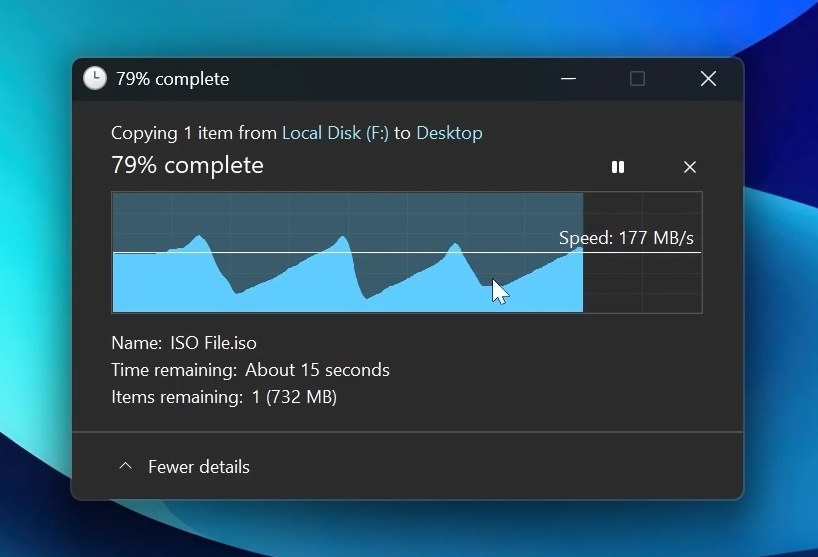
New Hardware Indicators Location Change Setting
Microsoft is adding the option to move the hardware indicators for brightness, volume, airplane mode, and virtual desktops to different positions on your screen. We’ll support the current bottom position and new top left and top center positions on your screen.
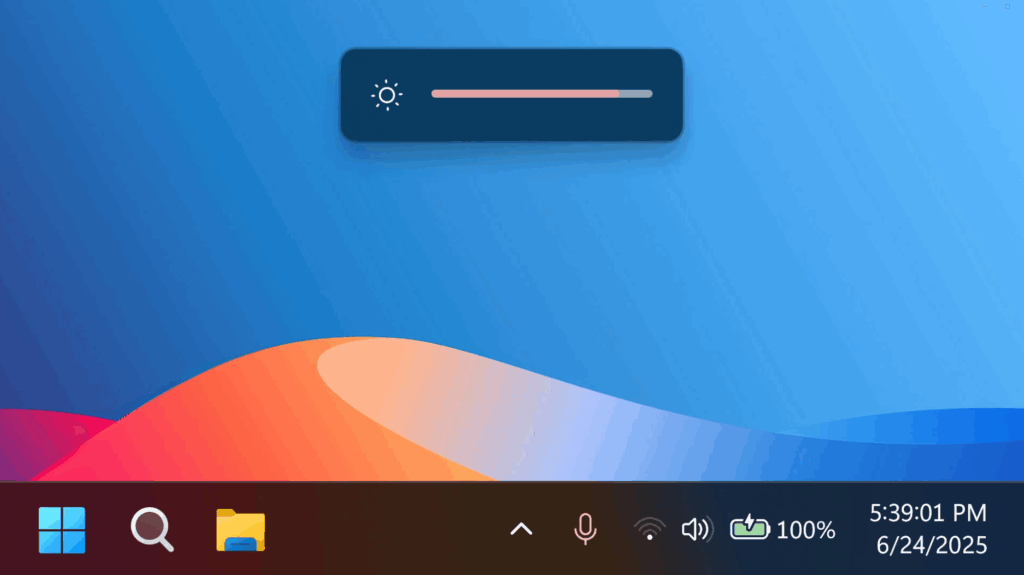
To change the position of your flyouts, go to Settings > System > Notifications and use the dropdown for Position of the onscreen pop-up.
New Taskbar Change
IT administrators no longer need to restart explorer.exe to apply the pinning policy. After applying the policy, users might see a pin on their taskbar within approximately 8 hours, depending on the refresh interval.
New AI Actions in File Explorer
With AI actions in File Explorer, you can interact more deeply with your files by right-clicking to quickly take actions like editing images or summarizing documents. Like with Click to Do, AI actions in File Explorer allow you to stay in your flow while leveraging the power of AI to take advantage of editing tools in apps or Copilot functionality without having to open your file. AI actions in File Explorer are easily accessible – to try out AI actions in File Explorer, just right-click on a file and you will see a new AI actions entry on the content menu that allows you to choose from available options for your file.
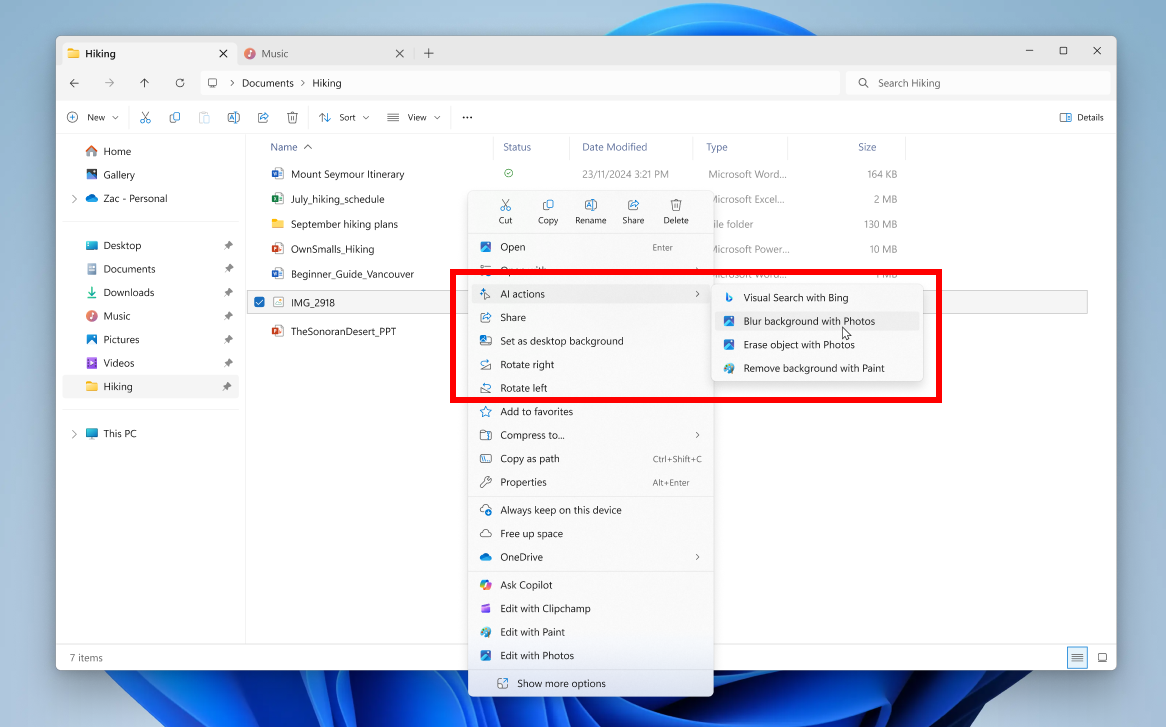
New File Explorer Improvements and Fixes
- Improved: The File Explorer context menu has been updated to remove the accent colored backplate behind packaged app icons in the Open With list when right clicking a file (for example, Snipping Tool). This change makes icons easier to see.
- Improved: Made underlying changes to help improve the performance of launching cloud files from File Explorer and loading context menus.
- Fixed: Icons and text might become overlapping on the desktop when using increased text scaling.
- Fixed: Icons in the details, preview, and navigation panes of File Explorer aren’t properly mirrored when using an Arabic or Hebrew display language.
New Windows Share Features
Microsoft will try out the ability to pin your favorite apps in the Windows share window.
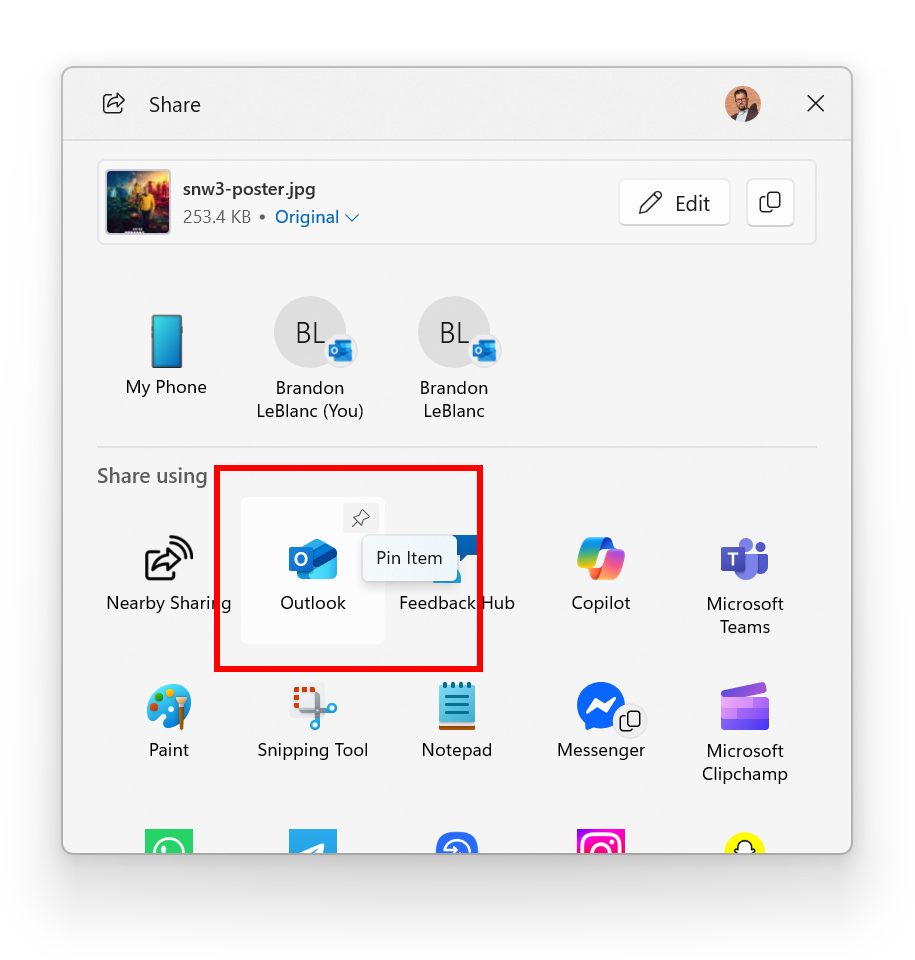
You can find apps installed on your PC or apps available in the Microsoft Store directly within the Windows share window using “Find Apps” under the “Share using” section.
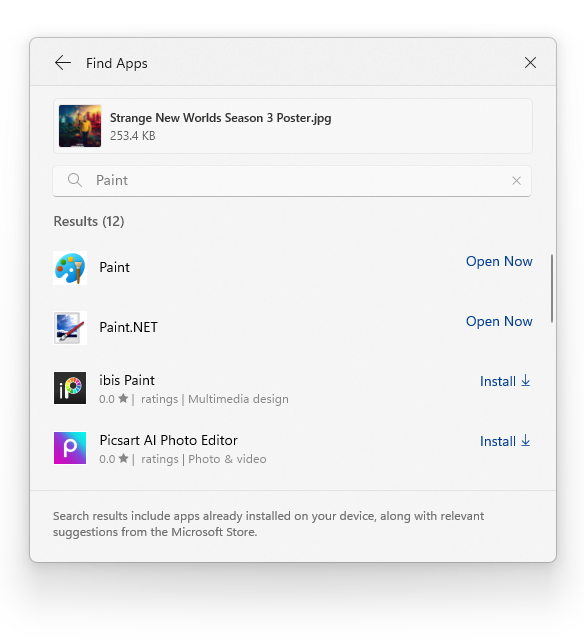
New Advanced Settings Page
The redesigned Advanced settings page (Settings > System > Advanced) is an update of the For Developers page and makes it easier to find key options. Settings include File Explorer + version control, which shows Git details such as branch, diff count, and last commit message directly in File Explorer when you select a repository folder.
New Bing Search History Change in Settings
The Manage or clear your Bing search history entry under Settings > Privacy & security > Search > Search history has been removed. You can now manage your Bing search history directly from the Privacy dashboard, accessible via the Privacy resources link under Related settings on that Settings page.
New Settings Moved from the Old Control Panel
More time, language, and keyboard settings have moved from Control Panel to Settings. You can now add additional clocks, change your time server, and customize date and time formatting—including AM/PM symbols—directly from Settings > Time & language > Date & time. Number and currency formats, Unicode UTF-8 support, and options to copy language and region settings to other accounts are now under Settings > Time & language > Language & region. Keyboard character repeat and cursor blink rate settings are now easier to find under Settings > Accessibility.
New Settings Improvements and Fixes
- Improved: Made underlying changes to help improve the performance of loading the apps list in Settings > Apps > Installed apps.
- Fixed: Settings > System > Storage > Disks and Volumes might show a link for BitLocker drive encryption in unsupported cases. Selecting it results in BitLocker opening and displaying error 0x80004005.
New Keyboard Shortcut
Insert dashes with new keyboard shortcuts. You can quickly insert an en dash (–) or em dash (—) while typing. Press Windows logo key+Minus (-) to insert an en dash, and Windows logo key+Shift+Minus (-) to insert an em dash. If Magnifier is running, Windows logo key+hyphen (-) will zoom out Magnifier instead of inserting an en dash.
New Narrator App Features
- Narrator now includes Braille Viewer, which shows both on-screen text and its Braille equivalent on a refreshable Braille display. To open Braille viewer and start Narrator, press the Windows logo key+Ctrl+Enter, press Narrator key+Alt+B. A new floating window opens and updates dynamically as you navigate with Narrator. Before using Braille viewer, you must set up Narrator for Braille. To download and install the Braille support package, go to Settings > Accessibility > Narrator > Use a Braille display with Narrator.
- Narrator offers a smoother, more natural experience in Word, with improved voice feedback, reliable continuous reading, and better navigation for footnotes, comments, lists, and tables. Enhancements include consistent list announcements, clearer table boundaries, and intuitive selection feedback.
New Passkeys Plugin
Microsoft have partnered with 1Password to bring users a seamless plugin passkey provider integration in Windows 11. Setup is simple and intuitive:
- Install 1Password Beta on your Windows 11 PC.
- Go to Settings > Passkeys > Advanced options to enable the plugin credential manager.
- Toggle on support and complete user verification with Windows Hello (face, fingerprint, or PIN).
- You can now use your existing passkeys saved to the plugin credential manager or save new passkeys.
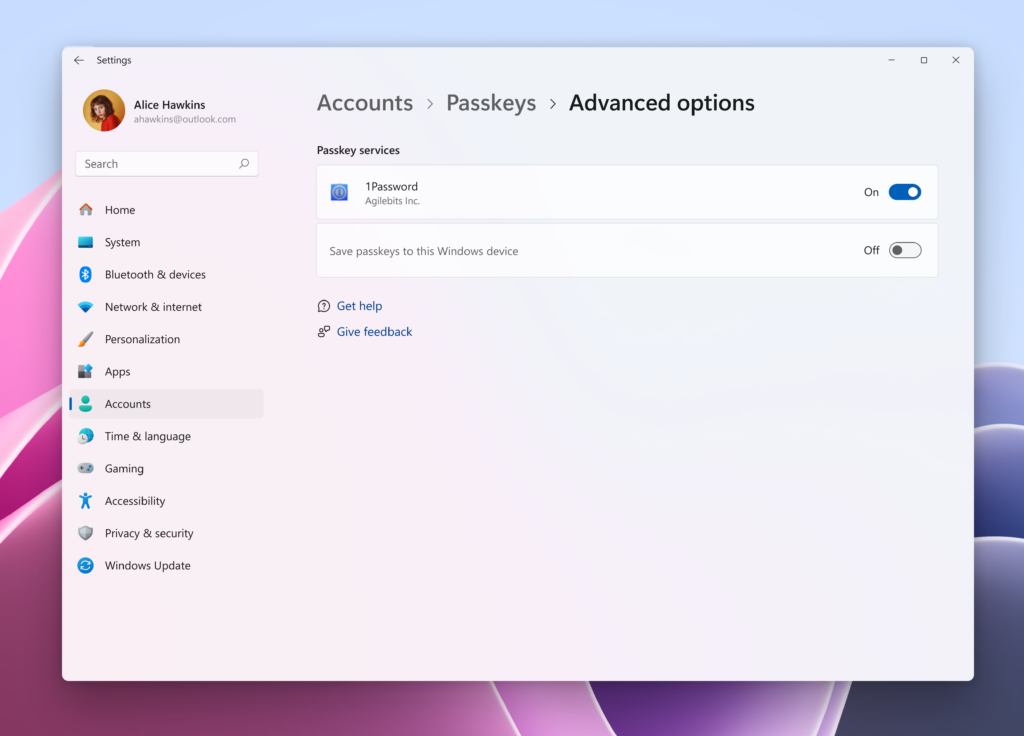
To use a passkey, go to a website where you have an account with a passkey you’ve saved to your credential manager and select that passkey. Sign in quickly and easily with Windows Hello.
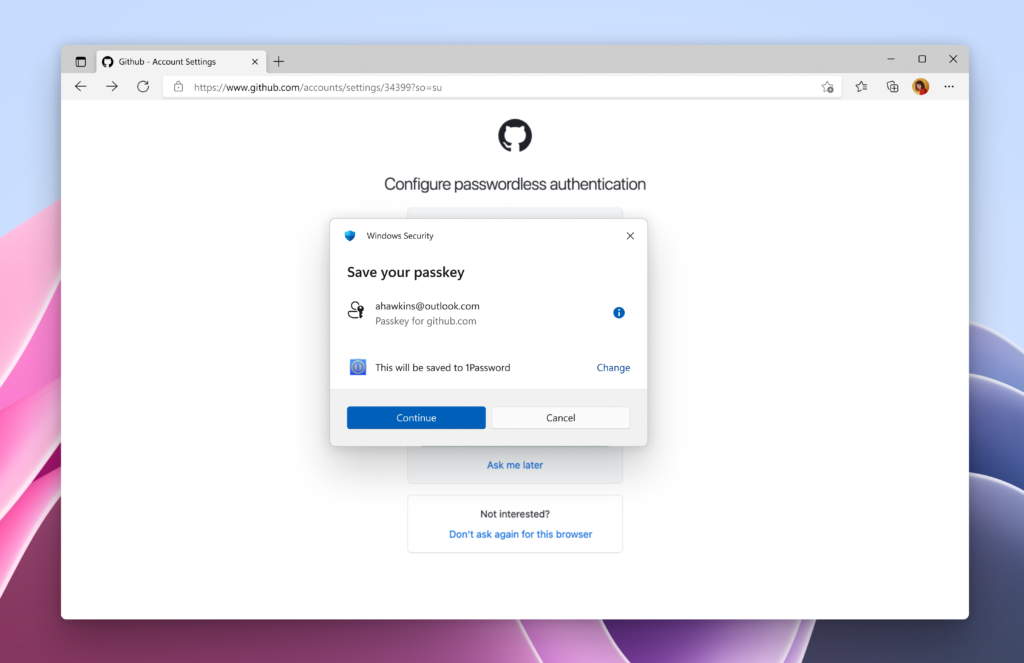
Save new passkeys to your credential manager by going to a website that supports passkeys. Find the option to create a passkey for your account, choose to save to your credential manager, authenticate with Windows Hello, and your passkey is saved.
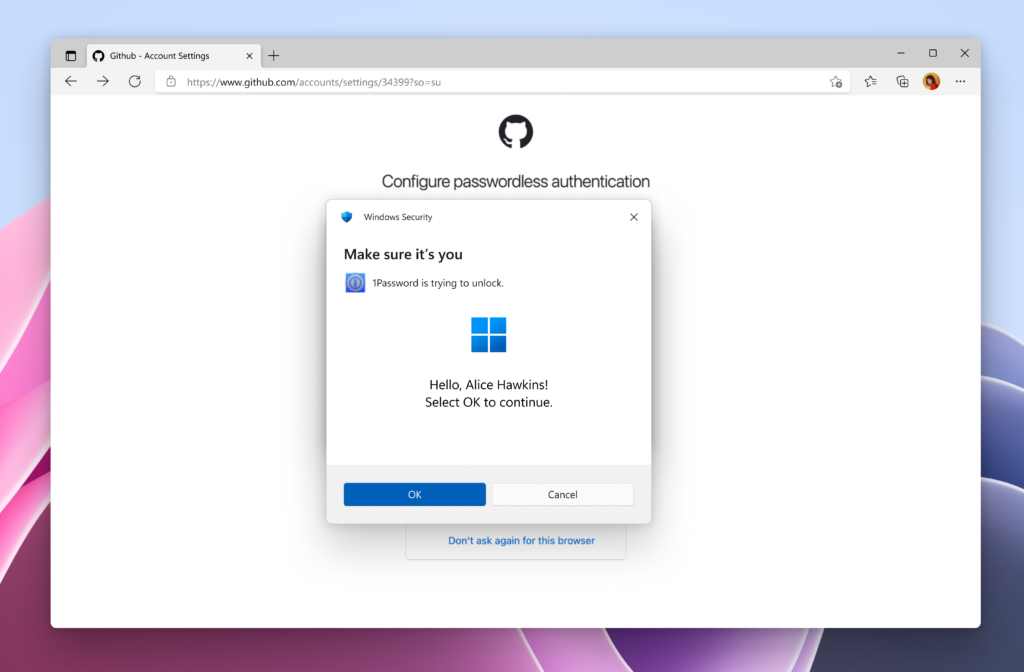
New Gaming Improvements
- Xbox controller support for gaming on Windows 11 has been improved. Short pressing the Xbox button opens Game Bar. A new change we’re introducing is when you long press the Xbox button, it will open Task View. Pressing and holding the Xbox button continues to turn off the game controller.
- Improved: Underlying changes have been made to improve performance when gaming with Game Bar or other overlays active on top of users’ game. This update might especially help users with multiple monitors that have different refresh rates.
New Dialog for when an App Can’t Open
This feature offers a modern interface that aligns with Windows 11 visuals across several dialogs, including the one shown when an app fails to open.
New Copilot App Homepage
Microsoft has also redesigned the Copilot App Homepage, with New and Useful Information, such as Recent Chats and more.
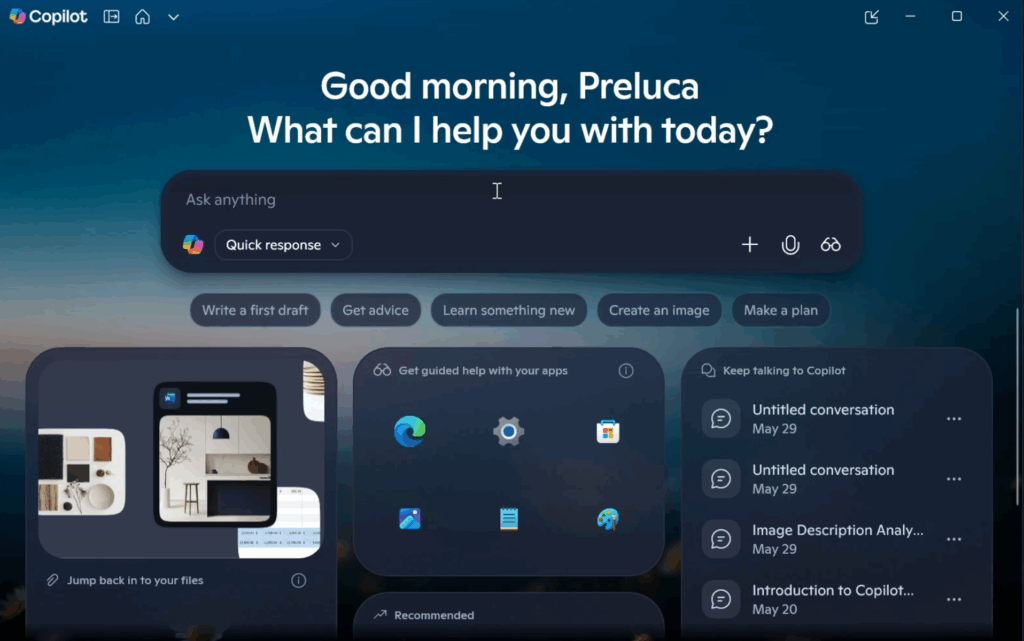
New Microsoft Store App Update
Microsoft Store has also received some Changes and Improvements in the Homepage, such as New App Recommendations and New AI Features.
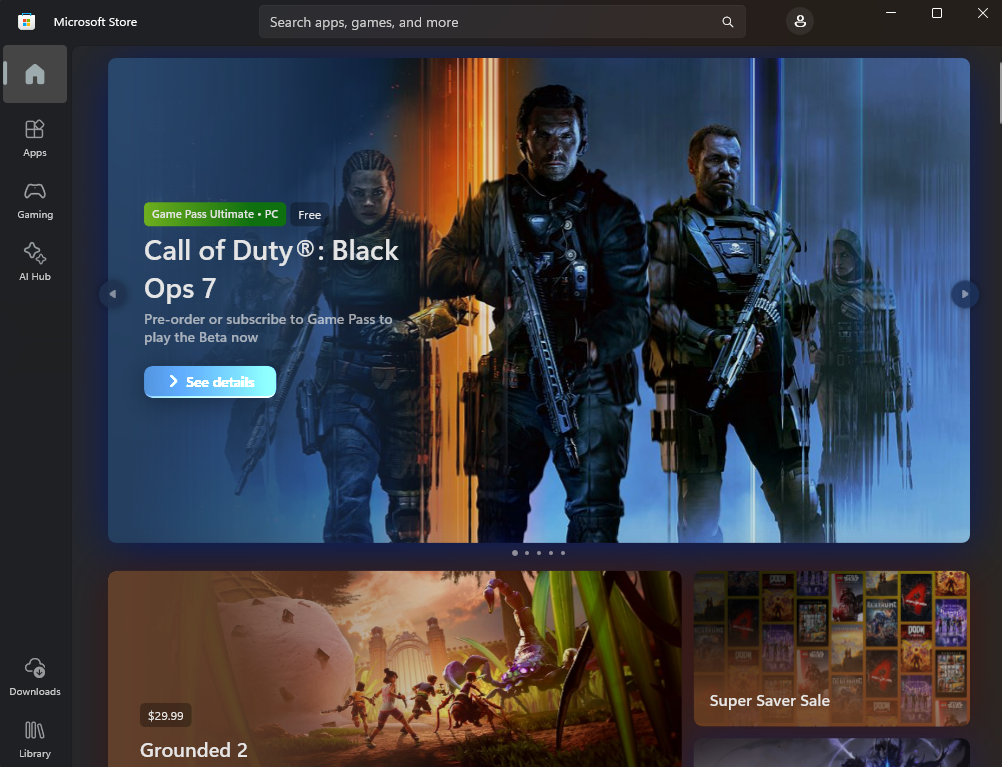
Other Improvements and Fixes
- [Dynamic Lighting] Fixed: The Dynamic Lighting Background Controller might occasionally consume excessive CPU after unlocking your PC.
- [High Dynamic Range (HDR)] Fixed: HDR might unexpectedly immediately turn off after being enabled in Settings.
- [Media (known issue)] Fixed: This update addresses an issue that affects playback of protected content in certain Blu-ray, DVD, and digital TV apps that use Enhanced Video Rendererwith HDCP enforcement. This can occur after installing KB5064081.
- [Performance] Improved: Added support for Certificate Revocation List (CRL) partitioning in Windows Certificate Authorities.
- [Quick Settings]: Fixed: If you had to enter a PIN for your device to cast from Quick Settings, pressing Enter wouldn’t confirm the PIN.
- [Windows Hello] Fixed: You might unexpectedly see a message saying “Something happened and your PIN isn’t available” when attempting to enter safe mode.
- [Windows Sandbox] Fixed: When Windows Sandbox is enabled, the VmmemCMFirstBoot process might consume large amounts of CPU after sign-in, causing your PC to become unresponsive.
- [Hyper-V]
- [Input]
- Fixed: An issue where some characters didn’t display correctly when using the Chinese Input Method Editor (IME).
- Fixed: This update addresses an issue where certain Chinese characters appeared as empty boxes in some text fields, such as those used in Connection Manager Administration Kit, when a character limit was set.
- Fixed: Addresses an issue in File Explorer where tooltips in the Recent section displayed certain extended Unicode characters—such as Chinese characters from Extension B through Extension F and other four-byte characters—as square boxes or unreadable symbols.
- [Networking (known issue)] Fixed: This update addresses an issue where you might not be able to connect to shared files and folders if you’re using the Server Message Block (SMB) v1 protocol on NetBIOS over TCP/IP NetBIOS (NetBT). This can happen after installing update KB5065426.
- [Servicing] Fixed: This update addresses an issue that disrupted Windows Update for customers using Windows Server Update Services (WSUS).
- [Windows Hello] Fixed: This update addresses an issue that affects Windows Hello PIN setup with error 0x80090010 on devices joined to Microsoft Entra ID domains after installing Windows updates released on or after KB5060842.
More Features Coming in the Next Months
In the Next Few Months, Microsoft will continue to Release Other New Features in the Monthly Updates.
For more information about the first Windows 11 25H2 Build on the Main Release, you can check this article from the Microsoft Blog.
For a more in-depth presentation of the New Windows 11 25H2 Features, you can watch the video below from the youtube channel.