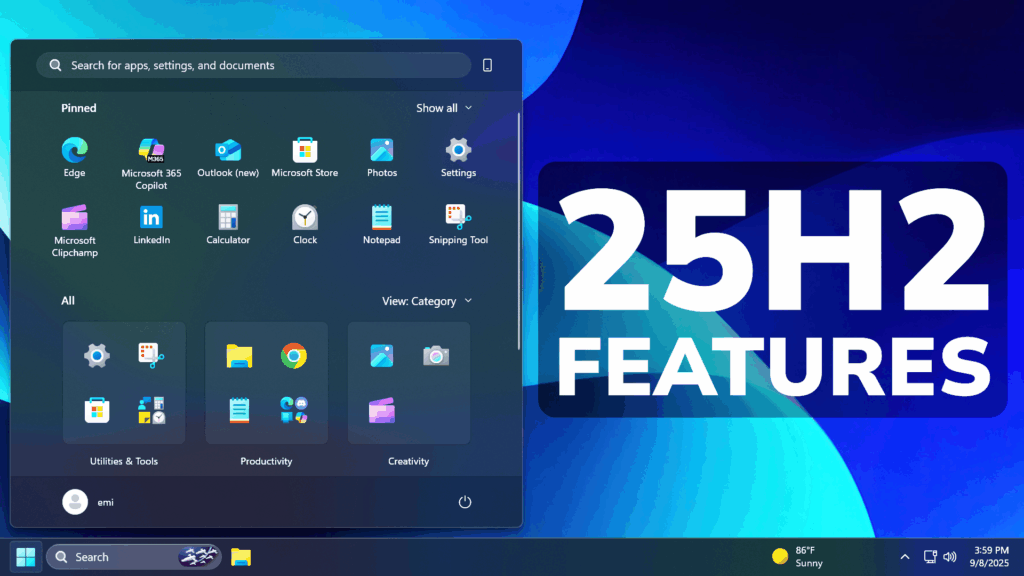In this article, we will talk about the New Windows 11 25H2 and all its New Features.
Windows 11 25H2 is set to be released later this year, most likely in October. It will bring a lot of Improvements to Windows 11, along with a lot of New Features that were highly requested.
New Default Debloat Method for New Users
IT Admins can now remove select pre-installed Microsoft Store apps via Group Policy/MDM CSP on Enterprise/EDU devices. For more details, see this KB article.
New Click to Do Features for Copilot+ PCs
New Describe Image Action
Microsoft is introducing a new “describe image” action in Click to Do to get detailed descriptions of images, charts and graphs – useful to get a quick overview of the visual content. When you use the action for the first time, the required models are set up, and the descriptions are generated locally on your device making sure your sensitive data stays on your PC.

New Selection Modes
Microsoft is announcing powerful new ways to select objects in Click to Do: Freeform Selection, Rectangle Selection, and Ctrl + Click, giving you more control and flexibility than ever before.
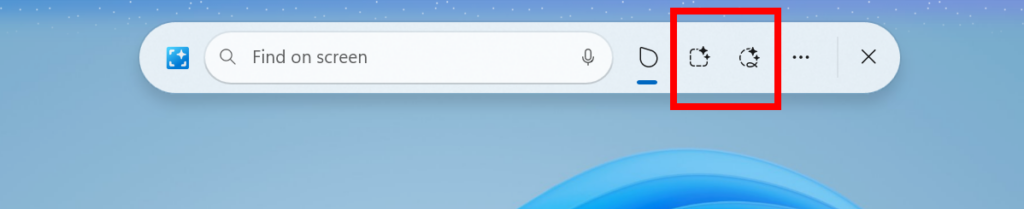
New Gestures for TouchScreen PCs
By pressing and holding two fingers anywhere on your screen (on your Copilot+ PC with a touch screen), you can simultaneously launch Click to Do, select the entity under your finger and see relevant actions. This new invocation method provides the ability to use touch with an accelerated entry point into Click to Do, like Win + Click when using a mouse or touchpad today.
Convert Table with Excel and View Microsoft 365 Profile Cards
Microsoft is adding some New Click to Do Features such as Convert to table with Excel and View Microsoft 365 Profile Cards.
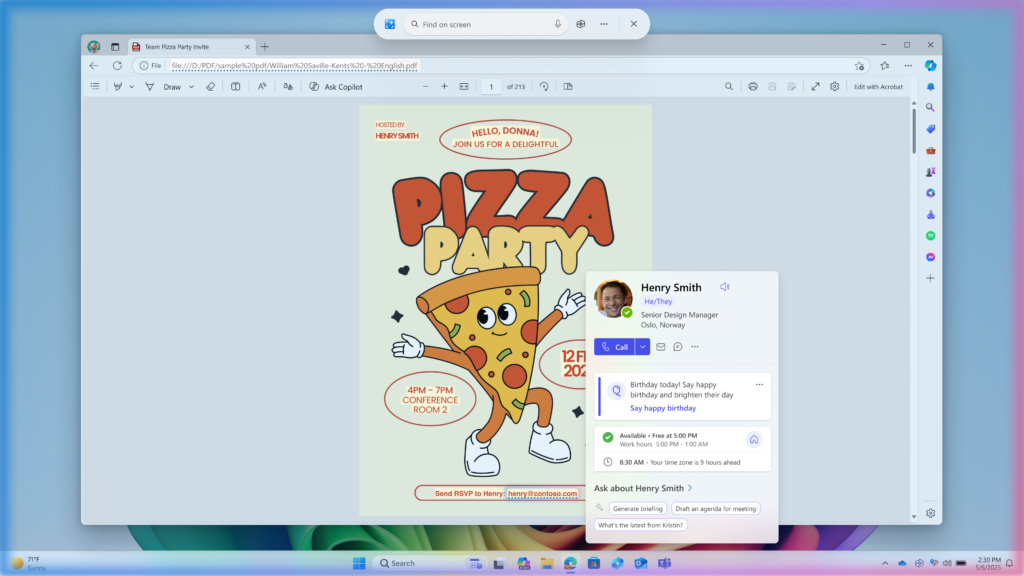
New AI Agent in Settings for Copilot+ PCs
Microsoft is rolling out the new agent in Settings experience for AMD and Intel®-powered Copilot+ PCs. This experience is designed to help solve one of the most common frustrations we heard: finding and changing settings on your PC. With this update to Settings, you will be able to simply describe what you need help with like, “how to control my PC by voice” or “my mouse pointer is too small” and the agent will recommend the right steps you can take to address the issue. An agent uses AI on your PC to understand your intent and with your permission, automate and execute tasks on your behalf. Please note that this experience works if your primary display language is set to English.

New Brailler Viewer in Narrator
Microsoft is adding a new feature in Narrator called Braille viewer that allows you to see on-screen textual and Braille representation of the output shown on a refreshable Braille display. This is a helpful tool for sighted teachers, AT trainers, developers, and testers who do not read Braille or who have limited to no access to a Braille display.
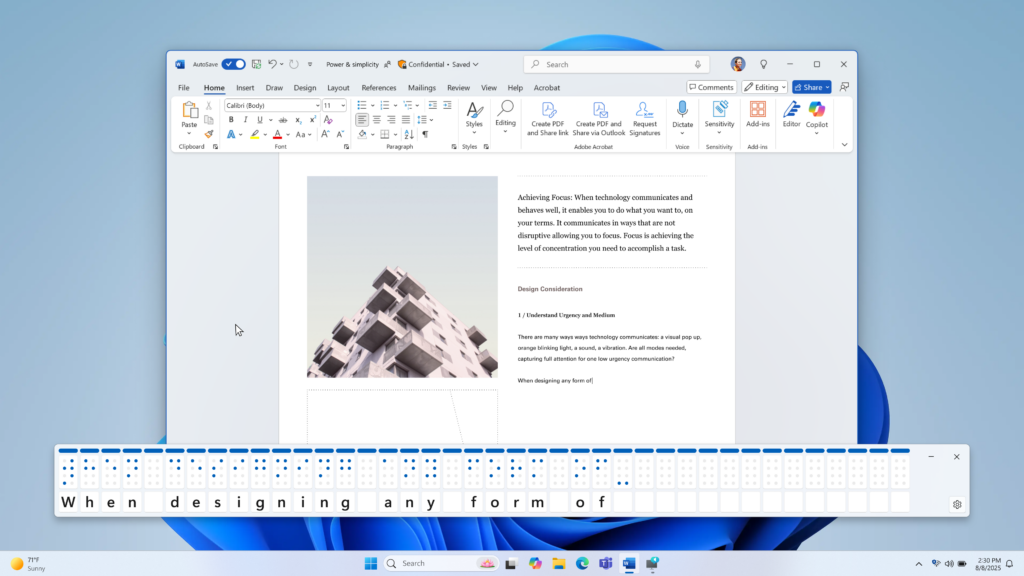
New Start Menu
In Windows 11 25H2, Microsoft will release a New Start Menu Layout which combines the Old Start Menu Layout with the All Apps Section.
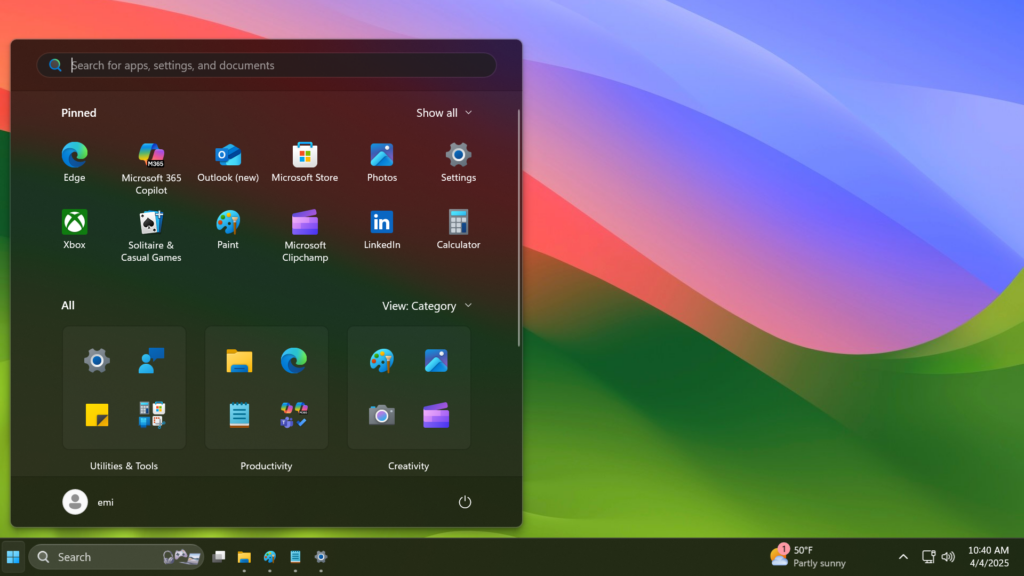
The Pinned Section is now limited to 2 rows, but can be expanded. Also in Start Settings, you can enable the Pinned Section to be always expanded.
The Recommended Section in Start can also be disabled if you Disable Show recently added apps, Show most used apps and Show recommended files in Start.
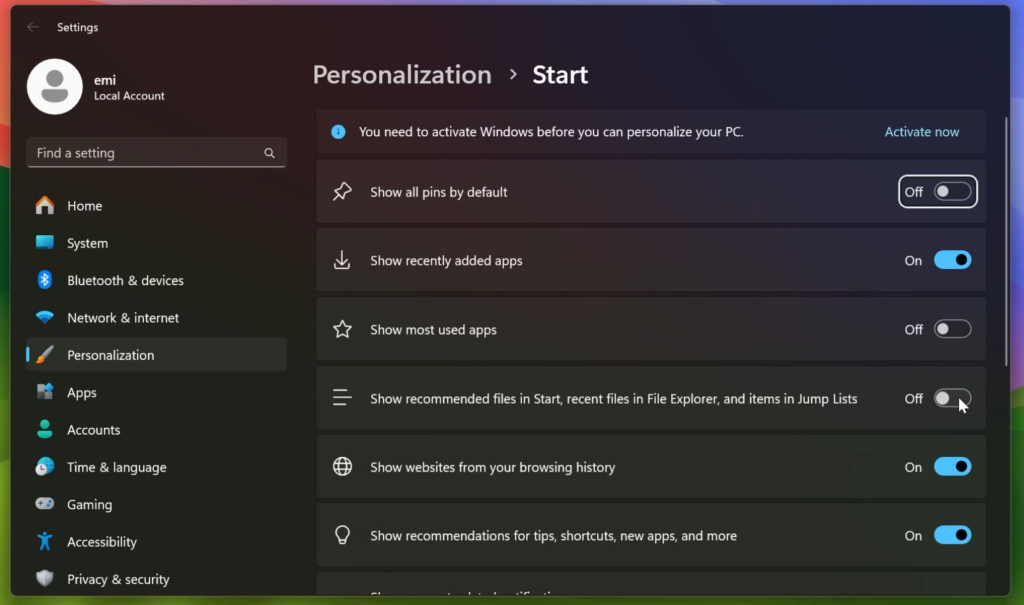
Alongside with that, Microsoft is also redesigning the Phone Link Sidebar in Windows 11 25H2.
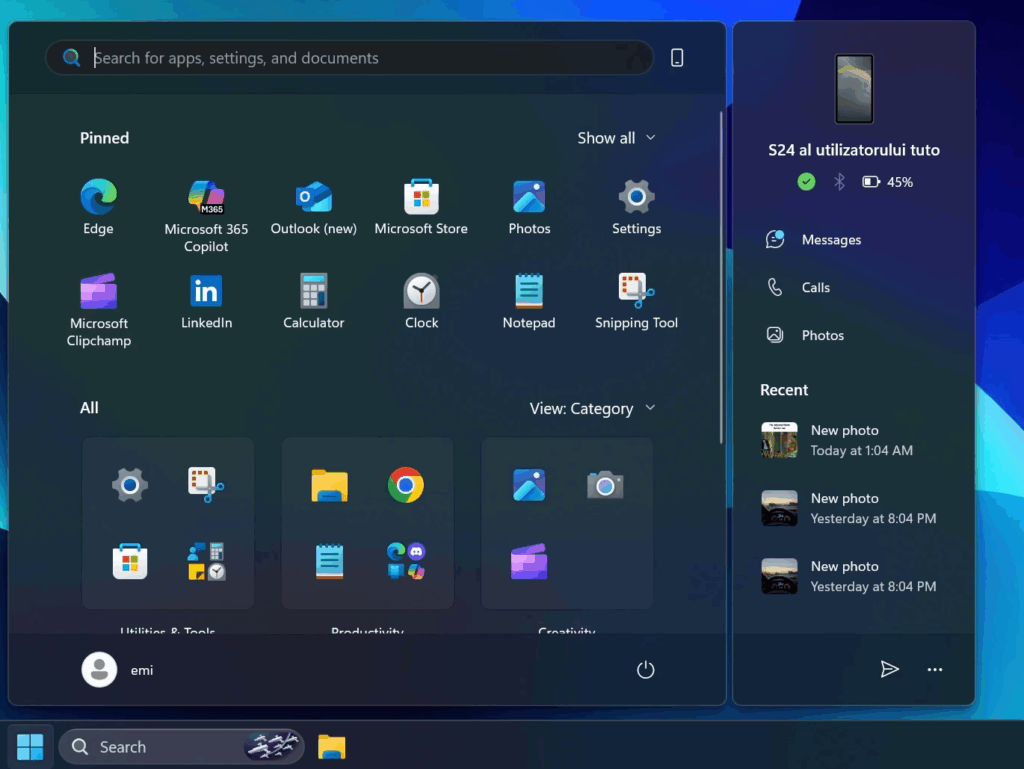
New File Explorer Homepage with Recommended Files
The File Explorer Homepage is also getting some Improvements, with a New Recommended Section that will show Recent Files or Recommended Files.
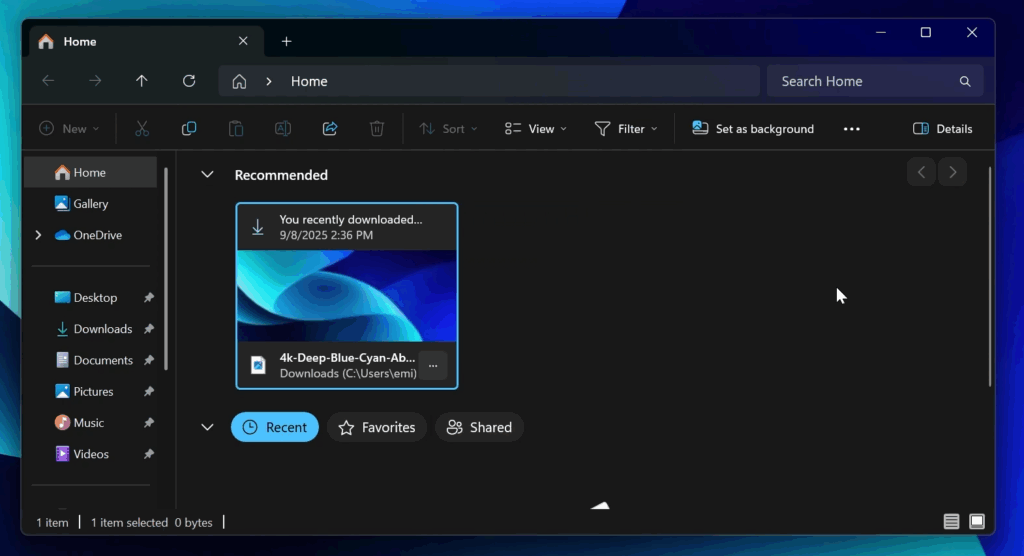
New AI Actions in File Explorer
With AI actions in File Explorer, you can interact more deeply with your files by right-clicking to quickly take actions like editing images or summarizing documents. Like with Click to Do, AI actions in File Explorer allow you to stay in your flow while leveraging the power of AI to take advantage of editing tools in apps or Copilot functionality without having to open your file. AI actions in File Explorer are easily accessible – to try out AI actions in File Explorer, just right-click on a file and you will see a new AI actions entry on the content menu that allows you to choose from available options for your file.
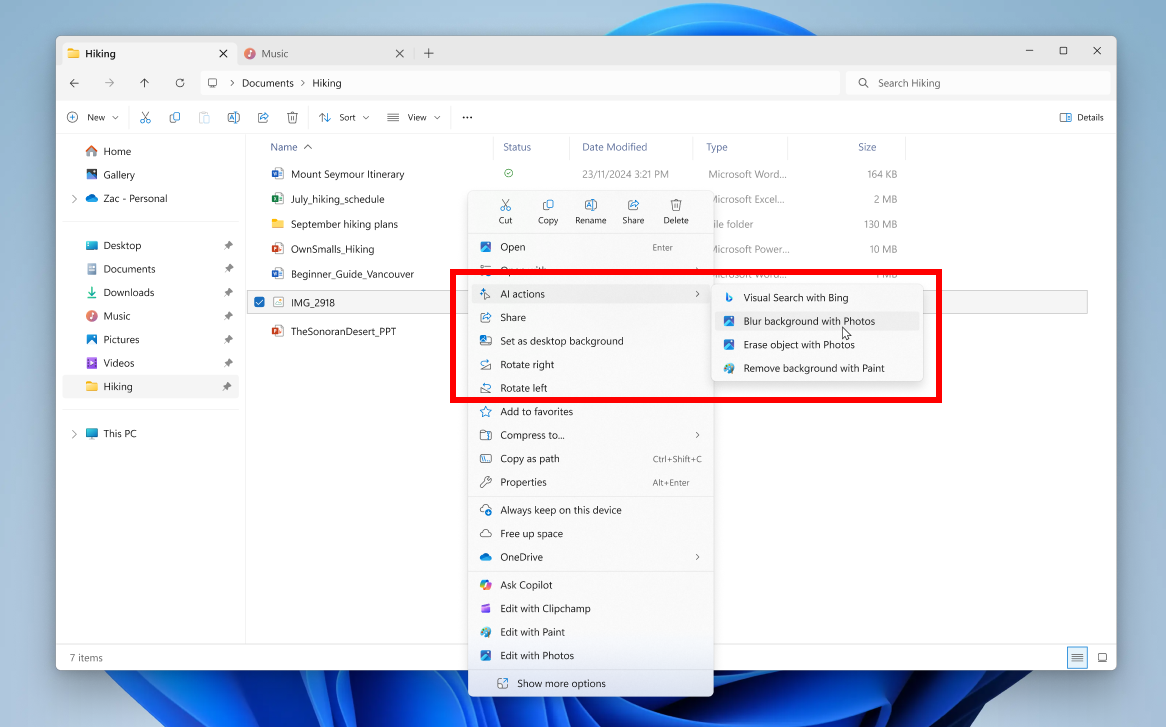
New Open With Context Menu in File Explorer
Microsoft is updating the “Open with” section of the File Explorer context menu when right clicking a file to remove the accent colored backplate behind packaged app icons in the list (for example, for Snipping Tool). In doing this, the icons should be bigger and easier to see now.
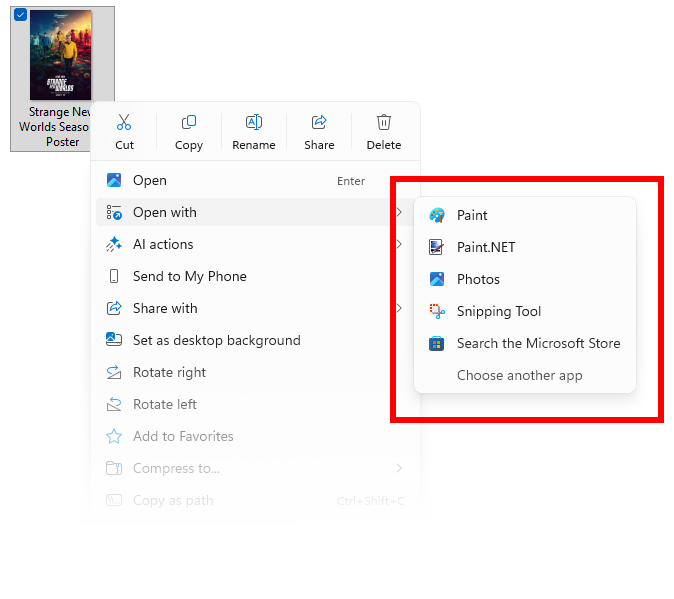
New Hardware Indicators Location Change Setting
Microsoft is adding the option to move the hardware indicators for brightness, volume, airplane mode, and virtual desktops to different positions on your screen. We’ll support the current bottom position and new top left and top center positions on your screen.
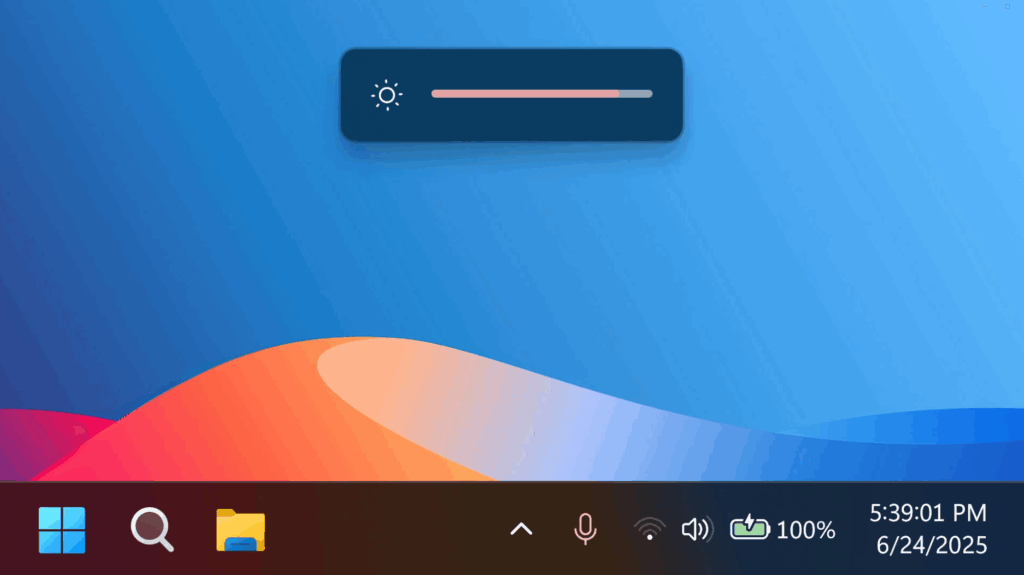
To change the position of your flyouts, go to Settings > System > Notifications and use the dropdown for Position of the onscreen pop-up.
New Bing Search History Change
Microsoft is removing the “Manage or clear your Bing search history” entry from Settings > Privacy & security > Search under Search history. You can manage your Bing search history directly through the Privacy dashboard, accessible via the Privacy resources link under Related settings on that settings page.
New Taskbar Notification Center on Secondary Monitors
Microsoft is extending the functionality of Notification Center to secondary monitors. This means you will be able to see your calendar on any of your monitors as well as the option to show a bigger clock with seconds above calendar. You will be able to open Notification Center on any monitor by clicking the date and time in the system tray of your taskbar.
New Taskbar Thumbnails Animations
Microsoft is also adding a New Taskbar Thumbnails Animation that makes the transition between Apps smoother.
New Taskbar Resume Apps from Android Phone
First, start listening to one of your favorite songs or episodes in the Spotify app on your Android phone. On your PC (running the latest Insider Preview builds in the Dev or Beta Channels) a ‘Resume alert’ will appear on your taskbar. When you click on that alert, Spotify’s desktop app will open and the same track will now continue playing on your PC.
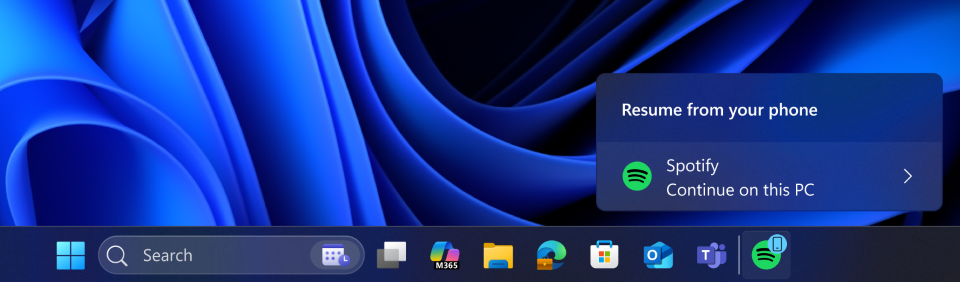
Here is how you can get set up to try this feature out:
- Turn on access to your phone.
- On your PC, go to Settings > Bluetooth & devices > Mobile devices.
- Switch “Allow this PC to access your mobile devices” to On.
- Click the “Manage devices” button and follow the steps to connect your Android phone.
- Set up the Link to Windows app on your phone.
- On your Android phone, open the Link to Windows app.
- Make sure you allow the app to run in the background (this keeps the Resume feature working reliably).
- Try the feature.
- Open Spotify on your phone and play a track or episode.
- You should see a Resume alert on your PC’s taskbar.
New Taskbar Battery Icons and Percentage
Improved icons show your battery status with just a quick glance. When your battery icon is green, your PC is charging and in a good state. Yellow means that your PC battery is in energy saving mode. Windows makes this change for you when your battery power is less than or equal to 20%. Red means battery power is low, and you must plug in your PC as soon as possible. We’re also introducing the ability to show your battery percentage next to the battery icon in the system tray which can be enabled via Settings > Power & battery and toggling on the “Battery Percentage” setting.

Microsoft is also bringing the New Battery Icons on the Lock Screen.
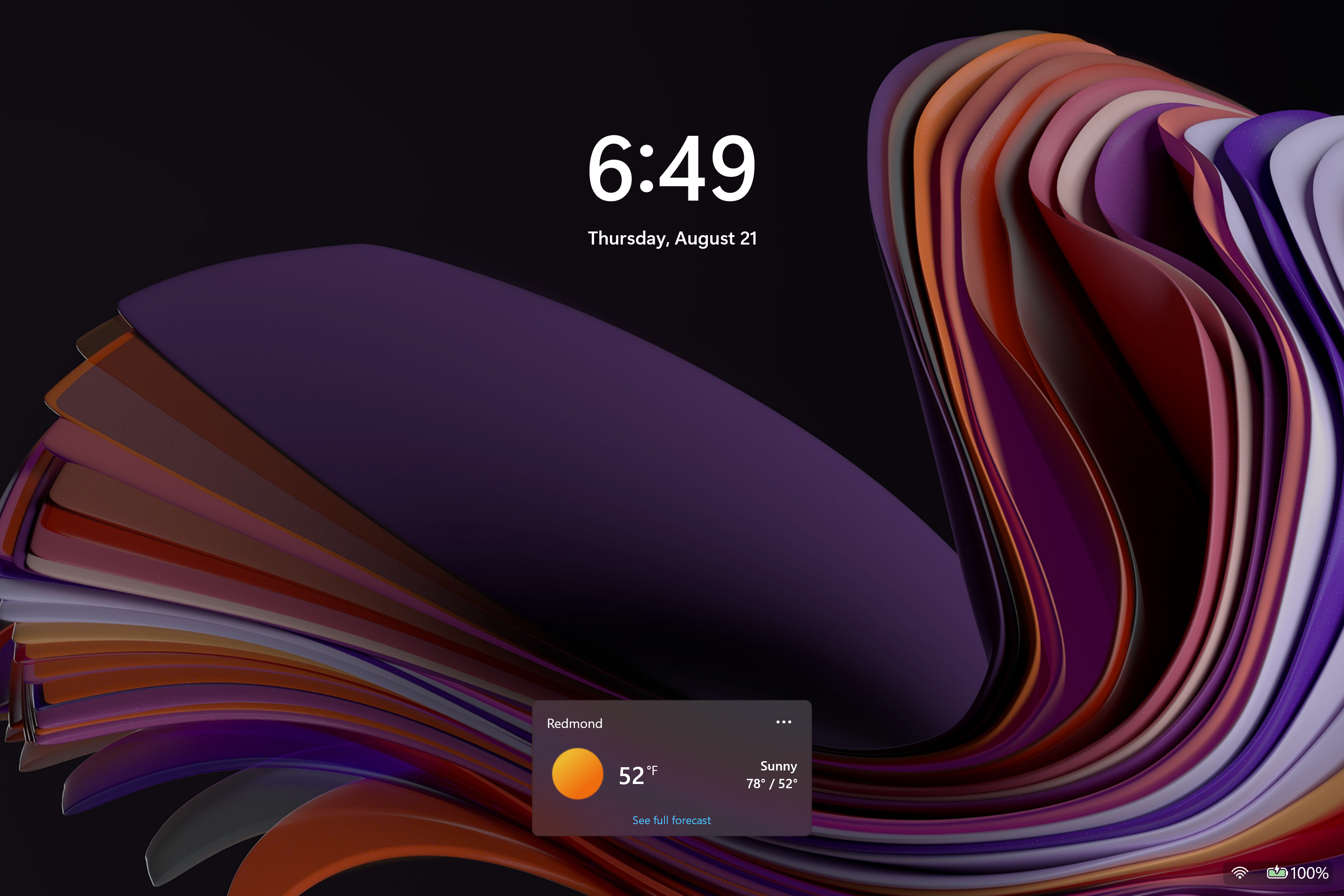
New Passwordless Improvements
Microsoft have partnered with 1Password to bring users a seamless plugin passkey provider integration in Windows 11. Setup is simple and intuitive:
- Install 1Password Beta on your Windows 11 PC.
- Go to Settings > Passkeys > Advanced options to enable the plugin credential manager.
- Toggle on support and complete user verification with Windows Hello (face, fingerprint, or PIN).
- You can now use your existing passkeys saved to the plugin credential manager or save new passkeys.
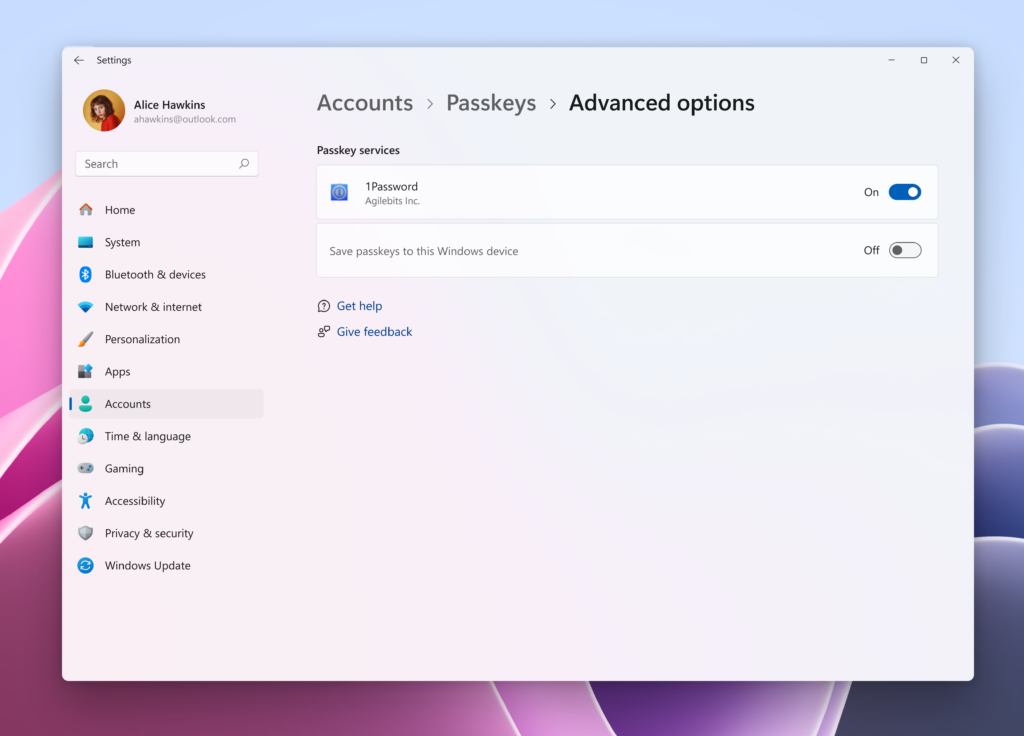
To use a passkey, go to a website where you have an account with a passkey you’ve saved to your credential manager and select that passkey. Sign in quickly and easily with Windows Hello.
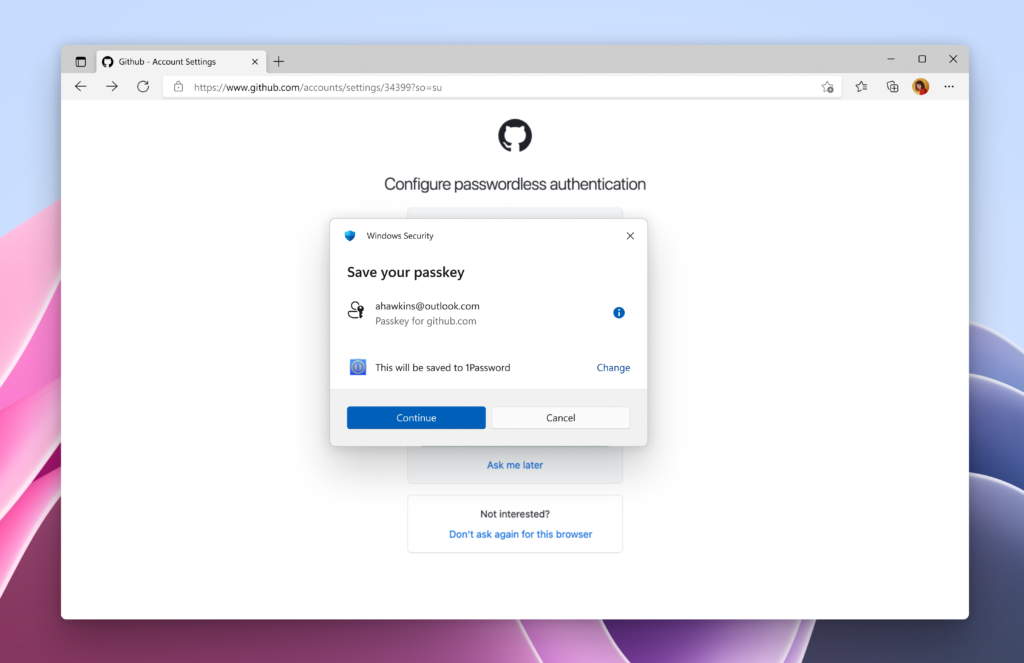
Save new passkeys to your credential manager by going to a website that supports passkeys. Find the option to create a passkey for your account, choose to save to your credential manager, authenticate with Windows Hello, and your passkey is saved.
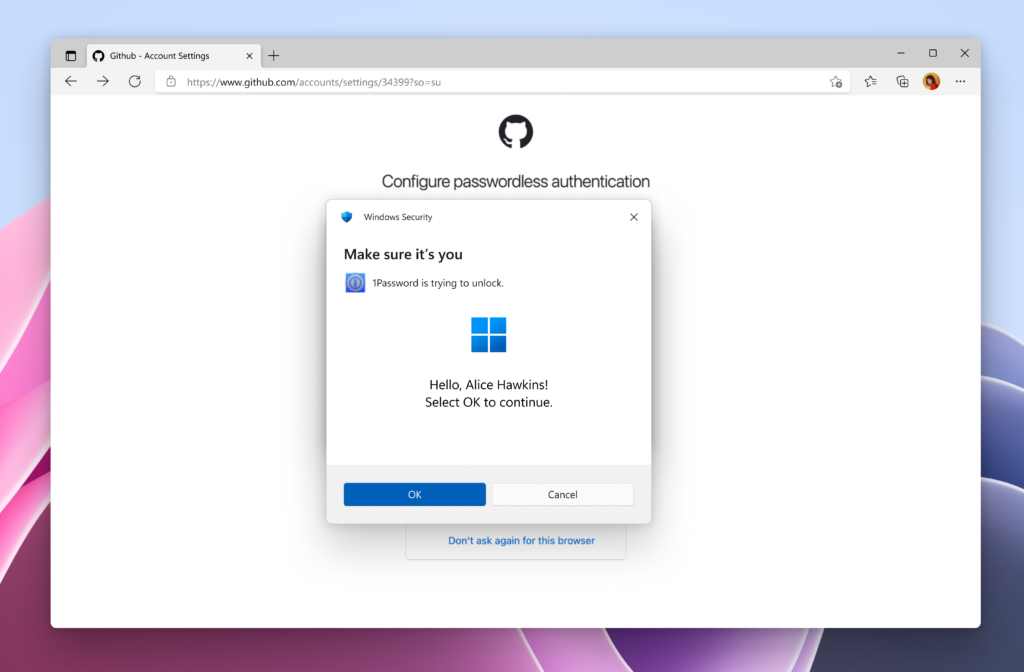
New Administrator Protection
- Administrator protection can now be enabled from Windows Security settings under the Account Protection tab. This allows users to enable this feature without requiring help from IT admins. It also allows Windows home users to enable Administrator protection via Windows Security settings. Changing this setting requires a Windows reboot.
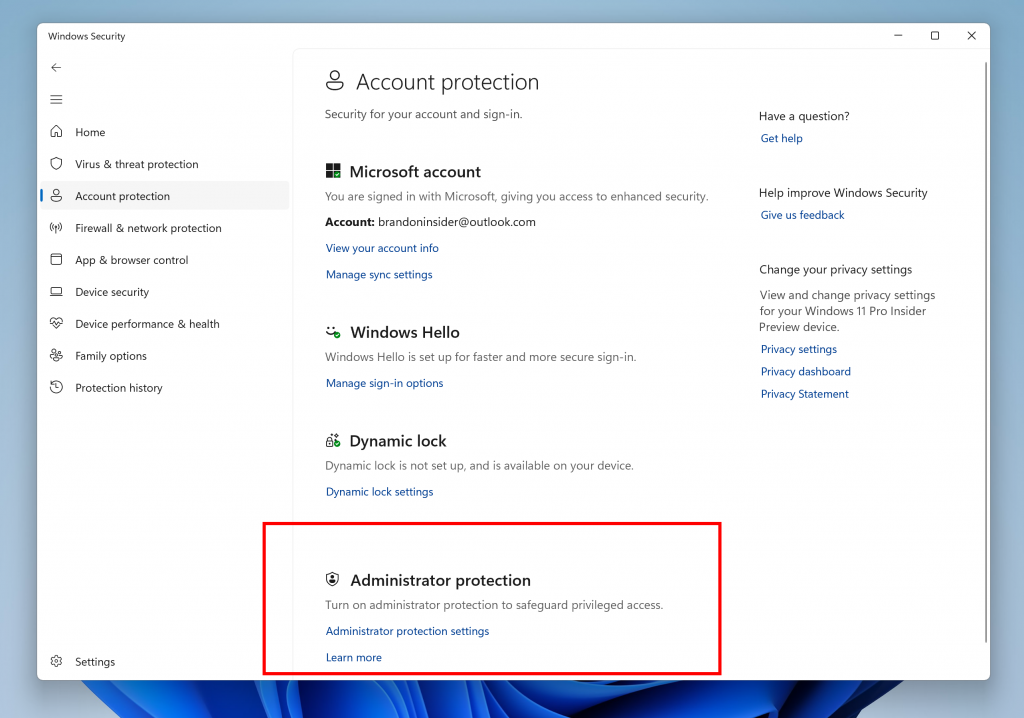
- With administrator protection enabled, the prompt requesting the user’s authorization for elevating untrusted and unsigned applications now comes with expanded color-coded regions which will now extend down over the app description.

New Dialog for when an App can’t Open
Microsoft have updated more dialogs to match the Windows 11 visuals including the dialog for when an app can’t open.
New Setup Design
Some Windows Insiders in the Dev and Beta Channels will see a refreshed SCOOBE screen (Second Chance Out of Box Experience) for reviewing recommended settings on your PC. This redesigned screen is meant to be more intuitive and streamlined, allowing you to choose the recommended settings you want for your PC without having to navigate through multiple setup screens. If you see this screen, let us know if you have any feedback via Feedback Hub.
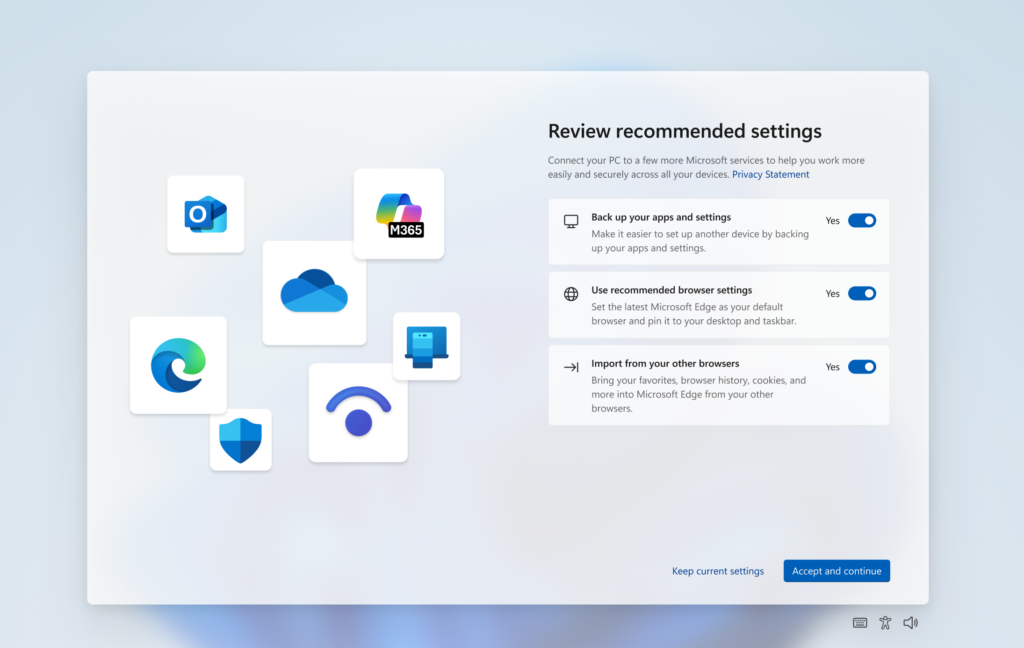
New Keyboard Shortcut
Microsoft is adding a new keyboard shortcut to make it easier for you to insert an En dash (–) or Em dash (—) while typing anywhere in Windows. Going forward, pressing WIN + Minus (-) will insert En dash, and WIN + Shift + Minus (-) will insert Em dash. Note – if you have Magnifier running, WIN + Minus (-) will still zoom out Magnifier, rather than inserting an En dash.
New Windows Share Features
Microsoft will try out the ability to pin your favorite apps in the Windows share window.
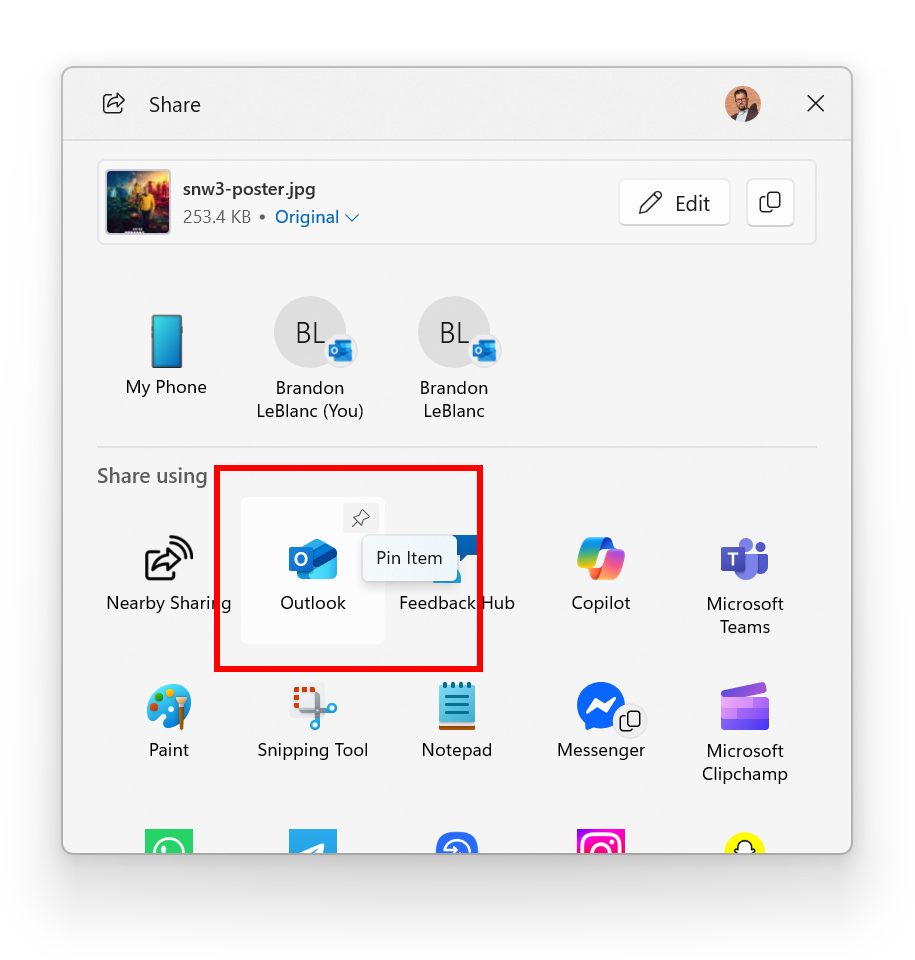
You can find apps installed on your PC or apps available in the Microsoft Store directly within the Windows share window using “Find Apps” under the “Share using” section.
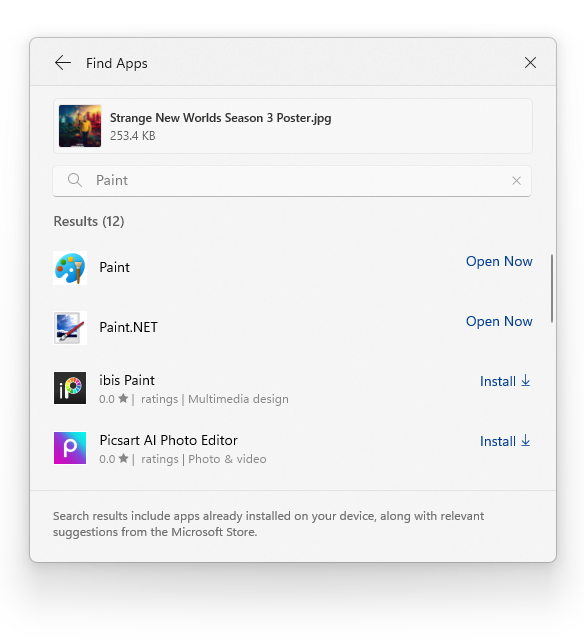
New Settings Moved from the Old Control Panel
Microsoft is moving more time and language settings from Control Panel to Settings:
- You can now add additional clocks from Settings > Time & language > Date & time under the collapsed section which can be expanded for “Show time and date in the system tray”. For those unfamiliar with the feature, these additional clocks display in Notification Center, as well as the tooltip when hovering over the clock in the taskbar.
- You can now change your time server from Settings > Time & language > Date & time, under “Additional settings”.
- The formatting settings for date and time have moved from Settings > Time & language > Language & region to Settings > Time & language > Date & time, and you can now change your AM/PM symbol from here as well (along with other existing formatting settings).
- You can now change number and currency format from Settings > Time & language > Language & region, under the “Region” section.
- If you’d like to enable Unicode UTF-8 for worldwide language support, there is now a toggle for this under Settings > Time & language > Language & region, under the “Language” section.
- If needed, you can now copy current user language and region settings to welcome screen and system account, as well as new user accounts, from Settings > Time & language > Language & region, under “Additional settings”.
They are also moving more keyboard settings from Control Panel to Settings:
- The setting for character repeat delay/rate has moved to Settings > Accessibility > Keyboard.
- The setting for cursor blink rate has moved to Settings > Accessibility >Text cursor. Keyboard character repeat delay/rate is used to control the character repeat duration and repeat frequency. Cursor blink rate is used to control the cursor blinking frequency.
New Shared Audio in Settings
Windows 11 is getting a “shared audio” quick setting to let you easily play audio through multiple output devices! (Hidden in the latest Dev/Beta CUs)
New Dark Mode for Copy Dialogs
Microsoft is finally adding Dark Mode support for the Copy Dialogs, Rename and Delete Dialogs.
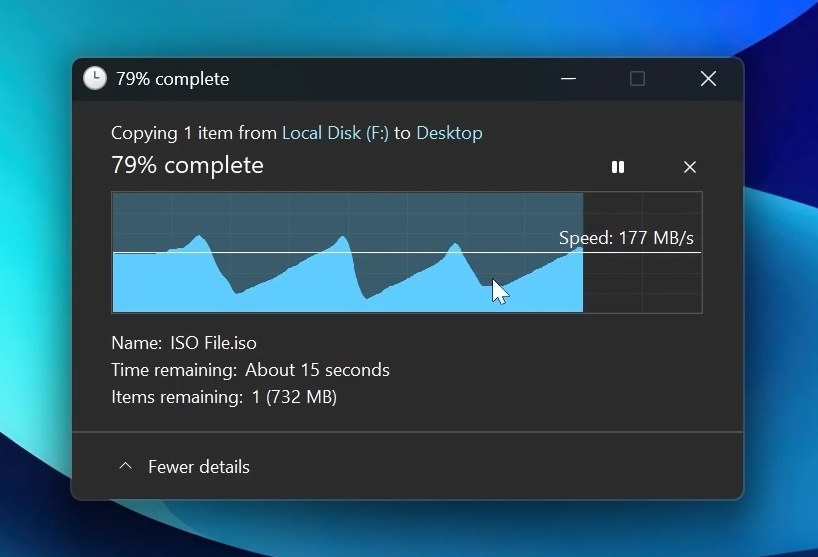
New Windows Spotlight Desktop UI
Microsoft has been experimenting with different Windows Spotlight Desktop UIs and it isn’t clear at the moment which or even if they will be released in Windows 11 25H2.
For a more in-depth presentation of Windows 11 25H2, you can watch the video below from the YouTube channel.