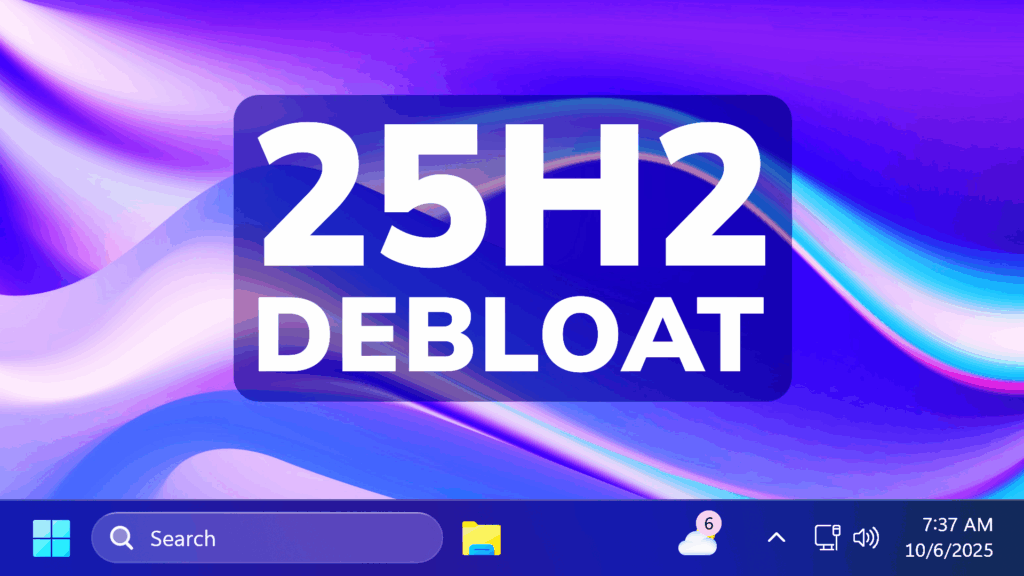In this article, we will talk about a New Windows 11 25H2 Feature, which can Debloat the System by Default.
In the Full Release of Windows 11 25H2, Microsoft is introducing a New Default Method that Users can use to Debloat their System by removing Default Microsoft Store Packages for Newly Created Users.
You will need to open the Group Policy Editor and Navigate to the following location:
Computer Configuration > Administrative Templates > Windows Components > App Package Deployment > Remove Default Microsoft Store packages from the system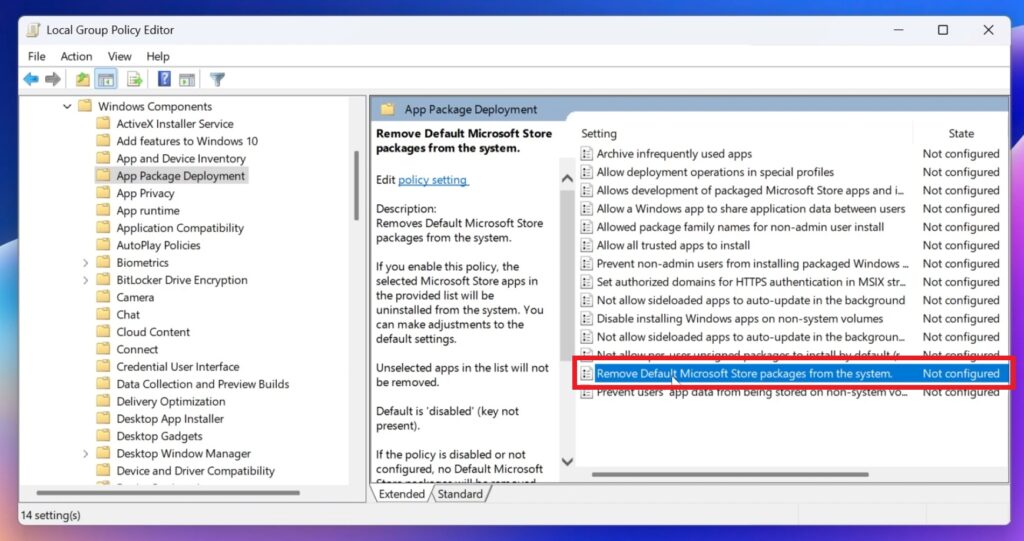
Double-click on the Policy, select Enabled and then select from the bottom, the packages that you want removed. After you’re finished, make sure to click on Apply and OK.
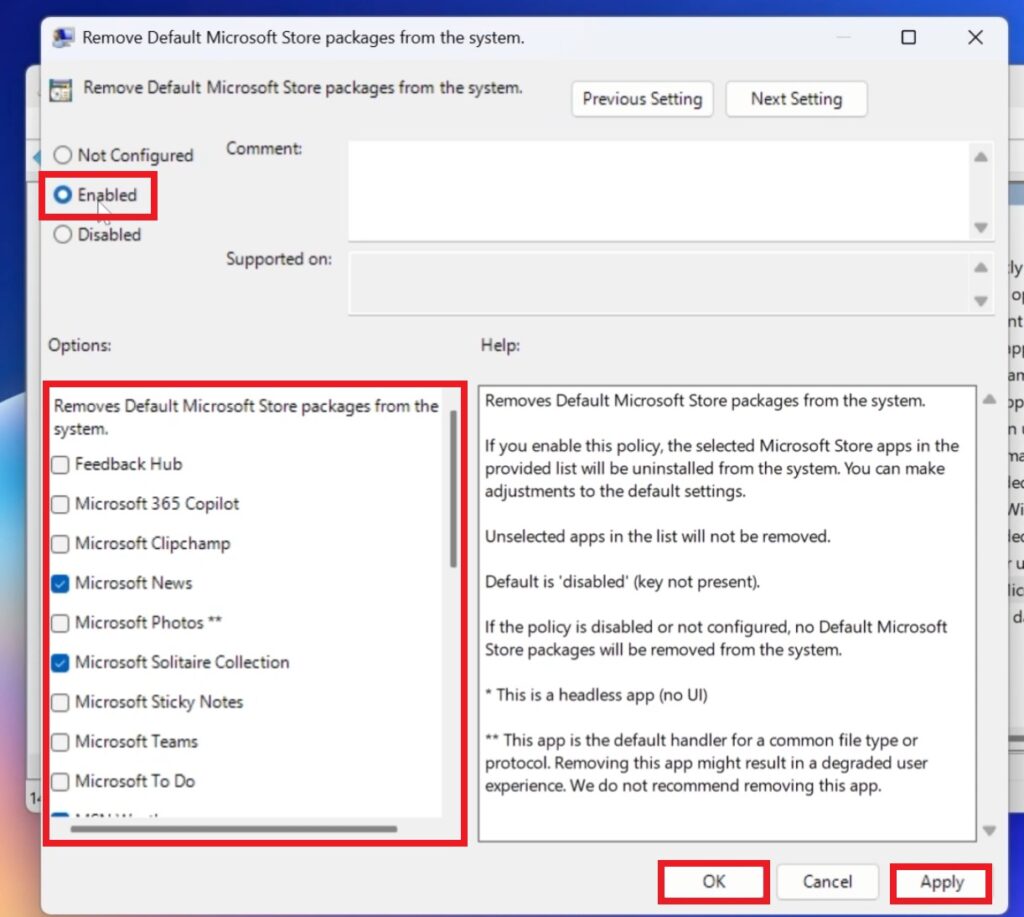
For the changes to take effect, you will need to now create a New User Account.
Go to Settings > Accounts > Other Users > Add account. Select I don’t have this person’s sign-in information, Add a user without a Microsoft Account, Input a Name and then click on Next.
Make sure to then log off and log into the New Account. You will need to wait a few minutes, before everything is setup.
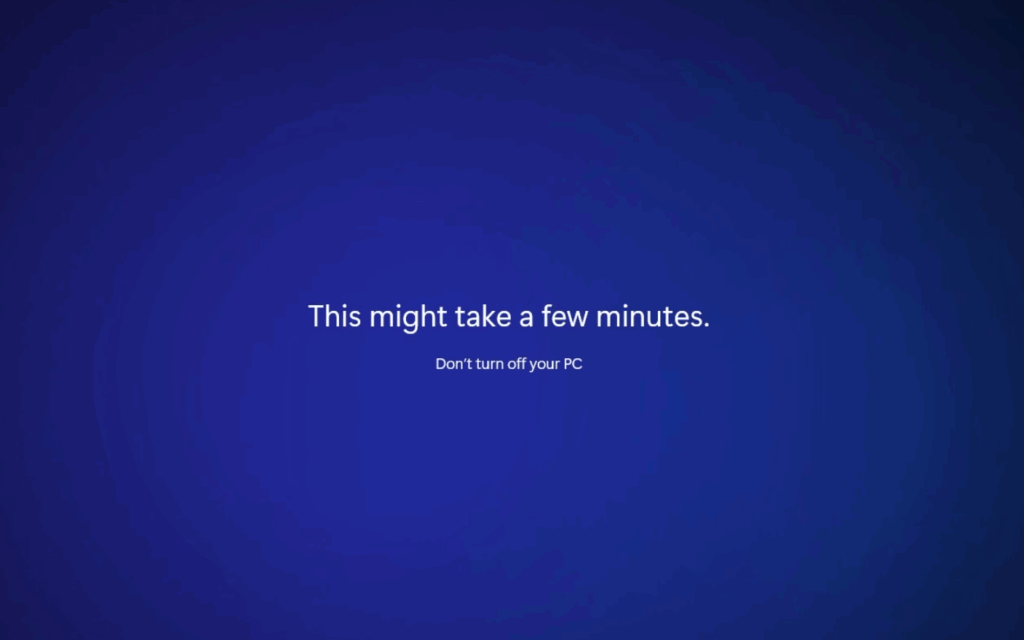
After everything is done, you will notice that the New User doesn’t have those packages anymore in the system.
Also you need to aware of the fact that Microsoft creates a Registry Key for every packages that you removed of kept, with the Value Data changing to 1 or 0. This is the location where the changes are made:
HKLM > SOFTWARE > Policies > Microsoft > Windows > Appx > RemoveDefaultMicrosoftStorePackages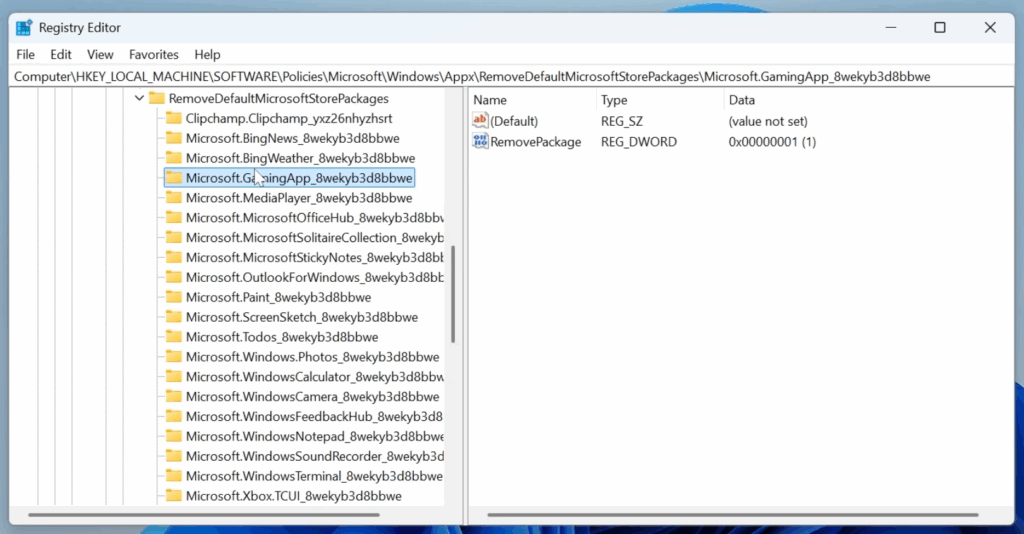
For a more in-depth tutorial, you can watch the video below from the youtube channel.