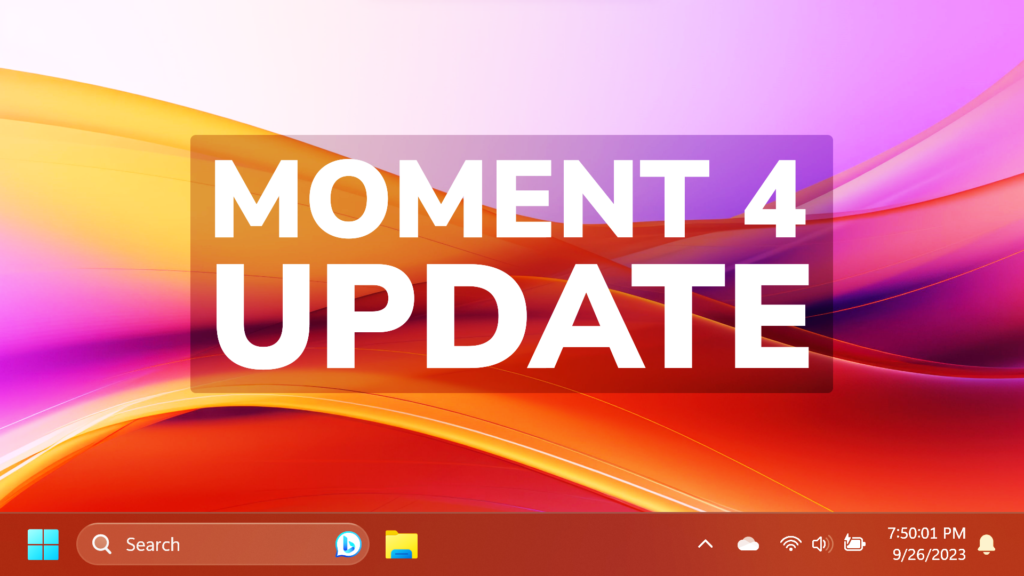In this article, we will talk about the Windows 11 Moment 4 Update which was just released, how to install it, and more info.
How to Install
To get this Update, make sure to Enable the Get the Latest Updates Button in Windows Update and then Check for Updates.
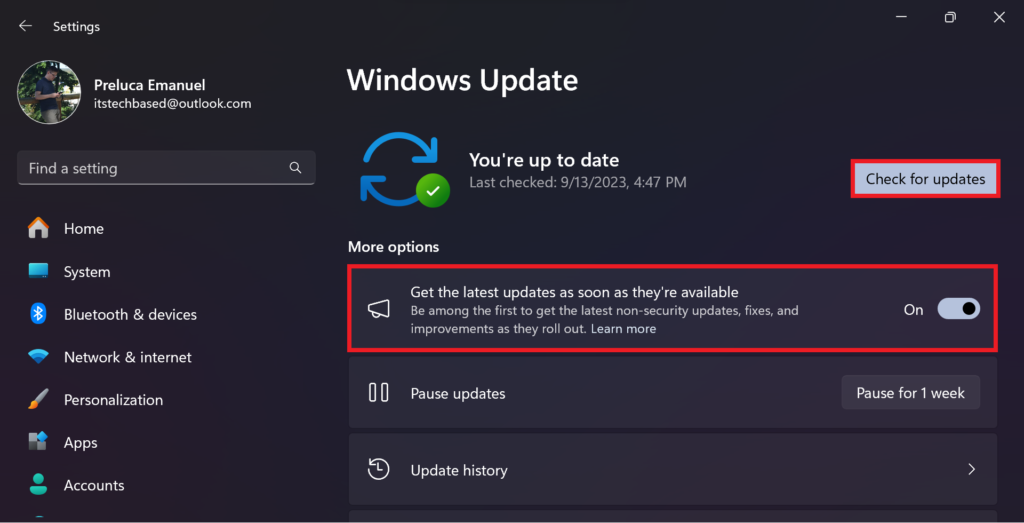
After the restart, you should get the New Features, but Copilot could be bugged for you, as it is still not available for all users.
Enable Eligibility for Copilot
First of all, make sure to check if you are eligible, and if not, you can force the eligibility.
Open the Registry Editor and navigate to this location: HKEY_CURRENT_USER\Software\Microsoft\Windows\Shell\Copilot\BingChat
Inside BingChat, you will see the IsUserEligible DWORD. Double-click on it and make sure the value data is set to 1.
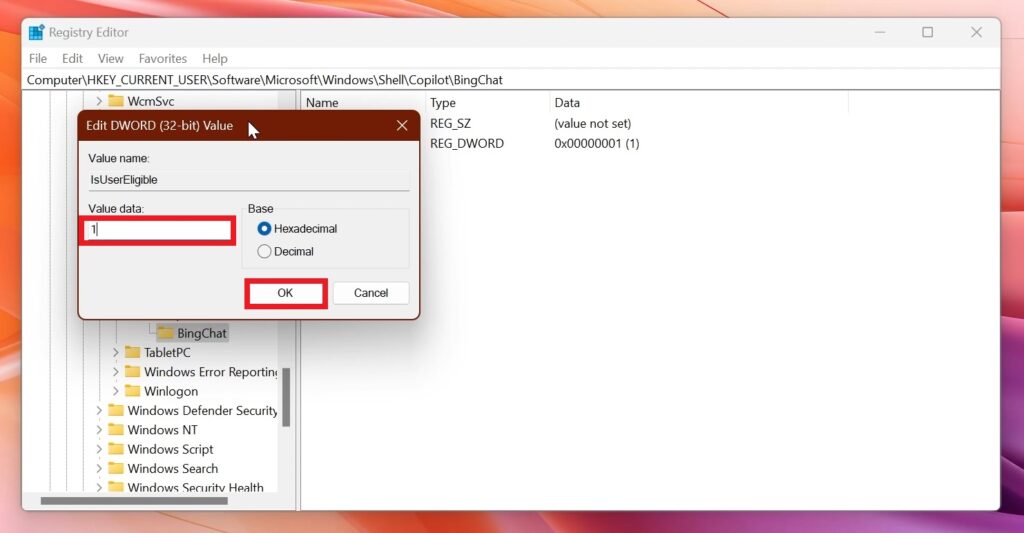
Update Microsoft Edge
Next up, open the Microsoft Store, go into the Library section, and then Check for Updates. This way, you will make sure that Microsoft Edge is updated.
Change Region
Make sure to also set the Region to US in the Settings App in Windows 11.
New Features
This Major Update, has a lot of New Features, such as the New Windows Copilot AI Assistant, New File Explorer, Settings App, Taskbar Changes, New Apps and more.
An in-depth presentation of these Features will be released very soon.
For more information about this Major Update, make sure to watch the video below from the YouTube channel.