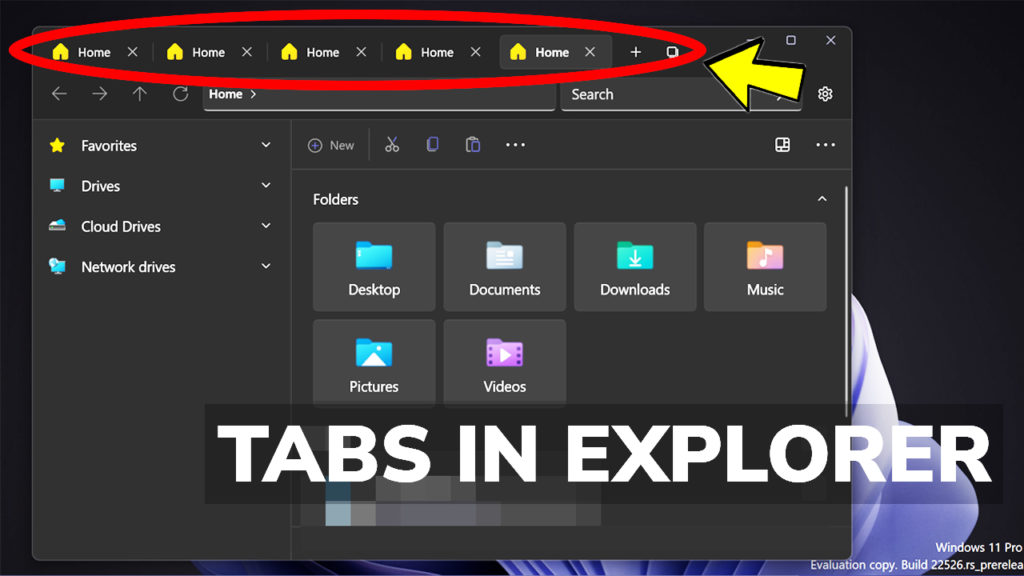In this article, we will talk about a new update that was applied to the Files App, a very popular File Manager for Windows 11 that brings the highly requested tabs in the File Explorer.
Download Files using this link or alternative download
We’ve talked about Files in a previous video/article on the website, but today we are talking about the changes and improvements that were applied to the 2.1 update that was released yesterday.
If you want to check out the full tutorial about the app, you can check the previous article published a while ago by clicking here.
To install the app, simply download the package using one of the links above, double-click on the app and then click on Install. The installation process should be very simple and fast.
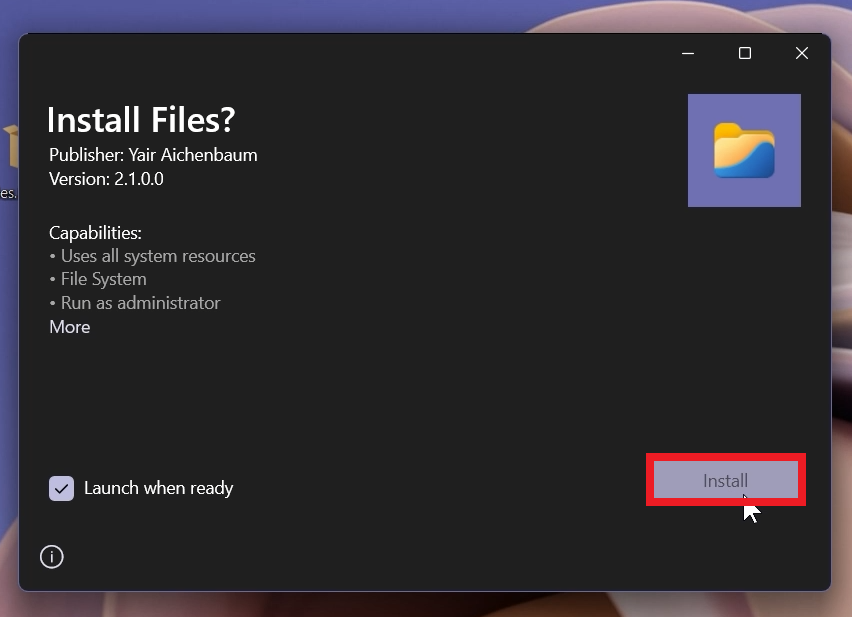
In this new version, ARM64 is now supported. Also changes were made to the column layout that helps you increase your productivity a whole lot, along side with the tabs provided.
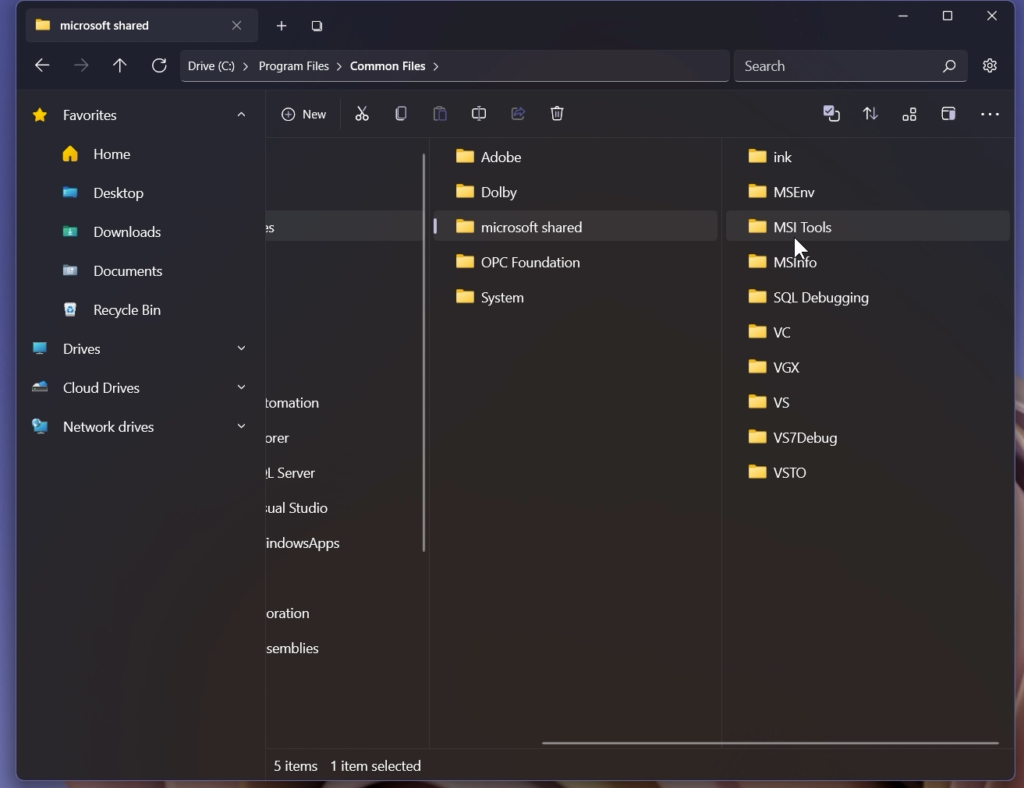
If you want to set Files as your Default File Manager, you will need to click on the Settings icon, and then go to Experimental.
Make sure to turn on Set Files as the default file manager.
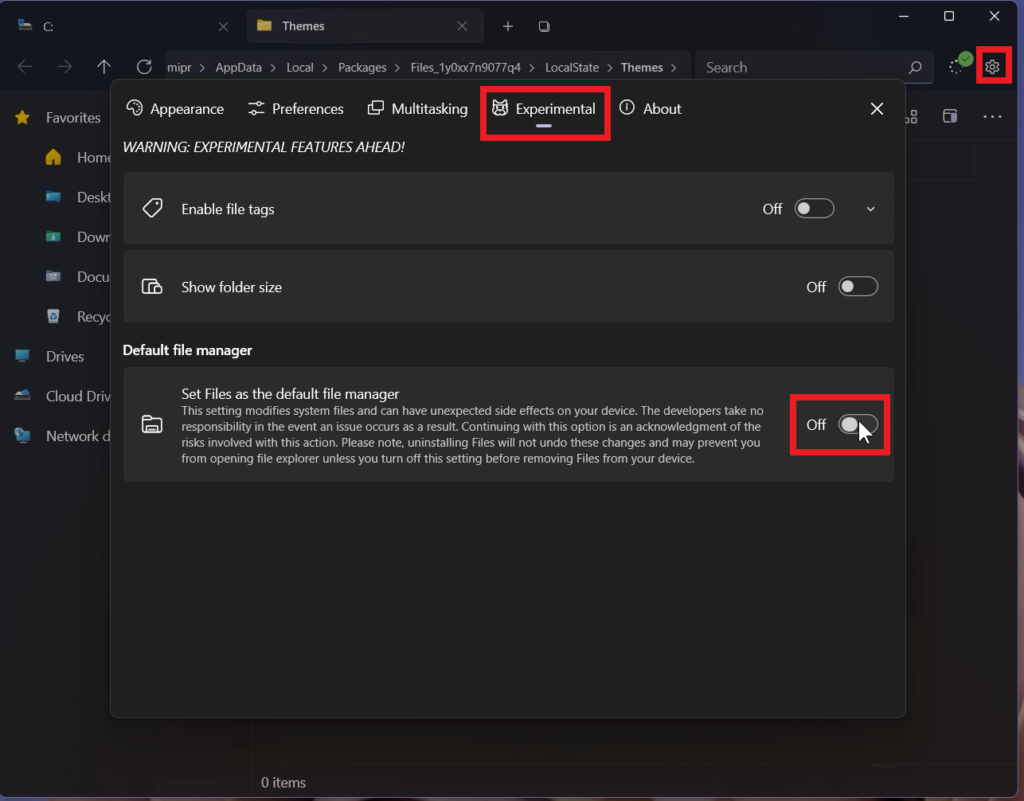
You will need to grant the app some administrative privileges as it will modify some system registries and then you should be good to go.
Now when you will open This PC or even the Recycle Bin, Files will be the default File Manager, instead of the File Explorer from Windows 11.
Changes were also made to certain context menus, and also to certain system icons from the app.
If you want to check out the whole list of changes and fixes, you can click on this link, that will redirect you to the official Github Releases page of the project.
For a more in-depth tutorial, you can watch the video below from the youtube channel.