In this article, I will show you how to get the Tabs in the Windows 11 File Explorer. This is a feature that is highly requested by a lot of users and until Microsoft implements it by default, we can use third-party apps that will do that for us.
Download Files – File Manager for Windows
The tab feature in Windows would drastically improve productivity and efficiency, as switching and finding certain File Explorer locations would be much easier.
Files – File Manager for Windows is a third-party app that can be downloaded through the Microsoft Store and will bring you a cleaner File Explorer look with tabs.
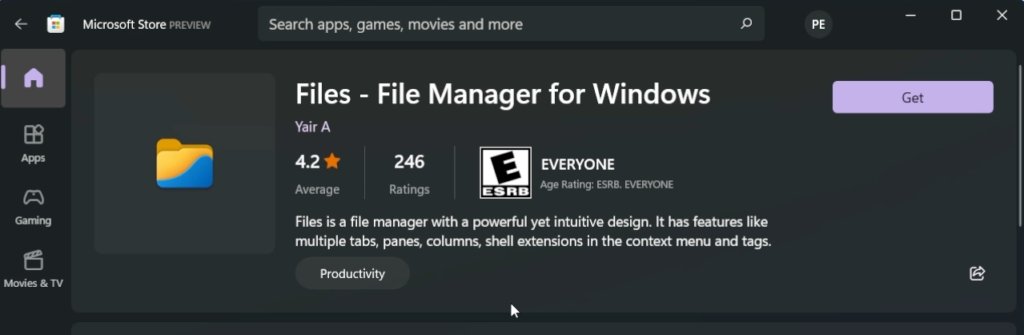
After you install the app, make sure to open it and then pin it to the taskbar, so you can use it instead of the Default File Explorer from Windows 11.
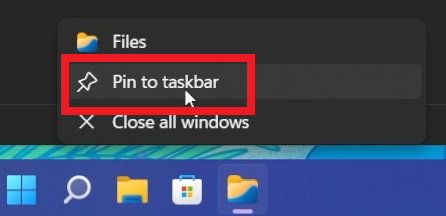
Compared to the Default File Explorer from Windows 11, this app organizes the sections as widgets. You can easily enable or disable sections from the app that you don’t use or you don’t find useful, using the menu from the right side.
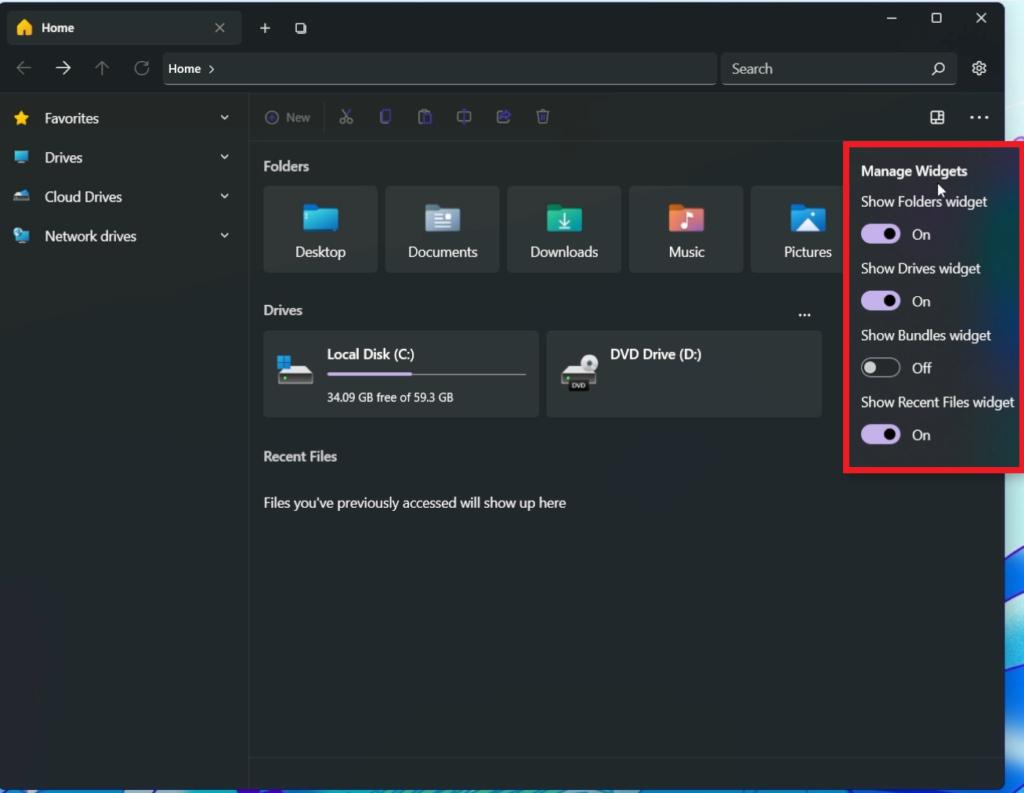
By clicking on the button from the right side of the tabs you can enable the Vertical Flyout that will allow you to find tabs easier, when you are working with a lot of tabs.
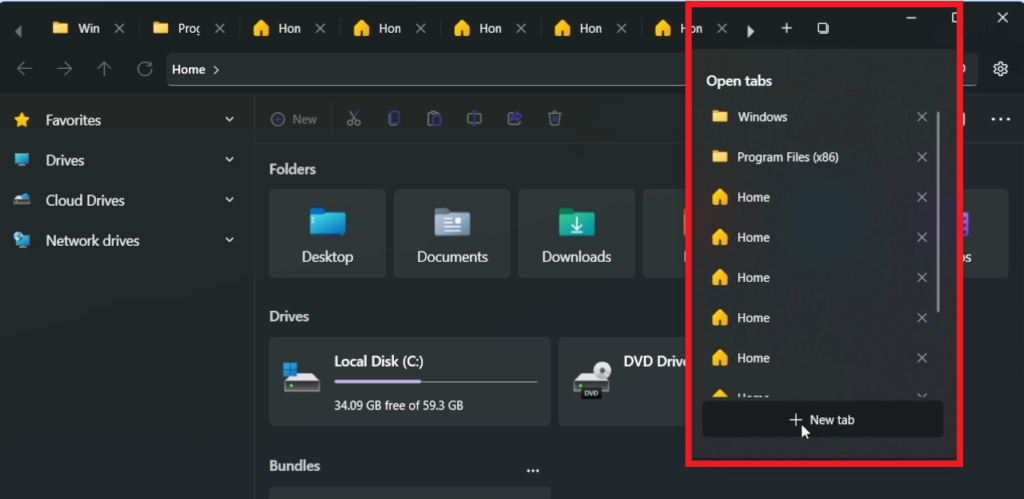
In my opinion, this app is really useful for the general Windows 11 user and will increase productivity.
For a more in-depth explanation, you can watch the video below from the youtube channel.



