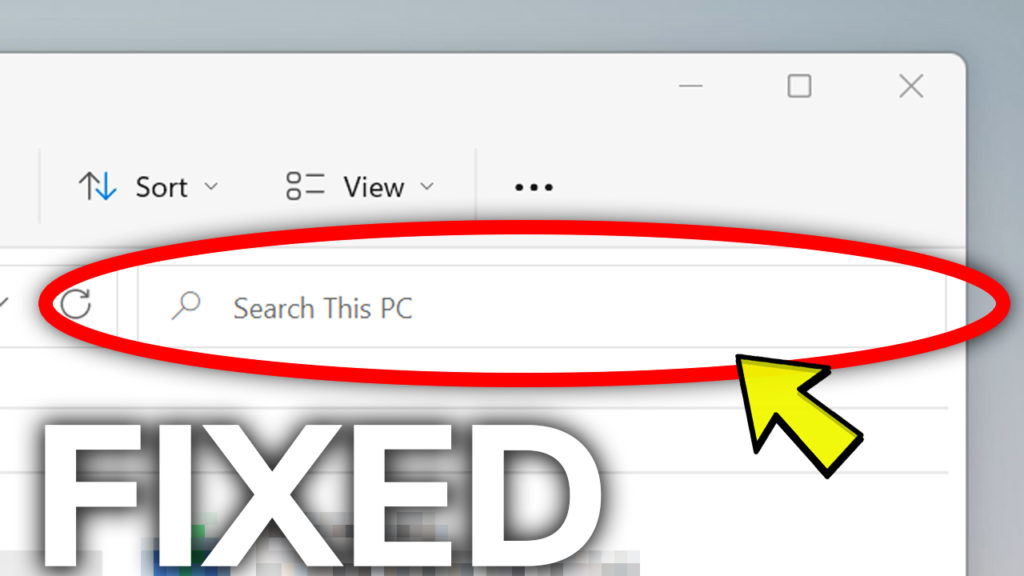In this video I will show you how to fix the File Explorer Search not working in Windows 11. This is a common issue in Windows 11 that can be easily fixed.
The File Explorer Search in Windows in general works based on an Index that the operating system is automatically generating, which is like some sort of a map that helps the operating system to find the files that you searched for, faster.
Rebuild the Search Index
First of all open the Settings App from Windows 11. You can right click on the Start Button and then click on Settings, assuming that searching doesn’t work at all in your operating system.
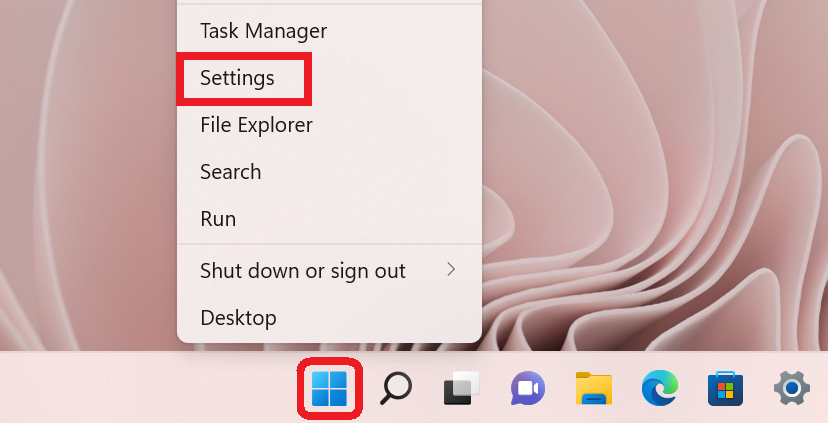
In the Settings app, you need to search for “windows search settings” and click on Windows Search settings.
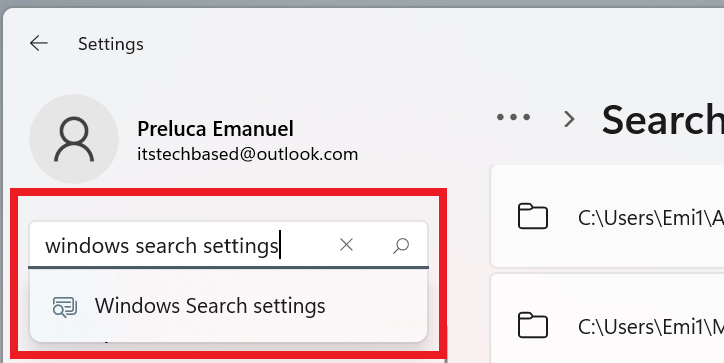
Scroll down to find Advanced indexing options and then click on it.
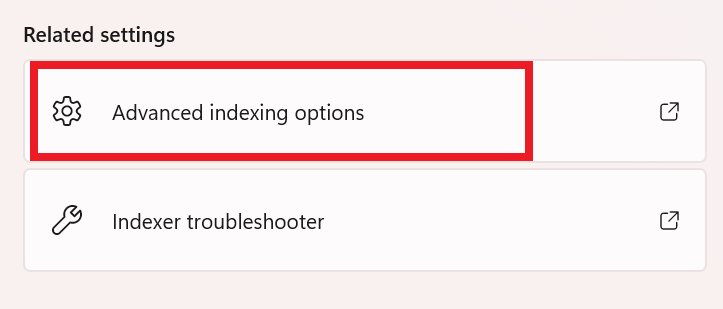
In the new window that appears you need to click on Advanced.
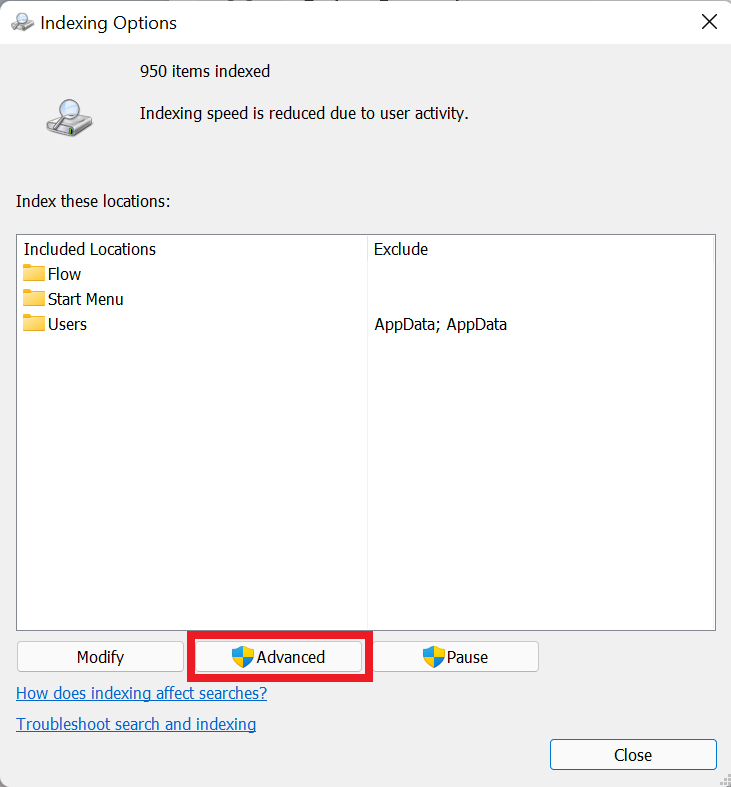
In the new window that appears all you need to do is to click on Rebuild in the Troubleshooting section. This will rebuild the search index from your operating system and will fix the search option from Windows 11.
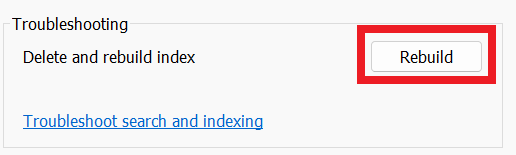
This is how you can fix the File Explorer Search not working in Windows 11.