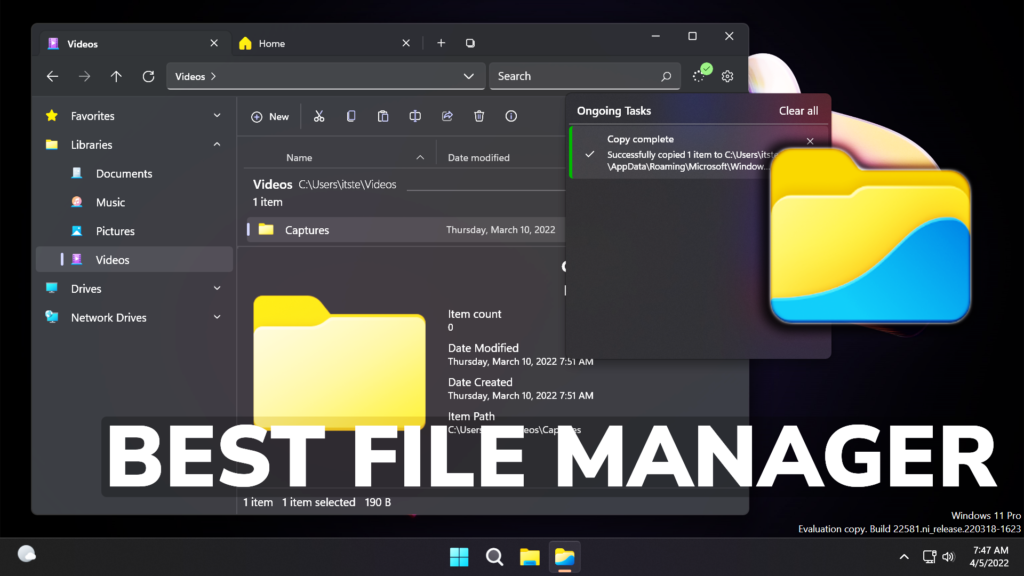In this article, I will talk about the Best File Manager for Windows 11. Until Microsoft will improve the Default File Explorer, we have better alternatives.
The Default File Explorer in Windows 11 is still a work in progress, but with the announcement that tabs are coming to the File Explorer, we can soon expect a better experience by default in Windows 11.
Until everything shapes up, we can use a better alternative, which is called Files.
Download Files (preview) or Download the stable version
After installation, the first thing that you can do is set Files as the Default File Manager in Windows 11. Click on the Settings icon on the right side and then go into the Experimental Tab. At the bottom of the section, turn on Set File as the default file manager.
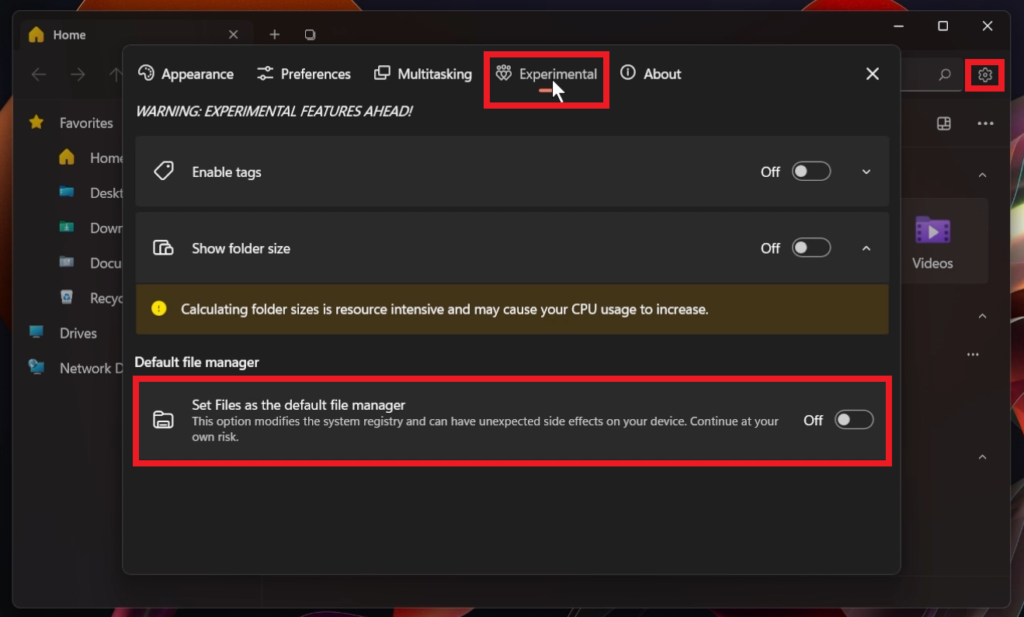
Now every time you open a File Explorer window or copy a file, Files will do the job for you.
Design-wise, Files is very similar to the Default File Explorer in Windows 11, but it’s much more customizable.

You can customize any section to your liking. You have the tabs feature and also an improved context menu in File Explorer.
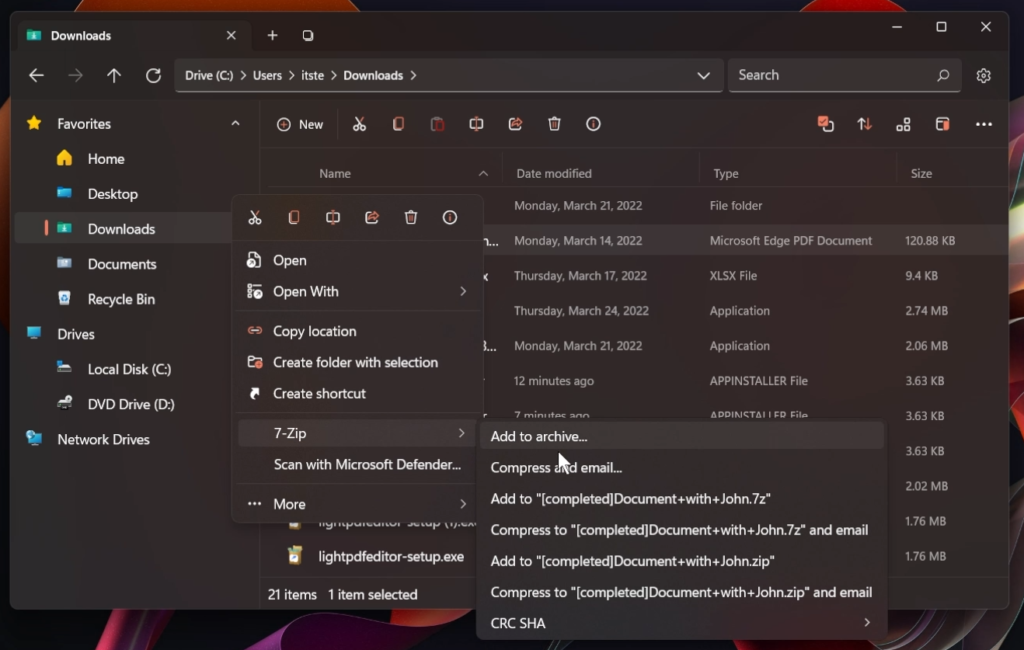
Multiple ways in which you can customize the layouts and also the ability to view more details and thumbnails in a left pane inside the File Manager.
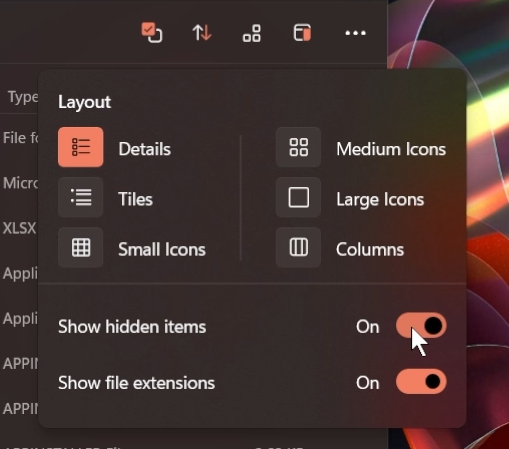
You also have a lot of Settings regarding which sections you want to be shown and also numerous themes which you can choose from.
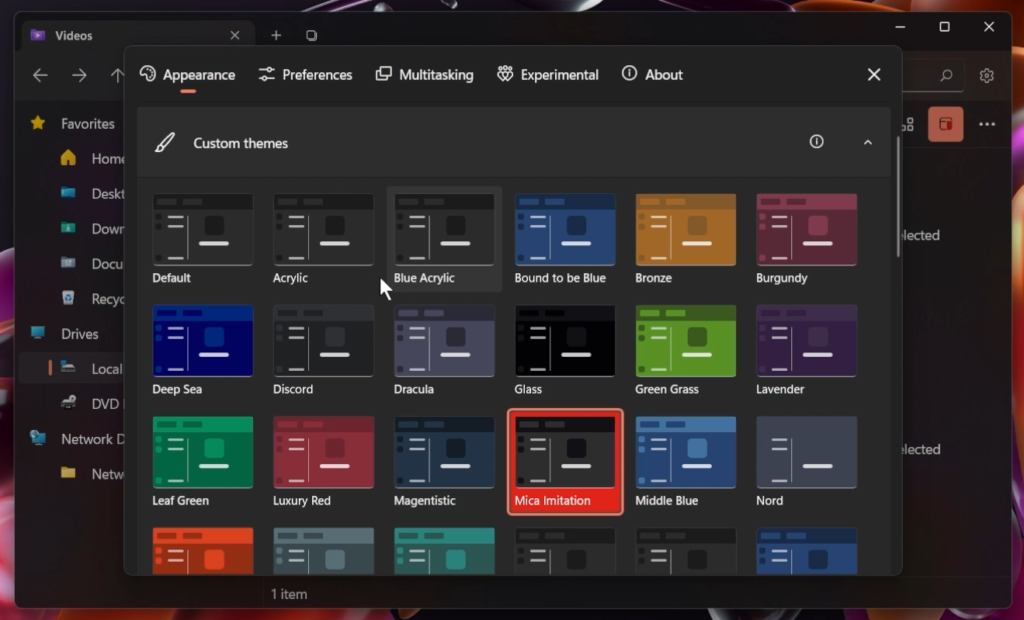
You can even start from where you left off and see the estimated size of a certain folder in Windows.

In the last preview build, you can see in which process a certain file is open, and also you have new windows for copying files with a lot of options.
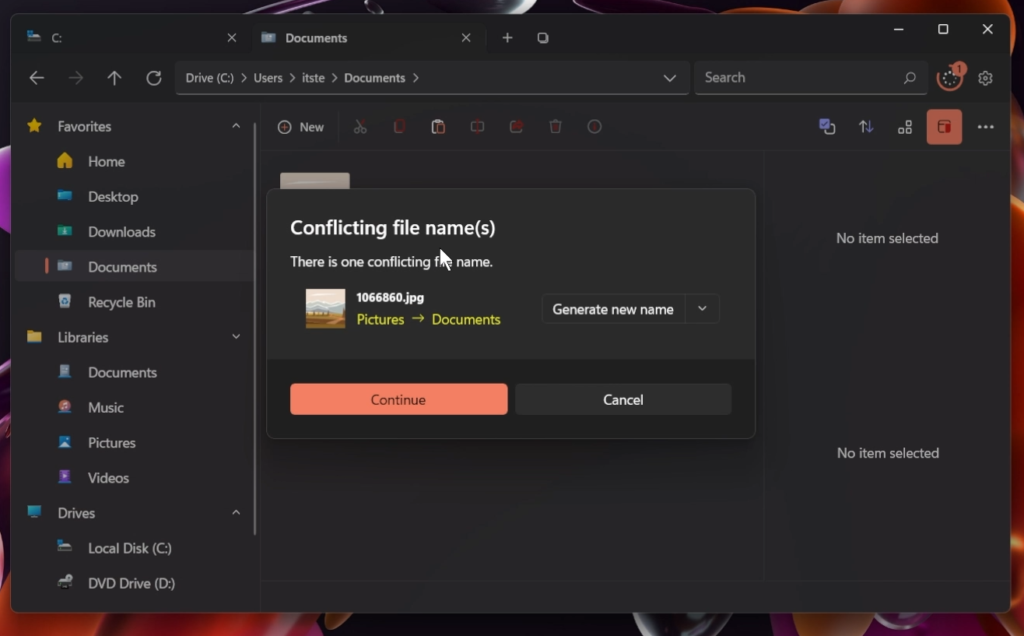
One of my favorite features is that you can see the history of every copied or deleted file in the Manager and also you have the ability to clear that history.
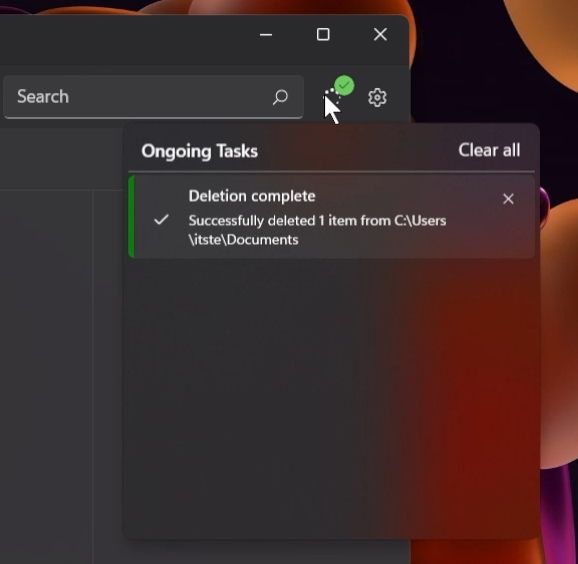
Files provides a lot more features that are explained in-depth in the video below from the youtube channel. Feel free to watch for mode information.