In this article I will show you how to Download the Windows 11 ISO using the Media Creation Tool that was officially launched by Microsoft today on October the 5th.
To download the Windows 11 ISO you have 2 options provided by Microsoft. You can download the Windows 11 ISO through the Media Creation Tool or you can download an Image Disk directly from the Microsoft Website.
CLICK HERE to access the Official Windows 11 Download Page with the Media Creation Tool
Download Windows 11 ISO with the Media Creation Tool
Go to the Create Windows 11 Installation Media section and click on Download Now to Download the Media Creation Tool.
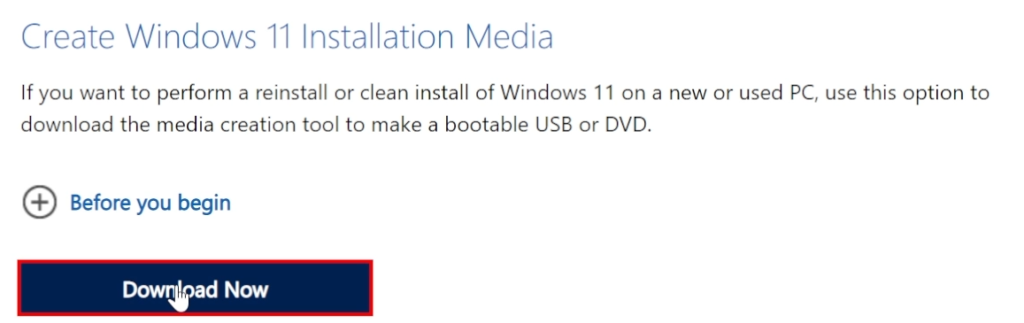
Next up click on Accept to accept the official Notices and license terms and then click on Next.
In the Choose which media to use section, select ISO file and then click on Next to select the path where you want the Windows 11 ISO to be downloaded to.
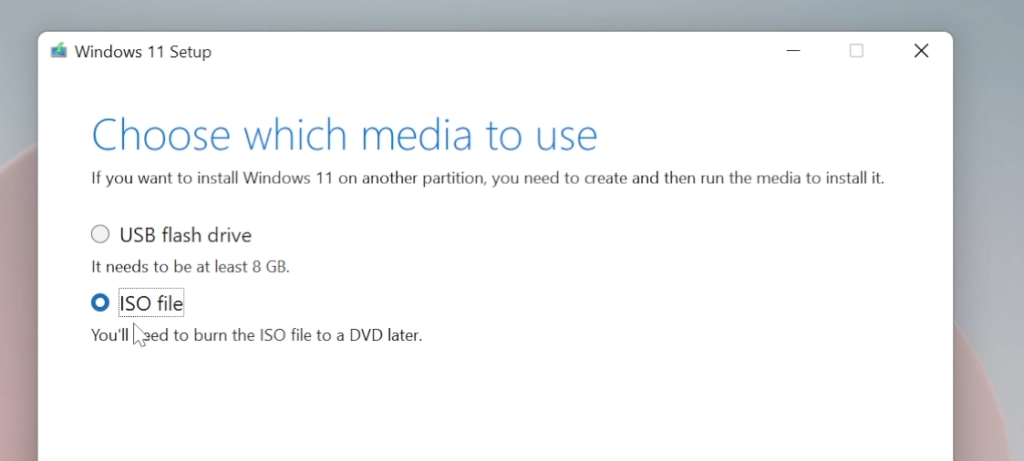
After that Windows 11 will start downloading and depending on your internet connection you will have the Windows 11 ISO in the location that you select within a few minutes.
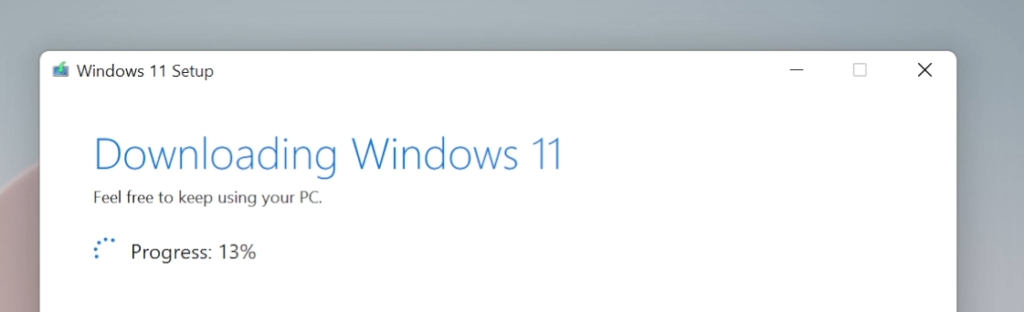
Download Windows 11 Directly from the Microsoft Download Page
Go to the Download Windows 11 Disk Image (ISO) section, select Windows 11 from the drop down and click on Download.
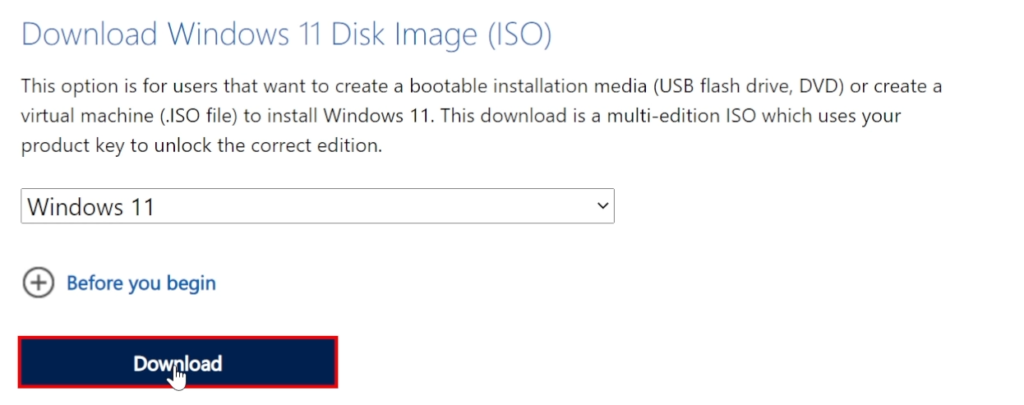
Now you will need to select the language of the Windows 11 ISO.
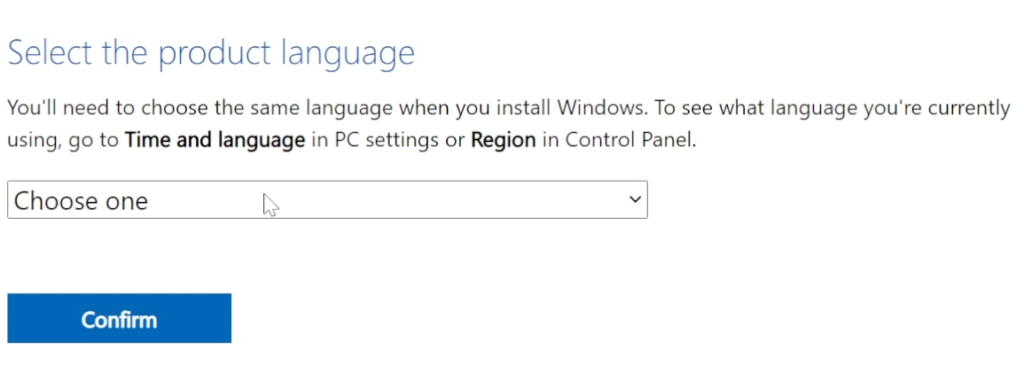
After that click on 64-bit Download and the Download process will begin. The ISO will be downloaded in the Default location that was set in the browser that you are using.
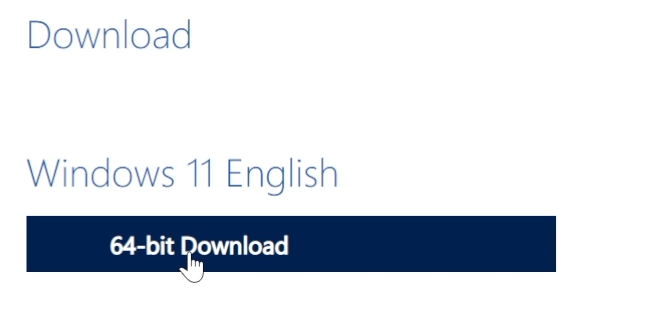
For a more in depth explanation you can watch the video below from the youtube channel.

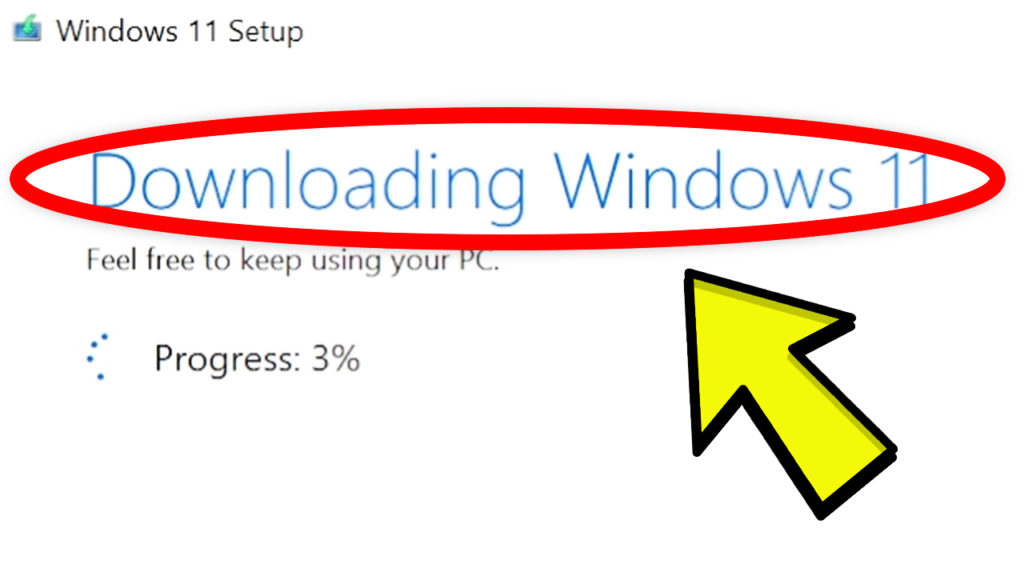


Informative article on windows 11 media creation tool.