In this video I will show you how to fix the error 0x8007007f in the Windows 11 Installation Assistant that can occur while trying to download or upgrade to Windows 11.
A lot of users reported that while trying to download or upgrade to Windows 11 with the Installation Assistant, at the end or at the beginning of the process they received this annoying error that didn’t allow them to upgrade to Windows 11. In the following lines I will show you a few things that you can try in order to fix this issue.
Run the System File Checker
First of all we are going to run the System File Checker in the Command Prompt. Press the Windows Key and then type CMD. Right click on CMD and then click on Run as administrator.
In CMD type this command first:
DISM.exe /Online /Cleanup-image /RestorehealthThis command will try to cleanup the system image and restore its health in case you have important system files missing from the computer or corrupted important system files.
After the process is finished, run the next command:
sfc /scannowThis command will do a system file check and yet again try to fix any problems that it can find. After the process is finished don’t forget to restart your computer.
Run the Windows 11 Installation Assistant as Administrator
After you’ve done all this, run the Windows 11 Installation Assistant as an Administrator by right clicking on it and then click on Run as administrator. You should be able to move on with the process and upgrade to Windows 11 in the end.
This is how you can fix this issue. For a more in depth explanation you can watch the video below from the youtube channel.

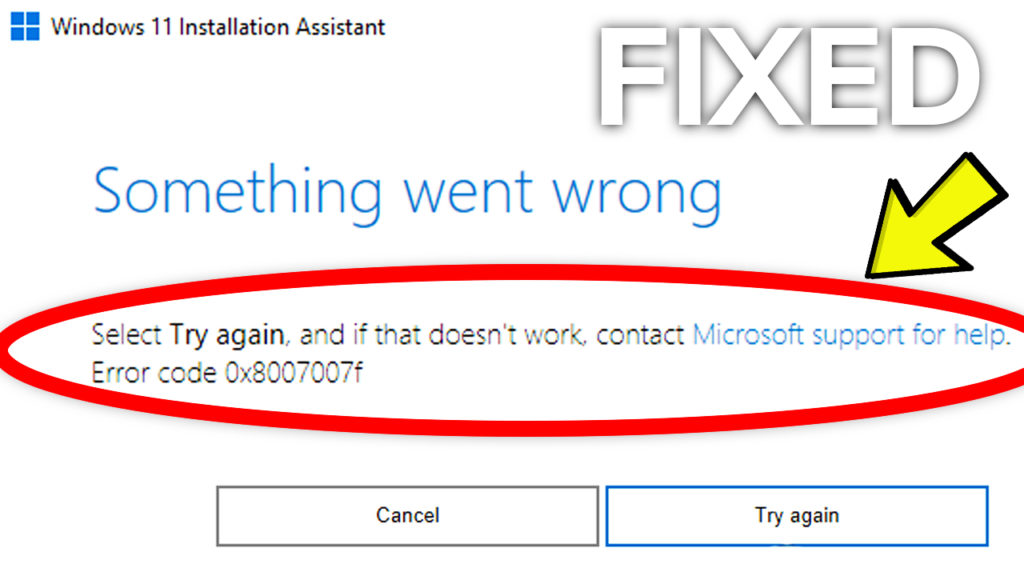


Thank you for solution !
morning I still face the trouble any answer for solve?