In this article I will show you how to fix FIFA 22 not opening or not launching error in Windows. We’ve had this error almost every FIFA so it is very annoying. This article contains a few solutions that helped me personally fix this problem.
The solutions listed below should be useful because I’ve used them personally and hopefully will help you as well.
Repair the Game
First of all we are going to do the obvious and use the tools provided by Origin to fix this issue. Go and click on My Game Library , then click on FIFA 22. Next click on the Settings icon and then on Repair.
This will verify the game files, and will replace certain files if they are missing or corrupted. The process could take up to 5 minutes.
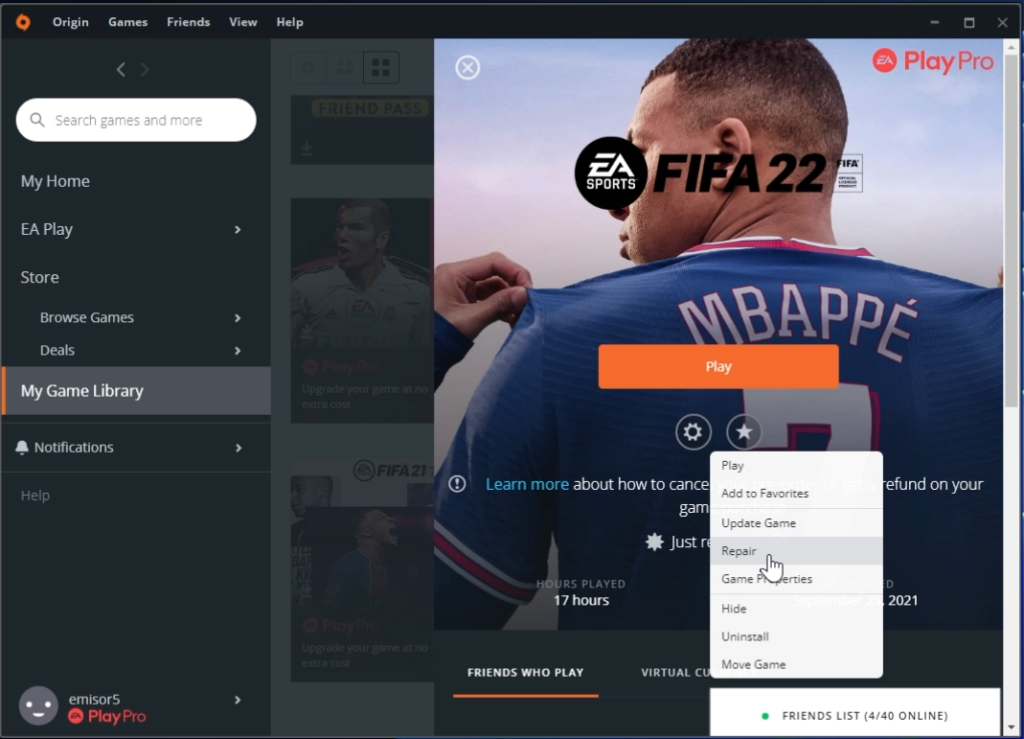
Update the Game
If you don’t have the latest version of the game or the latest patch, error like this could occur.
Go again on My Game Library again, click on the game and then on Update Game. This will yet again verify the game files and if you are up to date you will receive this message.
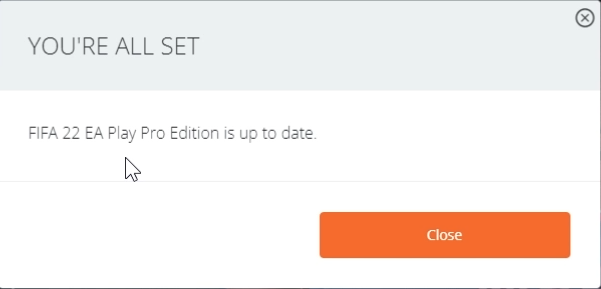
Log out of Origin and completely exit Origin
For the next steps make sure you click on Origin and click on Sign out to completely log out from Origin. Also make sure to completely close Origin (Use Task Manager if needed).
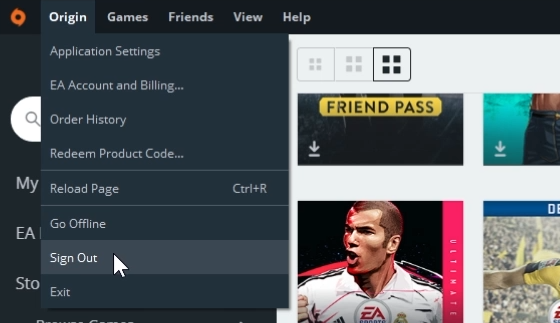
Delete files from ProgramData
Now after we’ve closed Origin we are going to press the keyboard combination Windows + R and type in there %programdata%. In this location, search for the Origin folder and double click on it. In this folder delete every file/folder, except the Local Content folder.
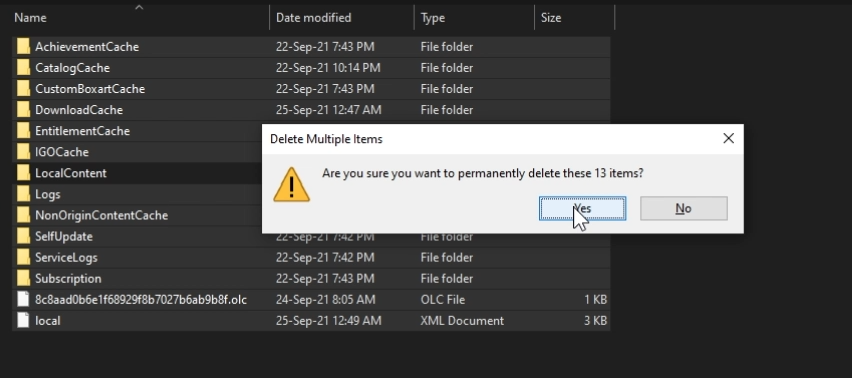
Delete files from AppData
Now we will use the keyboard shortcut Windows + R again but now type in the box %appdata%. From this location delete the Origin folder completely. Now go up top and click on Appdata and then in the Local folder delete Origin again.
Go Offline and the back Online
A very weird solution that sometimes worked for was to Go Offline in Origin and then back Online. Not sure why this worked, but feel free to try it as well and see if it solves your problem.
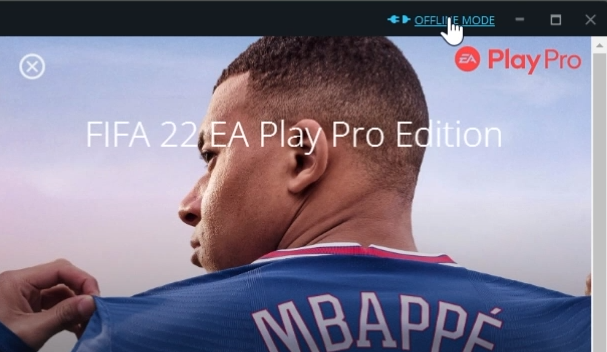
Reinstall the game
The ultimate solution if nothing worked out is to uninstall and reinstall the game. Right click on FIFA 22 and then click on Uninstall the uninstall the game. After that you can reinstall, but the process can take up to 30 minutes because FIFA 22 is pretty big in terms of size.
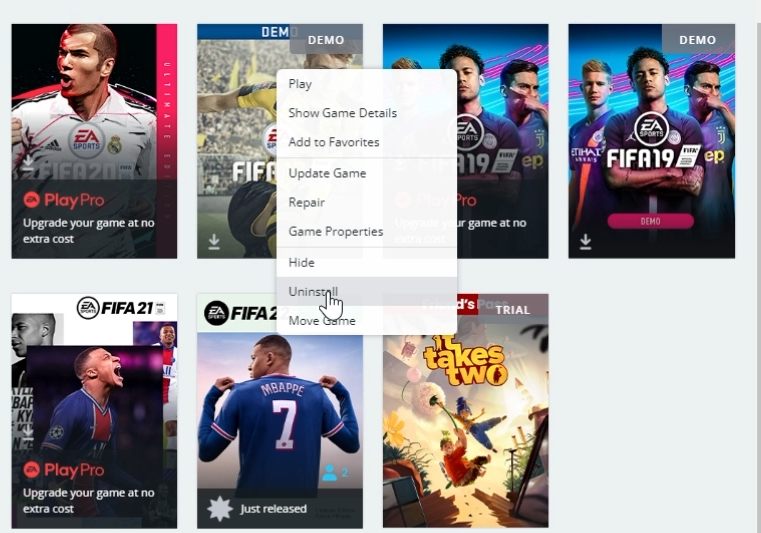
For a more in depth explanation you can watch the video below from the Youtube channel.




thank you
thnk yiu