In this article, I will provide you with some fixes to the Error that most Grand Theft Auto: The Trilogy players encountered when trying to play the game.
A lot of Grand Theft Auto fans worldwide are not able to play the new game because of this annoying error that comes up right after downloading the game and trying to run it “The UE4-Gameface Game has crashed and will close”.
This article contains solutions for fixing:
- Grand Theft Auto III The Definitive Edition Error “The UE4-Gameface Game has crashed and will close”
- Grand Theft Auto Vice City The Definitive Edition Error “The UE4-Gameface Game has crashed and will close”
- Grand Theft Auto San Andreas The Definitive Edition Error “The UE4-Gameface Game has crashed and will close”
In this article, I will try to help you fix the issue by providing some possible fixes and if you managed to fix the issue some other way, please let us know in the comments so we can update this article with more and more solutions.
1. Disable all other Monitors in Nvidia Control Panel
As weird as this sounds, this solution actually helped a lot of users play the game.
All you need to do is to right-click on your desktop and then click on NVIDIA Control Panel, or simply open it using the Start Menu.
In NVIDIA Control Panel make sure to go to the Set up multiple displays section and disable all the other monitors except the main one that you are using by unchecking it.
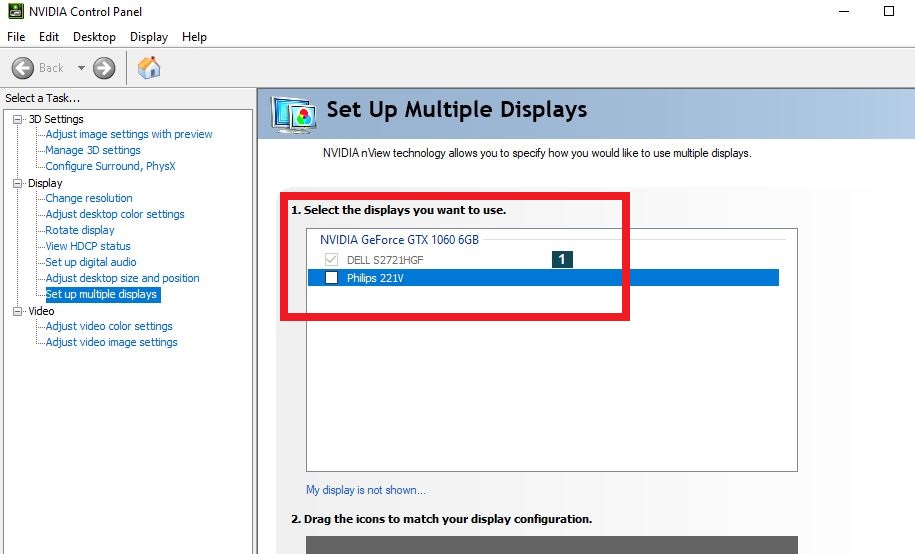
Check and see if the problem is fixed and you are able to play the game.
2. Disable Duplicate option when using extra monitors
Another reason for this error could be the fact that you are Duplicating your screen to a certain external monitor or TV.
Press the Windows + P combination on your keyboard and then select PC screen only.
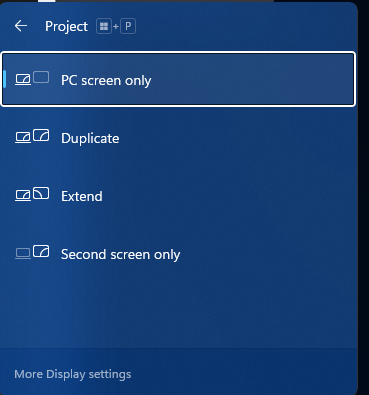
Hopefully, after trying this, the problem won’t occur anymore.
3. Delete Temporary Files
Another possible solution would be to delete all the temporary files created by the game, from Windows.
Press the Windows + R combination on your keyboard. Type %localappdata% and press Enter.
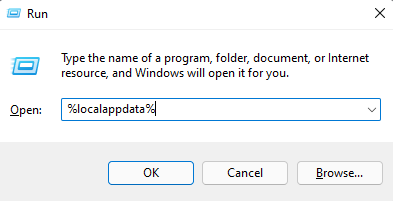
From that location make sure to delete the game folder and try to run the game again.
4. Reinstall the game(s)
An ultimate solution to the problem would be to completely reinstall the game or the games where this error occurs.
The best way to reinstall the game(s) would be to use a third-party software like Revo Uninstaller, which can allow you to delete all the remaining files from the game(s).
Download Revo Uninstaller from here
Simply open the program, select the game and then click on Uninstall.
Uncheck Make a System Restore Point before uninstall as you don’t need it and then click on Continue.
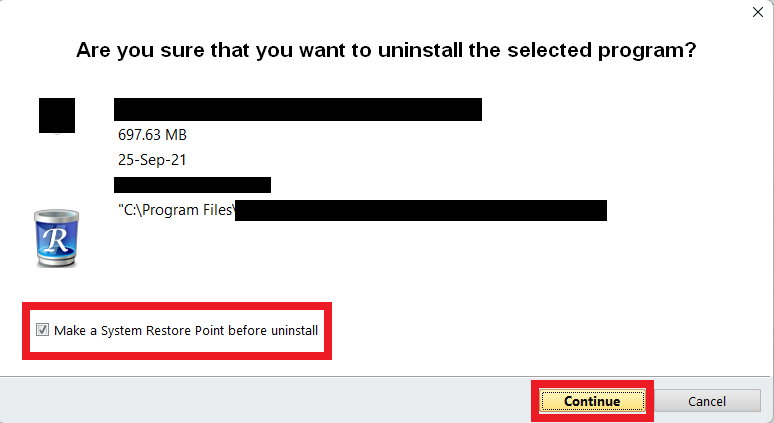
Select Moderate and then Scan to start the scan for leftover files.
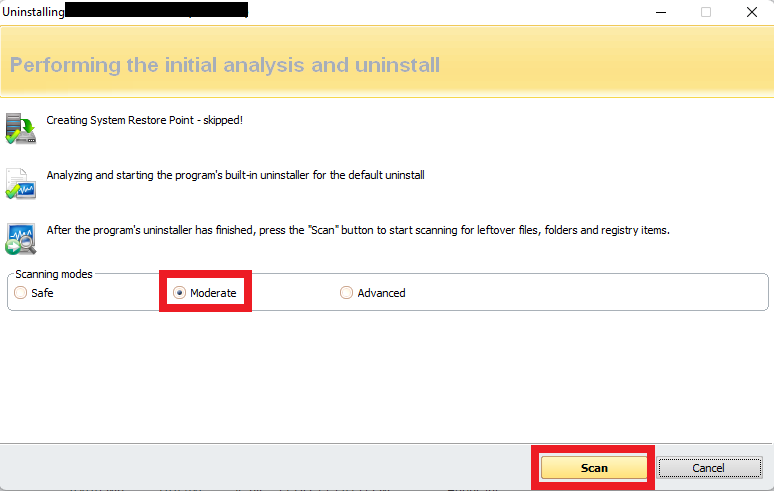
If you receive this message “Revo Uninstaller hasn’t found any leftover items” you are good to go, or if you get any leftover files, make sure to delete all of them.
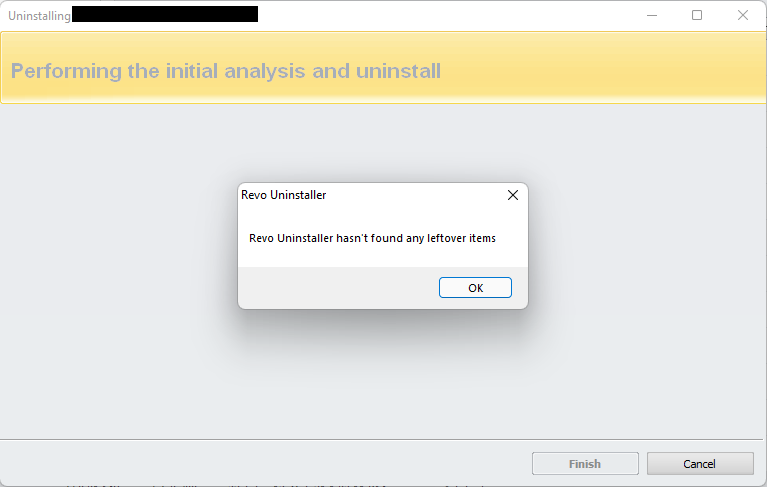
After this, reinstall the game to see if now the problem is fixed.




Option 2 helped me! Thank you!
Unfortunatelly it’s not work for me. I got that fetal error on mission #59. Is there any way that I can save my all game save data?