In this article we are going through some steps and methods that can help you fix a known GTA V error which is “The application was unable to start correctly” (0xc00007b).
This error started occurring mostly after GTA V became FREE in the Epic Games Store for a limited time. Try all the steps below in order to fix this GTA V problem.
Reinstall the Game
Before starting everything I assume that you already tried reinstalling the game. This should be the first thing that could help you fix this issue. If you tried that and it didn’t work follow the steps below.
Run GTA V in compatibility mode
Click on the GTA V icon and then click on Properties. Go to the Compatibility tab and select Run this program in compatibility mode for: Windows 7. Also in this section select Run this program as an administrator.
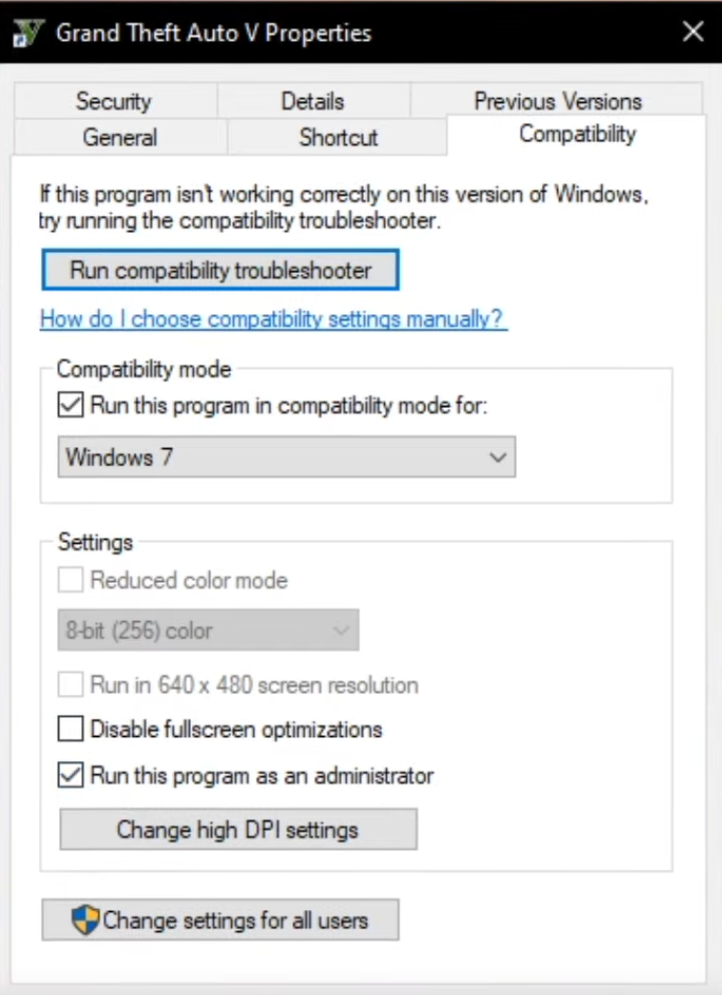
Update .NET Framework
.NET Framework is a very important part in running games like GTA V, so if you are using an outdated version, it could lead to issues like these.
Click on the Search Box and type in there control to open Control Panel. In the right side from View by: Category, select Large Icons. Click on Programs and Features and in the left side click on Turn Windows features on or off. In the windows that appears select .NET Framework 3.5 (includes .NET 2.0 and 3.0) and then click on OK.
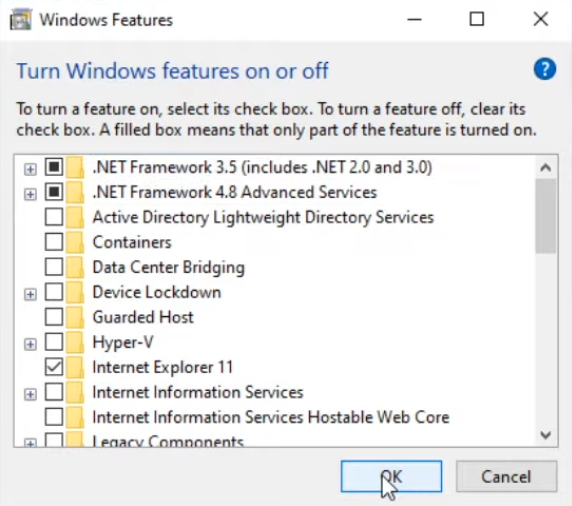
In the windows that appears select Let Windows Update download the files for you to start the process.
Replace xinput1_3.dll
This is a very important .dll file that will allow you to start the game with no issues. If this .dll file somehow got corrupted you should try to replace it.
You can download this .dll file by clicking HERE.
Extract the archive and you will find the file in the resulting folder. Copy the file and Paste it into the following location: This PC > Local Disk C > Windows > SysWOW64
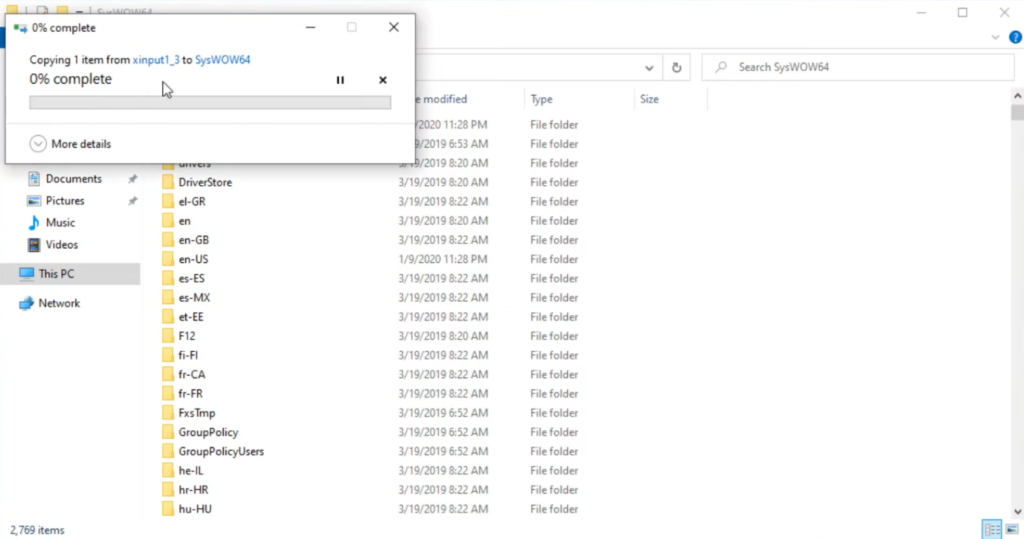
Reinstall DirectX
DirectX is another important that allows you to play games like GTA V, so a possible solution would be to reinstall DirectX. To download the installer click HERE.
Reinstall Microsoft Visual C++ Redistributable
Go again in the Search Box and type there control to open Control Panel. Click on Programs and features, search for Microsoft Visual C++ Redistributable and uninstall it.
To download Microsoft Visual C++ Redistributable x86 click HERE, and to download Microsoft Visual C++ Redistributable x64 click HERE.
After the installation is complete make sure to restart your computer for the changes to take effect.
Update Windows
One last thing you should try is to update Windows. Type in the Search Box Updates, and click on Check for updates to be able to install the latest updates for windows that can provide fixes for issues like this.
If you want a more in depth explanation you can watch the video below from the youtube channel.

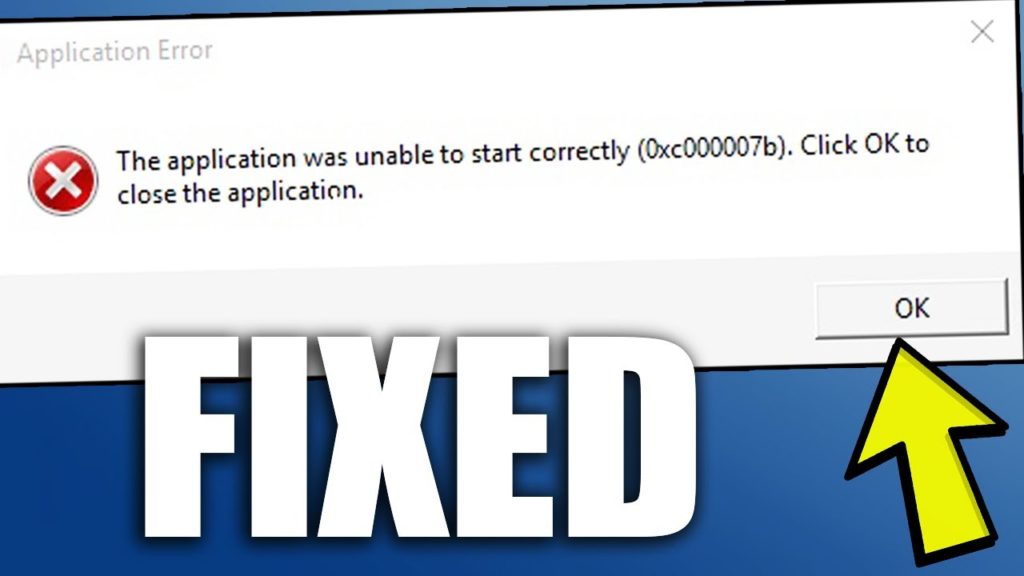


“….Microsoft Visual C++ Redistributable and uninstall it.”
which version should I uninstall?(i mean the year)