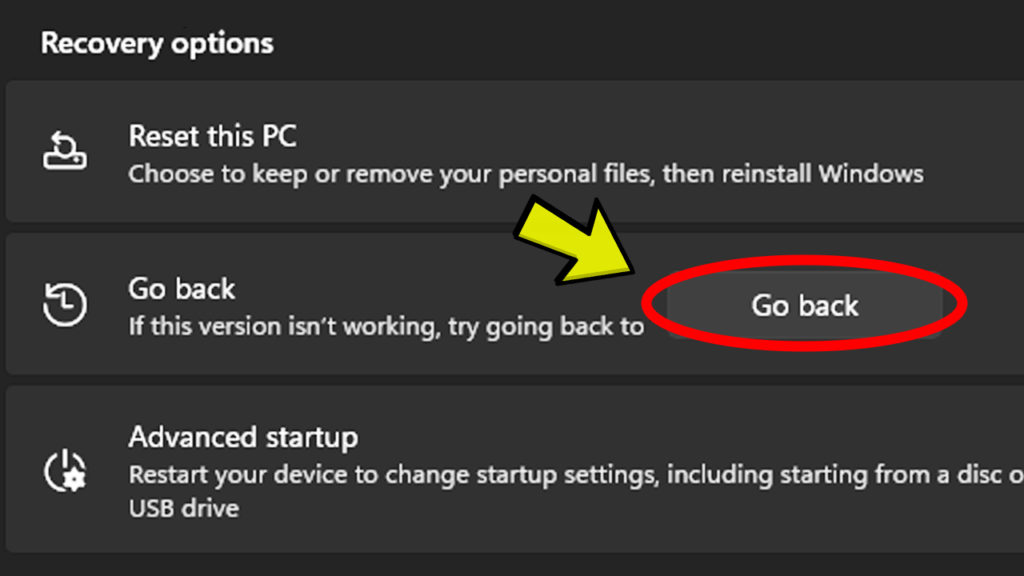In this article I will show you how to downgrade to Windows 10 from Windows 11 using only the settings app from Windows 11. This can be easily done if you upgrade to Windows 11 through Windows Update.
After you upgraded to Windows 11 maybe the OS simply doesn’t work for you. A lot of errors and bugs can determine you to want to downgrade back to Windows 10.
In the Windows partition you can observe a Windows.old folder. That folder will easily allow us to downgrade, so don’t delete that folder yet, if you are unsure whether you want to downgrade or not.
To downgrade to Windows 10 simply click on the Search Box and type in there Settings to open the official Settings app from Windows 11.
In Settings from the System tab, scroll down and click on Recovery.
In the Recovery section you can find the following setting: “Go back. If this version isn’t working, try going back to Windows 10”. If you want to start the process just click on the Go back button.
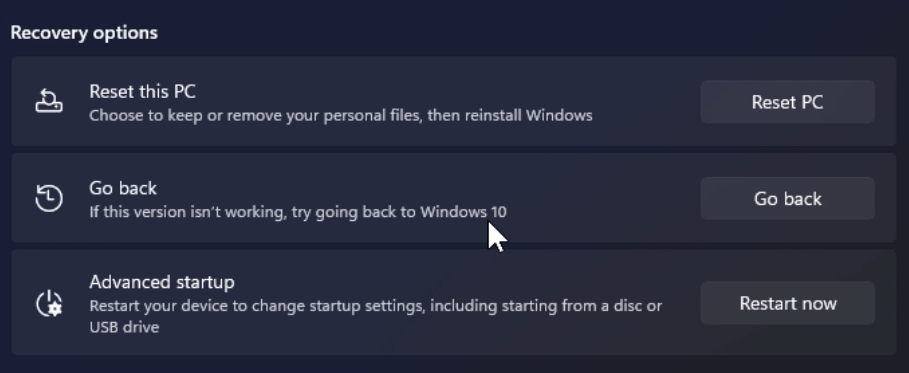
The process will be very similar to the upgrading one, the only difference being the fact that you are downgrading to an older version of Windows, which is Windows 10.
If you want a more in depth explanation, you can watch the video below from the Youtube channel.