In this article, I will show you how to Fix: Some of these settings are managed by your organization in Windows 11. This is an error or warning that could appear in Windows 10 as well and is now present in Windows 11. Let’s see how we can get rid of it.
Using a school or work email account or installing certain apps can cause this error or warning that won’t allow you change important settings in Windows 11, such as Windows Update or enabling certain features.
To get rid of it, simply click on the Search Box and then type CMD. Right-click on CMD and then click on Run as administrator.
In CMD, you will need to run all these commands one by one:
reg delete "HKCU\Software\Microsoft\Windows\CurrentVersion\Policies" /f
reg delete "HKCU\Software\Microsoft\WindowsSelfHost" /f
reg delete "HKCU\Software\Policies" /f
reg delete "HKLM\Software\Microsoft\Policies" /f
reg delete "HKLM\Software\Microsoft\Windows\CurrentVersion\Policies" /f
reg delete "HKLM\Software\Microsoft\Windows\CurrentVersion\WindowsStore\WindowsUpdate" /f
reg delete "HKLM\Software\Microsoft\WindowsSelfHost" /f
reg delete "HKLM\Software\Policies" /f
reg delete "HKLM\Software\WOW6432Node\Microsoft\Policies" /f
reg delete "HKLM\Software\WOW6432Node\Microsoft\Windows\CurrentVersion\Policies" /f
reg delete "HKLM\Software\WOW6432Node\Microsoft\Windows\CurrentVersion\WindowsStore\WindowsUpdate" /f 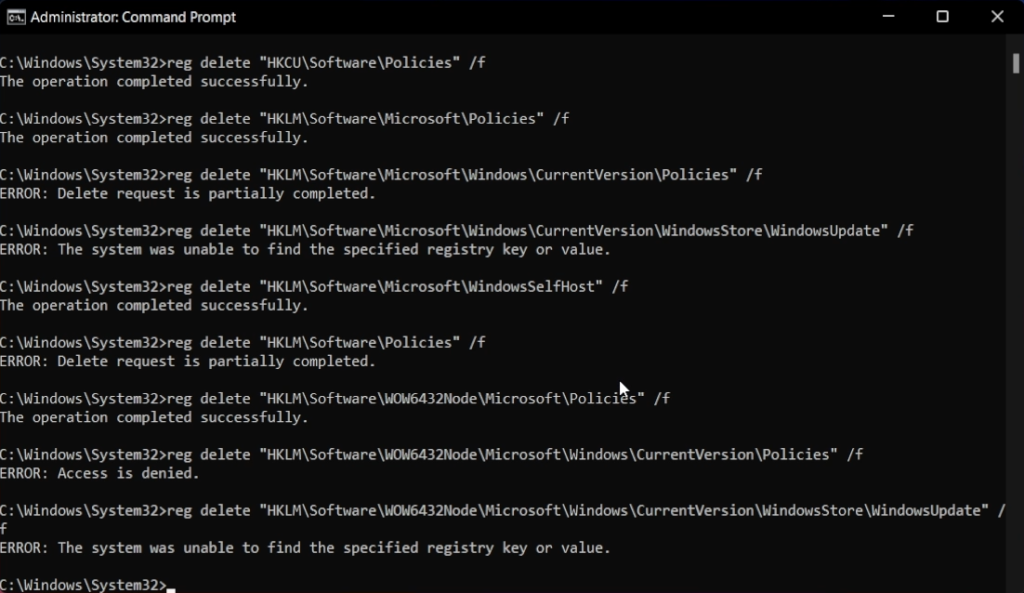
Don’t worry if you receive errors when running certain commands. Those commands try to delete registries that are not present in your operating system, so that is not a problem.
After you run all the commands, make sure to restart the system for the changes to take effect.
After the restart, the error or warning should no longer be present and you will be able to change all the settings that you couldn’t change before.
For a more in-depth explanation, you can watch the video below from the youtube channel.

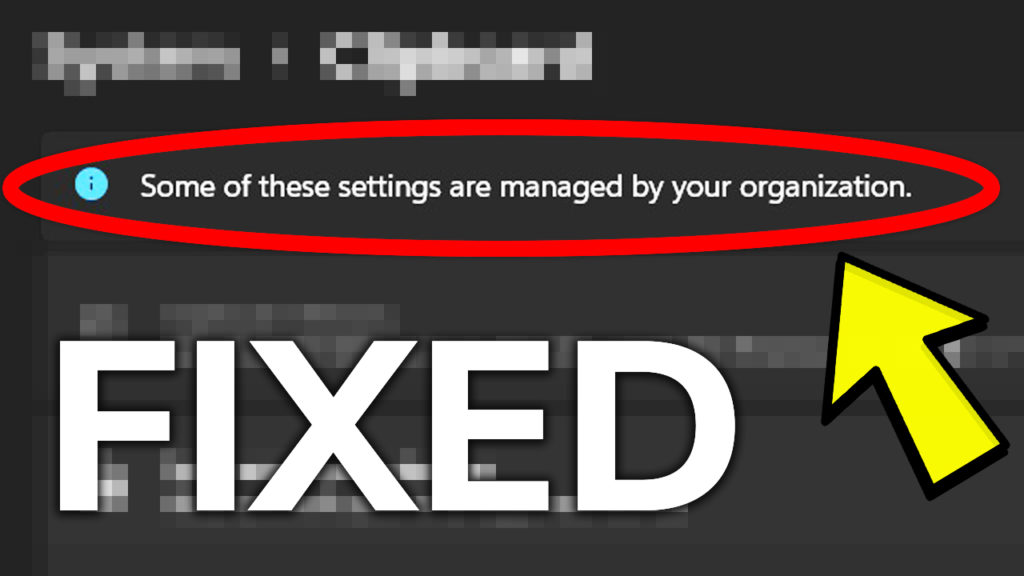


This command refused to complete.
reg delete “HKLM\Software\Policies” /f
This is the response I get for multiple attempts.
ERROR: Delete request is partially complete.
Help would be appreciated.
George Holman – holman1944@gmail.com
Not every command needs to be successfull. Just restart and check to see if the problem is fixed.
I did the restart and reissued the command again, same results. I’ll investigate what is going on a bit more and let you know what I find.
Thanks for the quick reply.
George
were you able to find
is this work in windows 10 ??
It does
This did fix the problem with my Insiders settings being controlled. But beware any policies you set with the Microsoft Management Console under “group policy” are going to be history.
Had to re-enroll in the Insiders program. No big deal. Some settings made by Winareo tweak app were hosed.
Really helped in the first try
You are tits. After looking at MSFT Community, waste of time, and other, nothing worked. This worked, and thankfully I found and tried it. Was hesitate as some of your entries say error, but at the end you stated some would have errors. Next say in the beginning. But mostly THANK YOU
THANK YOU SO MUCH!!! Ive been looking for the answer to this problem for the past few hours and nothing the Microsoft people said worked. This worked like a charm so thank you.
reg delete “HKLM\Software\WOW6432Node\Microsoft\Windows\CurrentVersion\Policies” /f
access is denied
I only want to use the one needed for 1 things: to remove apps attached in the taskbar. Do you know which one I need to use? Thanks!
I still have the issue. I got lots of access denied.
Is there a way to restore these? I deleted these registries on my Work machine and now Remote Desktop setup is not connecting from my personal laptop to my work laptop stating Remote desktop could not connect as my machine is not part of the network. Desperately need help!
So, I tried this because I’ve been trying to figure out how to disable safe search, which has become locked on my laptop. I’ve tried switching browsers to no avail, then i noticed in the “Privacy & Security,” section of windows settings, then in search Permissions, that at the top it says, “some of these settings are managed by your organization.” which I believe might be the cause for the safe search continuously going back to being strict or just not having the option to change it.
I tried the process above, but it didn’t help much either, what do you suggest?