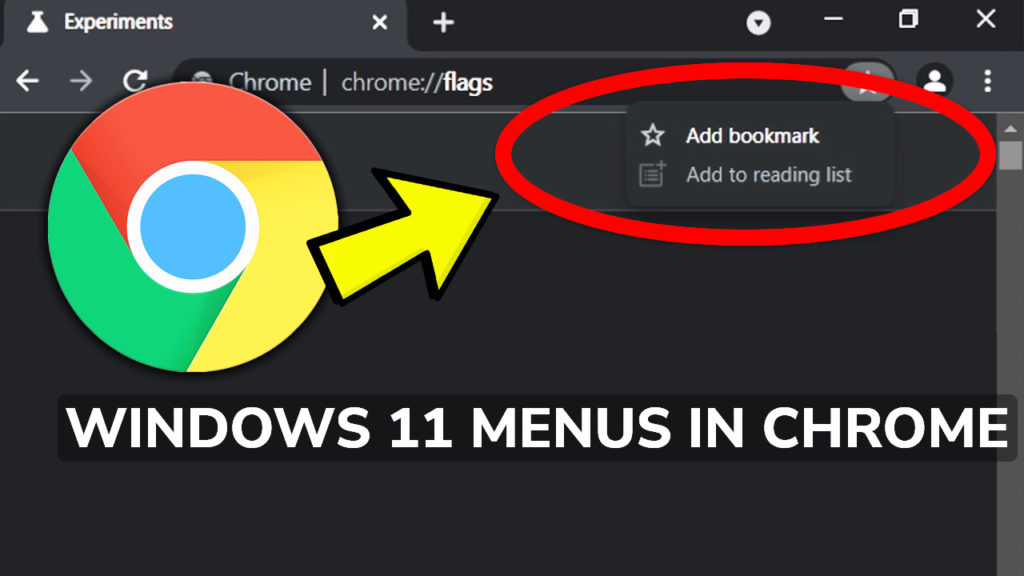In this article, I will show you how to enable the Windows 11 Style Menus in Google Chrome’s latest version, which is version 96.
Windows 11 has been around since October, but Google Chrome still has the Windows 10 look, which doesn’t really go well with the Windows 11 theme.
In Google Chrome’s latest version, that is about to change, as they integrated an option that allows you to enable the Windows 11 Style Menus where it’s possible.
To update to the latest version, you need to click the 3 dots on the right side, then go to Help and click on About Google Chrome. On this page, the browser will automatically update itself to the latest version, which is version 96.
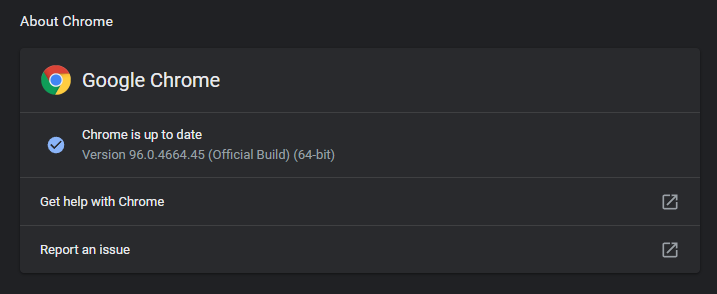
Next up, you need to enter chrome://flags/ in the browser’s address bar. In this page, you need to search for Windows 11 Style Menus. Click on Default, from the right side, and then select Enabled.
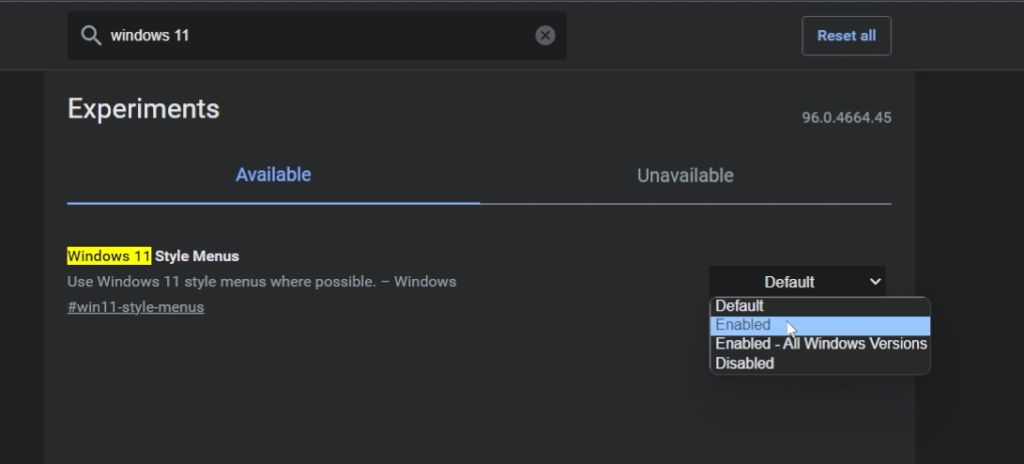
After that, you will need to Restart Google Chrome by clicking on Relaunch.
After the browser’s restart, you will notice that a lot of Chrome’s menus have been changed to match the Windows 11 experience. This is a very welcomed update from Google Chrome and I think it does improve the experience on Windows 11.
For a more in-depth explanation, you watch the video below from the youtube channel.