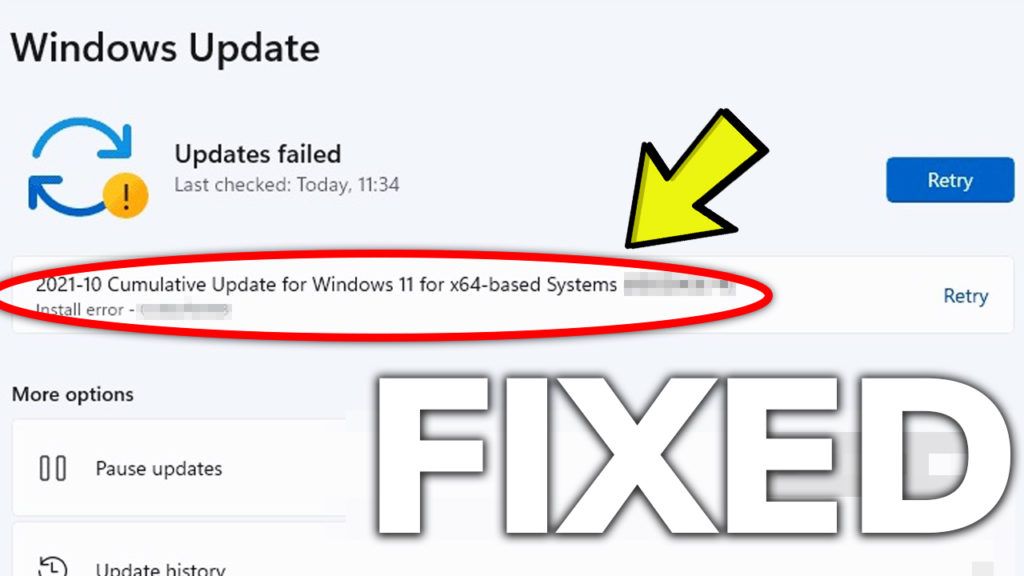In this article, I will show you how to fix the Windows Update Download Errors in Windows 11. A lot of users when downloading updates in Windows 11, encounter certain error codes, but in this article, you will find some solutions that will help you fix most of them.
This article contains solutions that provide a fix for the following:
- Windows Update Error Code in Windows 11
- Windows Update Download Error in Windows 11
- Windows Update Error in Windows 11
- Windows Update Failed in Windows 11
- Windows Update Error Encountered Windows 11
- Run the Windows Update Troubleshooter
For this process, you will need to open the Settings App in Windows 11. Click on the Search Box and type Settings, or use the keyboard combination Windows + i.
In the Settings App, search for troubleshoot, and then click on Troubleshoot settings.
Click on Other troubleshooters and then next to Windows Update click on Run.

The Windows Update troubleshooter will try to find issues or problems and will provide possible fixes to the certain problems found.
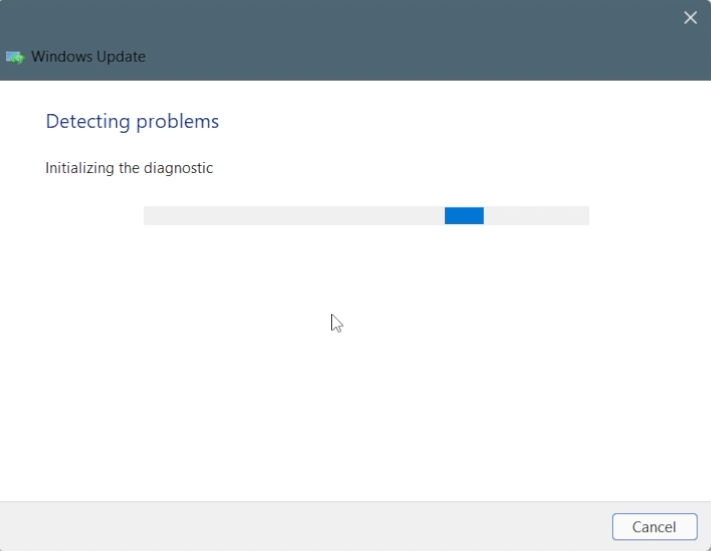
After running this, make sure to restart your computer for the changes to take effect.
- Reset the Windows Update Component
For this process, you will need to Download the Windows Update Reset Script from tenforums.com.
Once downloaded, right-click on it, and then click on Run as administrator.
The script will start its process, and after a few minutes, everything should be completed.
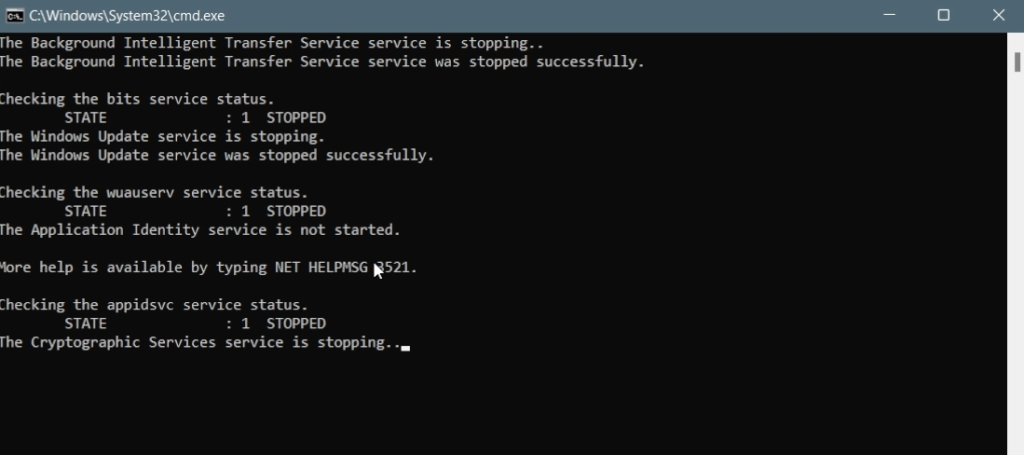
After the script finished running, make sure to restart the computer and then check and see if the Windows Update Error is fixed.
- Perform a Repair Upgrade
Go to the Windows 11 Download Page and Download the Windows 11 Media Creation Tool from the Create Windows 11 Installation Media section.
Download the Windows 11 ISO and then exit the Media Creation Tool.
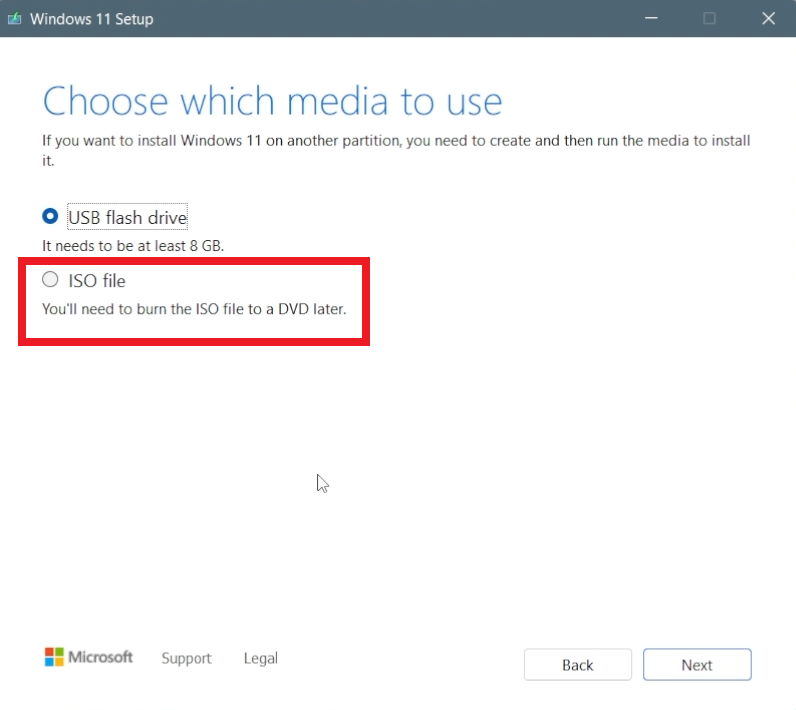
Double click on the Windows 11 ISO and then open the setup.
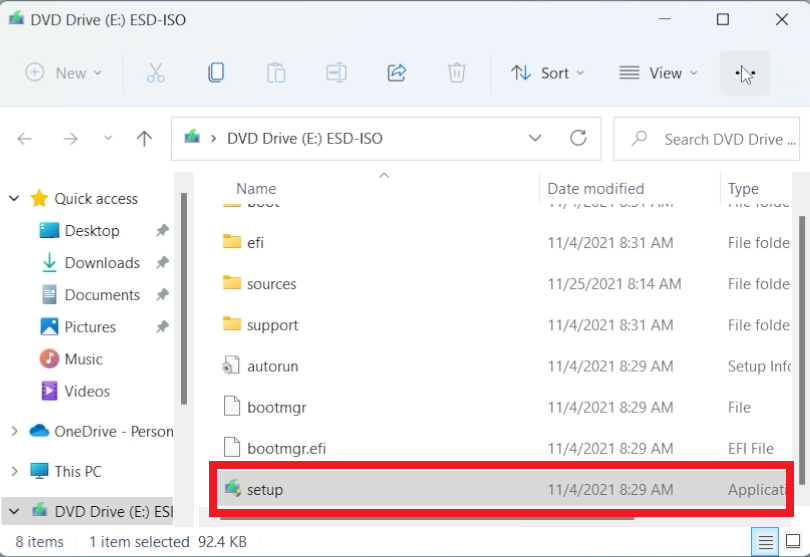
Make sure you have the option Keep personal files and apps selected and then click on Install.
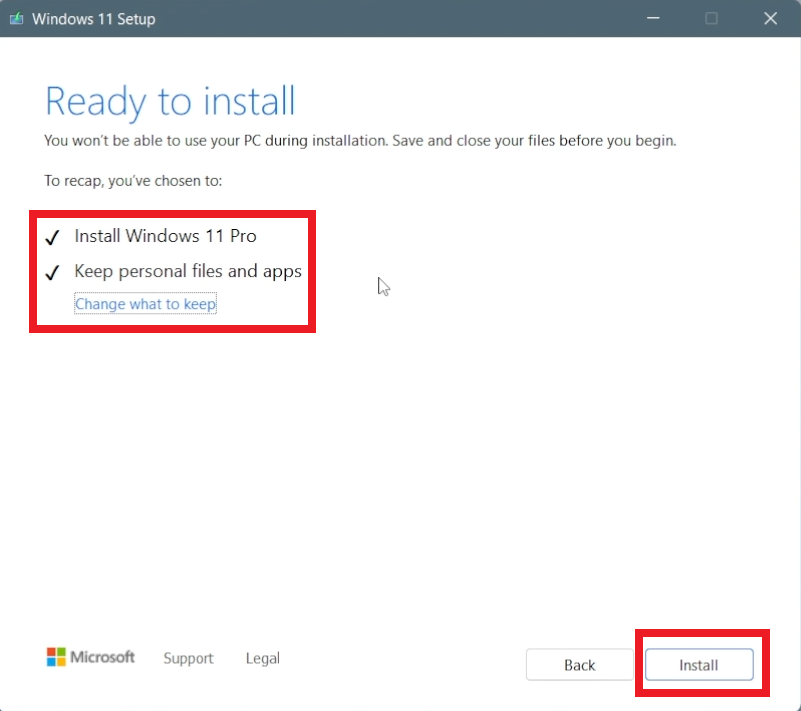
The computer will be restarted and you will be updated to the latest Windows 11 version.
For a more in-depth explanation, you can watch the video below from the youtube channel.