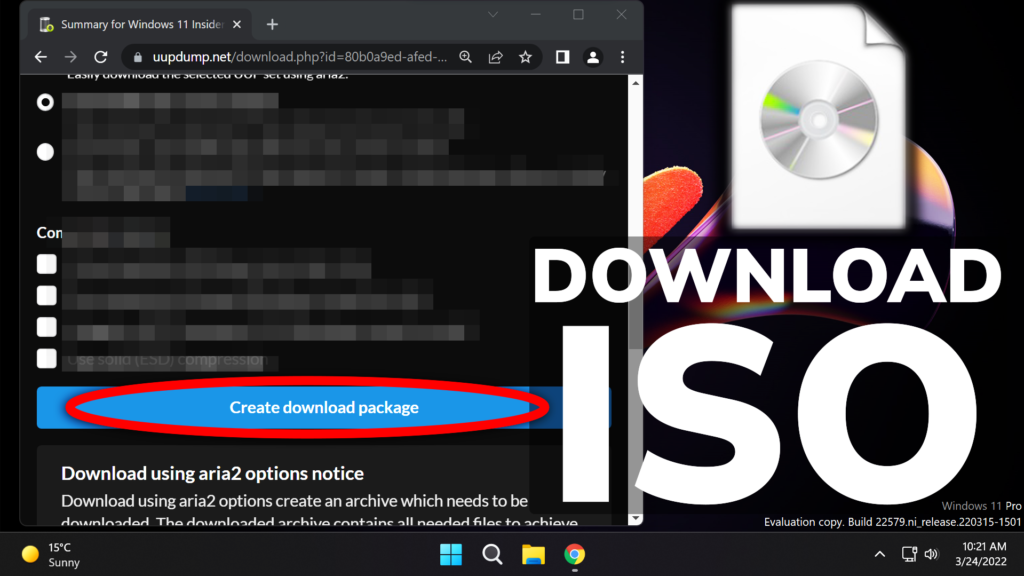In this article, I will show you how to download any Windows 11 Build ISO, using the website UUPDump, which helps you download files from the Windows Update Servers.
Microsoft rarely launches an official ISO download, especially for the Builds in the Dev Channel, so if we want to download any ISO Build, we will need to download the files from the Windows Update Servers and convert those files into an ISO using the script that UUPDump provides.
On the website, you can manually search for a certain Build, from the top search section, or you can go into the Recently added builds section and select the latest build depending on the Architecture.
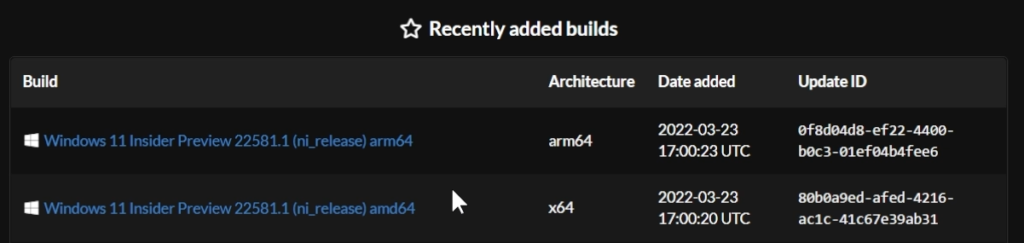
After you select the desired Architecture, you will need to select the language and then click on Next.
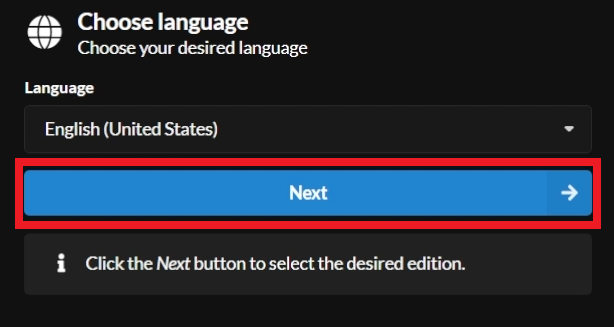
After that, you will need to select the edition. I recommend you only select Windows Pro, as this will reduce the final ISO size. Click on Next, after you are finished.
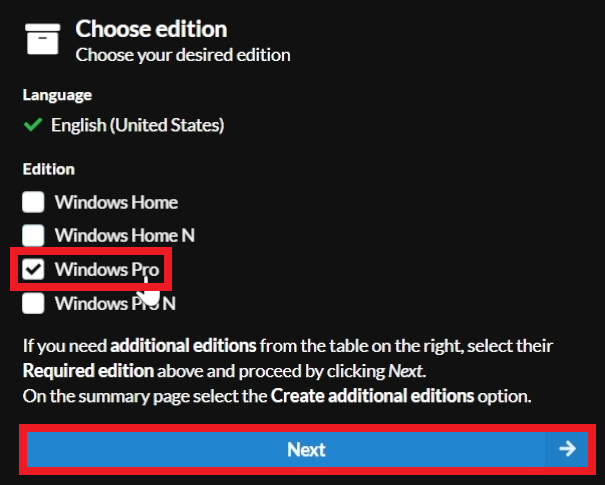
You will now need to Select your download options. Select Download and convert to ISO and uncheck Include updates (Windows converter only). After that click on Create download package.
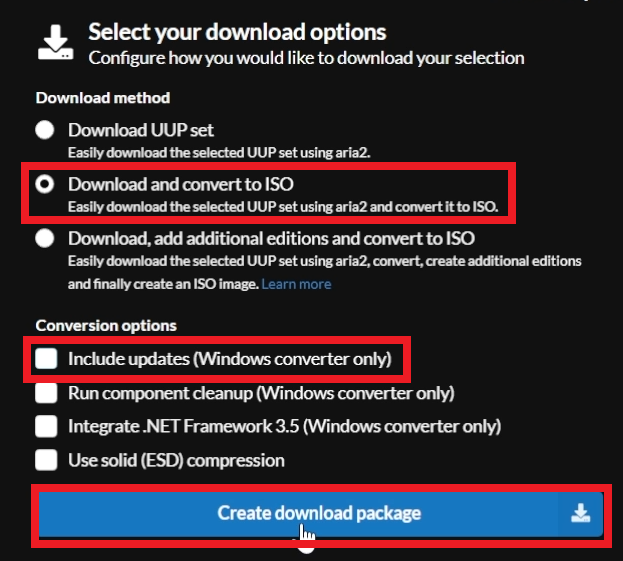
You will need to extract the downloaded archive and then open it. Right-click on uup_download_windows and click on Run as Administrator. Run anyway if SmartScreen appears and the script will be up and running.
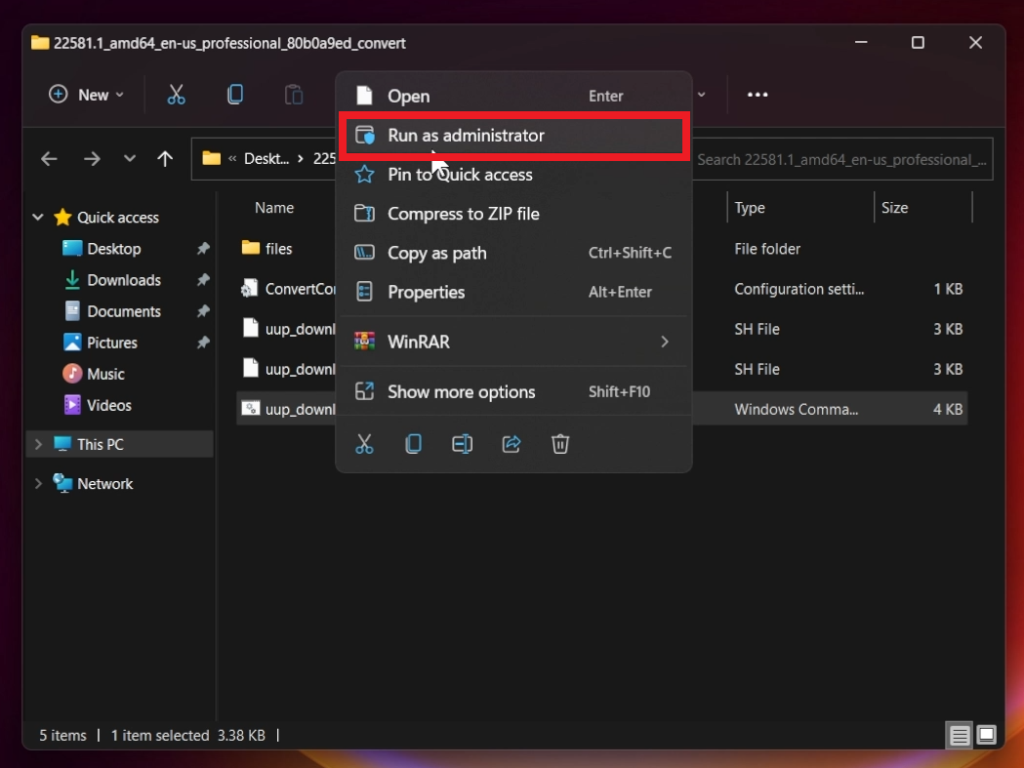
At first, all the files necessary will be downloaded.
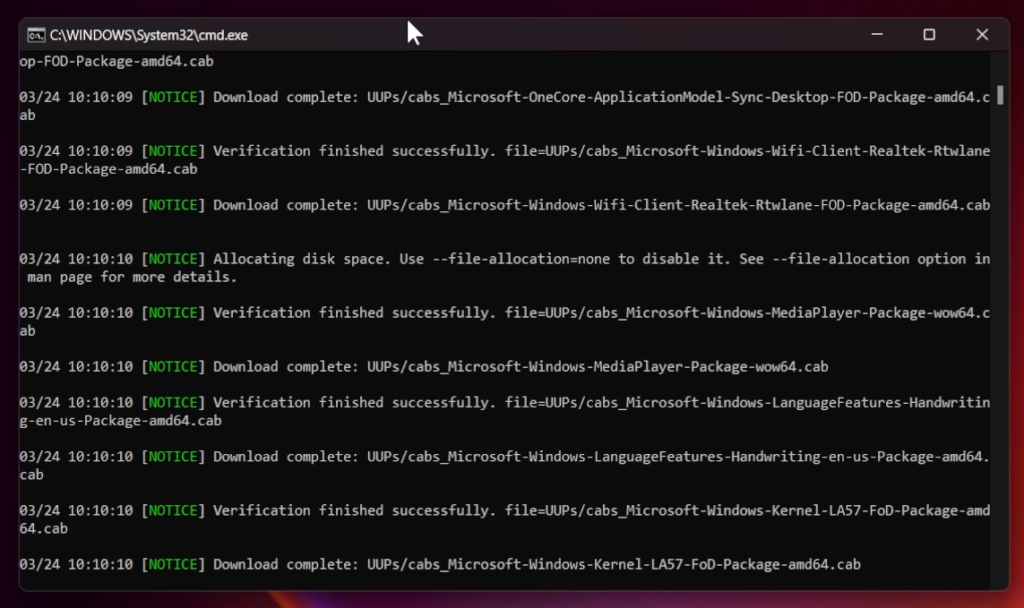
And then, the conversion to the ISO process will start.
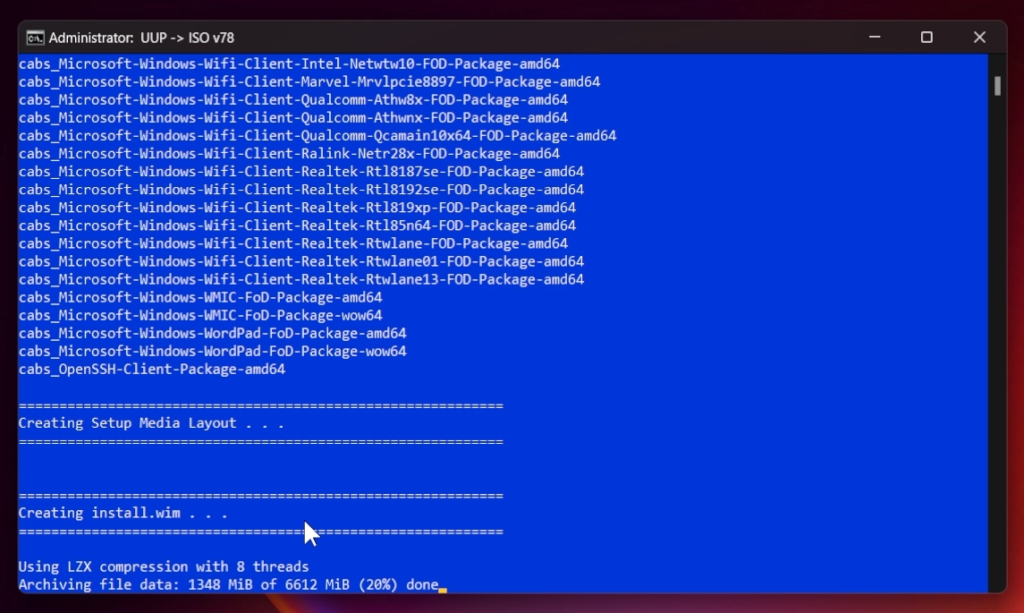
After the process is finished, you should receive the message Done. Finished. Press 0 to exit.
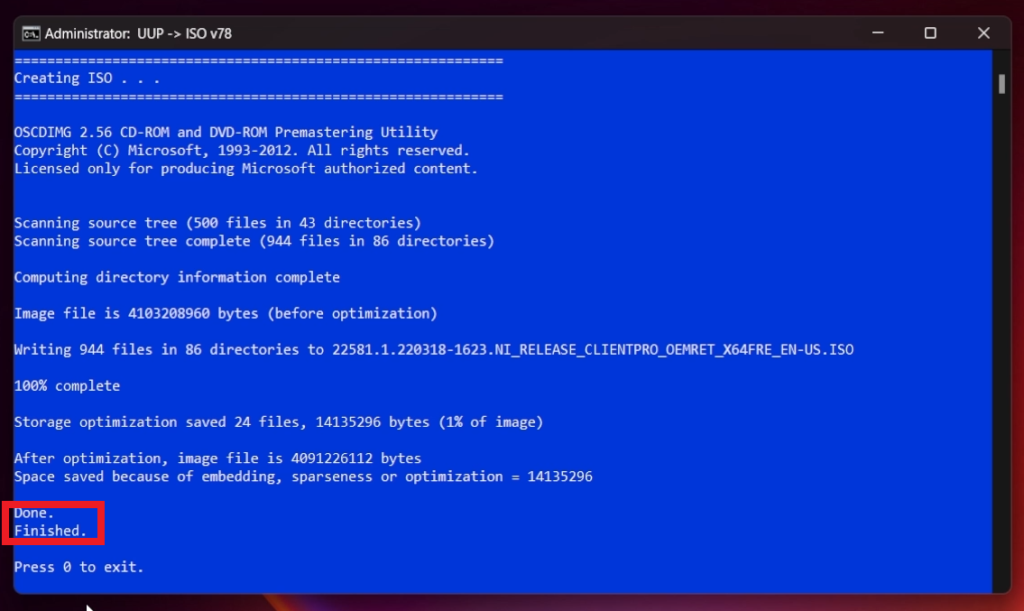
You will find the ISO in the folder that the script created.
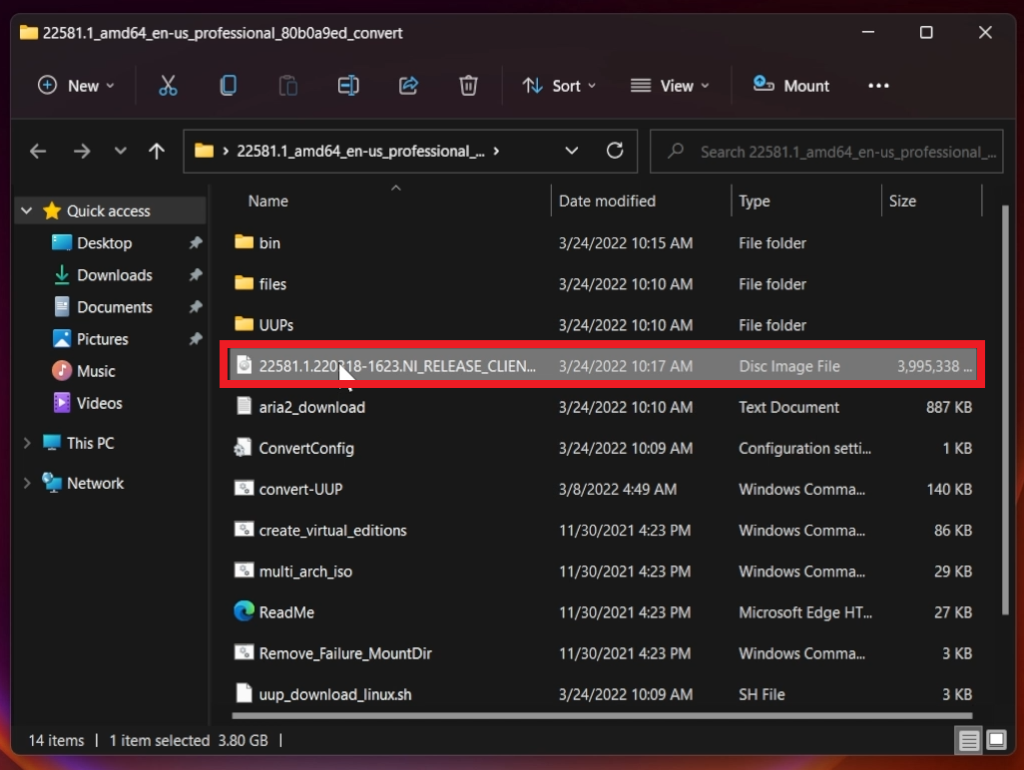
For a more in-depth tutorial, you can watch the video below from the youtube channel.