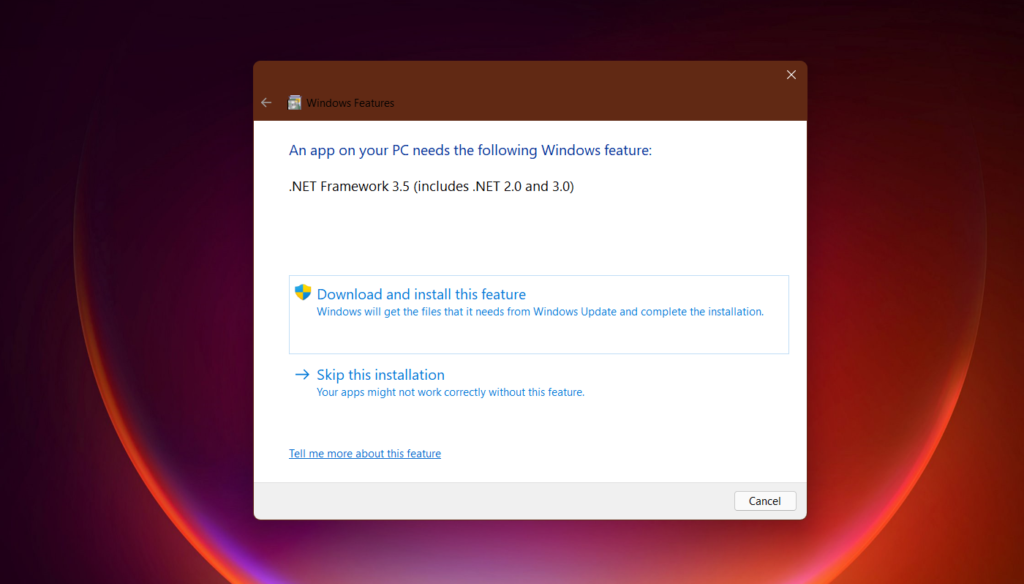In this article, we will talk about how to fix Microsoft .NET Framework 3.5 not installing on Windows, because of certain errors or simply a loop of searching for required files.
When you are installing Microsoft .NET Framework 3.5, you could face an infinite loop of searching for required files and Microsoft .NET Framework 3.5 won’t ever finish installing.
This is an important Windows addition because a lot of apps won’t run without Microsoft .NET Framework 3.5.

How to fix this problem
We will install Microsoft .NET Framework 3.5 manually using the DISM command in Windows.
You need to open Search and type powershell. Right-click on Powershell and then click on Run as Administrator.
In Powershell you will need to copy and paste the following command:
DISM /Online /Enable-Feature /FeatureName:NetFx3 /All Press Enter to run the command and then wait for the process to be finished.
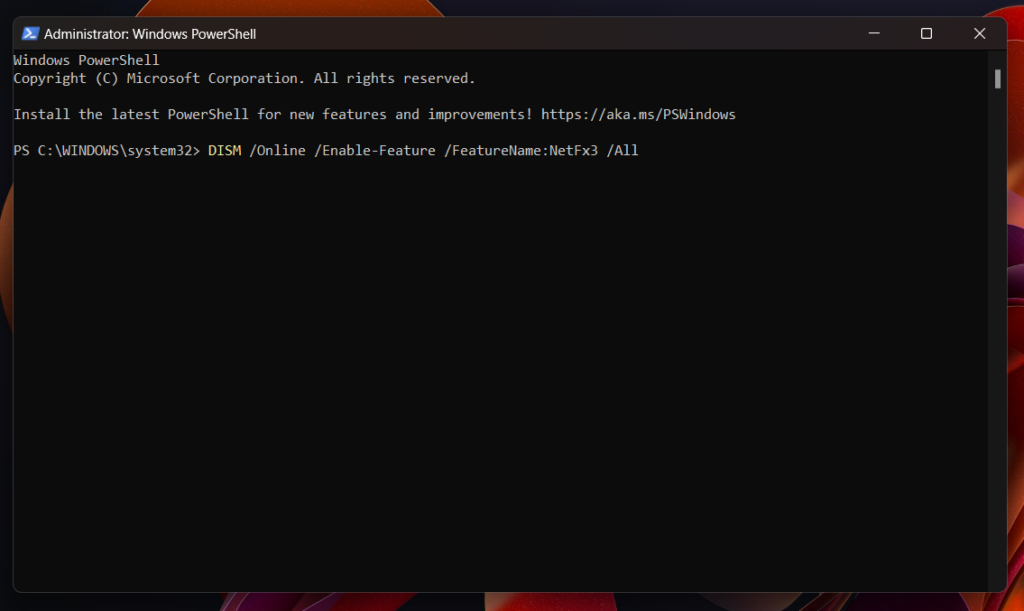
The DISM command will start enabling the feature manually and after the process is finished, you will need to restart your computer for the changes to take effect.
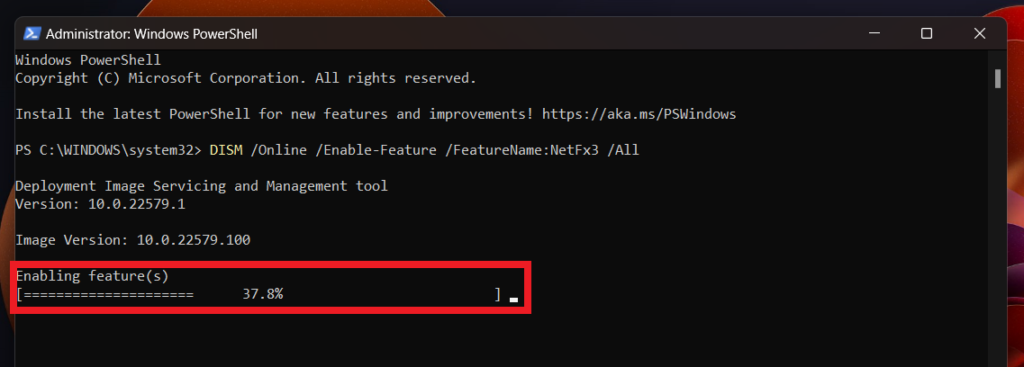
This is how you can install Microsoft .NET Framework 3.5 using the DISM command and hopefully, like this, you managed to install Microsoft .NET Framework 3.5 in your Windows operating system.