In this article, I will show you How to Enable Clock with Seconds in System Tray in Windows 11 25247.
Microsoft finally introduced in the Build 25247 from the Dev Channel, the ability to show seconds in the System Tray of Windows 11. In this article, I will show you 2 methods to enable this feature.
Enable Clock with Seconds with Vivetool
You will need to download ViveTool, which is a small app that will help us enable hidden features from Windows.

After you download ViveTool, you will need to extract the contents of the archive into the System32 location so that we can have full administrative privileges to the operating system.
Right-click on the archive and then click on Extract all. Select the System32 location and then click on Extract. You will also need to provide some administrative privileges.

After you’ve done that, you will need to open CMD as administrator and then copy and paste the following command:
vivetool /enable /id:41314201After you run this command, you will need to restart your computer for the changes to take effect.
Enable Clock with Seconds with Registry Editor
Open the Registry Editor and navigate to the following location:
HKEY_CURRENT_USER\Software\Microsoft\Windows\CurrentVersion\Explorer\Advanced\ShowSecondsInSystemClock Make sure to have the value set to 1 in this Registry, or create it, if you don’t have it.
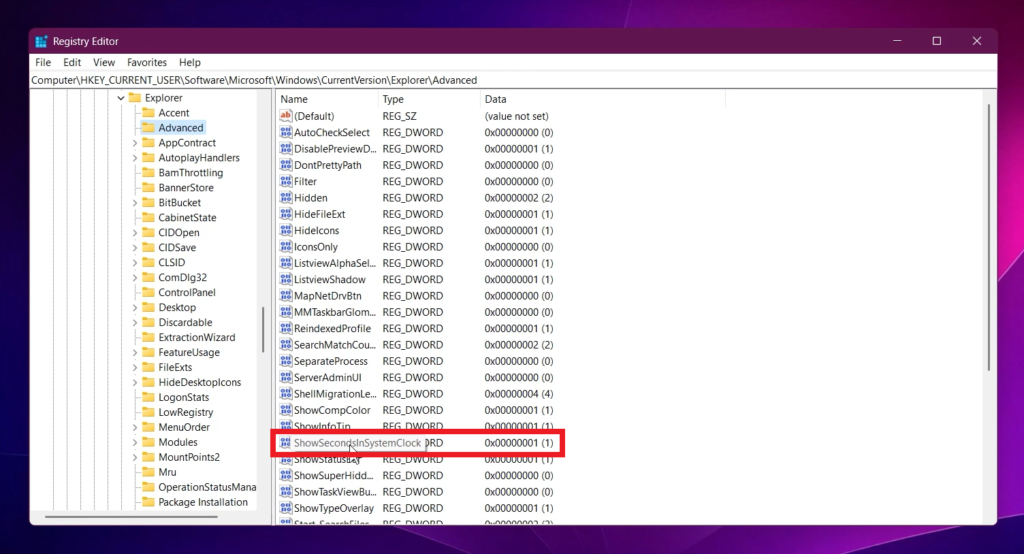
After you make these modifications, you will need to restart your computer for the changes to take effect.
After the restart, you will notice a new option in Taskbar Settings and Taskbar Behaviors which is called Show seconds in system tray clock. If you enable it, you will have the new Clock with Seconds in Windows 11.
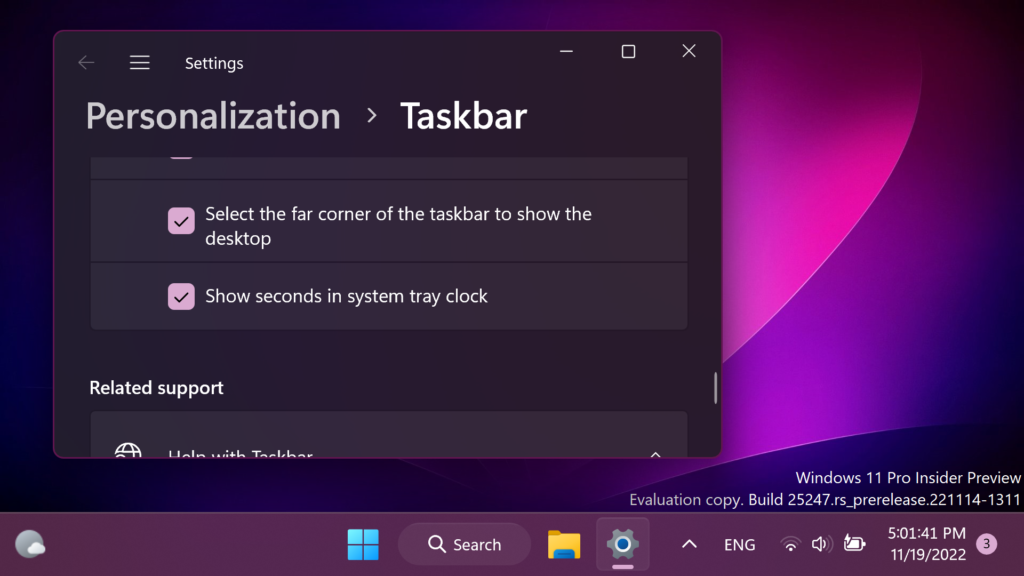
For a more in-depth tutorial, you can watch the video below from the youtube channel.

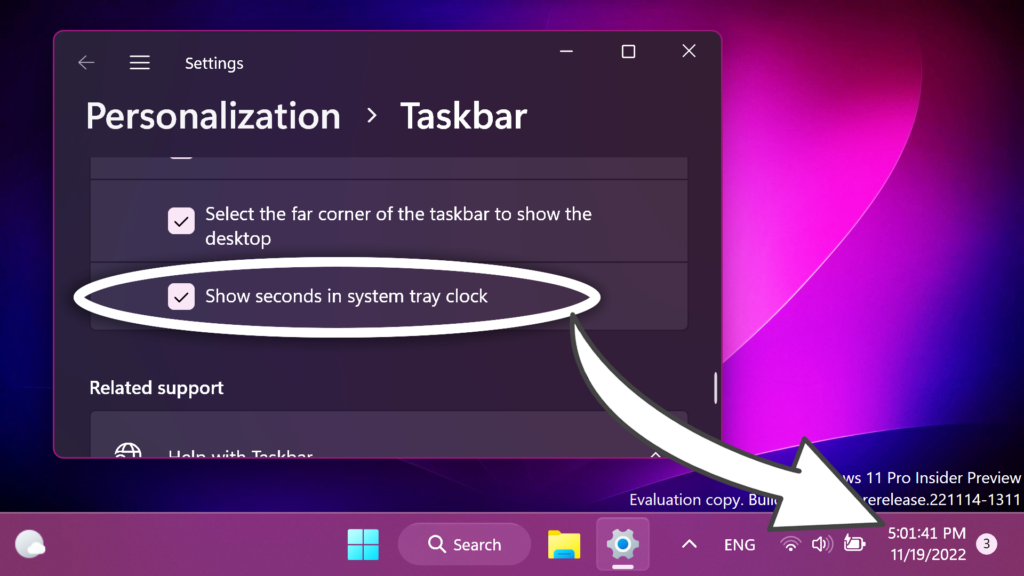


OS build 22621.963. i tried to follow Ur steps in video tutorial for system seconds in tray, but couldn’t success, even tried in system registry and downloads vietool.3.2 and everything. did microsoft close this function??