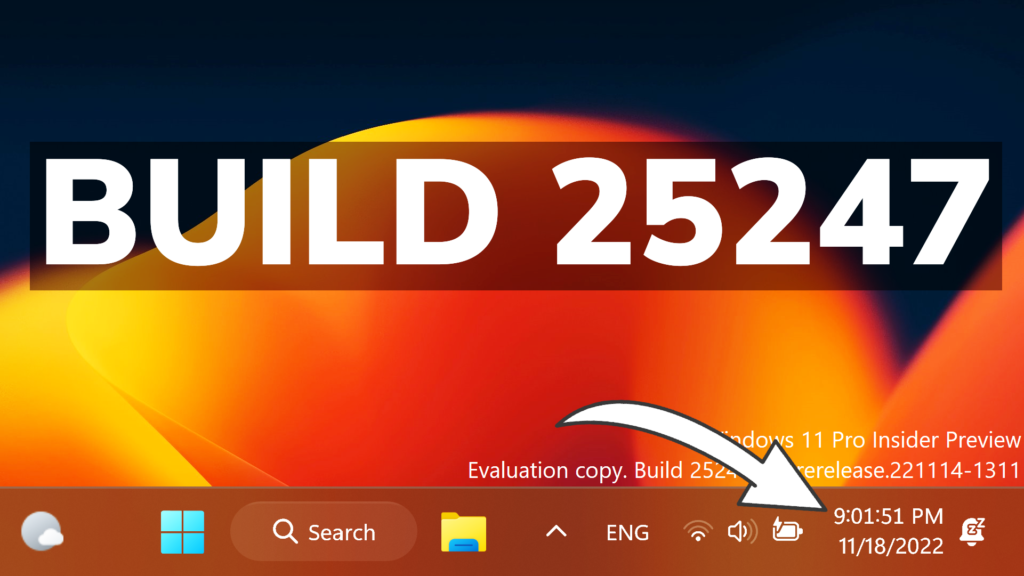In this article, we will talk about the latest Windows 11 Insider Preview Build for the Dev Channel, which is Build 25247.
First of all, Microsoft is releasing an ISO Download for this New Build, and you can get it from here.
Access Windows Studio Effects from Quick Settings
Windows Studio effects can now be accessed directly from Quick Settings on the taskbar, for devices that have a supported Neural Processing Unit (NPU). This makes it quick and easy to enable and configure camera effects (Background Blur, Eye Contact, and automatic framing) and audio effects (Voice Focus). You can still access these effects in the Settings pages if desired.
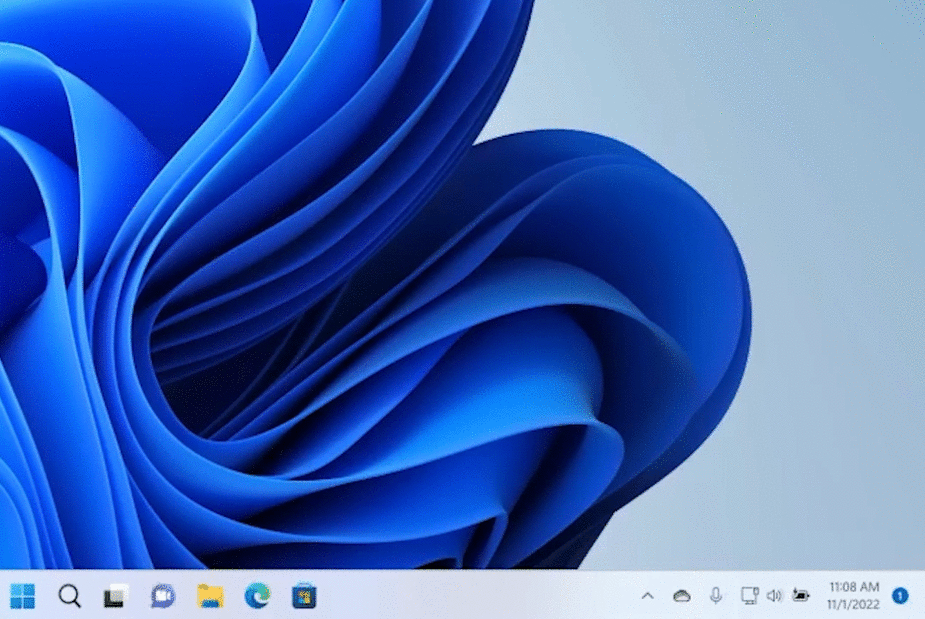
Energy Recommendations
Microsoft is beginning to roll out Energy Recommendations under Settings > System > Power & Battery > Energy Recommendations. Review and apply these recommendations to improve the energy efficiency of your PC and reduce your carbon footprint.
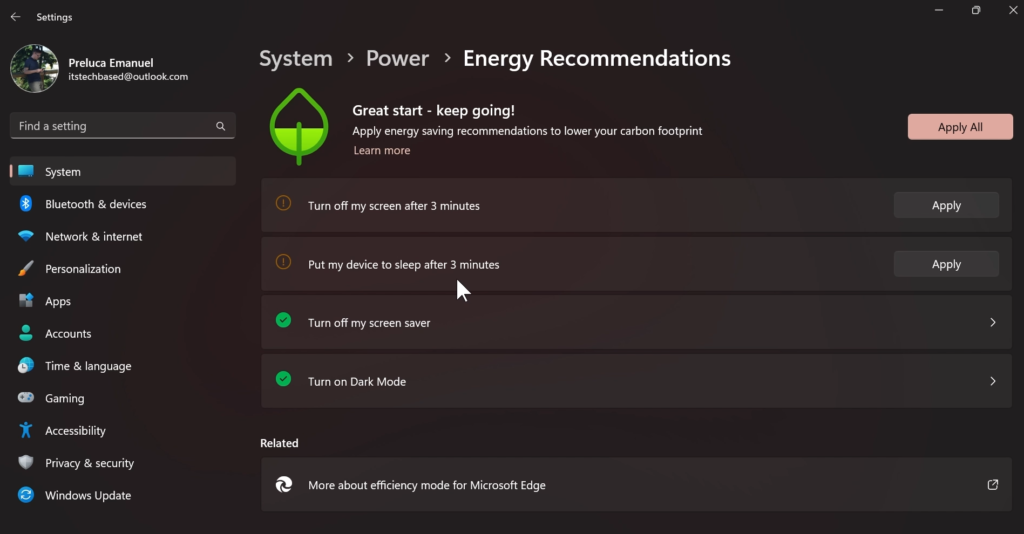
Task Manager Improvements
Filter processes
You can filter either using the binary name, PID or publisher name. The filter algorithm matches the context keyword with all possible matches and displays them on the current page. The filter is also applied as you switch between pages. You can also use the keyboard shortcut ALT + F to focus on the filter box. This is a helpful feature if you want to single out a process or a group of processes and want to take action or just monitor the performance of the filtered processes.
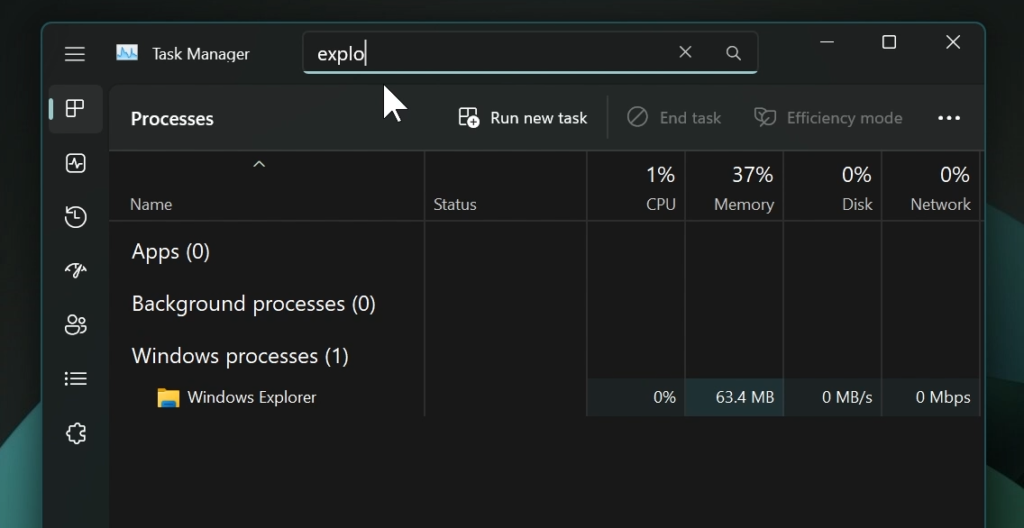
Better Theme Support
Microsoft added the ability to use your preferred theme in Task Manager regardless of the active theme in Windows. You can set it in the setting page in Task Manager.
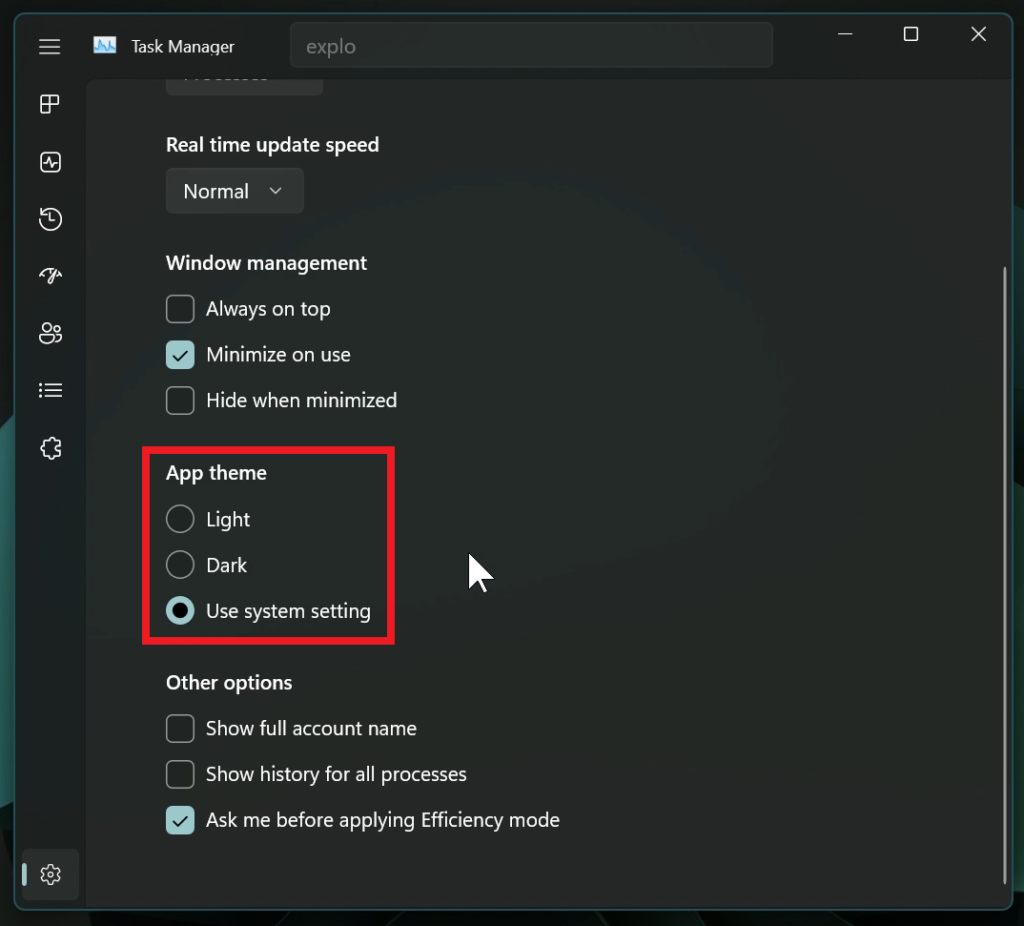
Dark Mode for in-app Dialogs
All dialog except for “Run new task” and Properties dialog now support themes and will adhere to either app specific theme or Windows theme.
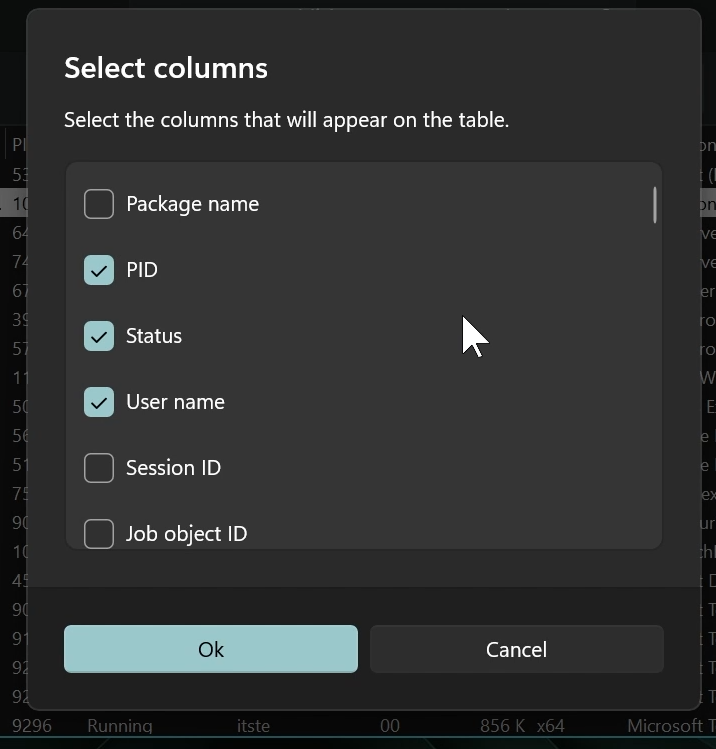
Improved Efficiency Mode Dialog
Microsoft is making it easy for you to apply Efficiency mode and offering the ability to opt-out of the confirmation dialog. You can make changes on the Efficiency mode dialog box by unchecking “Don’t ask me again” or you can enable/disable it the settings for Task Manager.
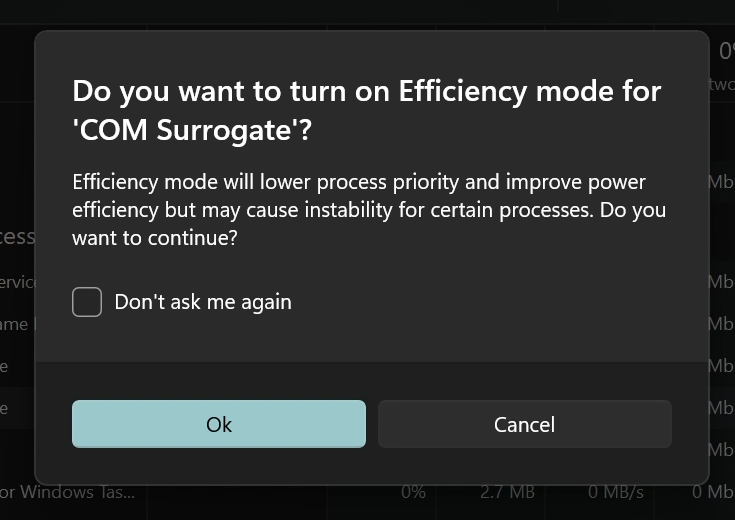
New Suggested Action
On copying text with search potential, Windows will pop up an inline light dismissible UI that suggests searching this text in Microsoft Edge. Upon user selection of the search action, a new Edge tab is launched to search the copied text. This will initially be available for Insiders in the U.S. only.
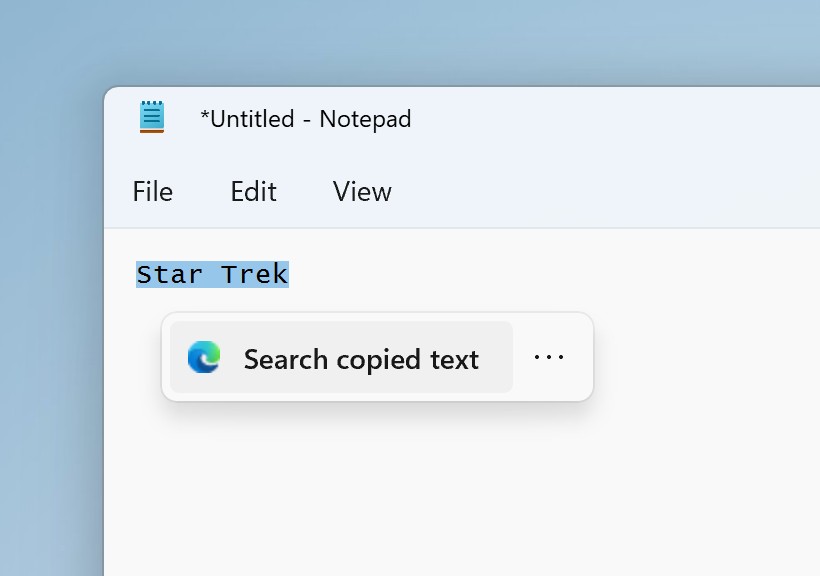
Updates for Cloud Storage in Settings
With today’s build, the Settings app supports new visuals on your Accounts page to provide a visual overview of your cloud storage usage across Microsoft products. The new visuals include a consolidated cloud storage bar that shows your storage usage for each product and notifies you if you’re running low on storage.
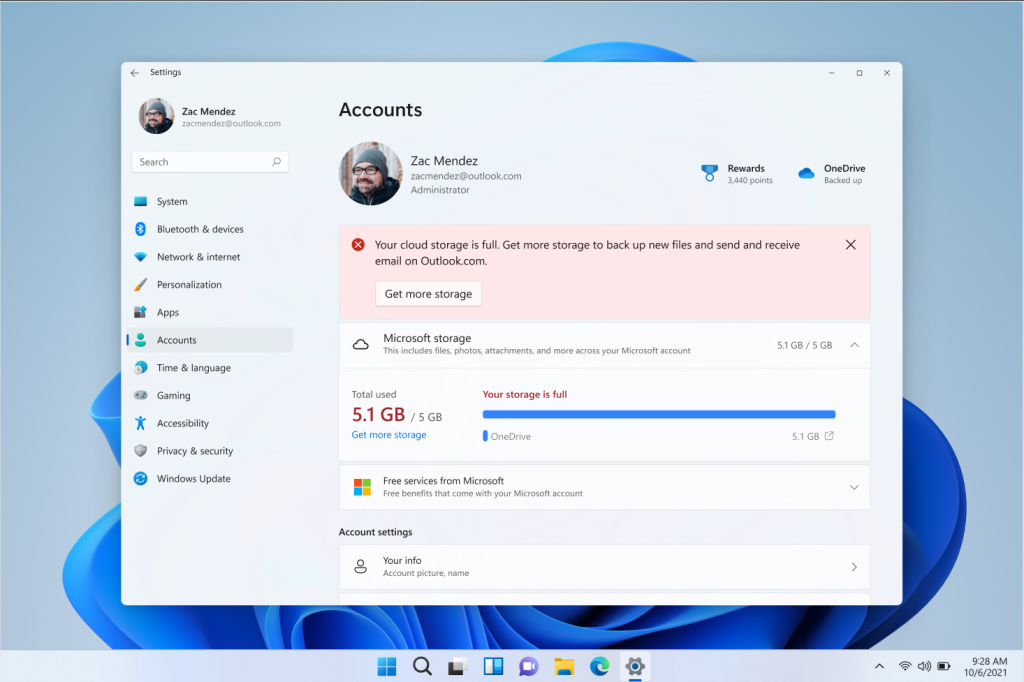
Start Menu Changes
Microsoft has been working on adding more valuable content to the Recommended section in Start and are excited to introduce a new content type: websites. For the first phase, the Start Menu will recommend common websites based on your region or browsing history to help you easily get back to the websites you care about. This can be controlled by right-clicking on a website and choosing to remove that website individually or to stop showing all recommended websites entirely.
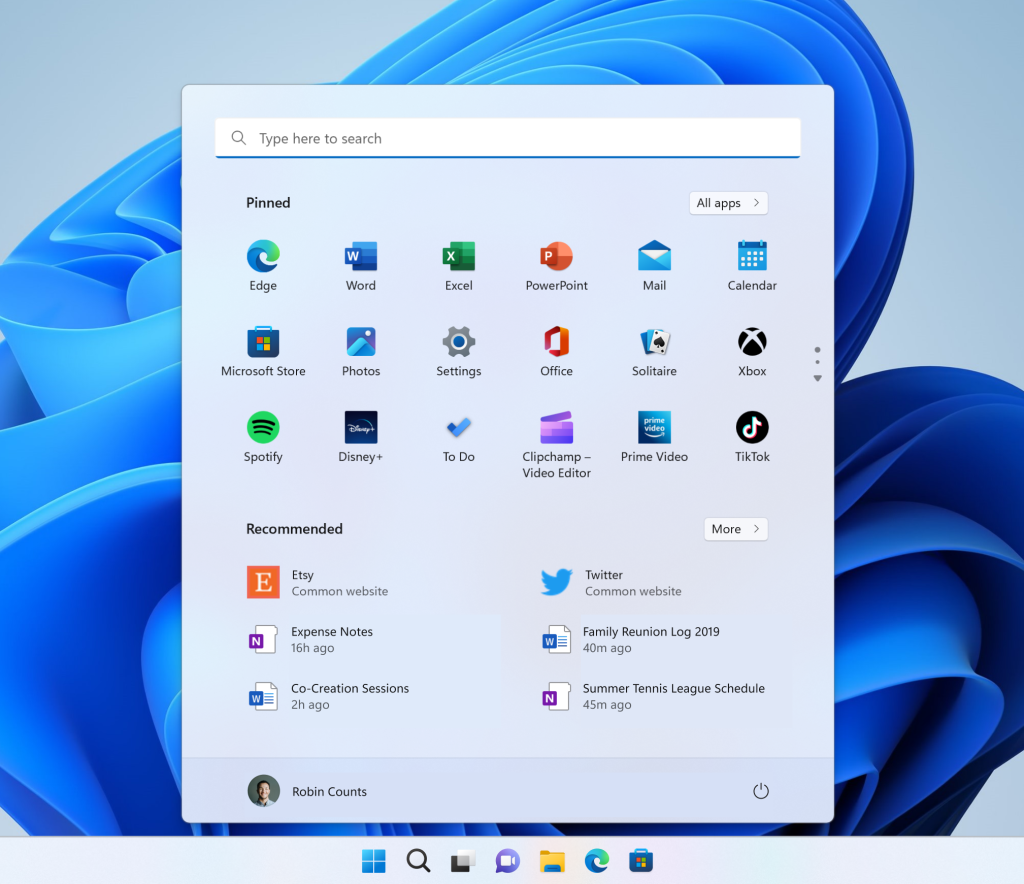
Clock with Seconds
This feature can be enabled by toggling the option listed under Settings > Personalization > Taskbar in the Taskbar behavior section. You can also right-click on taskbar to quickly get to taskbar settings.
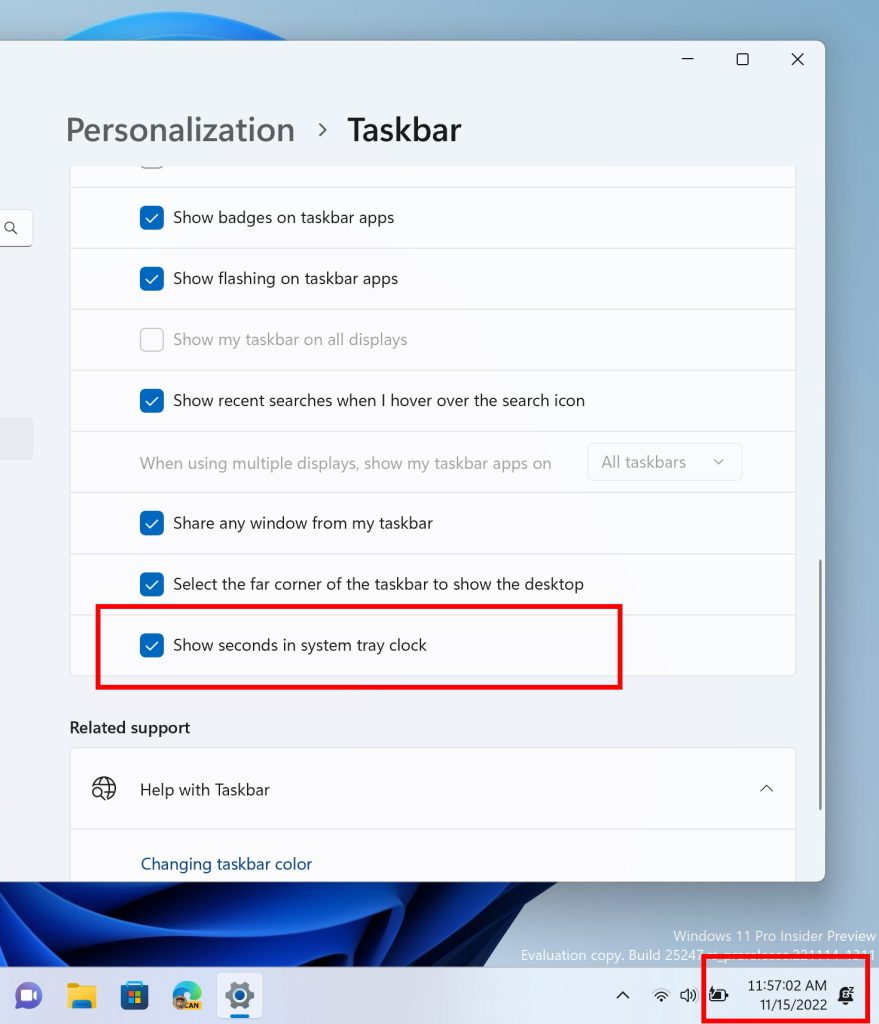
Improvements for Search
Microsoft made some performance improvements that will allow more files and content on your PC to show up as results in the Windows search box.
Other Changes and Improvements:
- Earlier this week, Microsoft released an optional .NET update (2022-11 Cumulative Update Preview for .NET Framework 3.5 and 4.8.1 for Windows Version Next for x64 (KB5020992)) to Windows Insiders in the Dev Channel designed to test delivery of .NET improvements in the future. This .NET update does not include anything new and will be available under Settings > Windows Update > Advanced Options > Optional Updates.
- Switched the touch keyboard icon option under Settings > Personalization > Taskbarfrom being a toggle to now being a dropdown where you can select Never, Always, or When no keyboard attached.
- Microsoft is including two new keyboard layouts in this flight.
- Microsoft also made improvements to Emoji search for Japanese and Simplified Chinese by handling Kana/Kanji and Pinyin properly in the emoji panel.
Microsoft Store Update
Windows Insiders in the Dev Channel running version 22210.1401.x of the Microsoft Store and higher will see the following improvement rolling out:
Jump back to key pages you visited or find a fun new app or game via taskbar just list: You can now get handy shortcuts to department pages in Store, as well as products you’ve recently visited – all by right-clicking on the Store taskbar icon.
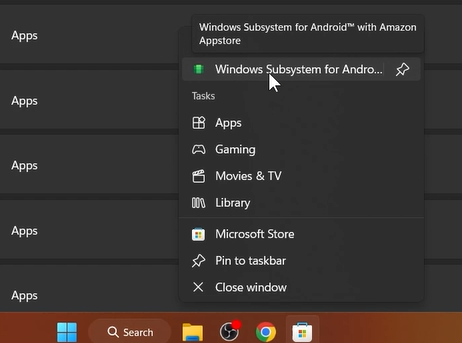
Fixes in this Build
General
- Fixed a bug causing some users to receive a SYSTEM_SERVICE_EXCEPTION bugcheck citing an error with win32kfull.sys when installing via the Build 25227 Dev Channel ISO. Today’s release of the Build 25247 ISO should not exhibit this bug.
- We fixed the issue causing pseudolocalized text to unexpectedly appear across the system for Insiders, leading to (amongst other things) what appeared to be garbled text in the navigation headings of Start’s all apps list for Chinese users.
Taskbar and System Tray
- When using the bottom right edge gesture to see Quick Settings, the tablet-optimized taskbar will no longer be stuck in the expanded state, instead of dismissing to collapsed state.
- Fixed multiple explorer.exe crashes impacting taskbar performance.
- Fixed the issue where certain chat apps (that supported it) weren’t flashing with new messages or opening a preview on hover in the system tray.
- The new show hidden icons flyout’s animation should now be consistent with other taskbar flyouts and the arrow will now rotate when open versus closed.
- Fixed an issue causing the do not disturb icon to disappear while in do not disturb mode.
- Fixed an issue where invoking the context menu for items in the system tray might not put the context menu in the foreground and it would get stuck behind the taskbar.
- The pin/unpin visual will now display when dragging system tray icons to any position along the system tray, and not only when hovering over the show hidden icons button.
- The show hidden icons flyout background color should now align with your accent color if “Show accent color on Start and taskbar” is enabled in Settings > Personalization > Colors.
- Fixed an issue where the taskbar was sometimes flashing when transitioning between desktop posture and tablet posture.
- Fixed an issue which was causing certain third-party app icons in the system tray to be unresponsive after the latest system tray changes.
- The Windows Update icon in the system tray should no longer look pixelated after changing between light and dark mode.
- Fixed an issue that was causing the NVIDIA icon in the system tray to show empty notifications.
- Fixed an issue where the weak charger warning (a warning icon on the battery icon) in some cases was not displaying when it should have been.
Input
- Fixed a bug that caused the text cursor to become white on white when hovering over text fields, making it difficult to see.
- Fixed an issue which could result in the touch keyboard / PIN entry keyboard being unable to input text on the login screen.
- Fixed a recent issue where the Japanese IME candidate window might fail to display proper candidates when using reconversion in certain edit controls.
- We’re rolling out changes to improve the reliability of the touch keyboard, IME candidate window, and IME toolbar. It includes fixes for an issue where the IME candidate window and IME toolbar weren’t shown or cropped sometimes and an issue where a blank window titled “Windows Input Experience” appeared sometimes after resuming from the sleep.
- We addressed a rare issue which could lead to certain apps crashing after interacting with incorrectly spelled words that were flagged by the spellchecker.
File Explorer
- Fixed a GDI handle leak when opening Show More Options in the context menu, which could lead to graphical issues and an explorer.exe crash over time if you used this a lot.
- Fixed an issue for Insiders using the Arabic or Hebrew display language which was leading to text not displaying in the context menu when selecting Show More Options.
- Fixes a bug that was preventing certain phones from showing up in File Explorer when connected via USB in the last 2 Dev Channel flights.
- When connecting an iPhone via USB, iPhone photos will now be transferred in HEIF format instead of JPEG if the HEVC extension is installed.
- Fixed an issue which was causing .dotx Word templates to open as new documents instead of a template when you right clicked them and selected Open in File Explorer.
Settings
- Fixed an issue which was causing Settings to crash sometimes when connecting and disconnecting Bluetooth devices.
Windowing
- Fixed an issue where if you maximized a window and then dragged it along the top of the screen into the corner could result in the app getting stuck not being able to resize.
- Apps like Microsoft Edge should no longer unexpectedly show thick lines on the side of the windows.
- Fixed a DWM crash which was introduced in the latest Dev Channel flights.
- If you have two monitors on top of each other, the Desktops list in Task View should no longer appear to be floating in the middle of Task View.
Other Fixes
- Switching projection modes using WIN + P / the Project section of Quick Settings should work again now.
- Fixed a high hitting displayswitch.exe crash in recent Dev Channel builds.
- If memory integrity in the Windows Security app cannot be enabled due to incompatible drivers, the information about which drivers are incompatible is now selectable so you can copy it if needed.
- Fixed an issue where the dismiss button for alerts in the Windows Security app might not work.
- Fixed a rare issue which could lead to a DWM.exe crash when taking screenshots using the Xbox Game Bar.
- Fixed an issue where if you booted from an ISO to install Windows, the Windows Setup dialog would just show the text “Status” rather than actually displaying helpful text about the current status.
- Addressed a few issues when booting from an ISO to install Windows, where various items in the Windows Setup dialog weren’t being read out correctly by Narrator.
- Fixed issue where users sometimes could not use FIDO keys to log onto your PC when a full-screen logon message was displayed.
- Fixed a background crash for Windows Hello which was impacting setup and usage.
- Improved the experience on logon after booting up by reducing the performance impact of startup apps.
- Made a change to address a date formatting interoperability issue which was leading to domain login issues on some network shares.
- Did some work to fix an issue causing VmmemWSL to sometimes use an unexpectedly large amount of CPU and lead to freezing on ARM64 PCs over time.
- We fixed a bug which could cause your wallpaper to render only a partial section at the top sometimes.
- Fixed an issue what could lead MSTSC to stop responding when connecting to a RemoteApp or remote desktop.
- Fixed an issue which was causing the runas command to unexpectedly fail in certain cases with error 87 saying the parameter was incorrect (when it wasn’t).
- Fixed the Windows version name written in Microsoft Management Console’s help section.
For the list of Known Issues in this Build, you can check this article from the Microsoft Blog.
For a more in-depth presentation of the New Build, you can watch the video below from the youtube channel.