In this article, I will show you How to Enable Moment 2 Update Features on Windows 11 Release Preview.
Microsoft recently release the Moment 1 Update or the October Update for Windows 11 22H2 and they are already working on improving the features that will be released early next year, in the Moment 2 Update.
A preview for these new features can be seen on the Release Preview Channel from the Windows Insider Program on the latest Build, 22621.754.
The features are hidden, so in this article, you will be able to see how to manually enable them in order to test them.
You will need to download ViveTool, which is a small app that will help us enable hidden features from Windows.

After you download ViveTool, you will need to extract the contents of the archive into the System32 location so that we can have full administrative privileges to the operating system.
Right-click on the archive and then click on Extract all. Select the System32 location and then click on Extract. You will also need to provide some administrative privileges.

After you’ve done that, you will need to open CMD as administrator and then copy and paste the following commands:
You will need to Run this Command first so that every feature works:
vivetool /enable /id:39281392Different Search Visuals:
vivetool /enable /id:39263329 /variant:X (Change X with 1, 3 or 5)Tablet-Optimized Taskbar and New System Tray:
vivetool /enable /id:26008830Updated System Tray Overflow Area and Rearrange System:
vivetool /enable /id:38764045Live File Explorer Search:
vivetool /enable /id:38665217‘Show the touch keyboard’ dropdown menu in Settings:
vivetool /enable /id:37007953After you run these commands, you will need to restart your computer for the changes to take effect.
After the restart, you will be able to see all these new features in Windows 11 Build 22621.754.
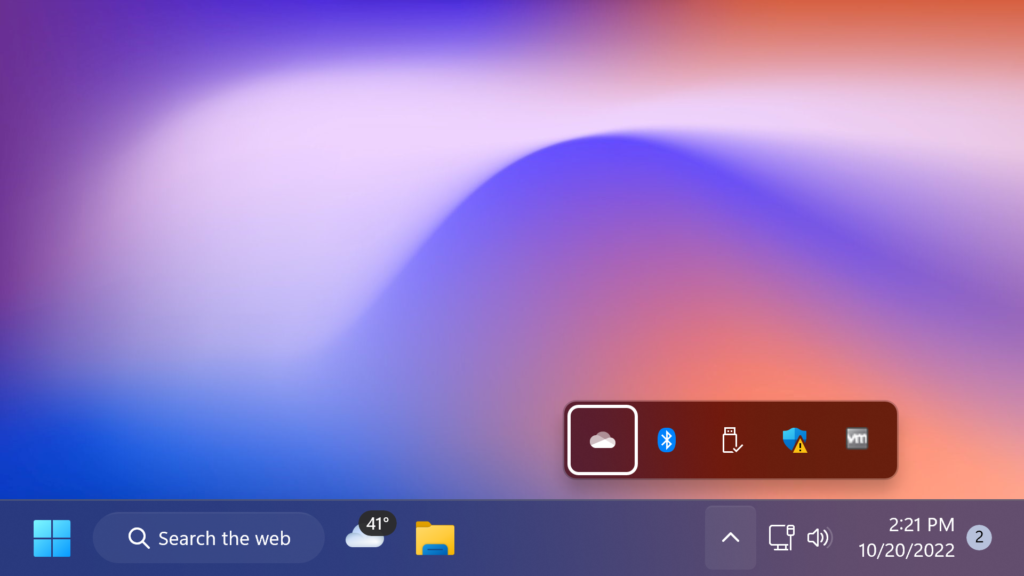
If you want to Disable the Moment 2 Update Features, all you need to do is to run these commands one by one in CMD:
vivetool /disable /id:39281392
vivetool /disable /id:39263329 /variant:X (Change X with 1, 3 or 5)
vivetool /disable /id:26008830
vivetool /disable /id:38764045
vivetool /disable /id:38665217
vivetool /disable /id:37007953For a more in-depth tutorial, you can watch the video below from the youtube channel.



