In this article, I will show you How to Enable New Start Menu User Badging in Windows 11 25227.
In the latest Windows 11 Dev Channel Build from the Windows Insider Program, Microsoft is testing out a New Start Menu User Badging Feature that is not enabled for every Windows Insider. In this article, I will show you how to enable it.
You will need to download ViveTool, which is a small app that will help us enable hidden features from Windows.

After you download ViveTool, you will need to extract the contents of the archive into the System32 location so that we can have full administrative privileges to the operating system.
Right-click on the archive and then click on Extract all. Select the System32 location and then click on Extract. You will also need to provide some administrative privileges.

After you’ve done that, you will need to open CMD as administrator and then copy and paste the following command:
vivetool /enable /id:36435151After you run this command, you will need to restart your computer for the changes to take effect.
After the restart, you should sometimes see certain actions that need to be taken as a notification in the Start Menu User Badging Feature.
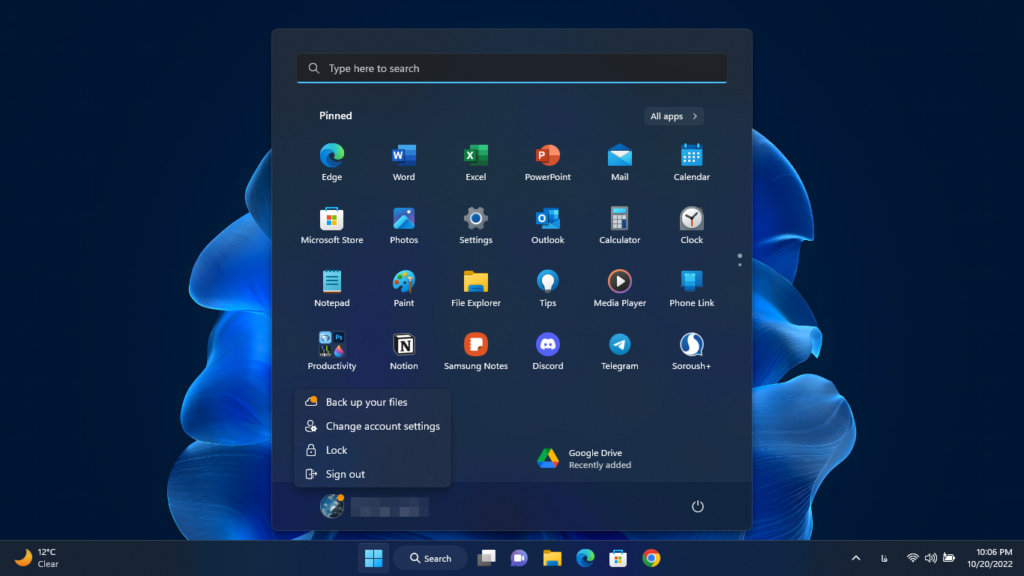
For a more in-depth tutorial, you can watch the video below from the youtube channel.

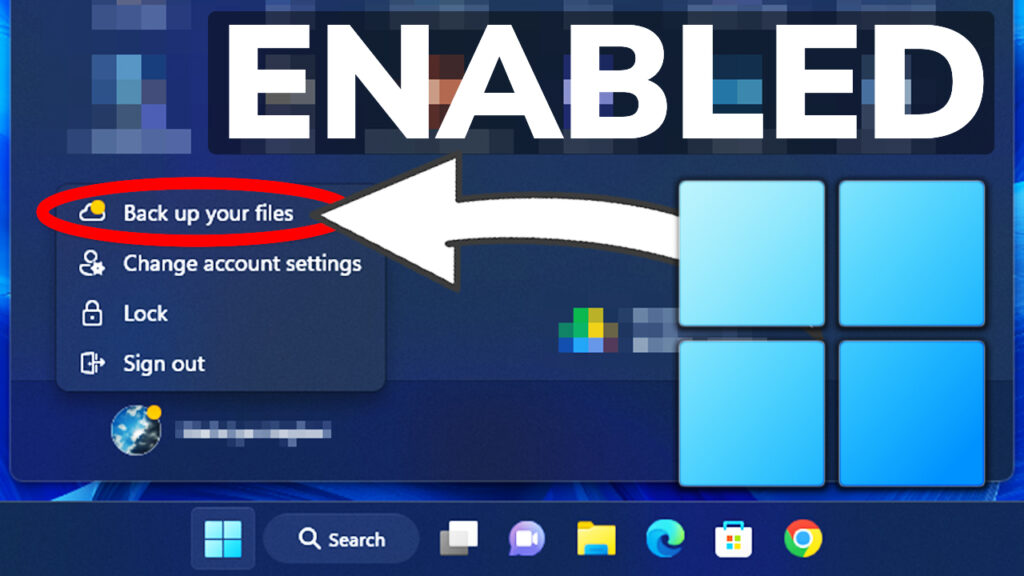


Please do create an article and video on this topic:
Tablet Optimized Taskbar can be force enabled on desktops by going to “HKEY_CURRENT_USER\Software\Microsoft\Windows\CurrentVersion\Explorer” in the registry and adding a new DWORD titled ‘TabletPostureTaskbar’.
Great article!